- Download Price:
- Free
- Dll Description:
- Microsoft Office Localization Library
- Versions:
- Size:
- 0.46 MB
- Operating Systems:
- Directory:
- M
- Downloads:
- 1366 times.
Mrt7enu.dll Explanation
The size of this dynamic link library is 0.46 MB and its download links are healthy. It has been downloaded 1366 times already.
Table of Contents
- Mrt7enu.dll Explanation
- Operating Systems That Can Use the Mrt7enu.dll Library
- All Versions of the Mrt7enu.dll Library
- Steps to Download the Mrt7enu.dll Library
- Methods for Fixing Mrt7enu.dll
- Method 1: Copying the Mrt7enu.dll Library to the Windows System Directory
- Method 2: Copying The Mrt7enu.dll Library Into The Program Installation Directory
- Method 3: Uninstalling and Reinstalling the Program That Is Giving the Mrt7enu.dll Error
- Method 4: Fixing the Mrt7enu.dll Error Using the Windows System File Checker
- Method 5: Fixing the Mrt7enu.dll Error by Updating Windows
- Common Mrt7enu.dll Errors
- Other Dynamic Link Libraries Used with Mrt7enu.dll
Operating Systems That Can Use the Mrt7enu.dll Library
All Versions of the Mrt7enu.dll Library
The last version of the Mrt7enu.dll library is the 8.0.0.4328 version. Before this version, there were 1 versions released. Downloadable Mrt7enu.dll library versions have been listed below from newest to oldest.
- 8.0.0.4328 - 32 Bit (x86) Download directly this version
- 8.0.4328 - 32 Bit (x86) (1998-04-30) Download directly this version
Steps to Download the Mrt7enu.dll Library
- Click on the green-colored "Download" button (The button marked in the picture below).

Step 1:Starting the download process for Mrt7enu.dll - The downloading page will open after clicking the Download button. After the page opens, in order to download the Mrt7enu.dll library the best server will be found and the download process will begin within a few seconds. In the meantime, you shouldn't close the page.
Methods for Fixing Mrt7enu.dll
ATTENTION! Before beginning the installation of the Mrt7enu.dll library, you must download the library. If you don't know how to download the library or if you are having a problem while downloading, you can look at our download guide a few lines above.
Method 1: Copying the Mrt7enu.dll Library to the Windows System Directory
- The file you will download is a compressed file with the ".zip" extension. You cannot directly install the ".zip" file. Because of this, first, double-click this file and open the file. You will see the library named "Mrt7enu.dll" in the window that opens. Drag this library to the desktop with the left mouse button. This is the library you need.
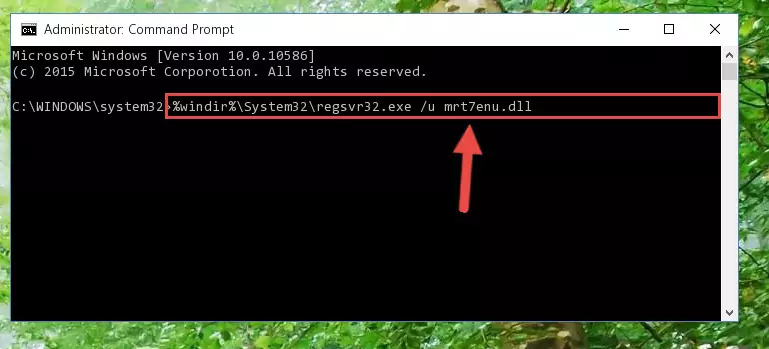
Step 1:Extracting the Mrt7enu.dll library from the .zip file - Copy the "Mrt7enu.dll" library you extracted and paste it into the "C:\Windows\System32" directory.
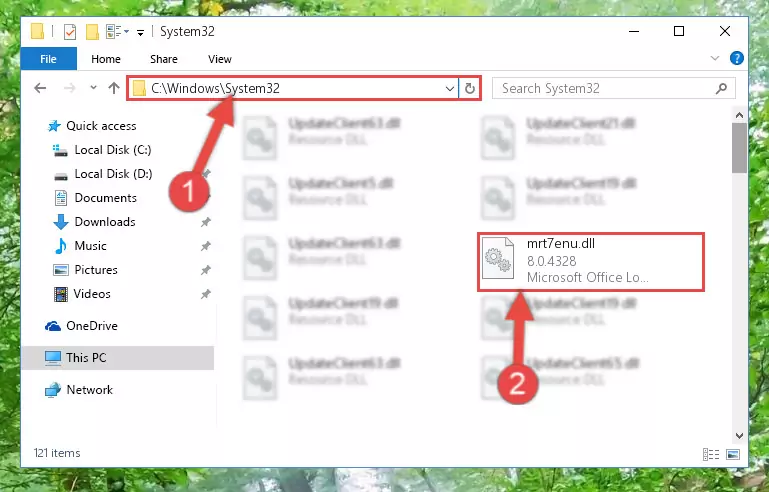
Step 2:Copying the Mrt7enu.dll library into the Windows/System32 directory - If your operating system has a 64 Bit architecture, copy the "Mrt7enu.dll" library and paste it also into the "C:\Windows\sysWOW64" directory.
NOTE! On 64 Bit systems, the dynamic link library must be in both the "sysWOW64" directory as well as the "System32" directory. In other words, you must copy the "Mrt7enu.dll" library into both directories.
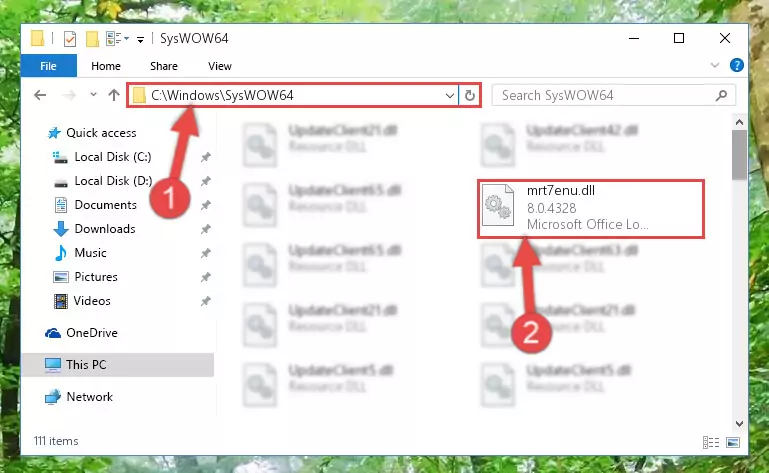
Step 3:Pasting the Mrt7enu.dll library into the Windows/sysWOW64 directory - In order to run the Command Line as an administrator, complete the following steps.
NOTE! In this explanation, we ran the Command Line on Windows 10. If you are using one of the Windows 8.1, Windows 8, Windows 7, Windows Vista or Windows XP operating systems, you can use the same methods to run the Command Line as an administrator. Even though the pictures are taken from Windows 10, the processes are similar.
- First, open the Start Menu and before clicking anywhere, type "cmd" but do not press Enter.
- When you see the "Command Line" option among the search results, hit the "CTRL" + "SHIFT" + "ENTER" keys on your keyboard.
- A window will pop up asking, "Do you want to run this process?". Confirm it by clicking to "Yes" button.

Step 4:Running the Command Line as an administrator - Paste the command below into the Command Line window that opens and hit the Enter key on your keyboard. This command will delete the Mrt7enu.dll library's damaged registry (It will not delete the file you pasted into the System32 directory, but will delete the registry in Regedit. The file you pasted in the System32 directory will not be damaged in any way).
%windir%\System32\regsvr32.exe /u Mrt7enu.dll
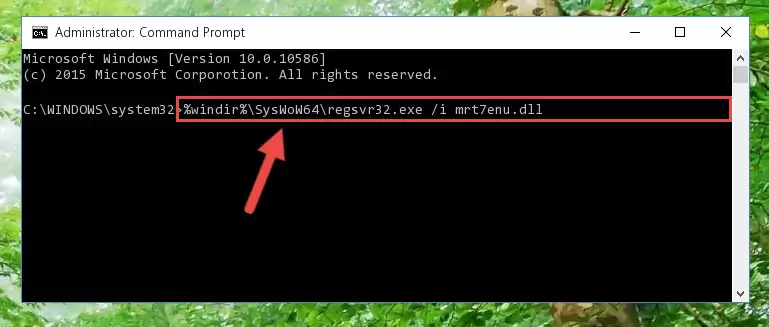
Step 5:Uninstalling the Mrt7enu.dll library from the system registry - If you are using a Windows version that has 64 Bit architecture, after running the above command, you need to run the command below. With this command, we will clean the problematic Mrt7enu.dll registry for 64 Bit (The cleaning process only involves the registries in Regedit. In other words, the dynamic link library you pasted into the SysWoW64 will not be damaged).
%windir%\SysWoW64\regsvr32.exe /u Mrt7enu.dll
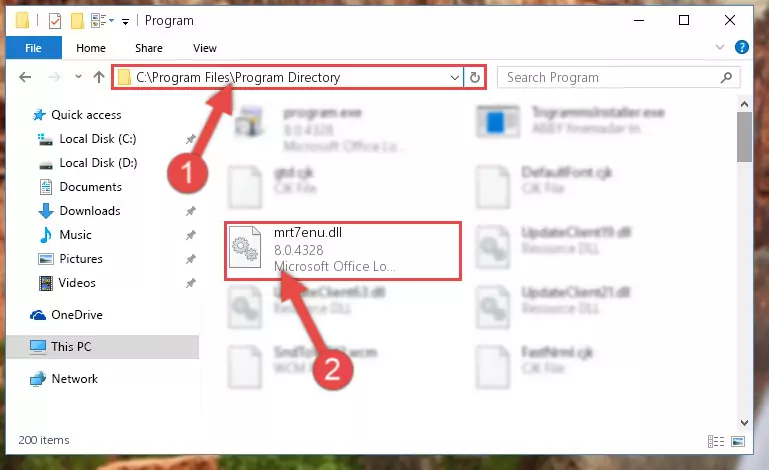
Step 6:Uninstalling the Mrt7enu.dll library's problematic registry from Regedit (for 64 Bit) - We need to make a clean registry for the dll library's registry that we deleted from Regedit (Windows Registry Editor). In order to accomplish this, copy and paste the command below into the Command Line and press Enter key.
%windir%\System32\regsvr32.exe /i Mrt7enu.dll
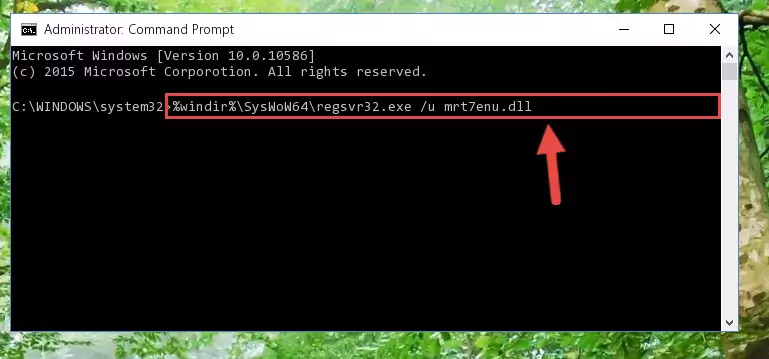
Step 7:Making a clean registry for the Mrt7enu.dll library in Regedit (Windows Registry Editor) - Windows 64 Bit users must run the command below after running the previous command. With this command, we will create a clean and good registry for the Mrt7enu.dll library we deleted.
%windir%\SysWoW64\regsvr32.exe /i Mrt7enu.dll
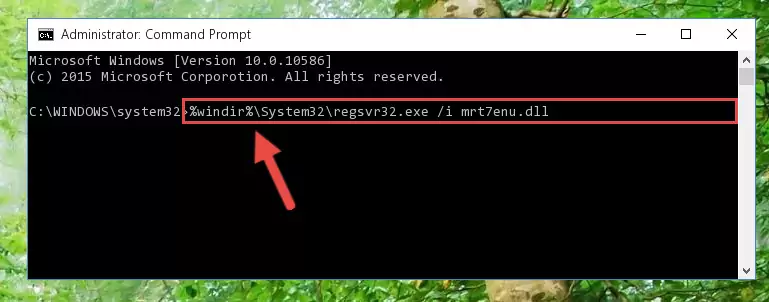
Step 8:Creating a clean and good registry for the Mrt7enu.dll library (64 Bit için) - If you did all the processes correctly, the missing dll file will have been installed. You may have made some mistakes when running the Command Line processes. Generally, these errors will not prevent the Mrt7enu.dll library from being installed. In other words, the installation will be completed, but it may give an error due to some incompatibility issues. You can try running the program that was giving you this dll file error after restarting your computer. If you are still getting the dll file error when running the program, please try the 2nd method.
Method 2: Copying The Mrt7enu.dll Library Into The Program Installation Directory
- First, you must find the installation directory of the program (the program giving the dll error) you are going to install the dynamic link library to. In order to find this directory, "Right-Click > Properties" on the program's shortcut.

Step 1:Opening the program's shortcut properties window - Open the program installation directory by clicking the Open File Location button in the "Properties" window that comes up.

Step 2:Finding the program's installation directory - Copy the Mrt7enu.dll library into this directory that opens.
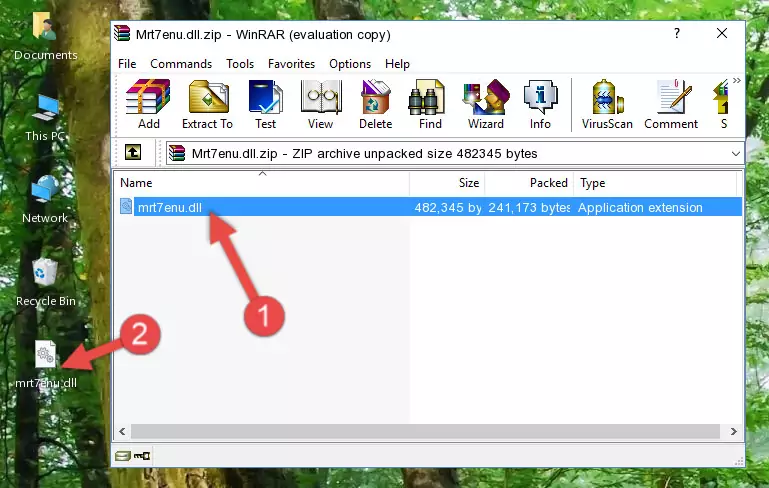
Step 3:Copying the Mrt7enu.dll library into the program's installation directory - This is all there is to the process. Now, try to run the program again. If the problem still is not solved, you can try the 3rd Method.
Method 3: Uninstalling and Reinstalling the Program That Is Giving the Mrt7enu.dll Error
- Open the Run window by pressing the "Windows" + "R" keys on your keyboard at the same time. Type in the command below into the Run window and push Enter to run it. This command will open the "Programs and Features" window.
appwiz.cpl

Step 1:Opening the Programs and Features window using the appwiz.cpl command - The Programs and Features window will open up. Find the program that is giving you the dll error in this window that lists all the programs on your computer and "Right-Click > Uninstall" on this program.

Step 2:Uninstalling the program that is giving you the error message from your computer. - Uninstall the program from your computer by following the steps that come up and restart your computer.

Step 3:Following the confirmation and steps of the program uninstall process - After restarting your computer, reinstall the program that was giving the error.
- You can fix the error you are expericing with this method. If the dll error is continuing in spite of the solution methods you are using, the source of the problem is the Windows operating system. In order to fix dll errors in Windows you will need to complete the 4th Method and the 5th Method in the list.
Method 4: Fixing the Mrt7enu.dll Error Using the Windows System File Checker
- In order to run the Command Line as an administrator, complete the following steps.
NOTE! In this explanation, we ran the Command Line on Windows 10. If you are using one of the Windows 8.1, Windows 8, Windows 7, Windows Vista or Windows XP operating systems, you can use the same methods to run the Command Line as an administrator. Even though the pictures are taken from Windows 10, the processes are similar.
- First, open the Start Menu and before clicking anywhere, type "cmd" but do not press Enter.
- When you see the "Command Line" option among the search results, hit the "CTRL" + "SHIFT" + "ENTER" keys on your keyboard.
- A window will pop up asking, "Do you want to run this process?". Confirm it by clicking to "Yes" button.

Step 1:Running the Command Line as an administrator - Type the command below into the Command Line page that comes up and run it by pressing Enter on your keyboard.
sfc /scannow

Step 2:Getting rid of Windows Dll errors by running the sfc /scannow command - The process can take some time depending on your computer and the condition of the errors in the system. Before the process is finished, don't close the command line! When the process is finished, try restarting the program that you are experiencing the errors in after closing the command line.
Method 5: Fixing the Mrt7enu.dll Error by Updating Windows
Some programs require updated dynamic link libraries from the operating system. If your operating system is not updated, this requirement is not met and you will receive dll errors. Because of this, updating your operating system may solve the dll errors you are experiencing.
Most of the time, operating systems are automatically updated. However, in some situations, the automatic updates may not work. For situations like this, you may need to check for updates manually.
For every Windows version, the process of manually checking for updates is different. Because of this, we prepared a special guide for each Windows version. You can get our guides to manually check for updates based on the Windows version you use through the links below.
Windows Update Guides
Common Mrt7enu.dll Errors
The Mrt7enu.dll library being damaged or for any reason being deleted can cause programs or Windows system tools (Windows Media Player, Paint, etc.) that use this library to produce an error. Below you can find a list of errors that can be received when the Mrt7enu.dll library is missing.
If you have come across one of these errors, you can download the Mrt7enu.dll library by clicking on the "Download" button on the top-left of this page. We explained to you how to use the library you'll download in the above sections of this writing. You can see the suggestions we gave on how to solve your problem by scrolling up on the page.
- "Mrt7enu.dll not found." error
- "The file Mrt7enu.dll is missing." error
- "Mrt7enu.dll access violation." error
- "Cannot register Mrt7enu.dll." error
- "Cannot find Mrt7enu.dll." error
- "This application failed to start because Mrt7enu.dll was not found. Re-installing the application may fix this problem." error
