- Download Price:
- Free
- Dll Description:
- Message Queuing Resource DLL
- Versions:
-
- 6.1.7600.16385 (Latest) for 64 Bit (x64)
- 5.2.2003.3959 for 32 Bit (x86)
- 6.1.7100.0 for 32 Bit (x86)
- 5.1.0.1110 for 32 Bit (x86)
- 5.1.0.1108 for 32 Bit (x86)
- 5.01.1108 - for 32 Bit (x86)
- Size:
- 0.4 MB for 32 Bit (x86)
- 0.53 MB for 64 Bit (x64)
- Operating Systems:
- Directory:
- M
- Downloads:
- 3172 times.
Mqutil.dll Explanation
The Mqutil.dll library is 0.4 MB for 32 Bit and 0.53 MB for 64 Bit. The download links have been checked and there are no problems. You can download it without a problem. Currently, it has been downloaded 3172 times.
Table of Contents
- Mqutil.dll Explanation
- Operating Systems Compatible with the Mqutil.dll Library
- Other Versions of the Mqutil.dll Library
- Steps to Download the Mqutil.dll Library
- Methods for Fixing Mqutil.dll
- Method 1: Copying the Mqutil.dll Library to the Windows System Directory
- Method 2: Copying The Mqutil.dll Library Into The Program Installation Directory
- Method 3: Uninstalling and Reinstalling the Program that Gives You the Mqutil.dll Error
- Method 4: Fixing the Mqutil.dll Error using the Windows System File Checker (sfc /scannow)
- Method 5: Fixing the Mqutil.dll Errors by Manually Updating Windows
- The Most Seen Mqutil.dll Errors
- Dynamic Link Libraries Similar to Mqutil.dll
Operating Systems Compatible with the Mqutil.dll Library
- Windows 10
- Windows 10 64 Bit
- Windows 8.1
- Windows 8.1 64 Bit
- Windows 8
- Windows 8 64 Bit
- Windows 7
- Windows 7 64 Bit
- Windows Vista
- Windows Vista 64 Bit
- Windows XP
- Windows XP 64 Bit
Other Versions of the Mqutil.dll Library
The newest version of the Mqutil.dll library is the 5.2.2003.3959 version for 32 Bit and 6.1.7600.16385 version for 64 Bit. There have been 5 versions released before this version. All versions of the Dynamic link library have been listed below from most recent to oldest.
- 6.1.7600.16385 - 64 Bit (x64) Download this version
- 5.2.2003.3959 - 32 Bit (x86) Download this version
- 6.1.7100.0 - 32 Bit (x86) Download this version
- 5.1.0.1110 - 32 Bit (x86) Download this version
- 5.1.0.1108 - 32 Bit (x86) Download this version
- 5.01.1108 - 32 Bit (x86) (2012-06-30) Download this version
Steps to Download the Mqutil.dll Library
- First, click on the green-colored "Download" button in the top left section of this page (The button that is marked in the picture).

Step 1:Start downloading the Mqutil.dll library - After clicking the "Download" button at the top of the page, the "Downloading" page will open up and the download process will begin. Definitely do not close this page until the download begins. Our site will connect you to the closest DLL Downloader.com download server in order to offer you the fastest downloading performance. Connecting you to the server can take a few seconds.
Methods for Fixing Mqutil.dll
ATTENTION! Before continuing on to install the Mqutil.dll library, you need to download the library. If you have not downloaded it yet, download it before continuing on to the installation steps. If you are having a problem while downloading the library, you can browse the download guide a few lines above.
Method 1: Copying the Mqutil.dll Library to the Windows System Directory
- The file you downloaded is a compressed file with the ".zip" extension. In order to install it, first, double-click the ".zip" file and open the file. You will see the library named "Mqutil.dll" in the window that opens up. This is the library you need to install. Drag this library to the desktop with your mouse's left button.
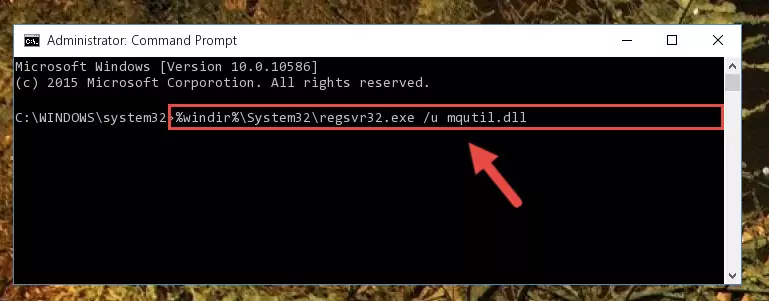
Step 1:Extracting the Mqutil.dll library - Copy the "Mqutil.dll" library and paste it into the "C:\Windows\System32" directory.
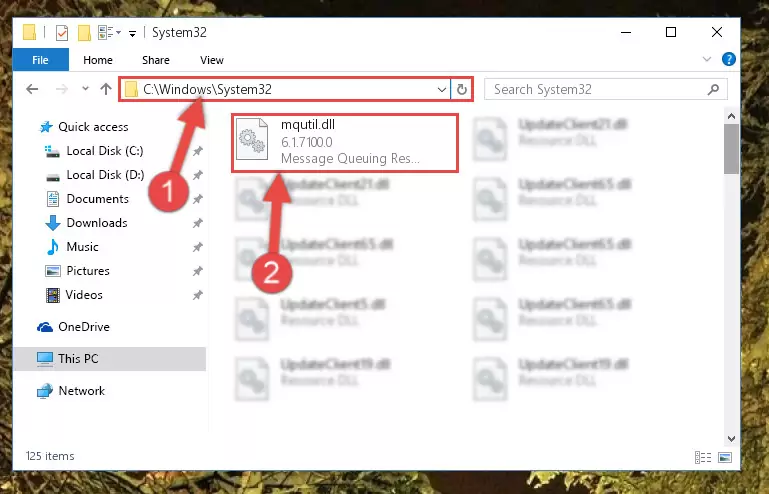
Step 2:Copying the Mqutil.dll library into the Windows/System32 directory - If you are using a 64 Bit operating system, copy the "Mqutil.dll" library and paste it into the "C:\Windows\sysWOW64" as well.
NOTE! On Windows operating systems with 64 Bit architecture, the dynamic link library must be in both the "sysWOW64" directory as well as the "System32" directory. In other words, you must copy the "Mqutil.dll" library into both directories.
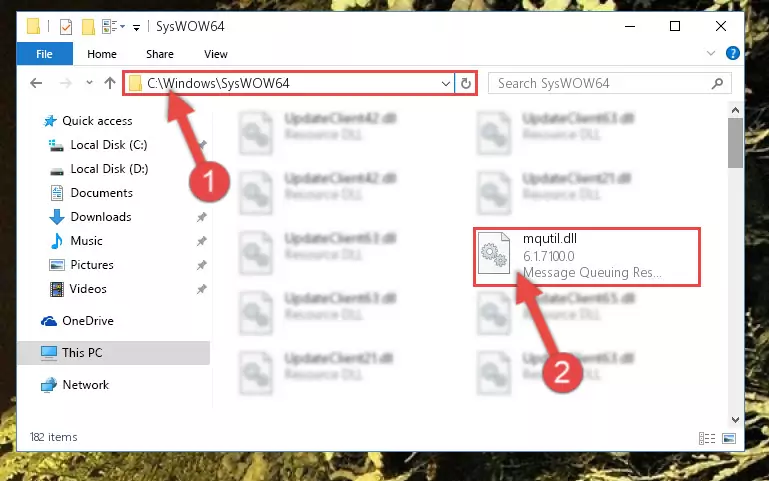
Step 3:Pasting the Mqutil.dll library into the Windows/sysWOW64 directory - In order to run the Command Line as an administrator, complete the following steps.
NOTE! In this explanation, we ran the Command Line on Windows 10. If you are using one of the Windows 8.1, Windows 8, Windows 7, Windows Vista or Windows XP operating systems, you can use the same methods to run the Command Line as an administrator. Even though the pictures are taken from Windows 10, the processes are similar.
- First, open the Start Menu and before clicking anywhere, type "cmd" but do not press Enter.
- When you see the "Command Line" option among the search results, hit the "CTRL" + "SHIFT" + "ENTER" keys on your keyboard.
- A window will pop up asking, "Do you want to run this process?". Confirm it by clicking to "Yes" button.

Step 4:Running the Command Line as an administrator - Paste the command below into the Command Line that will open up and hit Enter. This command will delete the damaged registry of the Mqutil.dll library (It will not delete the file we pasted into the System32 directory; it will delete the registry in Regedit. The file we pasted into the System32 directory will not be damaged).
%windir%\System32\regsvr32.exe /u Mqutil.dll
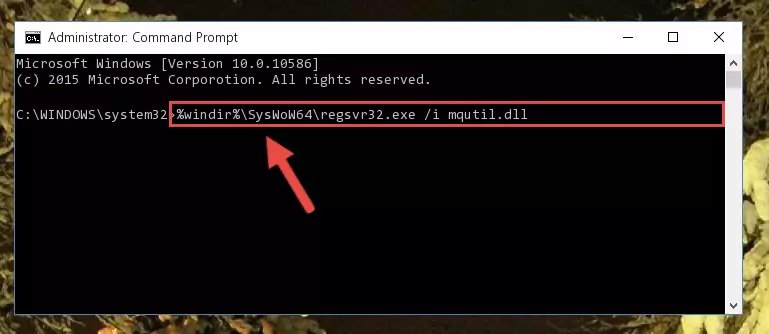
Step 5:Deleting the damaged registry of the Mqutil.dll - If you have a 64 Bit operating system, after running the command above, you must run the command below. This command will clean the Mqutil.dll library's damaged registry in 64 Bit as well (The cleaning process will be in the registries in the Registry Editor< only. In other words, the dll file you paste into the SysWoW64 folder will stay as it).
%windir%\SysWoW64\regsvr32.exe /u Mqutil.dll
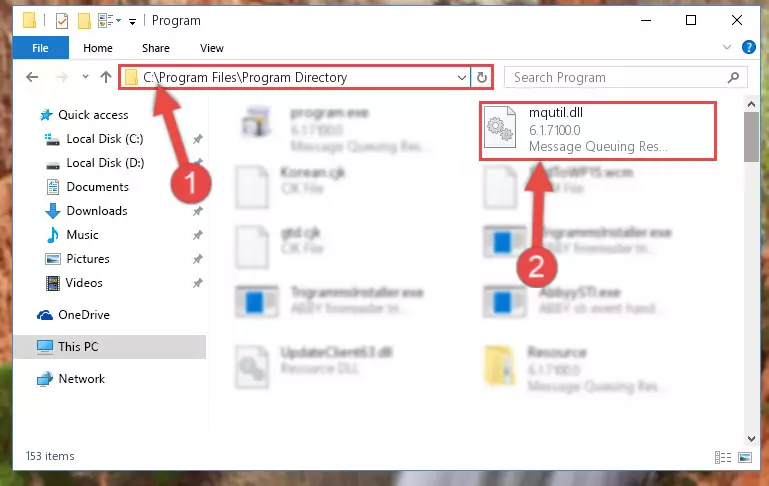
Step 6:Uninstalling the Mqutil.dll library's broken registry from the Registry Editor (for 64 Bit) - We need to make a new registry for the dynamic link library in place of the one we deleted from the Windows Registry Editor. In order to do this process, copy the command below and after pasting it in the Command Line, press Enter.
%windir%\System32\regsvr32.exe /i Mqutil.dll
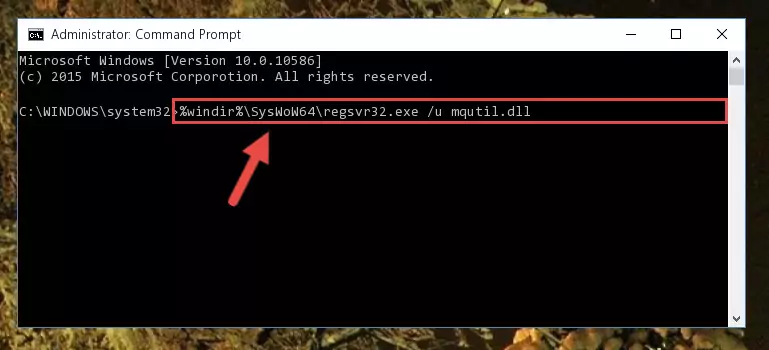
Step 7:Creating a new registry for the Mqutil.dll library in the Windows Registry Editor - If you are using a 64 Bit operating system, after running the command above, you also need to run the command below. With this command, we will have added a new library in place of the damaged Mqutil.dll library that we deleted.
%windir%\SysWoW64\regsvr32.exe /i Mqutil.dll
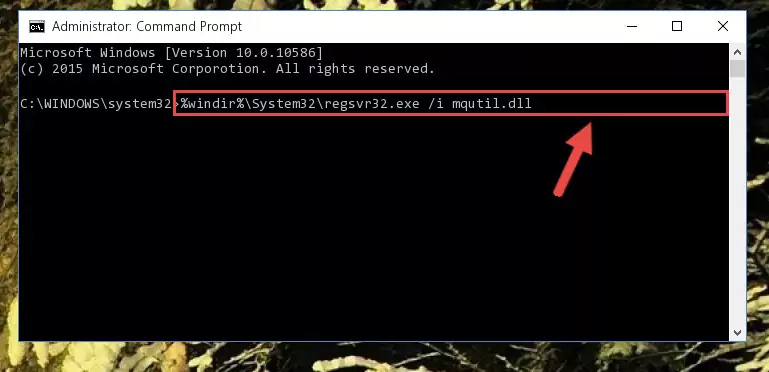
Step 8:Reregistering the Mqutil.dll library in the system (for 64 Bit) - You may see certain error messages when running the commands from the command line. These errors will not prevent the installation of the Mqutil.dll library. In other words, the installation will finish, but it may give some errors because of certain incompatibilities. After restarting your computer, to see if the installation was successful or not, try running the program that was giving the dll error again. If you continue to get the errors when running the program after the installation, you can try the 2nd Method as an alternative.
Method 2: Copying The Mqutil.dll Library Into The Program Installation Directory
- First, you need to find the installation directory for the program you are receiving the "Mqutil.dll not found", "Mqutil.dll is missing" or other similar dll errors. In order to do this, right-click on the shortcut for the program and click the Properties option from the options that come up.

Step 1:Opening program properties - Open the program's installation directory by clicking on the Open File Location button in the Properties window that comes up.

Step 2:Opening the program's installation directory - Copy the Mqutil.dll library into the directory we opened.
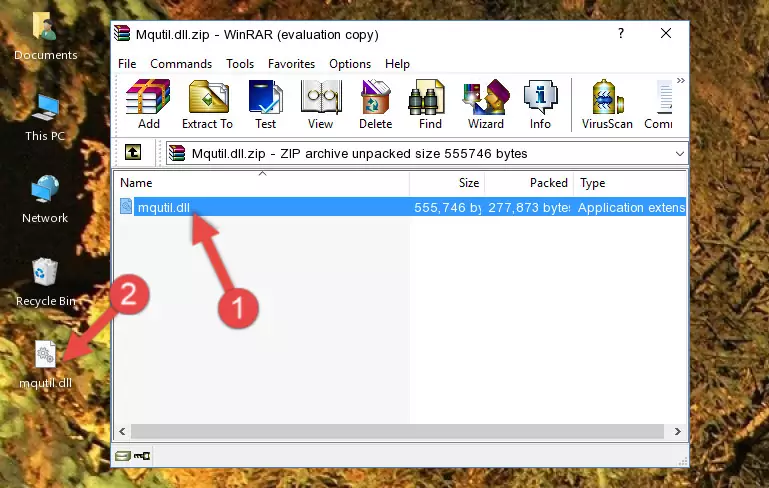
Step 3:Copying the Mqutil.dll library into the installation directory of the program. - The installation is complete. Run the program that is giving you the error. If the error is continuing, you may benefit from trying the 3rd Method as an alternative.
Method 3: Uninstalling and Reinstalling the Program that Gives You the Mqutil.dll Error
- Press the "Windows" + "R" keys at the same time to open the Run tool. Paste the command below into the text field titled "Open" in the Run window that opens and press the Enter key on your keyboard. This command will open the "Programs and Features" tool.
appwiz.cpl

Step 1:Opening the Programs and Features tool with the Appwiz.cpl command - The programs listed in the Programs and Features window that opens up are the programs installed on your computer. Find the program that gives you the dll error and run the "Right-Click > Uninstall" command on this program.

Step 2:Uninstalling the program from your computer - Following the instructions that come up, uninstall the program from your computer and restart your computer.

Step 3:Following the verification and instructions for the program uninstall process - After restarting your computer, reinstall the program that was giving the error.
- This method may provide the solution to the dll error you're experiencing. If the dll error is continuing, the problem is most likely deriving from the Windows operating system. In order to fix dll errors deriving from the Windows operating system, complete the 4th Method and the 5th Method.
Method 4: Fixing the Mqutil.dll Error using the Windows System File Checker (sfc /scannow)
- In order to run the Command Line as an administrator, complete the following steps.
NOTE! In this explanation, we ran the Command Line on Windows 10. If you are using one of the Windows 8.1, Windows 8, Windows 7, Windows Vista or Windows XP operating systems, you can use the same methods to run the Command Line as an administrator. Even though the pictures are taken from Windows 10, the processes are similar.
- First, open the Start Menu and before clicking anywhere, type "cmd" but do not press Enter.
- When you see the "Command Line" option among the search results, hit the "CTRL" + "SHIFT" + "ENTER" keys on your keyboard.
- A window will pop up asking, "Do you want to run this process?". Confirm it by clicking to "Yes" button.

Step 1:Running the Command Line as an administrator - Type the command below into the Command Line page that comes up and run it by pressing Enter on your keyboard.
sfc /scannow

Step 2:Getting rid of Windows Dll errors by running the sfc /scannow command - The process can take some time depending on your computer and the condition of the errors in the system. Before the process is finished, don't close the command line! When the process is finished, try restarting the program that you are experiencing the errors in after closing the command line.
Method 5: Fixing the Mqutil.dll Errors by Manually Updating Windows
Most of the time, programs have been programmed to use the most recent dynamic link libraries. If your operating system is not updated, these files cannot be provided and dll errors appear. So, we will try to fix the dll errors by updating the operating system.
Since the methods to update Windows versions are different from each other, we found it appropriate to prepare a separate article for each Windows version. You can get our update article that relates to your operating system version by using the links below.
Guides to Manually Update the Windows Operating System
The Most Seen Mqutil.dll Errors
When the Mqutil.dll library is damaged or missing, the programs that use this dynamic link library will give an error. Not only external programs, but also basic Windows programs and tools use dynamic link libraries. Because of this, when you try to use basic Windows programs and tools (For example, when you open Internet Explorer or Windows Media Player), you may come across errors. We have listed the most common Mqutil.dll errors below.
You will get rid of the errors listed below when you download the Mqutil.dll library from DLL Downloader.com and follow the steps we explained above.
- "Mqutil.dll not found." error
- "The file Mqutil.dll is missing." error
- "Mqutil.dll access violation." error
- "Cannot register Mqutil.dll." error
- "Cannot find Mqutil.dll." error
- "This application failed to start because Mqutil.dll was not found. Re-installing the application may fix this problem." error
