- Download Price:
- Free
- Dll Description:
- Message Queuing Snapin
- Versions:
-
- 6.1.7601.17514 (Latest) for 64 Bit (x64)
- 5.2.2007.4530 for 32 Bit (x86)
- 6.1.7100.0 for 32 Bit (x86)
- 5.1.0.1110 for 32 Bit (x86)
- 5.1.0.1108 for 32 Bit (x86)
- 5.01.1108 - for 32 Bit (x86)
- Size:
- 0.52 MB for 32 Bit (x86)
- 0.83 MB for 64 Bit (x64)
- Operating Systems:
- Directory:
- M
- Downloads:
- 3770 times.
Mqsnap.dll Explanation
The Mqsnap.dll library is 0.52 MB for 32 Bit, 0.83 MB for 64 Bit. The download links are current and no negative feedback has been received by users. It has been downloaded 3770 times since release.
Table of Contents
- Mqsnap.dll Explanation
- Operating Systems Compatible with the Mqsnap.dll Library
- All Versions of the Mqsnap.dll Library
- How to Download Mqsnap.dll
- How to Install Mqsnap.dll? How to Fix Mqsnap.dll Errors?
- Method 1: Fixing the DLL Error by Copying the Mqsnap.dll Library to the Windows System Directory
- Method 2: Copying The Mqsnap.dll Library Into The Program Installation Directory
- Method 3: Doing a Clean Reinstall of the Program That Is Giving the Mqsnap.dll Error
- Method 4: Fixing the Mqsnap.dll Error using the Windows System File Checker (sfc /scannow)
- Method 5: Fixing the Mqsnap.dll Errors by Manually Updating Windows
- Our Most Common Mqsnap.dll Error Messages
- Dynamic Link Libraries Similar to Mqsnap.dll
Operating Systems Compatible with the Mqsnap.dll Library
- Windows 10
- Windows 10 64 Bit
- Windows 8.1
- Windows 8.1 64 Bit
- Windows 8
- Windows 8 64 Bit
- Windows 7
- Windows 7 64 Bit
- Windows Vista
- Windows Vista 64 Bit
- Windows XP
- Windows XP 64 Bit
All Versions of the Mqsnap.dll Library
The last version of the Mqsnap.dll library is the 5.2.2007.4530 version for 32 Bit and the 6.1.7601.17514 version for 64 Bit. Before this version, there were 5 versions released. Downloadable Mqsnap.dll library versions have been listed below from newest to oldest.
- 6.1.7601.17514 - 64 Bit (x64) Download directly this version
- 5.2.2007.4530 - 32 Bit (x86) Download directly this version
- 6.1.7100.0 - 32 Bit (x86) Download directly this version
- 5.1.0.1110 - 32 Bit (x86) Download directly this version
- 5.1.0.1108 - 32 Bit (x86) Download directly this version
- 5.01.1108 - 32 Bit (x86) (2012-06-30) Download directly this version
How to Download Mqsnap.dll
- Click on the green-colored "Download" button (The button marked in the picture below).

Step 1:Starting the download process for Mqsnap.dll - After clicking the "Download" button at the top of the page, the "Downloading" page will open up and the download process will begin. Definitely do not close this page until the download begins. Our site will connect you to the closest DLL Downloader.com download server in order to offer you the fastest downloading performance. Connecting you to the server can take a few seconds.
How to Install Mqsnap.dll? How to Fix Mqsnap.dll Errors?
ATTENTION! Before beginning the installation of the Mqsnap.dll library, you must download the library. If you don't know how to download the library or if you are having a problem while downloading, you can look at our download guide a few lines above.
Method 1: Fixing the DLL Error by Copying the Mqsnap.dll Library to the Windows System Directory
- The file you will download is a compressed file with the ".zip" extension. You cannot directly install the ".zip" file. Because of this, first, double-click this file and open the file. You will see the library named "Mqsnap.dll" in the window that opens. Drag this library to the desktop with the left mouse button. This is the library you need.

Step 1:Extracting the Mqsnap.dll library from the .zip file - Copy the "Mqsnap.dll" library you extracted and paste it into the "C:\Windows\System32" directory.
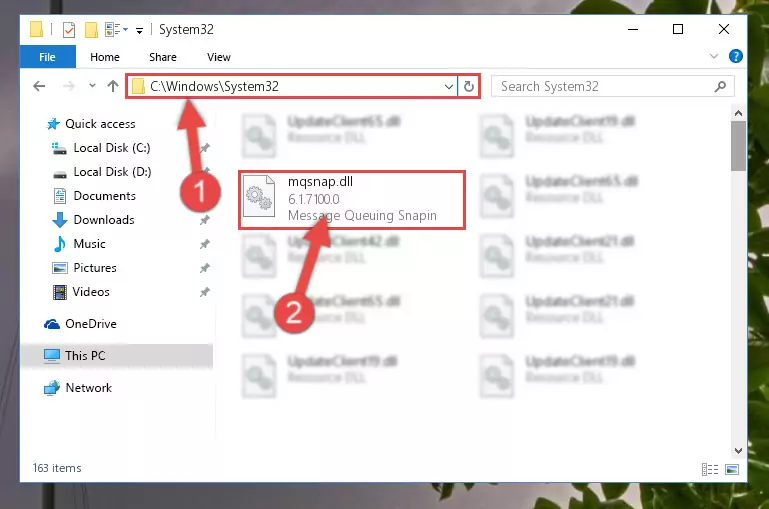
Step 2:Copying the Mqsnap.dll library into the Windows/System32 directory - If your operating system has a 64 Bit architecture, copy the "Mqsnap.dll" library and paste it also into the "C:\Windows\sysWOW64" directory.
NOTE! On 64 Bit systems, the dynamic link library must be in both the "sysWOW64" directory as well as the "System32" directory. In other words, you must copy the "Mqsnap.dll" library into both directories.

Step 3:Pasting the Mqsnap.dll library into the Windows/sysWOW64 directory - In order to run the Command Line as an administrator, complete the following steps.
NOTE! In this explanation, we ran the Command Line on Windows 10. If you are using one of the Windows 8.1, Windows 8, Windows 7, Windows Vista or Windows XP operating systems, you can use the same methods to run the Command Line as an administrator. Even though the pictures are taken from Windows 10, the processes are similar.
- First, open the Start Menu and before clicking anywhere, type "cmd" but do not press Enter.
- When you see the "Command Line" option among the search results, hit the "CTRL" + "SHIFT" + "ENTER" keys on your keyboard.
- A window will pop up asking, "Do you want to run this process?". Confirm it by clicking to "Yes" button.

Step 4:Running the Command Line as an administrator - Paste the command below into the Command Line window that opens and hit the Enter key on your keyboard. This command will delete the Mqsnap.dll library's damaged registry (It will not delete the file you pasted into the System32 directory, but will delete the registry in Regedit. The file you pasted in the System32 directory will not be damaged in any way).
%windir%\System32\regsvr32.exe /u Mqsnap.dll
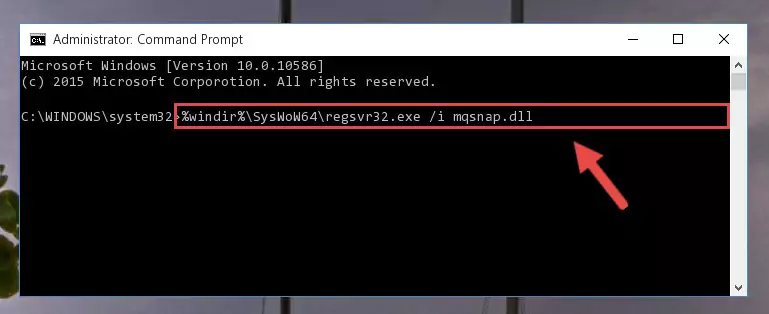
Step 5:Uninstalling the Mqsnap.dll library from the system registry - If you have a 64 Bit operating system, after running the command above, you must run the command below. This command will clean the Mqsnap.dll library's damaged registry in 64 Bit as well (The cleaning process will be in the registries in the Registry Editor< only. In other words, the dll file you paste into the SysWoW64 folder will stay as it).
%windir%\SysWoW64\regsvr32.exe /u Mqsnap.dll
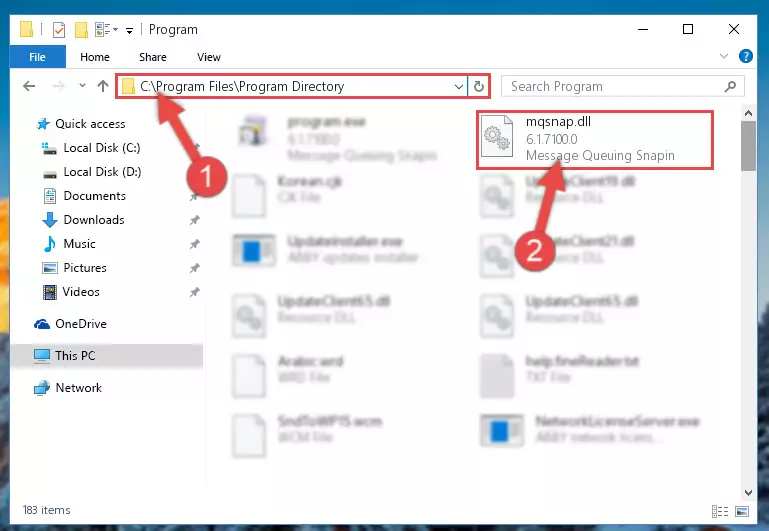
Step 6:Uninstalling the Mqsnap.dll library's broken registry from the Registry Editor (for 64 Bit) - You must create a new registry for the dynamic link library that you deleted from the registry editor. In order to do this, copy the command below and paste it into the Command Line and hit Enter.
%windir%\System32\regsvr32.exe /i Mqsnap.dll
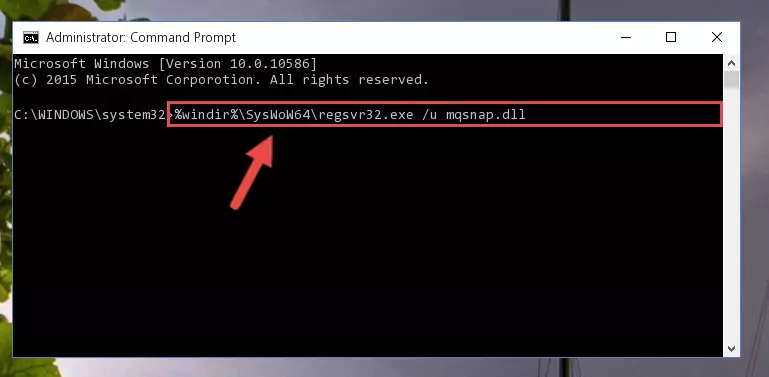
Step 7:Creating a new registry for the Mqsnap.dll library - Windows 64 Bit users must run the command below after running the previous command. With this command, we will create a clean and good registry for the Mqsnap.dll library we deleted.
%windir%\SysWoW64\regsvr32.exe /i Mqsnap.dll
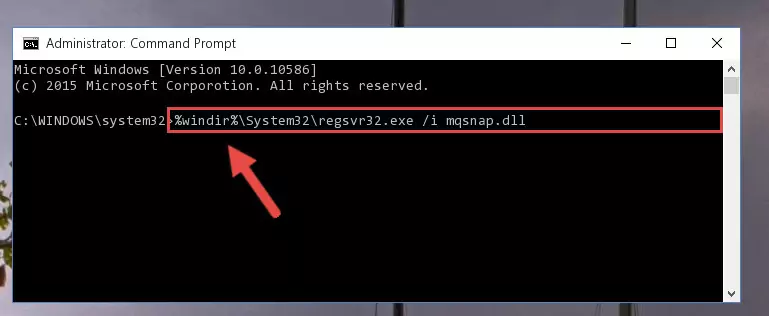
Step 8:Creating a clean and good registry for the Mqsnap.dll library (64 Bit için) - If you did all the processes correctly, the missing dll file will have been installed. You may have made some mistakes when running the Command Line processes. Generally, these errors will not prevent the Mqsnap.dll library from being installed. In other words, the installation will be completed, but it may give an error due to some incompatibility issues. You can try running the program that was giving you this dll file error after restarting your computer. If you are still getting the dll file error when running the program, please try the 2nd method.
Method 2: Copying The Mqsnap.dll Library Into The Program Installation Directory
- First, you need to find the installation directory for the program you are receiving the "Mqsnap.dll not found", "Mqsnap.dll is missing" or other similar dll errors. In order to do this, right-click on the shortcut for the program and click the Properties option from the options that come up.

Step 1:Opening program properties - Open the program's installation directory by clicking on the Open File Location button in the Properties window that comes up.

Step 2:Opening the program's installation directory - Copy the Mqsnap.dll library.
- Paste the dynamic link library you copied into the program's installation directory that we just opened.
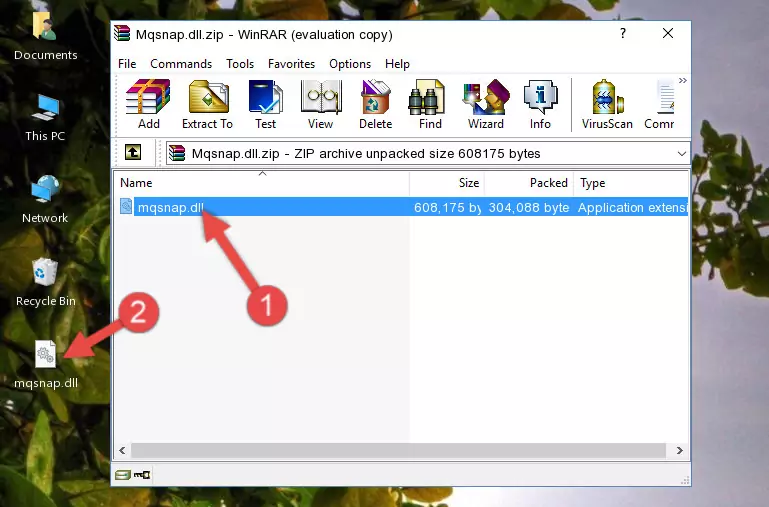
Step 3:Pasting the Mqsnap.dll library into the program's installation directory - When the dynamic link library is moved to the program installation directory, it means that the process is completed. Check to see if the issue was fixed by running the program giving the error message again. If you are still receiving the error message, you can complete the 3rd Method as an alternative.
Method 3: Doing a Clean Reinstall of the Program That Is Giving the Mqsnap.dll Error
- Press the "Windows" + "R" keys at the same time to open the Run tool. Paste the command below into the text field titled "Open" in the Run window that opens and press the Enter key on your keyboard. This command will open the "Programs and Features" tool.
appwiz.cpl

Step 1:Opening the Programs and Features tool with the Appwiz.cpl command - On the Programs and Features screen that will come up, you will see the list of programs on your computer. Find the program that gives you the dll error and with your mouse right-click it. The right-click menu will open. Click the "Uninstall" option in this menu to start the uninstall process.

Step 2:Uninstalling the program that gives you the dll error - You will see a "Do you want to uninstall this program?" confirmation window. Confirm the process and wait for the program to be completely uninstalled. The uninstall process can take some time. This time will change according to your computer's performance and the size of the program. After the program is uninstalled, restart your computer.

Step 3:Confirming the uninstall process - After restarting your computer, reinstall the program that was giving the error.
- You may be able to fix the dll error you are experiencing by using this method. If the error messages are continuing despite all these processes, we may have a issue deriving from Windows. To fix dll errors deriving from Windows, you need to complete the 4th Method and the 5th Method in the list.
Method 4: Fixing the Mqsnap.dll Error using the Windows System File Checker (sfc /scannow)
- In order to run the Command Line as an administrator, complete the following steps.
NOTE! In this explanation, we ran the Command Line on Windows 10. If you are using one of the Windows 8.1, Windows 8, Windows 7, Windows Vista or Windows XP operating systems, you can use the same methods to run the Command Line as an administrator. Even though the pictures are taken from Windows 10, the processes are similar.
- First, open the Start Menu and before clicking anywhere, type "cmd" but do not press Enter.
- When you see the "Command Line" option among the search results, hit the "CTRL" + "SHIFT" + "ENTER" keys on your keyboard.
- A window will pop up asking, "Do you want to run this process?". Confirm it by clicking to "Yes" button.

Step 1:Running the Command Line as an administrator - After typing the command below into the Command Line, push Enter.
sfc /scannow

Step 2:Getting rid of dll errors using Windows's sfc /scannow command - Depending on your computer's performance and the amount of errors on your system, this process can take some time. You can see the progress on the Command Line. Wait for this process to end. After the scan and repair processes are finished, try running the program giving you errors again.
Method 5: Fixing the Mqsnap.dll Errors by Manually Updating Windows
Most of the time, programs have been programmed to use the most recent dynamic link libraries. If your operating system is not updated, these files cannot be provided and dll errors appear. So, we will try to fix the dll errors by updating the operating system.
Since the methods to update Windows versions are different from each other, we found it appropriate to prepare a separate article for each Windows version. You can get our update article that relates to your operating system version by using the links below.
Guides to Manually Update for All Windows Versions
Our Most Common Mqsnap.dll Error Messages
It's possible that during the programs' installation or while using them, the Mqsnap.dll library was damaged or deleted. You can generally see error messages listed below or similar ones in situations like this.
These errors we see are not unsolvable. If you've also received an error message like this, first you must download the Mqsnap.dll library by clicking the "Download" button in this page's top section. After downloading the library, you should install the library and complete the solution methods explained a little bit above on this page and mount it in Windows. If you do not have a hardware issue, one of the methods explained in this article will fix your issue.
- "Mqsnap.dll not found." error
- "The file Mqsnap.dll is missing." error
- "Mqsnap.dll access violation." error
- "Cannot register Mqsnap.dll." error
- "Cannot find Mqsnap.dll." error
- "This application failed to start because Mqsnap.dll was not found. Re-installing the application may fix this problem." error
