- Download Price:
- Free
- Dll Description:
- Message Queuing Dependent Client
- Versions:
- Size:
- 0.12 MB
- Operating Systems:
- Directory:
- M
- Downloads:
- 2164 times.
What is Mqrtdep.dll? What Does It Do?
The size of this dynamic link library is 0.12 MB and its download links are healthy. It has been downloaded 2164 times already.
Table of Contents
- What is Mqrtdep.dll? What Does It Do?
- Operating Systems That Can Use the Mqrtdep.dll Library
- All Versions of the Mqrtdep.dll Library
- Steps to Download the Mqrtdep.dll Library
- Methods to Fix the Mqrtdep.dll Errors
- Method 1: Copying the Mqrtdep.dll Library to the Windows System Directory
- Method 2: Copying The Mqrtdep.dll Library Into The Program Installation Directory
- Method 3: Uninstalling and Reinstalling the Program That Is Giving the Mqrtdep.dll Error
- Method 4: Fixing the Mqrtdep.dll Error Using the Windows System File Checker
- Method 5: Getting Rid of Mqrtdep.dll Errors by Updating the Windows Operating System
- Common Mqrtdep.dll Errors
- Dynamic Link Libraries Related to Mqrtdep.dll
Operating Systems That Can Use the Mqrtdep.dll Library
All Versions of the Mqrtdep.dll Library
The last version of the Mqrtdep.dll library is the 5.2.2007.4530 version. Before this version, there were 4 versions released. Downloadable Mqrtdep.dll library versions have been listed below from newest to oldest.
- 5.2.2007.4530 - 32 Bit (x86) Download directly this version
- 5.2.2003.3959 - 32 Bit (x86) Download directly this version
- 5.1.0.1110 - 32 Bit (x86) Download directly this version
- 5.1.0.1108 - 32 Bit (x86) Download directly this version
- 5.01.1108 - 32 Bit (x86) (2012-06-30) Download directly this version
Steps to Download the Mqrtdep.dll Library
- First, click the "Download" button with the green background (The button marked in the picture).

Step 1:Download the Mqrtdep.dll library - After clicking the "Download" button at the top of the page, the "Downloading" page will open up and the download process will begin. Definitely do not close this page until the download begins. Our site will connect you to the closest DLL Downloader.com download server in order to offer you the fastest downloading performance. Connecting you to the server can take a few seconds.
Methods to Fix the Mqrtdep.dll Errors
ATTENTION! In order to install the Mqrtdep.dll library, you must first download it. If you haven't downloaded it, before continuing on with the installation, download the library. If you don't know how to download it, all you need to do is look at the dll download guide found on the top line.
Method 1: Copying the Mqrtdep.dll Library to the Windows System Directory
- The file you will download is a compressed file with the ".zip" extension. You cannot directly install the ".zip" file. Because of this, first, double-click this file and open the file. You will see the library named "Mqrtdep.dll" in the window that opens. Drag this library to the desktop with the left mouse button. This is the library you need.
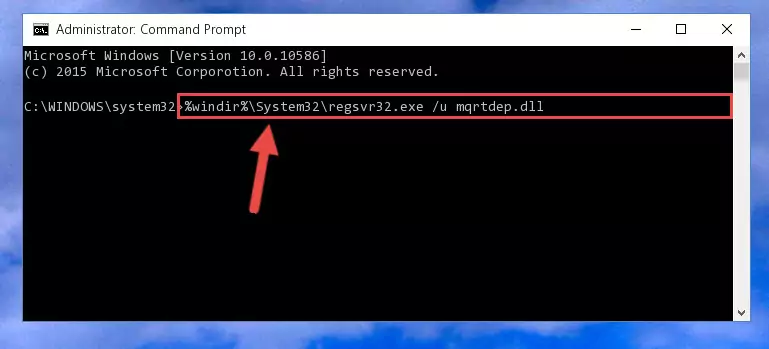
Step 1:Extracting the Mqrtdep.dll library from the .zip file - Copy the "Mqrtdep.dll" library and paste it into the "C:\Windows\System32" directory.
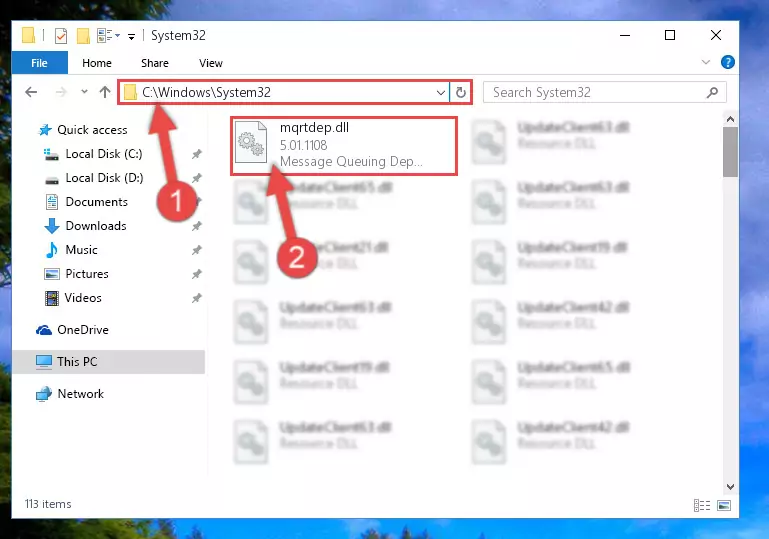
Step 2:Copying the Mqrtdep.dll library into the Windows/System32 directory - If your operating system has a 64 Bit architecture, copy the "Mqrtdep.dll" library and paste it also into the "C:\Windows\sysWOW64" directory.
NOTE! On 64 Bit systems, the dynamic link library must be in both the "sysWOW64" directory as well as the "System32" directory. In other words, you must copy the "Mqrtdep.dll" library into both directories.
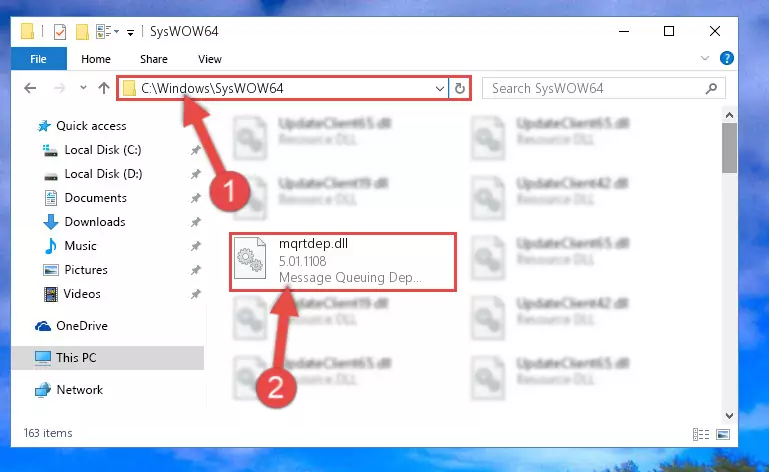
Step 3:Pasting the Mqrtdep.dll library into the Windows/sysWOW64 directory - In order to run the Command Line as an administrator, complete the following steps.
NOTE! In this explanation, we ran the Command Line on Windows 10. If you are using one of the Windows 8.1, Windows 8, Windows 7, Windows Vista or Windows XP operating systems, you can use the same methods to run the Command Line as an administrator. Even though the pictures are taken from Windows 10, the processes are similar.
- First, open the Start Menu and before clicking anywhere, type "cmd" but do not press Enter.
- When you see the "Command Line" option among the search results, hit the "CTRL" + "SHIFT" + "ENTER" keys on your keyboard.
- A window will pop up asking, "Do you want to run this process?". Confirm it by clicking to "Yes" button.

Step 4:Running the Command Line as an administrator - Paste the command below into the Command Line that will open up and hit Enter. This command will delete the damaged registry of the Mqrtdep.dll library (It will not delete the file we pasted into the System32 directory; it will delete the registry in Regedit. The file we pasted into the System32 directory will not be damaged).
%windir%\System32\regsvr32.exe /u Mqrtdep.dll
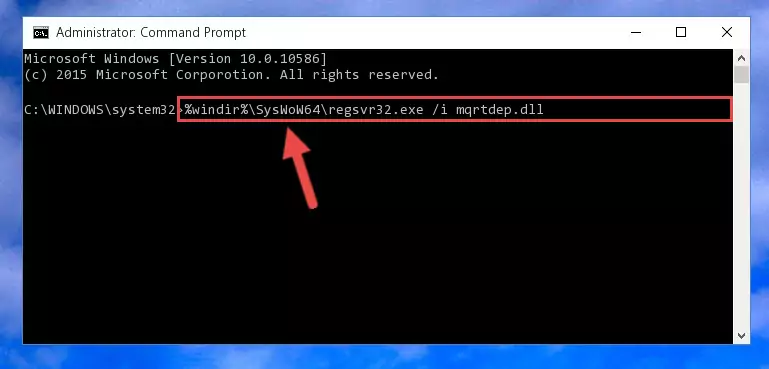
Step 5:Deleting the damaged registry of the Mqrtdep.dll - If you are using a 64 Bit operating system, after doing the commands above, you also need to run the command below. With this command, we will also delete the Mqrtdep.dll library's damaged registry for 64 Bit (The deleting process will be only for the registries in Regedit. In other words, the dll file you pasted into the SysWoW64 folder will not be damaged at all).
%windir%\SysWoW64\regsvr32.exe /u Mqrtdep.dll
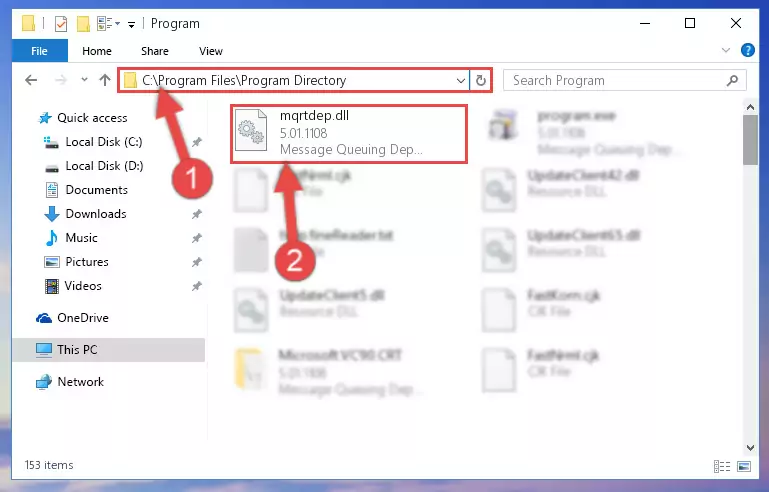
Step 6:Uninstalling the damaged Mqrtdep.dll library's registry from the system (for 64 Bit) - We need to make a new registry for the dynamic link library in place of the one we deleted from the Windows Registry Editor. In order to do this process, copy the command below and after pasting it in the Command Line, press Enter.
%windir%\System32\regsvr32.exe /i Mqrtdep.dll

Step 7:Creating a new registry for the Mqrtdep.dll library in the Windows Registry Editor - If you are using a Windows with 64 Bit architecture, after running the previous command, you need to run the command below. By running this command, we will have created a clean registry for the Mqrtdep.dll library (We deleted the damaged registry with the previous command).
%windir%\SysWoW64\regsvr32.exe /i Mqrtdep.dll
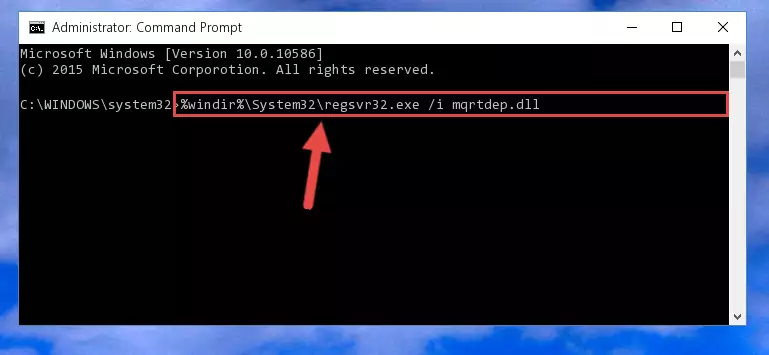
Step 8:Creating a clean registry for the Mqrtdep.dll library (for 64 Bit) - If you did the processes in full, the installation should have finished successfully. If you received an error from the command line, you don't need to be anxious. Even if the Mqrtdep.dll library was installed successfully, you can still receive error messages like these due to some incompatibilities. In order to test whether your dll issue was fixed or not, try running the program giving the error message again. If the error is continuing, try the 2nd Method to fix this issue.
Method 2: Copying The Mqrtdep.dll Library Into The Program Installation Directory
- First, you must find the installation directory of the program (the program giving the dll error) you are going to install the dynamic link library to. In order to find this directory, "Right-Click > Properties" on the program's shortcut.

Step 1:Opening the program's shortcut properties window - Open the program installation directory by clicking the Open File Location button in the "Properties" window that comes up.

Step 2:Finding the program's installation directory - Copy the Mqrtdep.dll library into the directory we opened up.
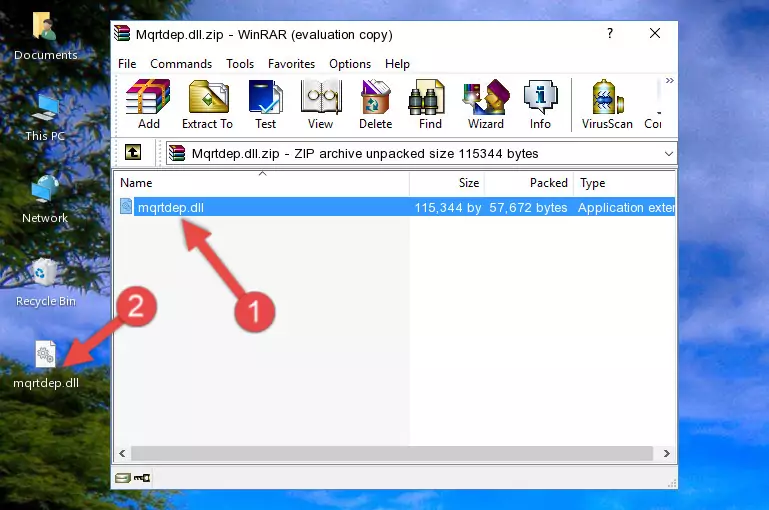
Step 3:Copying the Mqrtdep.dll library into the program's installation directory - That's all there is to the installation process. Run the program giving the dll error again. If the dll error is still continuing, completing the 3rd Method may help fix your issue.
Method 3: Uninstalling and Reinstalling the Program That Is Giving the Mqrtdep.dll Error
- Open the Run window by pressing the "Windows" + "R" keys on your keyboard at the same time. Type in the command below into the Run window and push Enter to run it. This command will open the "Programs and Features" window.
appwiz.cpl

Step 1:Opening the Programs and Features window using the appwiz.cpl command - The programs listed in the Programs and Features window that opens up are the programs installed on your computer. Find the program that gives you the dll error and run the "Right-Click > Uninstall" command on this program.

Step 2:Uninstalling the program from your computer - Following the instructions that come up, uninstall the program from your computer and restart your computer.

Step 3:Following the verification and instructions for the program uninstall process - 4. After restarting your computer, reinstall the program that was giving you the error.
- You can fix the error you are expericing with this method. If the dll error is continuing in spite of the solution methods you are using, the source of the problem is the Windows operating system. In order to fix dll errors in Windows you will need to complete the 4th Method and the 5th Method in the list.
Method 4: Fixing the Mqrtdep.dll Error Using the Windows System File Checker
- In order to run the Command Line as an administrator, complete the following steps.
NOTE! In this explanation, we ran the Command Line on Windows 10. If you are using one of the Windows 8.1, Windows 8, Windows 7, Windows Vista or Windows XP operating systems, you can use the same methods to run the Command Line as an administrator. Even though the pictures are taken from Windows 10, the processes are similar.
- First, open the Start Menu and before clicking anywhere, type "cmd" but do not press Enter.
- When you see the "Command Line" option among the search results, hit the "CTRL" + "SHIFT" + "ENTER" keys on your keyboard.
- A window will pop up asking, "Do you want to run this process?". Confirm it by clicking to "Yes" button.

Step 1:Running the Command Line as an administrator - After typing the command below into the Command Line, push Enter.
sfc /scannow

Step 2:Getting rid of dll errors using Windows's sfc /scannow command - Depending on your computer's performance and the amount of errors on your system, this process can take some time. You can see the progress on the Command Line. Wait for this process to end. After the scan and repair processes are finished, try running the program giving you errors again.
Method 5: Getting Rid of Mqrtdep.dll Errors by Updating the Windows Operating System
Most of the time, programs have been programmed to use the most recent dynamic link libraries. If your operating system is not updated, these files cannot be provided and dll errors appear. So, we will try to fix the dll errors by updating the operating system.
Since the methods to update Windows versions are different from each other, we found it appropriate to prepare a separate article for each Windows version. You can get our update article that relates to your operating system version by using the links below.
Windows Update Guides
Common Mqrtdep.dll Errors
It's possible that during the programs' installation or while using them, the Mqrtdep.dll library was damaged or deleted. You can generally see error messages listed below or similar ones in situations like this.
These errors we see are not unsolvable. If you've also received an error message like this, first you must download the Mqrtdep.dll library by clicking the "Download" button in this page's top section. After downloading the library, you should install the library and complete the solution methods explained a little bit above on this page and mount it in Windows. If you do not have a hardware issue, one of the methods explained in this article will fix your issue.
- "Mqrtdep.dll not found." error
- "The file Mqrtdep.dll is missing." error
- "Mqrtdep.dll access violation." error
- "Cannot register Mqrtdep.dll." error
- "Cannot find Mqrtdep.dll." error
- "This application failed to start because Mqrtdep.dll was not found. Re-installing the application may fix this problem." error
