- Download Price:
- Free
- Dll Description:
- Message Queuing Runtime
- Versions:
-
- 6.1.7601.17514 (Latest) for 64 Bit (x64)
- 5.2.2007.4530 for 32 Bit (x86)
- 6.1.7100.0 for 32 Bit (x86)
- 5.1.0.1110 for 32 Bit (x86)
- 5.1.0.1108 for 32 Bit (x86)
- 5.01.1108 - for 32 Bit (x86)
- Size:
- 0.17 MB for 32 Bit (x86)
- 0.24 MB for 64 Bit (x64)
- Operating Systems:
- Directory:
- M
- Downloads:
- 5567 times.
What is Mqrt.dll? What Does It Do?
The Mqrt.dll file is 0.17 MB for 32 Bit, 0.24 MB for 64 Bit. The download links are current and no negative feedback has been received by users. It has been downloaded 5567 times since release.
Table of Contents
- What is Mqrt.dll? What Does It Do?
- Operating Systems That Can Use the Mqrt.dll File
- Other Versions of the Mqrt.dll File
- How to Download Mqrt.dll File?
- How to Fix Mqrt.dll Errors?
- Method 1: Installing the Mqrt.dll File to the Windows System Folder
- Method 2: Copying The Mqrt.dll File Into The Software File Folder
- Method 3: Doing a Clean Install of the software That Is Giving the Mqrt.dll Error
- Method 4: Solving the Mqrt.dll Error Using the Windows System File Checker
- Method 5: Solving the Mqrt.dll Error by Updating Windows
- Most Seen Mqrt.dll Errors
- Other Dll Files Used with Mqrt.dll
Operating Systems That Can Use the Mqrt.dll File
- Windows 10
- Windows 10 64 Bit
- Windows 8.1
- Windows 8.1 64 Bit
- Windows 8
- Windows 8 64 Bit
- Windows 7
- Windows 7 64 Bit
- Windows Vista
- Windows Vista 64 Bit
- Windows XP
- Windows XP 64 Bit
Other Versions of the Mqrt.dll File
The latest version of the Mqrt.dll file is 5.2.2007.4530 version for 32 Bit and 6.1.7601.17514 version for 64 Bit. Before this, there were 5 versions released. All versions released up till now are listed below from newest to oldest
- 6.1.7601.17514 - 64 Bit (x64) Download directly this version now
- 5.2.2007.4530 - 32 Bit (x86) Download directly this version now
- 6.1.7100.0 - 32 Bit (x86) Download directly this version now
- 5.1.0.1110 - 32 Bit (x86) Download directly this version now
- 5.1.0.1108 - 32 Bit (x86) Download directly this version now
- 5.01.1108 - 32 Bit (x86) (2012-06-30) Download directly this version now
How to Download Mqrt.dll File?
- Click on the green-colored "Download" button on the top left side of the page.

Step 1:Download process of the Mqrt.dll file's - After clicking the "Download" button at the top of the page, the "Downloading" page will open up and the download process will begin. Definitely do not close this page until the download begins. Our site will connect you to the closest DLL Downloader.com download server in order to offer you the fastest downloading performance. Connecting you to the server can take a few seconds.
How to Fix Mqrt.dll Errors?
ATTENTION! In order to install the Mqrt.dll file, you must first download it. If you haven't downloaded it, before continuing on with the installation, download the file. If you don't know how to download it, all you need to do is look at the dll download guide found on the top line.
Method 1: Installing the Mqrt.dll File to the Windows System Folder
- The file you downloaded is a compressed file with the ".zip" extension. In order to install it, first, double-click the ".zip" file and open the file. You will see the file named "Mqrt.dll" in the window that opens up. This is the file you need to install. Drag this file to the desktop with your mouse's left button.
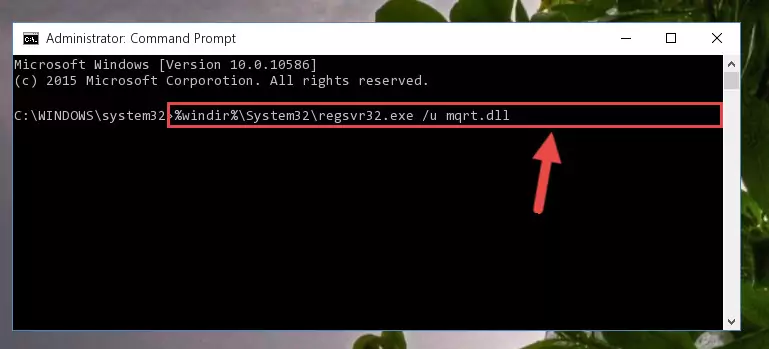
Step 1:Extracting the Mqrt.dll file - Copy the "Mqrt.dll" file and paste it into the "C:\Windows\System32" folder.
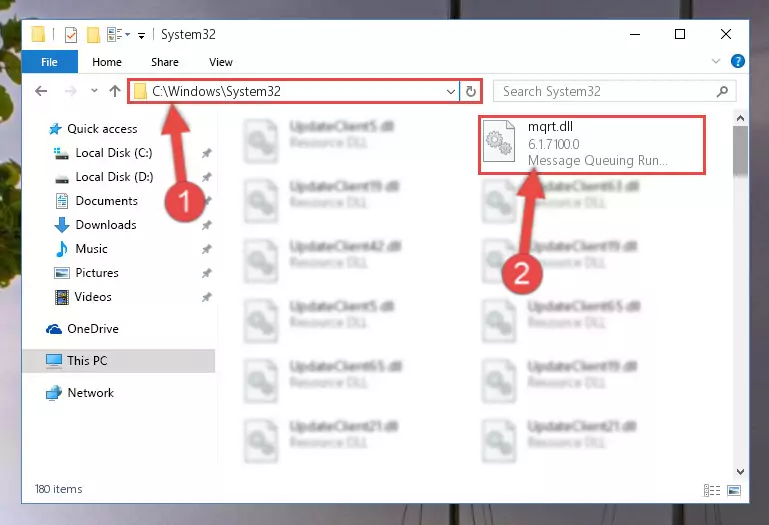
Step 2:Copying the Mqrt.dll file into the Windows/System32 folder - If your system is 64 Bit, copy the "Mqrt.dll" file and paste it into "C:\Windows\sysWOW64" folder.
NOTE! On 64 Bit systems, you must copy the dll file to both the "sysWOW64" and "System32" folders. In other words, both folders need the "Mqrt.dll" file.
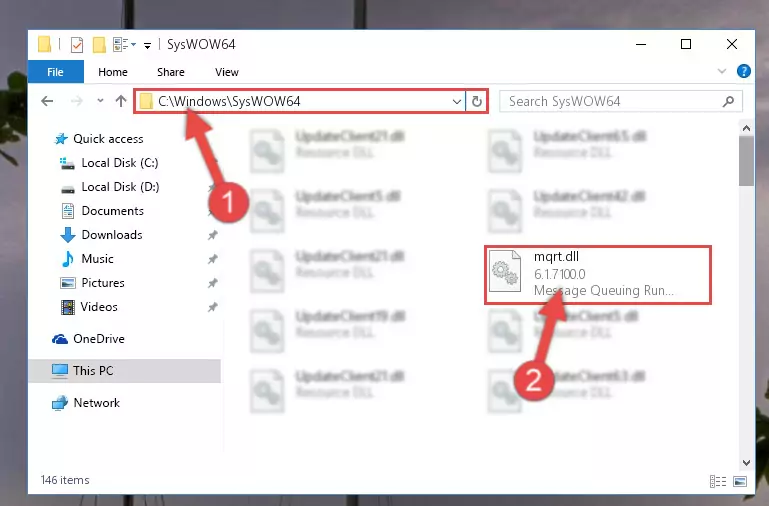
Step 3:Copying the Mqrt.dll file to the Windows/sysWOW64 folder - In order to complete this step, you must run the Command Prompt as administrator. In order to do this, all you have to do is follow the steps below.
NOTE! We ran the Command Prompt using Windows 10. If you are using Windows 8.1, Windows 8, Windows 7, Windows Vista or Windows XP, you can use the same method to run the Command Prompt as administrator.
- Open the Start Menu and before clicking anywhere, type "cmd" on your keyboard. This process will enable you to run a search through the Start Menu. We also typed in "cmd" to bring up the Command Prompt.
- Right-click the "Command Prompt" search result that comes up and click the Run as administrator" option.

Step 4:Running the Command Prompt as administrator - Paste the command below into the Command Line that will open up and hit Enter. This command will delete the damaged registry of the Mqrt.dll file (It will not delete the file we pasted into the System32 folder; it will delete the registry in Regedit. The file we pasted into the System32 folder will not be damaged).
%windir%\System32\regsvr32.exe /u Mqrt.dll
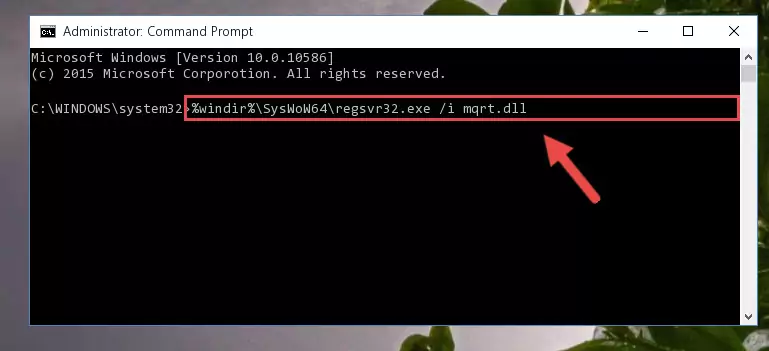
Step 5:Deleting the damaged registry of the Mqrt.dll - If you are using a Windows version that has 64 Bit architecture, after running the above command, you need to run the command below. With this command, we will clean the problematic Mqrt.dll registry for 64 Bit (The cleaning process only involves the registries in Regedit. In other words, the dll file you pasted into the SysWoW64 will not be damaged).
%windir%\SysWoW64\regsvr32.exe /u Mqrt.dll
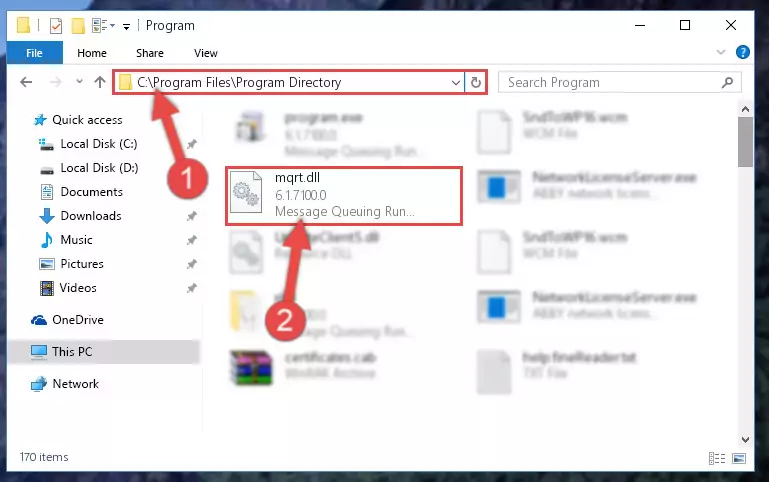
Step 6:Uninstalling the Mqrt.dll file's problematic registry from Regedit (for 64 Bit) - You must create a new registry for the dll file that you deleted from the registry editor. In order to do this, copy the command below and paste it into the Command Line and hit Enter.
%windir%\System32\regsvr32.exe /i Mqrt.dll
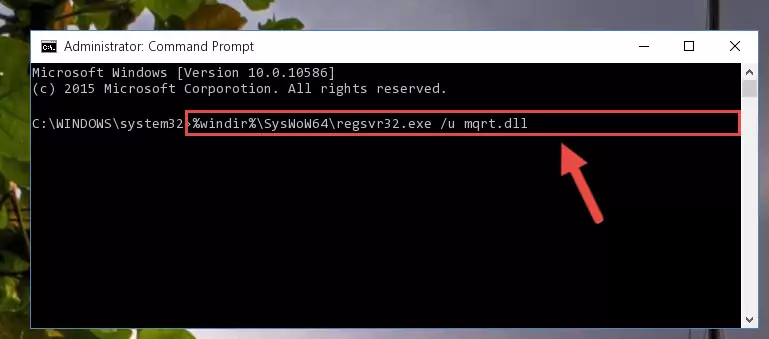
Step 7:Creating a new registry for the Mqrt.dll file - Windows 64 Bit users must run the command below after running the previous command. With this command, we will create a clean and good registry for the Mqrt.dll file we deleted.
%windir%\SysWoW64\regsvr32.exe /i Mqrt.dll

Step 8:Creating a clean and good registry for the Mqrt.dll file (64 Bit için) - If you did the processes in full, the installation should have finished successfully. If you received an error from the command line, you don't need to be anxious. Even if the Mqrt.dll file was installed successfully, you can still receive error messages like these due to some incompatibilities. In order to test whether your dll problem was solved or not, try running the software giving the error message again. If the error is continuing, try the 2nd Method to solve this problem.
Method 2: Copying The Mqrt.dll File Into The Software File Folder
- First, you must find the installation folder of the software (the software giving the dll error) you are going to install the dll file to. In order to find this folder, "Right-Click > Properties" on the software's shortcut.

Step 1:Opening the software's shortcut properties window - Open the software file folder by clicking the Open File Location button in the "Properties" window that comes up.

Step 2:Finding the software's file folder - Copy the Mqrt.dll file.
- Paste the dll file you copied into the software's file folder that we just opened.
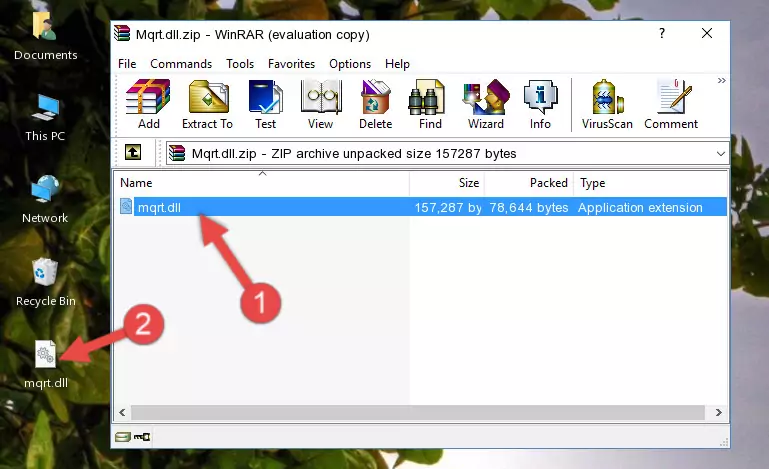
Step 3:Pasting the Mqrt.dll file into the software's file folder - When the dll file is moved to the software file folder, it means that the process is completed. Check to see if the problem was solved by running the software giving the error message again. If you are still receiving the error message, you can complete the 3rd Method as an alternative.
Method 3: Doing a Clean Install of the software That Is Giving the Mqrt.dll Error
- Push the "Windows" + "R" keys at the same time to open the Run window. Type the command below into the Run window that opens up and hit Enter. This process will open the "Programs and Features" window.
appwiz.cpl

Step 1:Opening the Programs and Features window using the appwiz.cpl command - The Programs and Features window will open up. Find the software that is giving you the dll error in this window that lists all the softwares on your computer and "Right-Click > Uninstall" on this software.

Step 2:Uninstalling the software that is giving you the error message from your computer. - Uninstall the software from your computer by following the steps that come up and restart your computer.

Step 3:Following the confirmation and steps of the software uninstall process - After restarting your computer, reinstall the software that was giving the error.
- This process may help the dll problem you are experiencing. If you are continuing to get the same dll error, the problem is most likely with Windows. In order to fix dll problems relating to Windows, complete the 4th Method and 5th Method.
Method 4: Solving the Mqrt.dll Error Using the Windows System File Checker
- In order to complete this step, you must run the Command Prompt as administrator. In order to do this, all you have to do is follow the steps below.
NOTE! We ran the Command Prompt using Windows 10. If you are using Windows 8.1, Windows 8, Windows 7, Windows Vista or Windows XP, you can use the same method to run the Command Prompt as administrator.
- Open the Start Menu and before clicking anywhere, type "cmd" on your keyboard. This process will enable you to run a search through the Start Menu. We also typed in "cmd" to bring up the Command Prompt.
- Right-click the "Command Prompt" search result that comes up and click the Run as administrator" option.

Step 1:Running the Command Prompt as administrator - Paste the command below into the Command Line that opens up and hit the Enter key.
sfc /scannow

Step 2:Scanning and fixing system errors with the sfc /scannow command - This process can take some time. You can follow its progress from the screen. Wait for it to finish and after it is finished try to run the software that was giving the dll error again.
Method 5: Solving the Mqrt.dll Error by Updating Windows
Some softwares need updated dll files. When your operating system is not updated, it cannot fulfill this need. In some situations, updating your operating system can solve the dll errors you are experiencing.
In order to check the update status of your operating system and, if available, to install the latest update packs, we need to begin this process manually.
Depending on which Windows version you use, manual update processes are different. Because of this, we have prepared a special article for each Windows version. You can get our articles relating to the manual update of the Windows version you use from the links below.
Windows Update Guides
Most Seen Mqrt.dll Errors
If the Mqrt.dll file is missing or the software using this file has not been installed correctly, you can get errors related to the Mqrt.dll file. Dll files being missing can sometimes cause basic Windows softwares to also give errors. You can even receive an error when Windows is loading. You can find the error messages that are caused by the Mqrt.dll file.
If you don't know how to install the Mqrt.dll file you will download from our site, you can browse the methods above. Above we explained all the processes you can do to solve the dll error you are receiving. If the error is continuing after you have completed all these methods, please use the comment form at the bottom of the page to contact us. Our editor will respond to your comment shortly.
- "Mqrt.dll not found." error
- "The file Mqrt.dll is missing." error
- "Mqrt.dll access violation." error
- "Cannot register Mqrt.dll." error
- "Cannot find Mqrt.dll." error
- "This application failed to start because Mqrt.dll was not found. Re-installing the application may fix this problem." error
