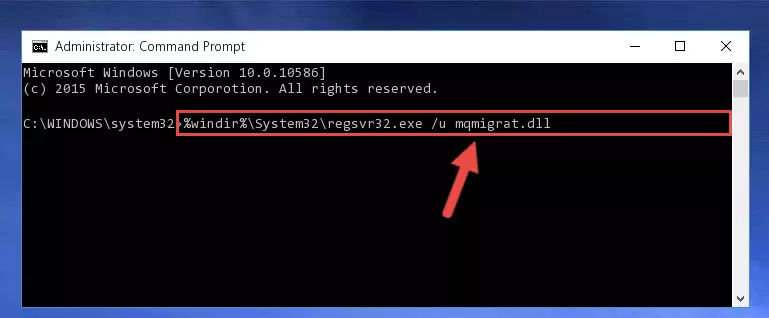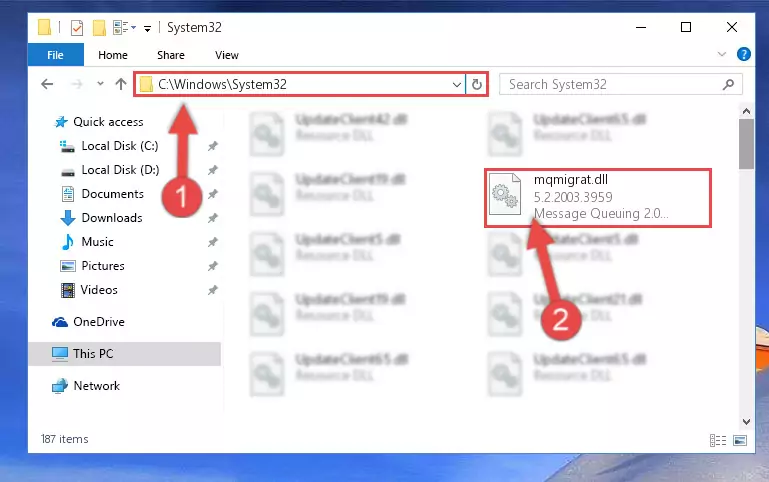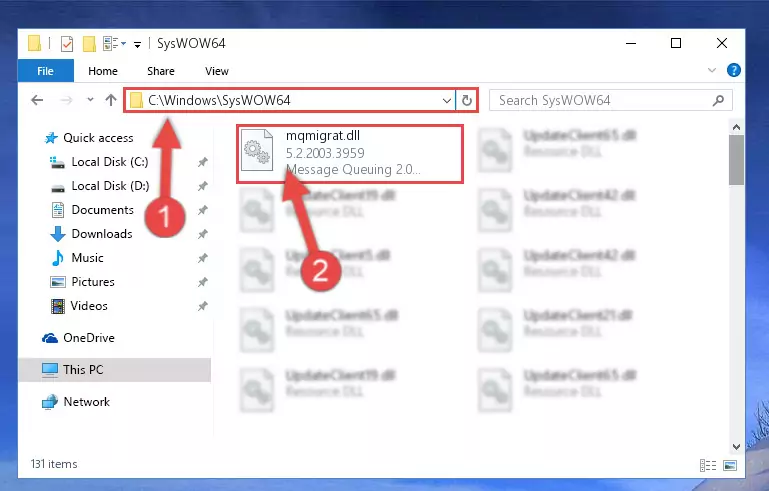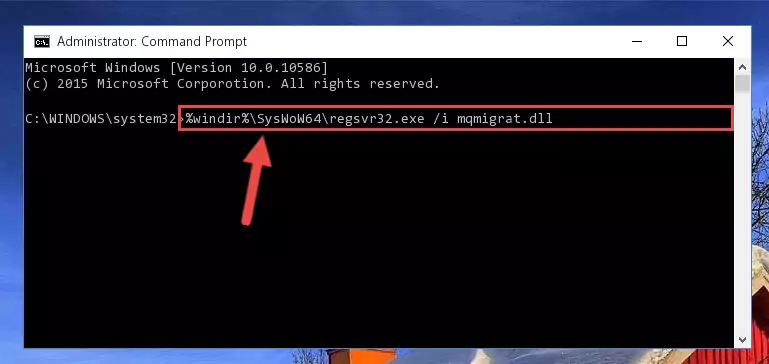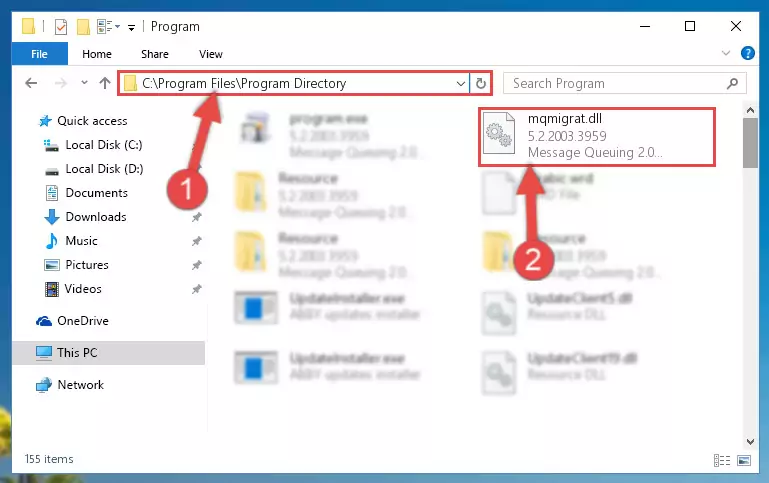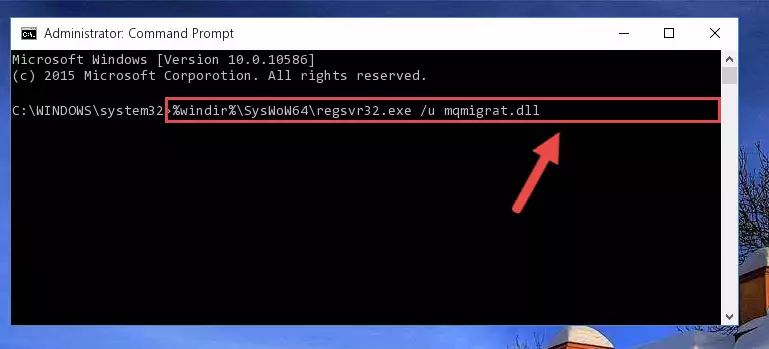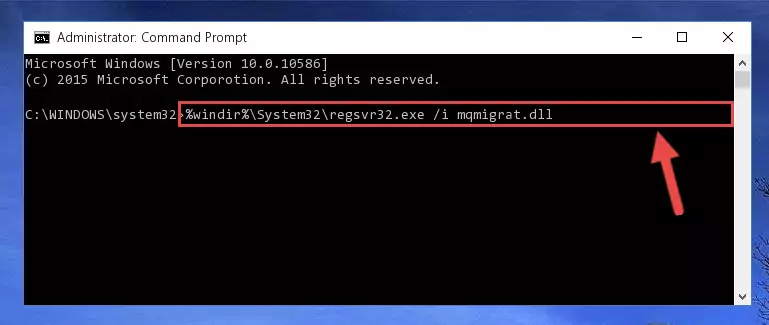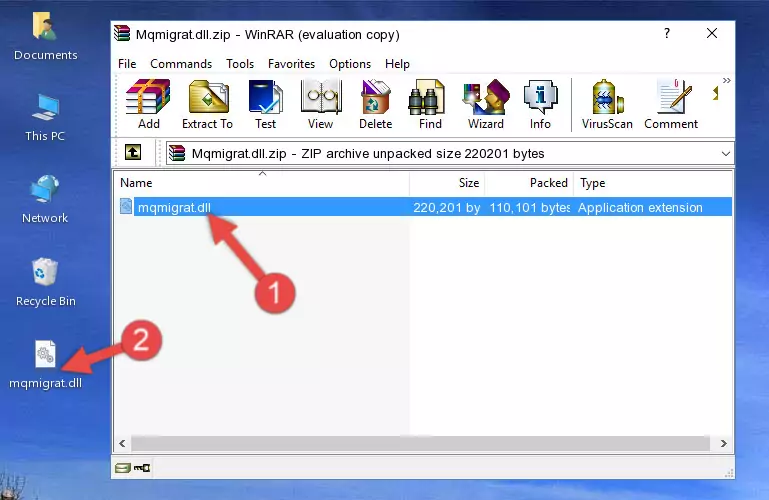- Download Price:
- Free
- Dll Description:
- Message Queuing 2.0 Migration
- Versions:
- Size:
- 0.21 MB
- Operating Systems:
- Directory:
- M
- Downloads:
- 687 times.
About Mqmigrat.dll
The Mqmigrat.dll library is 0.21 MB. The download links have been checked and there are no problems. You can download it without a problem. Currently, it has been downloaded 687 times.
Table of Contents
- About Mqmigrat.dll
- Operating Systems Compatible with the Mqmigrat.dll Library
- All Versions of the Mqmigrat.dll Library
- How to Download Mqmigrat.dll Library?
- How to Fix Mqmigrat.dll Errors?
- Method 1: Fixing the DLL Error by Copying the Mqmigrat.dll Library to the Windows System Directory
- Method 2: Copying the Mqmigrat.dll Library to the Program Installation Directory
- Method 3: Uninstalling and Reinstalling the Program That Is Giving the Mqmigrat.dll Error
- Method 4: Fixing the Mqmigrat.dll Error Using the Windows System File Checker
- Method 5: Fixing the Mqmigrat.dll Errors by Manually Updating Windows
- Common Mqmigrat.dll Errors
- Dynamic Link Libraries Similar to Mqmigrat.dll
Operating Systems Compatible with the Mqmigrat.dll Library
All Versions of the Mqmigrat.dll Library
The last version of the Mqmigrat.dll library is the 5.2.2003.3959 version. Outside of this version, there is no other version released
- 5.2.2003.3959 - 32 Bit (x86) Download directly this version
How to Download Mqmigrat.dll Library?
- Click on the green-colored "Download" button (The button marked in the picture below).
Step 1:Starting the download process for Mqmigrat.dll - "After clicking the Download" button, wait for the download process to begin in the "Downloading" page that opens up. Depending on your Internet speed, the download process will begin in approximately 4 -5 seconds.
How to Fix Mqmigrat.dll Errors?
ATTENTION! Before starting the installation, the Mqmigrat.dll library needs to be downloaded. If you have not downloaded it, download the library before continuing with the installation steps. If you don't know how to download it, you can immediately browse the dll download guide above.
Method 1: Fixing the DLL Error by Copying the Mqmigrat.dll Library to the Windows System Directory
- The file you will download is a compressed file with the ".zip" extension. You cannot directly install the ".zip" file. Because of this, first, double-click this file and open the file. You will see the library named "Mqmigrat.dll" in the window that opens. Drag this library to the desktop with the left mouse button. This is the library you need.
Step 1:Extracting the Mqmigrat.dll library from the .zip file - Copy the "Mqmigrat.dll" library you extracted and paste it into the "C:\Windows\System32" directory.
Step 2:Copying the Mqmigrat.dll library into the Windows/System32 directory - If you are using a 64 Bit operating system, copy the "Mqmigrat.dll" library and paste it into the "C:\Windows\sysWOW64" as well.
NOTE! On Windows operating systems with 64 Bit architecture, the dynamic link library must be in both the "sysWOW64" directory as well as the "System32" directory. In other words, you must copy the "Mqmigrat.dll" library into both directories.
Step 3:Pasting the Mqmigrat.dll library into the Windows/sysWOW64 directory - First, we must run the Windows Command Prompt as an administrator.
NOTE! We ran the Command Prompt on Windows 10. If you are using Windows 8.1, Windows 8, Windows 7, Windows Vista or Windows XP, you can use the same methods to run the Command Prompt as an administrator.
- Open the Start Menu and type in "cmd", but don't press Enter. Doing this, you will have run a search of your computer through the Start Menu. In other words, typing in "cmd" we did a search for the Command Prompt.
- When you see the "Command Prompt" option among the search results, push the "CTRL" + "SHIFT" + "ENTER " keys on your keyboard.
- A verification window will pop up asking, "Do you want to run the Command Prompt as with administrative permission?" Approve this action by saying, "Yes".
Step 4:Running the Command Prompt with administrative permission - Paste the command below into the Command Line window that opens and hit the Enter key on your keyboard. This command will delete the Mqmigrat.dll library's damaged registry (It will not delete the file you pasted into the System32 directory, but will delete the registry in Regedit. The file you pasted in the System32 directory will not be damaged in any way).
%windir%\System32\regsvr32.exe /u Mqmigrat.dll
Step 5:Uninstalling the Mqmigrat.dll library from the system registry - If you are using a 64 Bit operating system, after doing the commands above, you also need to run the command below. With this command, we will also delete the Mqmigrat.dll library's damaged registry for 64 Bit (The deleting process will be only for the registries in Regedit. In other words, the dll file you pasted into the SysWoW64 folder will not be damaged at all).
%windir%\SysWoW64\regsvr32.exe /u Mqmigrat.dll
Step 6:Uninstalling the damaged Mqmigrat.dll library's registry from the system (for 64 Bit) - We need to make a new registry for the dynamic link library in place of the one we deleted from the Windows Registry Editor. In order to do this process, copy the command below and after pasting it in the Command Line, press Enter.
%windir%\System32\regsvr32.exe /i Mqmigrat.dll
Step 7:Creating a new registry for the Mqmigrat.dll library in the Windows Registry Editor - Windows 64 Bit users must run the command below after running the previous command. With this command, we will create a clean and good registry for the Mqmigrat.dll library we deleted.
%windir%\SysWoW64\regsvr32.exe /i Mqmigrat.dll
Step 8:Creating a clean and good registry for the Mqmigrat.dll library (64 Bit için) - If you did the processes in full, the installation should have finished successfully. If you received an error from the command line, you don't need to be anxious. Even if the Mqmigrat.dll library was installed successfully, you can still receive error messages like these due to some incompatibilities. In order to test whether your dll issue was fixed or not, try running the program giving the error message again. If the error is continuing, try the 2nd Method to fix this issue.
Method 2: Copying the Mqmigrat.dll Library to the Program Installation Directory
- First, you need to find the installation directory for the program you are receiving the "Mqmigrat.dll not found", "Mqmigrat.dll is missing" or other similar dll errors. In order to do this, right-click on the shortcut for the program and click the Properties option from the options that come up.
Step 1:Opening program properties - Open the program's installation directory by clicking on the Open File Location button in the Properties window that comes up.
Step 2:Opening the program's installation directory - Copy the Mqmigrat.dll library into this directory that opens.
Step 3:Copying the Mqmigrat.dll library into the program's installation directory - This is all there is to the process. Now, try to run the program again. If the problem still is not solved, you can try the 3rd Method.
Method 3: Uninstalling and Reinstalling the Program That Is Giving the Mqmigrat.dll Error
- Press the "Windows" + "R" keys at the same time to open the Run tool. Paste the command below into the text field titled "Open" in the Run window that opens and press the Enter key on your keyboard. This command will open the "Programs and Features" tool.
appwiz.cpl
Step 1:Opening the Programs and Features tool with the Appwiz.cpl command - The programs listed in the Programs and Features window that opens up are the programs installed on your computer. Find the program that gives you the dll error and run the "Right-Click > Uninstall" command on this program.
Step 2:Uninstalling the program from your computer - Following the instructions that come up, uninstall the program from your computer and restart your computer.
Step 3:Following the verification and instructions for the program uninstall process - After restarting your computer, reinstall the program that was giving the error.
- You can fix the error you are expericing with this method. If the dll error is continuing in spite of the solution methods you are using, the source of the problem is the Windows operating system. In order to fix dll errors in Windows you will need to complete the 4th Method and the 5th Method in the list.
Method 4: Fixing the Mqmigrat.dll Error Using the Windows System File Checker
- First, we must run the Windows Command Prompt as an administrator.
NOTE! We ran the Command Prompt on Windows 10. If you are using Windows 8.1, Windows 8, Windows 7, Windows Vista or Windows XP, you can use the same methods to run the Command Prompt as an administrator.
- Open the Start Menu and type in "cmd", but don't press Enter. Doing this, you will have run a search of your computer through the Start Menu. In other words, typing in "cmd" we did a search for the Command Prompt.
- When you see the "Command Prompt" option among the search results, push the "CTRL" + "SHIFT" + "ENTER " keys on your keyboard.
- A verification window will pop up asking, "Do you want to run the Command Prompt as with administrative permission?" Approve this action by saying, "Yes".
Step 1:Running the Command Prompt with administrative permission - Type the command below into the Command Line page that comes up and run it by pressing Enter on your keyboard.
sfc /scannow
Step 2:Getting rid of Windows Dll errors by running the sfc /scannow command - The process can take some time depending on your computer and the condition of the errors in the system. Before the process is finished, don't close the command line! When the process is finished, try restarting the program that you are experiencing the errors in after closing the command line.
Method 5: Fixing the Mqmigrat.dll Errors by Manually Updating Windows
Some programs require updated dynamic link libraries from the operating system. If your operating system is not updated, this requirement is not met and you will receive dll errors. Because of this, updating your operating system may solve the dll errors you are experiencing.
Most of the time, operating systems are automatically updated. However, in some situations, the automatic updates may not work. For situations like this, you may need to check for updates manually.
For every Windows version, the process of manually checking for updates is different. Because of this, we prepared a special guide for each Windows version. You can get our guides to manually check for updates based on the Windows version you use through the links below.
Explanations on Updating Windows Manually
Common Mqmigrat.dll Errors
If the Mqmigrat.dll library is missing or the program using this library has not been installed correctly, you can get errors related to the Mqmigrat.dll library. Dynamic link libraries being missing can sometimes cause basic Windows programs to also give errors. You can even receive an error when Windows is loading. You can find the error messages that are caused by the Mqmigrat.dll library.
If you don't know how to install the Mqmigrat.dll library you will download from our site, you can browse the methods above. Above we explained all the processes you can do to fix the dll error you are receiving. If the error is continuing after you have completed all these methods, please use the comment form at the bottom of the page to contact us. Our editor will respond to your comment shortly.
- "Mqmigrat.dll not found." error
- "The file Mqmigrat.dll is missing." error
- "Mqmigrat.dll access violation." error
- "Cannot register Mqmigrat.dll." error
- "Cannot find Mqmigrat.dll." error
- "This application failed to start because Mqmigrat.dll was not found. Re-installing the application may fix this problem." error