- Download Price:
- Free
- Dll Description:
- Message Queuing ISAPI Extension
- Versions:
-
- 6.1.7601.17514 (Latest) for 64 Bit (x64)
- 5.2.2007.4530 for 32 Bit (x86)
- 6.1.7100.0 for 32 Bit (x86)
- 5.1.0.1110 for 32 Bit (x86)
- 5.1.0.1108 for 32 Bit (x86)
- 5.01.1108 - for 32 Bit (x86)
- Size:
- 0.03 MB for 32 Bit (x86)
- 0.05 MB for 64 Bit (x64)
- Operating Systems:
- Directory:
- M
- Downloads:
- 3396 times.
About Mqise.dll
The Mqise.dll file is 0.03 MB for 32 Bit, 0.05 MB for 64 Bit. The download links are current and no negative feedback has been received by users. It has been downloaded 3396 times since release.
Table of Contents
- About Mqise.dll
- Operating Systems Compatible with the Mqise.dll File
- All Versions of the Mqise.dll File
- How to Download Mqise.dll File?
- How to Install Mqise.dll? How to Fix Mqise.dll Errors?
- Method 1: Copying the Mqise.dll File to the Windows System Folder
- Method 2: Copying The Mqise.dll File Into The Software File Folder
- Method 3: Uninstalling and Reinstalling the Software that Gives You the Mqise.dll Error
- Method 4: Solving the Mqise.dll error with the Windows System File Checker
- Method 5: Getting Rid of Mqise.dll Errors by Updating the Windows Operating System
- Common Mqise.dll Errors
- Dll Files Similar to the Mqise.dll File
Operating Systems Compatible with the Mqise.dll File
- Windows 10
- Windows 10 64 Bit
- Windows 8.1
- Windows 8.1 64 Bit
- Windows 8
- Windows 8 64 Bit
- Windows 7
- Windows 7 64 Bit
- Windows Vista
- Windows Vista 64 Bit
- Windows XP
- Windows XP 64 Bit
All Versions of the Mqise.dll File
The last version of the Mqise.dll file is the 5.2.2007.4530 version for 32 Bit and 6.1.7601.17514 version for 64 Bit. There have been 5 versions previously released. All versions of the Dll file are listed below from newest to oldest.
- 6.1.7601.17514 - 64 Bit (x64) Download directly this version
- 5.2.2007.4530 - 32 Bit (x86) Download directly this version
- 6.1.7100.0 - 32 Bit (x86) Download directly this version
- 5.1.0.1110 - 32 Bit (x86) Download directly this version
- 5.1.0.1108 - 32 Bit (x86) Download directly this version
- 5.01.1108 - 32 Bit (x86) (2012-06-30) Download directly this version
How to Download Mqise.dll File?
- First, click the "Download" button with the green background (The button marked in the picture).

Step 1:Download the Mqise.dll file - The downloading page will open after clicking the Download button. After the page opens, in order to download the Mqise.dll file the best server will be found and the download process will begin within a few seconds. In the meantime, you shouldn't close the page.
How to Install Mqise.dll? How to Fix Mqise.dll Errors?
ATTENTION! Before starting the installation, the Mqise.dll file needs to be downloaded. If you have not downloaded it, download the file before continuing with the installation steps. If you don't know how to download it, you can immediately browse the dll download guide above.
Method 1: Copying the Mqise.dll File to the Windows System Folder
- The file you will download is a compressed file with the ".zip" extension. You cannot directly install the ".zip" file. Because of this, first, double-click this file and open the file. You will see the file named "Mqise.dll" in the window that opens. Drag this file to the desktop with the left mouse button. This is the file you need.
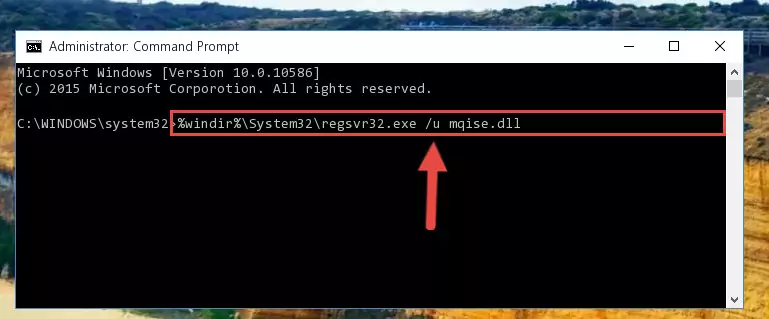
Step 1:Extracting the Mqise.dll file from the .zip file - Copy the "Mqise.dll" file you extracted and paste it into the "C:\Windows\System32" folder.
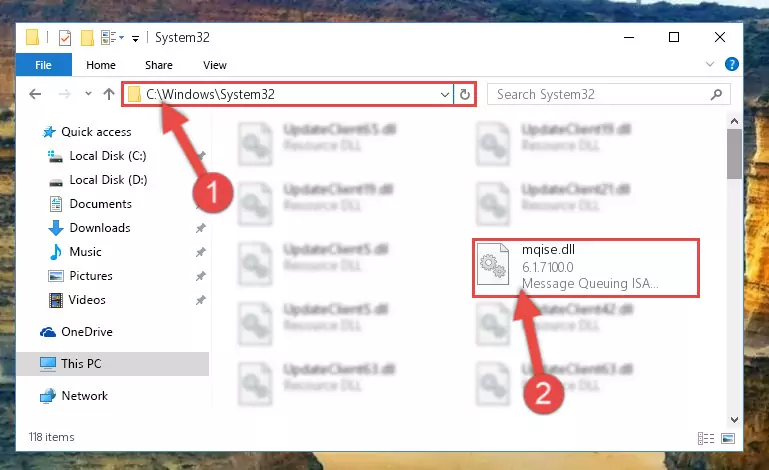
Step 2:Copying the Mqise.dll file into the Windows/System32 folder - If your operating system has a 64 Bit architecture, copy the "Mqise.dll" file and paste it also into the "C:\Windows\sysWOW64" folder.
NOTE! On 64 Bit systems, the dll file must be in both the "sysWOW64" folder as well as the "System32" folder. In other words, you must copy the "Mqise.dll" file into both folders.
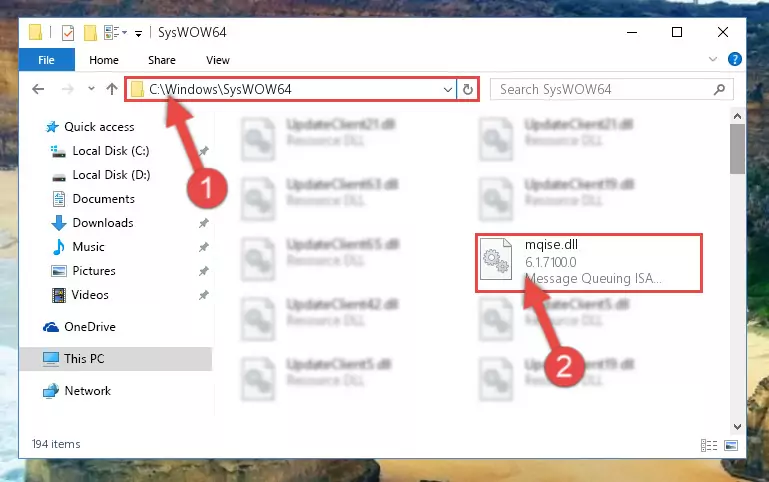
Step 3:Pasting the Mqise.dll file into the Windows/sysWOW64 folder - First, we must run the Windows Command Prompt as an administrator.
NOTE! We ran the Command Prompt on Windows 10. If you are using Windows 8.1, Windows 8, Windows 7, Windows Vista or Windows XP, you can use the same methods to run the Command Prompt as an administrator.
- Open the Start Menu and type in "cmd", but don't press Enter. Doing this, you will have run a search of your computer through the Start Menu. In other words, typing in "cmd" we did a search for the Command Prompt.
- When you see the "Command Prompt" option among the search results, push the "CTRL" + "SHIFT" + "ENTER " keys on your keyboard.
- A verification window will pop up asking, "Do you want to run the Command Prompt as with administrative permission?" Approve this action by saying, "Yes".

%windir%\System32\regsvr32.exe /u Mqise.dll
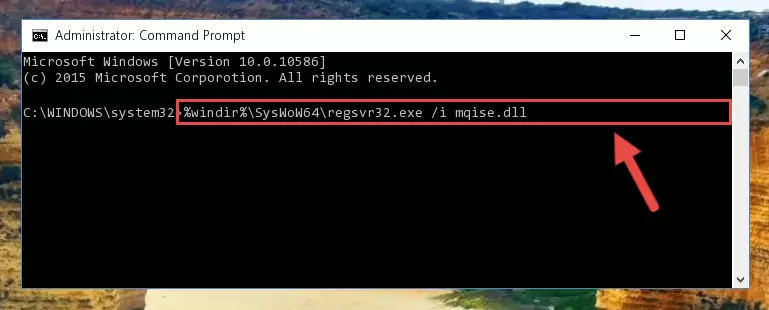
%windir%\SysWoW64\regsvr32.exe /u Mqise.dll
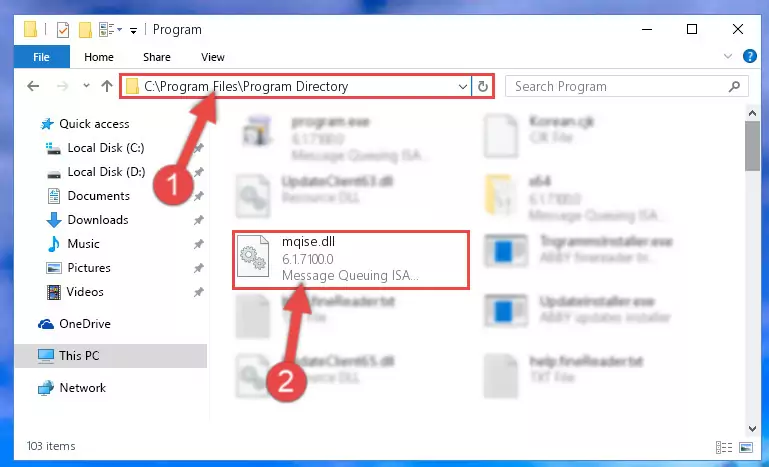
%windir%\System32\regsvr32.exe /i Mqise.dll
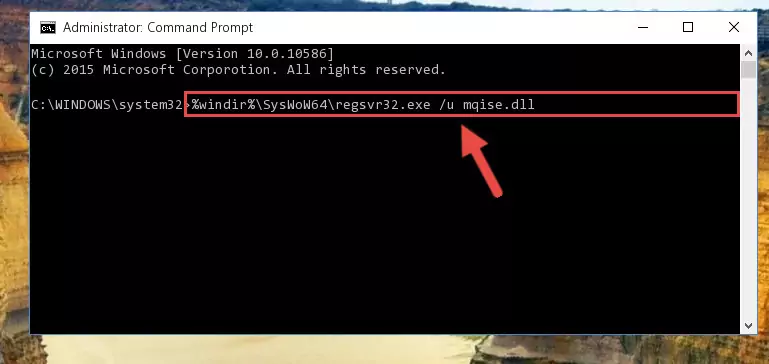
%windir%\SysWoW64\regsvr32.exe /i Mqise.dll
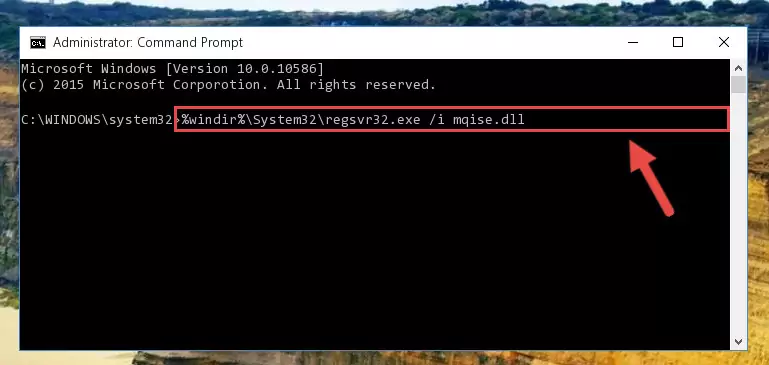
Method 2: Copying The Mqise.dll File Into The Software File Folder
- First, you must find the installation folder of the software (the software giving the dll error) you are going to install the dll file to. In order to find this folder, "Right-Click > Properties" on the software's shortcut.

Step 1:Opening the software's shortcut properties window - Open the software file folder by clicking the Open File Location button in the "Properties" window that comes up.

Step 2:Finding the software's file folder - Copy the Mqise.dll file into the folder we opened up.
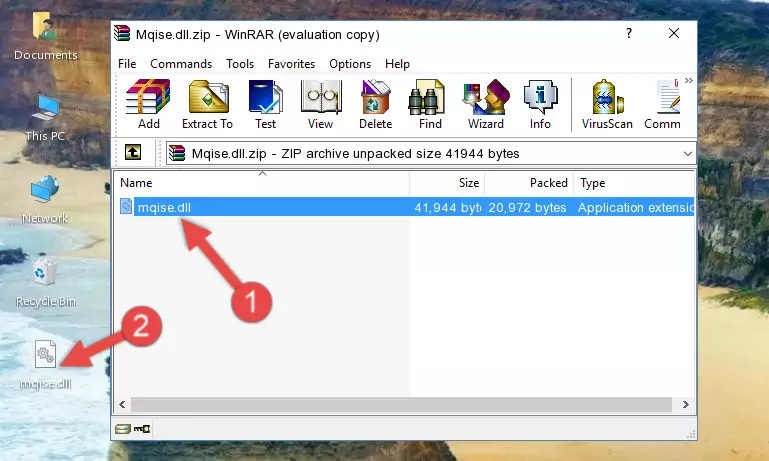
Step 3:Copying the Mqise.dll file into the software's file folder - That's all there is to the installation process. Run the software giving the dll error again. If the dll error is still continuing, completing the 3rd Method may help solve your problem.
Method 3: Uninstalling and Reinstalling the Software that Gives You the Mqise.dll Error
- Open the Run window by pressing the "Windows" + "R" keys on your keyboard at the same time. Type in the command below into the Run window and push Enter to run it. This command will open the "Programs and Features" window.
appwiz.cpl

Step 1:Opening the Programs and Features window using the appwiz.cpl command - The Programs and Features window will open up. Find the software that is giving you the dll error in this window that lists all the softwares on your computer and "Right-Click > Uninstall" on this software.

Step 2:Uninstalling the software that is giving you the error message from your computer. - Uninstall the software from your computer by following the steps that come up and restart your computer.

Step 3:Following the confirmation and steps of the software uninstall process - 4. After restarting your computer, reinstall the software that was giving you the error.
- You can solve the error you are expericing with this method. If the dll error is continuing in spite of the solution methods you are using, the source of the problem is the Windows operating system. In order to solve dll errors in Windows you will need to complete the 4th Method and the 5th Method in the list.
Method 4: Solving the Mqise.dll error with the Windows System File Checker
- First, we must run the Windows Command Prompt as an administrator.
NOTE! We ran the Command Prompt on Windows 10. If you are using Windows 8.1, Windows 8, Windows 7, Windows Vista or Windows XP, you can use the same methods to run the Command Prompt as an administrator.
- Open the Start Menu and type in "cmd", but don't press Enter. Doing this, you will have run a search of your computer through the Start Menu. In other words, typing in "cmd" we did a search for the Command Prompt.
- When you see the "Command Prompt" option among the search results, push the "CTRL" + "SHIFT" + "ENTER " keys on your keyboard.
- A verification window will pop up asking, "Do you want to run the Command Prompt as with administrative permission?" Approve this action by saying, "Yes".

sfc /scannow

Method 5: Getting Rid of Mqise.dll Errors by Updating the Windows Operating System
Some softwares require updated dll files from the operating system. If your operating system is not updated, this requirement is not met and you will receive dll errors. Because of this, updating your operating system may solve the dll errors you are experiencing.
Most of the time, operating systems are automatically updated. However, in some situations, the automatic updates may not work. For situations like this, you may need to check for updates manually.
For every Windows version, the process of manually checking for updates is different. Because of this, we prepared a special guide for each Windows version. You can get our guides to manually check for updates based on the Windows version you use through the links below.
Guides to Manually Update for All Windows Versions
Common Mqise.dll Errors
When the Mqise.dll file is damaged or missing, the softwares that use this dll file will give an error. Not only external softwares, but also basic Windows softwares and tools use dll files. Because of this, when you try to use basic Windows softwares and tools (For example, when you open Internet Explorer or Windows Media Player), you may come across errors. We have listed the most common Mqise.dll errors below.
You will get rid of the errors listed below when you download the Mqise.dll file from DLL Downloader.com and follow the steps we explained above.
- "Mqise.dll not found." error
- "The file Mqise.dll is missing." error
- "Mqise.dll access violation." error
- "Cannot register Mqise.dll." error
- "Cannot find Mqise.dll." error
- "This application failed to start because Mqise.dll was not found. Re-installing the application may fix this problem." error
