- Download Price:
- Free
- Dll Description:
- Message Queuing ODBC interface
- Versions:
- Size:
- 0.03 MB
- Operating Systems:
- Directory:
- M
- Downloads:
- 659 times.
About Mqdbodbc.dll
The Mqdbodbc.dll file is 0.03 MB. The download links have been checked and there are no problems. You can download it without a problem. Currently, it has been downloaded 659 times.
Table of Contents
- About Mqdbodbc.dll
- Operating Systems That Can Use the Mqdbodbc.dll File
- Other Versions of the Mqdbodbc.dll File
- Steps to Download the Mqdbodbc.dll File
- How to Install Mqdbodbc.dll? How to Fix Mqdbodbc.dll Errors?
- Method 1: Solving the DLL Error by Copying the Mqdbodbc.dll File to the Windows System Folder
- Method 2: Copying the Mqdbodbc.dll File to the Software File Folder
- Method 3: Uninstalling and Reinstalling the Software That Is Giving the Mqdbodbc.dll Error
- Method 4: Solving the Mqdbodbc.dll Error using the Windows System File Checker (sfc /scannow)
- Method 5: Fixing the Mqdbodbc.dll Errors by Manually Updating Windows
- The Most Seen Mqdbodbc.dll Errors
- Dll Files Related to Mqdbodbc.dll
Operating Systems That Can Use the Mqdbodbc.dll File
Other Versions of the Mqdbodbc.dll File
The latest version of the Mqdbodbc.dll file is 5.2.2003.3959 version. This dll file only has one version. There is no other version that can be downloaded.
- 5.2.2003.3959 - 32 Bit (x86) Download directly this version now
Steps to Download the Mqdbodbc.dll File
- Click on the green-colored "Download" button on the top left side of the page.

Step 1:Download process of the Mqdbodbc.dll file's - After clicking the "Download" button at the top of the page, the "Downloading" page will open up and the download process will begin. Definitely do not close this page until the download begins. Our site will connect you to the closest DLL Downloader.com download server in order to offer you the fastest downloading performance. Connecting you to the server can take a few seconds.
How to Install Mqdbodbc.dll? How to Fix Mqdbodbc.dll Errors?
ATTENTION! Before starting the installation, the Mqdbodbc.dll file needs to be downloaded. If you have not downloaded it, download the file before continuing with the installation steps. If you don't know how to download it, you can immediately browse the dll download guide above.
Method 1: Solving the DLL Error by Copying the Mqdbodbc.dll File to the Windows System Folder
- The file you downloaded is a compressed file with the extension ".zip". This file cannot be installed. To be able to install it, first you need to extract the dll file from within it. So, first double-click the file with the ".zip" extension and open the file.
- You will see the file named "Mqdbodbc.dll" in the window that opens. This is the file you need to install. Click on the dll file with the left button of the mouse. By doing this, you select the file.
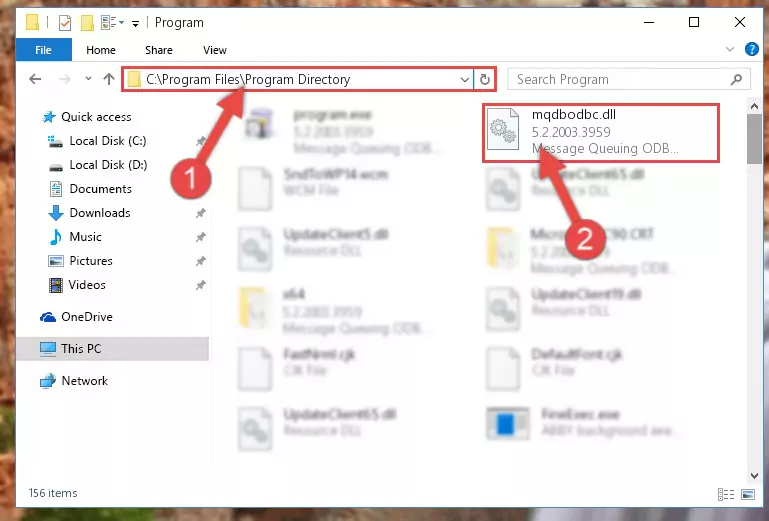
Step 2:Choosing the Mqdbodbc.dll file - Click on the "Extract To" button, which is marked in the picture. In order to do this, you will need the Winrar software. If you don't have the software, it can be found doing a quick search on the Internet and you can download it (The Winrar software is free).
- After clicking the "Extract to" button, a window where you can choose the location you want will open. Choose the "Desktop" location in this window and extract the dll file to the desktop by clicking the "Ok" button.
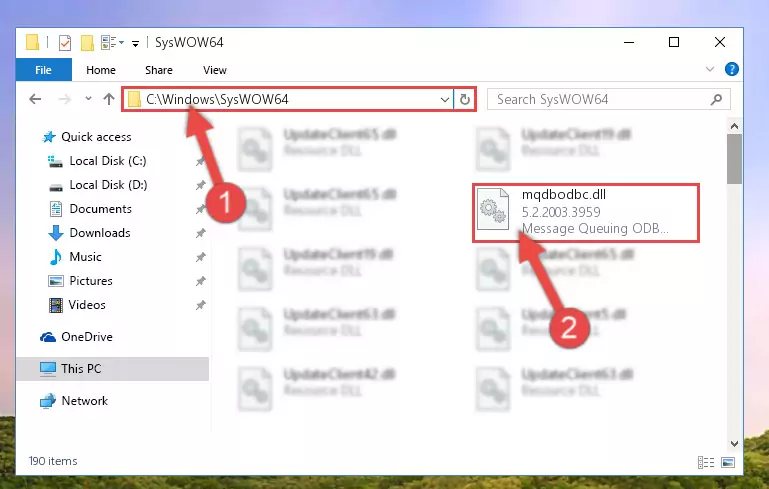
Step 3:Extracting the Mqdbodbc.dll file to the desktop - Copy the "Mqdbodbc.dll" file and paste it into the "C:\Windows\System32" folder.
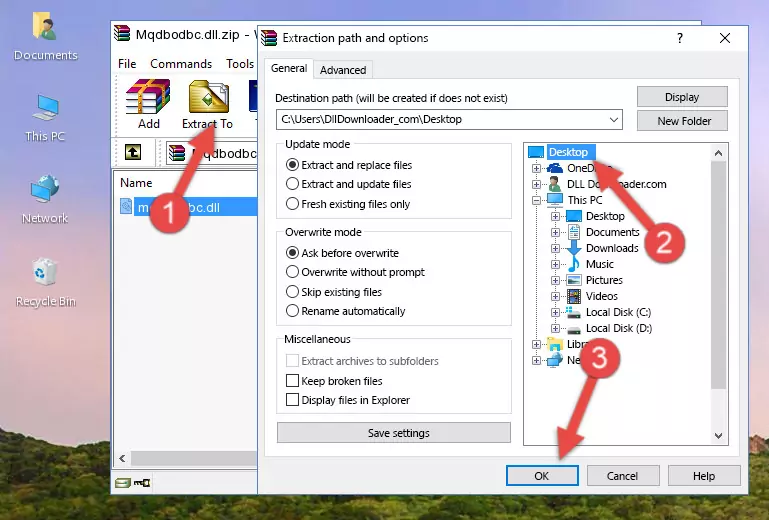
Step 3:Copying the Mqdbodbc.dll file into the Windows/System32 folder - If you are using a 64 Bit operating system, copy the "Mqdbodbc.dll" file and paste it into the "C:\Windows\sysWOW64" as well.
NOTE! On Windows operating systems with 64 Bit architecture, the dll file must be in both the "sysWOW64" folder as well as the "System32" folder. In other words, you must copy the "Mqdbodbc.dll" file into both folders.
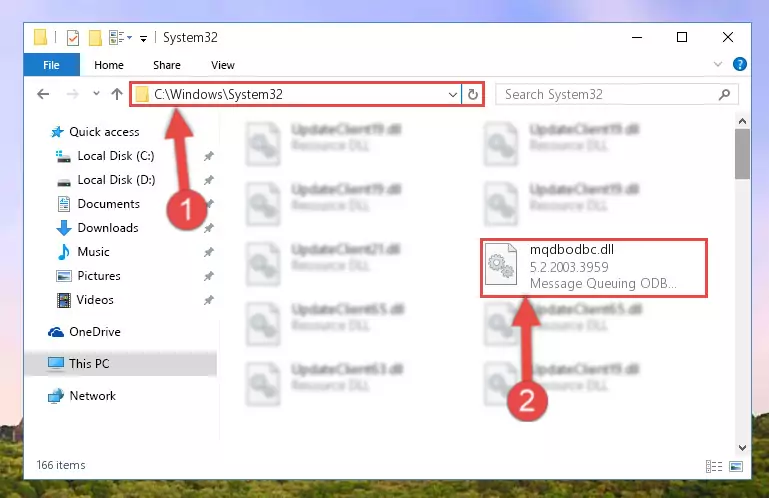
Step 4:Pasting the Mqdbodbc.dll file into the Windows/sysWOW64 folder - In order to run the Command Line as an administrator, complete the following steps.
NOTE! In this explanation, we ran the Command Line on Windows 10. If you are using one of the Windows 8.1, Windows 8, Windows 7, Windows Vista or Windows XP operating systems, you can use the same methods to run the Command Line as an administrator. Even though the pictures are taken from Windows 10, the processes are similar.
- First, open the Start Menu and before clicking anywhere, type "cmd" but do not press Enter.
- When you see the "Command Line" option among the search results, hit the "CTRL" + "SHIFT" + "ENTER" keys on your keyboard.
- A window will pop up asking, "Do you want to run this process?". Confirm it by clicking to "Yes" button.

Step 5:Running the Command Line as an administrator - Paste the command below into the Command Line that will open up and hit Enter. This command will delete the damaged registry of the Mqdbodbc.dll file (It will not delete the file we pasted into the System32 folder; it will delete the registry in Regedit. The file we pasted into the System32 folder will not be damaged).
%windir%\System32\regsvr32.exe /u Mqdbodbc.dll
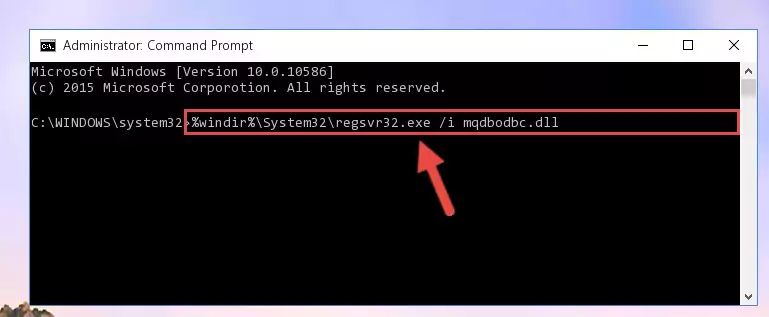
Step 6:Deleting the damaged registry of the Mqdbodbc.dll - If you are using a Windows version that has 64 Bit architecture, after running the above command, you need to run the command below. With this command, we will clean the problematic Mqdbodbc.dll registry for 64 Bit (The cleaning process only involves the registries in Regedit. In other words, the dll file you pasted into the SysWoW64 will not be damaged).
%windir%\SysWoW64\regsvr32.exe /u Mqdbodbc.dll
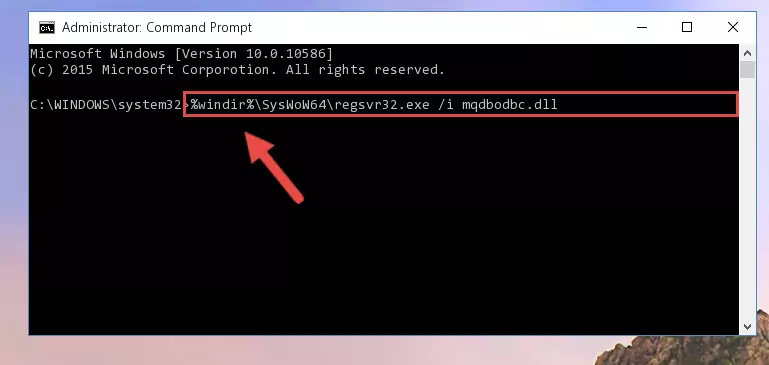
Step 7:Uninstalling the Mqdbodbc.dll file's problematic registry from Regedit (for 64 Bit) - We need to make a new registry for the dll file in place of the one we deleted from the Windows Registry Editor. In order to do this process, copy the command below and after pasting it in the Command Line, press Enter.
%windir%\System32\regsvr32.exe /i Mqdbodbc.dll
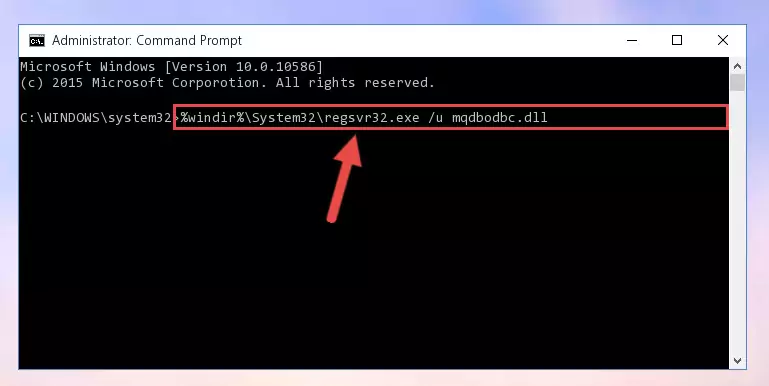
Step 8:Creating a new registry for the Mqdbodbc.dll file in the Windows Registry Editor - If you are using a 64 Bit operating system, after running the command above, you also need to run the command below. With this command, we will have added a new file in place of the damaged Mqdbodbc.dll file that we deleted.
%windir%\SysWoW64\regsvr32.exe /i Mqdbodbc.dll
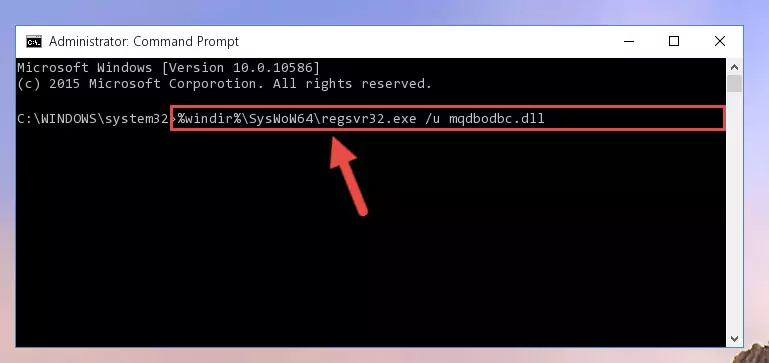
Step 9:Reregistering the Mqdbodbc.dll file in the system (for 64 Bit) - If you did all the processes correctly, the missing dll file will have been installed. You may have made some mistakes when running the Command Line processes. Generally, these errors will not prevent the Mqdbodbc.dll file from being installed. In other words, the installation will be completed, but it may give an error due to some incompatibility issues. You can try running the program that was giving you this dll file error after restarting your computer. If you are still getting the dll file error when running the program, please try the 2nd method.
Method 2: Copying the Mqdbodbc.dll File to the Software File Folder
- First, you must find the installation folder of the software (the software giving the dll error) you are going to install the dll file to. In order to find this folder, "Right-Click > Properties" on the software's shortcut.

Step 1:Opening the software's shortcut properties window - Open the software file folder by clicking the Open File Location button in the "Properties" window that comes up.

Step 2:Finding the software's file folder - Copy the Mqdbodbc.dll file into this folder that opens.
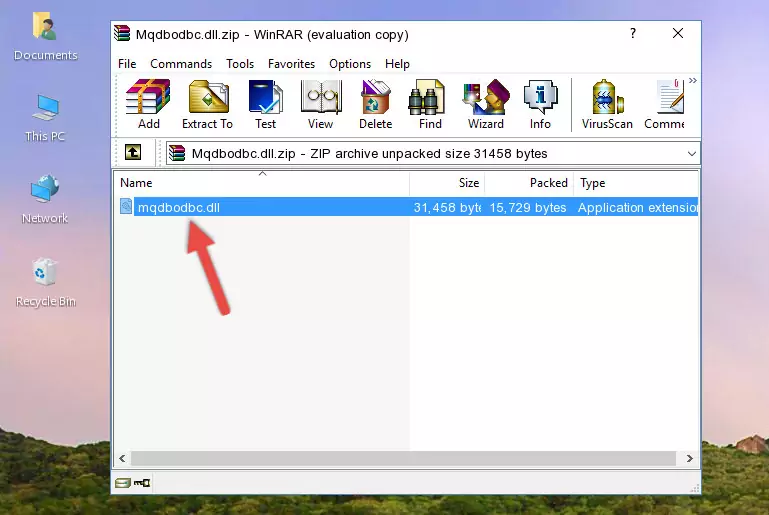
Step 3:Copying the Mqdbodbc.dll file into the software's file folder - This is all there is to the process. Now, try to run the software again. If the problem still is not solved, you can try the 3rd Method.
Method 3: Uninstalling and Reinstalling the Software That Is Giving the Mqdbodbc.dll Error
- Press the "Windows" + "R" keys at the same time to open the Run tool. Paste the command below into the text field titled "Open" in the Run window that opens and press the Enter key on your keyboard. This command will open the "Programs and Features" tool.
appwiz.cpl

Step 1:Opening the Programs and Features tool with the Appwiz.cpl command - The Programs and Features window will open up. Find the software that is giving you the dll error in this window that lists all the softwares on your computer and "Right-Click > Uninstall" on this software.

Step 2:Uninstalling the software that is giving you the error message from your computer. - Uninstall the software from your computer by following the steps that come up and restart your computer.

Step 3:Following the confirmation and steps of the software uninstall process - After restarting your computer, reinstall the software.
- You may be able to solve the dll error you are experiencing by using this method. If the error messages are continuing despite all these processes, we may have a problem deriving from Windows. To solve dll errors deriving from Windows, you need to complete the 4th Method and the 5th Method in the list.
Method 4: Solving the Mqdbodbc.dll Error using the Windows System File Checker (sfc /scannow)
- In order to run the Command Line as an administrator, complete the following steps.
NOTE! In this explanation, we ran the Command Line on Windows 10. If you are using one of the Windows 8.1, Windows 8, Windows 7, Windows Vista or Windows XP operating systems, you can use the same methods to run the Command Line as an administrator. Even though the pictures are taken from Windows 10, the processes are similar.
- First, open the Start Menu and before clicking anywhere, type "cmd" but do not press Enter.
- When you see the "Command Line" option among the search results, hit the "CTRL" + "SHIFT" + "ENTER" keys on your keyboard.
- A window will pop up asking, "Do you want to run this process?". Confirm it by clicking to "Yes" button.

Step 1:Running the Command Line as an administrator - Paste the command in the line below into the Command Line that opens up and press Enter key.
sfc /scannow

Step 2:solving Windows system errors using the sfc /scannow command - The scan and repair process can take some time depending on your hardware and amount of system errors. Wait for the process to complete. After the repair process finishes, try running the software that is giving you're the error.
Method 5: Fixing the Mqdbodbc.dll Errors by Manually Updating Windows
Some softwares require updated dll files from the operating system. If your operating system is not updated, this requirement is not met and you will receive dll errors. Because of this, updating your operating system may solve the dll errors you are experiencing.
Most of the time, operating systems are automatically updated. However, in some situations, the automatic updates may not work. For situations like this, you may need to check for updates manually.
For every Windows version, the process of manually checking for updates is different. Because of this, we prepared a special guide for each Windows version. You can get our guides to manually check for updates based on the Windows version you use through the links below.
Windows Update Guides
The Most Seen Mqdbodbc.dll Errors
If the Mqdbodbc.dll file is missing or the software using this file has not been installed correctly, you can get errors related to the Mqdbodbc.dll file. Dll files being missing can sometimes cause basic Windows softwares to also give errors. You can even receive an error when Windows is loading. You can find the error messages that are caused by the Mqdbodbc.dll file.
If you don't know how to install the Mqdbodbc.dll file you will download from our site, you can browse the methods above. Above we explained all the processes you can do to solve the dll error you are receiving. If the error is continuing after you have completed all these methods, please use the comment form at the bottom of the page to contact us. Our editor will respond to your comment shortly.
- "Mqdbodbc.dll not found." error
- "The file Mqdbodbc.dll is missing." error
- "Mqdbodbc.dll access violation." error
- "Cannot register Mqdbodbc.dll." error
- "Cannot find Mqdbodbc.dll." error
- "This application failed to start because Mqdbodbc.dll was not found. Re-installing the application may fix this problem." error
