- Download Price:
- Free
- Dll Description:
- Message Queuing Cluster Resource
- Versions:
-
- 6.1.7601.17514 (Latest) for 64 Bit (x64)
- 5.2.2003.3959 - for 32 Bit (x86)
- 5.2.2003.3959 for 32 Bit (x86)
- Size:
- 0.07 MB for 32 Bit (x86)
- 0.08 MB for 64 Bit (x64)
- Operating Systems:
- Directory:
- M
- Downloads:
- 1695 times.
Mqclus.dll Explanation
The Mqclus.dll library is 0.07 MB for 32 Bit and 0.08 MB for 64 Bit. The download links have been checked and there are no problems. You can download it without a problem. Currently, it has been downloaded 1695 times.
Table of Contents
- Mqclus.dll Explanation
- Operating Systems That Can Use the Mqclus.dll Library
- Other Versions of the Mqclus.dll Library
- Steps to Download the Mqclus.dll Library
- Methods to Fix the Mqclus.dll Errors
- Method 1: Installing the Mqclus.dll Library to the Windows System Directory
- Method 2: Copying the Mqclus.dll Library to the Program Installation Directory
- Method 3: Uninstalling and Reinstalling the Program that Gives You the Mqclus.dll Error
- Method 4: Fixing the Mqclus.dll Issue by Using the Windows System File Checker (scf scannow)
- Method 5: Fixing the Mqclus.dll Error by Updating Windows
- Most Seen Mqclus.dll Errors
- Dynamic Link Libraries Similar to the Mqclus.dll Library
Operating Systems That Can Use the Mqclus.dll Library
- Windows 10
- Windows 10 64 Bit
- Windows 8.1
- Windows 8.1 64 Bit
- Windows 8
- Windows 8 64 Bit
- Windows 7
- Windows 7 64 Bit
- Windows Vista
- Windows Vista 64 Bit
- Windows XP
- Windows XP 64 Bit
Other Versions of the Mqclus.dll Library
The latest version of the Mqclus.dll library is 5.2.2003.3959 version released for use on 2007-02-28 for 32 Bit and 6.1.7601.17514 version for 64 Bit. Before this, there were 2 versions released. All versions released up till now are listed below from newest to oldest
- 6.1.7601.17514 - 64 Bit (x64) Download directly this version now
- 5.2.2003.3959 - 32 Bit (x86) (2007-02-28) Download directly this version now
- 5.2.2003.3959 - 32 Bit (x86) Download directly this version now
Steps to Download the Mqclus.dll Library
- Click on the green-colored "Download" button on the top left side of the page.

Step 1:Download process of the Mqclus.dll library's - When you click the "Download" button, the "Downloading" window will open. Don't close this window until the download process begins. The download process will begin in a few seconds based on your Internet speed and computer.
Methods to Fix the Mqclus.dll Errors
ATTENTION! Before beginning the installation of the Mqclus.dll library, you must download the library. If you don't know how to download the library or if you are having a problem while downloading, you can look at our download guide a few lines above.
Method 1: Installing the Mqclus.dll Library to the Windows System Directory
- The file you are going to download is a compressed file with the ".zip" extension. You cannot directly install the ".zip" file. First, you need to extract the dynamic link library from inside it. So, double-click the file with the ".zip" extension that you downloaded and open the file.
- You will see the library named "Mqclus.dll" in the window that opens up. This is the library we are going to install. Click the library once with the left mouse button. By doing this you will have chosen the library.
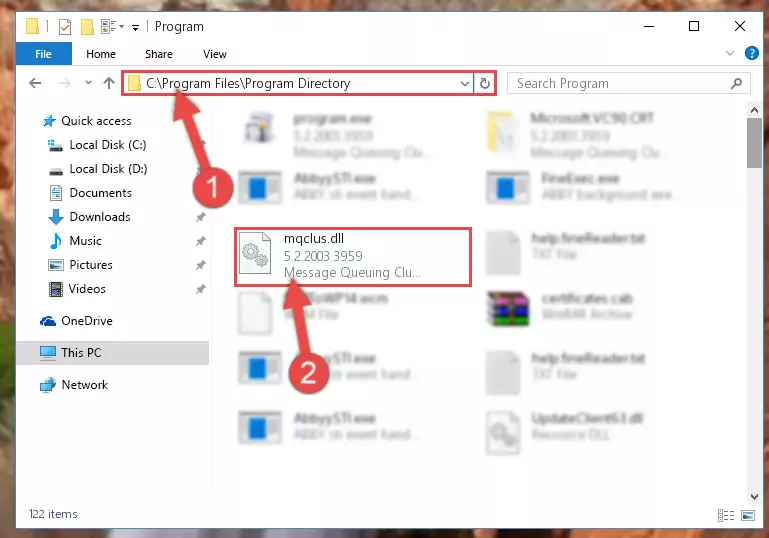
Step 2:Choosing the Mqclus.dll library - Click the "Extract To" symbol marked in the picture. To extract the dynamic link library, it will want you to choose the desired location. Choose the "Desktop" location and click "OK" to extract the library to the desktop. In order to do this, you need to use the Winrar program. If you do not have this program, you can find and download it through a quick search on the Internet.
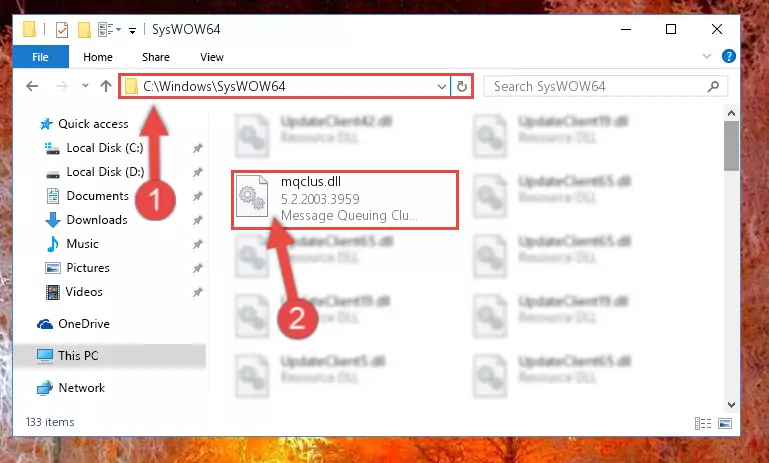
Step 3:Extracting the Mqclus.dll library to the desktop - Copy the "Mqclus.dll" library and paste it into the "C:\Windows\System32" directory.
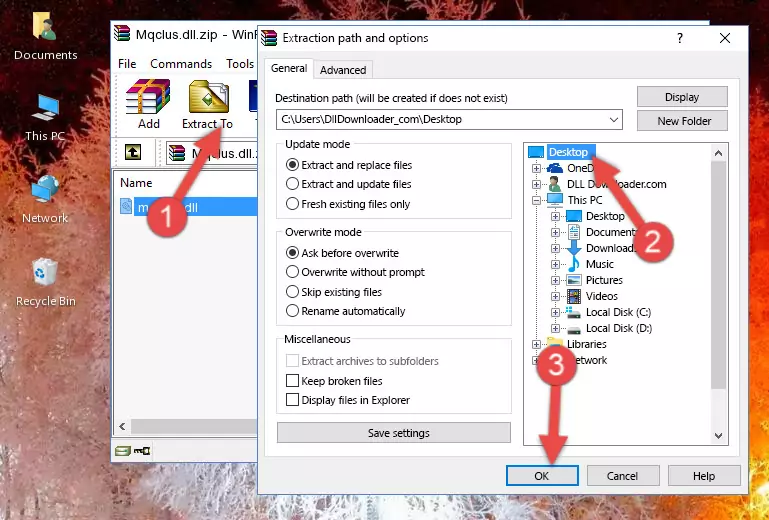
Step 4:Copying the Mqclus.dll library into the Windows/System32 directory - If you are using a 64 Bit operating system, copy the "Mqclus.dll" library and paste it into the "C:\Windows\sysWOW64" as well.
NOTE! On Windows operating systems with 64 Bit architecture, the dynamic link library must be in both the "sysWOW64" directory as well as the "System32" directory. In other words, you must copy the "Mqclus.dll" library into both directories.
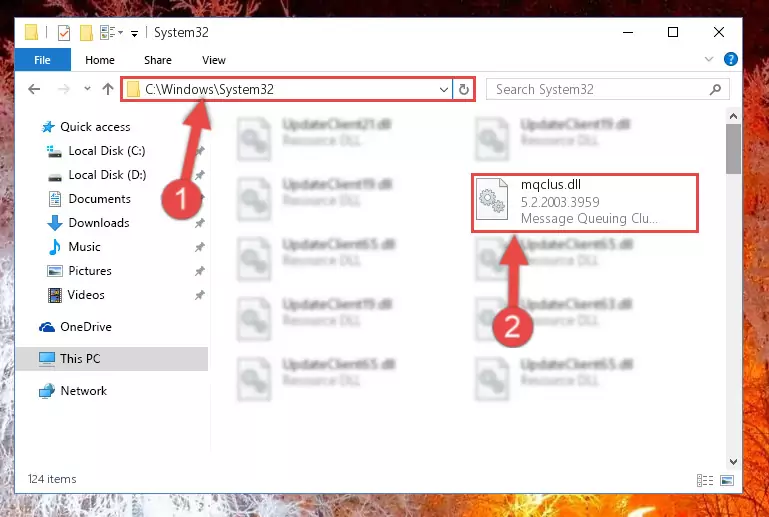
Step 5:Pasting the Mqclus.dll library into the Windows/sysWOW64 directory - In order to complete this step, you must run the Command Prompt as administrator. In order to do this, all you have to do is follow the steps below.
NOTE! We ran the Command Prompt using Windows 10. If you are using Windows 8.1, Windows 8, Windows 7, Windows Vista or Windows XP, you can use the same method to run the Command Prompt as administrator.
- Open the Start Menu and before clicking anywhere, type "cmd" on your keyboard. This process will enable you to run a search through the Start Menu. We also typed in "cmd" to bring up the Command Prompt.
- Right-click the "Command Prompt" search result that comes up and click the Run as administrator" option.

Step 6:Running the Command Prompt as administrator - Let's copy the command below and paste it in the Command Line that comes up, then let's press Enter. This command deletes the Mqclus.dll library's problematic registry in the Windows Registry Editor (The library that we copied to the System32 directory does not perform any action with the library, it just deletes the registry in the Windows Registry Editor. The library that we pasted into the System32 directory will not be damaged).
%windir%\System32\regsvr32.exe /u Mqclus.dll
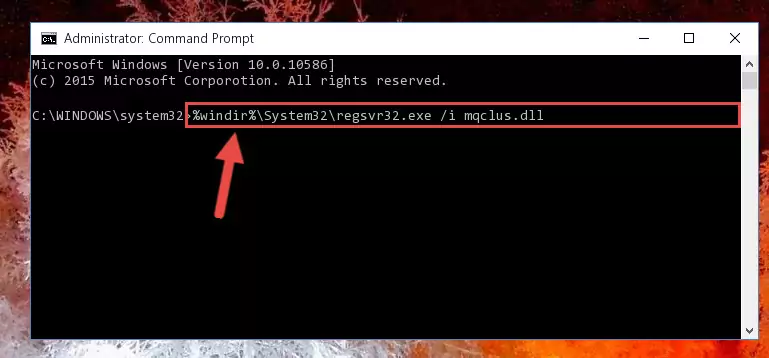
Step 7:Deleting the Mqclus.dll library's problematic registry in the Windows Registry Editor - If you have a 64 Bit operating system, after running the command above, you must run the command below. This command will clean the Mqclus.dll library's damaged registry in 64 Bit as well (The cleaning process will be in the registries in the Registry Editor< only. In other words, the dll file you paste into the SysWoW64 folder will stay as it).
%windir%\SysWoW64\regsvr32.exe /u Mqclus.dll
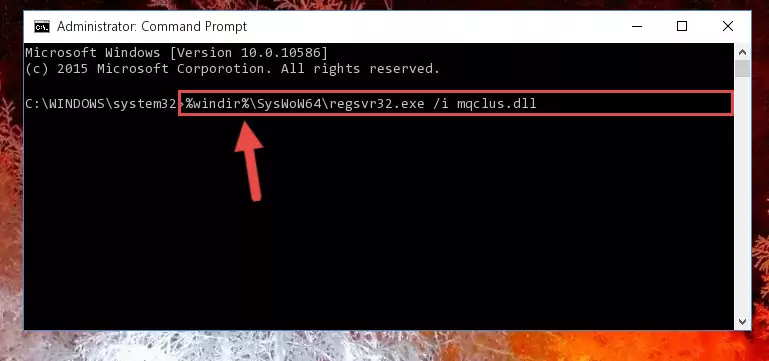
Step 8:Uninstalling the Mqclus.dll library's broken registry from the Registry Editor (for 64 Bit) - You must create a new registry for the dynamic link library that you deleted from the registry editor. In order to do this, copy the command below and paste it into the Command Line and hit Enter.
%windir%\System32\regsvr32.exe /i Mqclus.dll
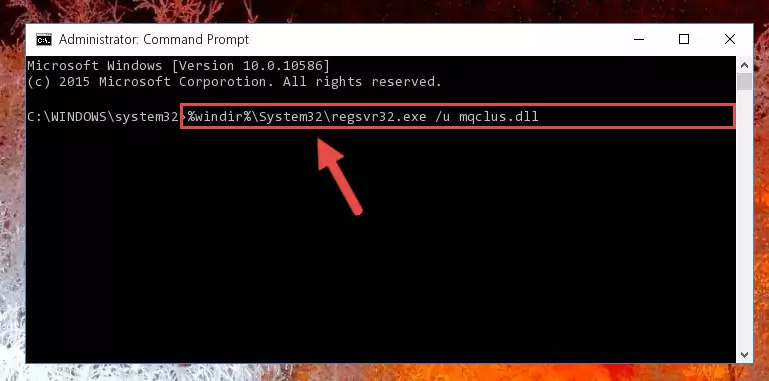
Step 9:Creating a new registry for the Mqclus.dll library - If the Windows version you use has 64 Bit architecture, after running the command above, you must run the command below. With this command, you will create a clean registry for the problematic registry of the Mqclus.dll library that we deleted.
%windir%\SysWoW64\regsvr32.exe /i Mqclus.dll
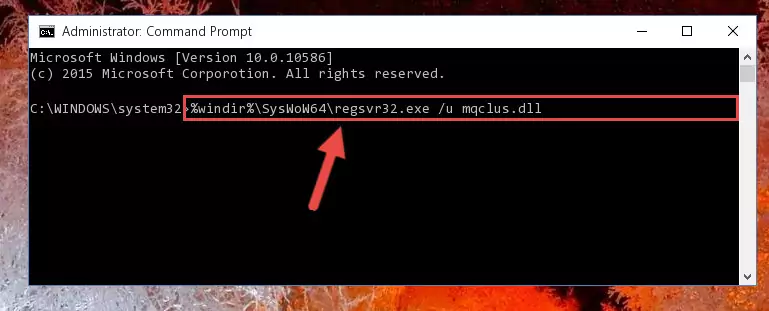
Step 10:Creating a clean registry for the Mqclus.dll library (for 64 Bit) - If you did the processes in full, the installation should have finished successfully. If you received an error from the command line, you don't need to be anxious. Even if the Mqclus.dll library was installed successfully, you can still receive error messages like these due to some incompatibilities. In order to test whether your dll issue was fixed or not, try running the program giving the error message again. If the error is continuing, try the 2nd Method to fix this issue.
Method 2: Copying the Mqclus.dll Library to the Program Installation Directory
- First, you need to find the installation directory for the program you are receiving the "Mqclus.dll not found", "Mqclus.dll is missing" or other similar dll errors. In order to do this, right-click on the shortcut for the program and click the Properties option from the options that come up.

Step 1:Opening program properties - Open the program's installation directory by clicking on the Open File Location button in the Properties window that comes up.

Step 2:Opening the program's installation directory - Copy the Mqclus.dll library.
- Paste the dynamic link library you copied into the program's installation directory that we just opened.
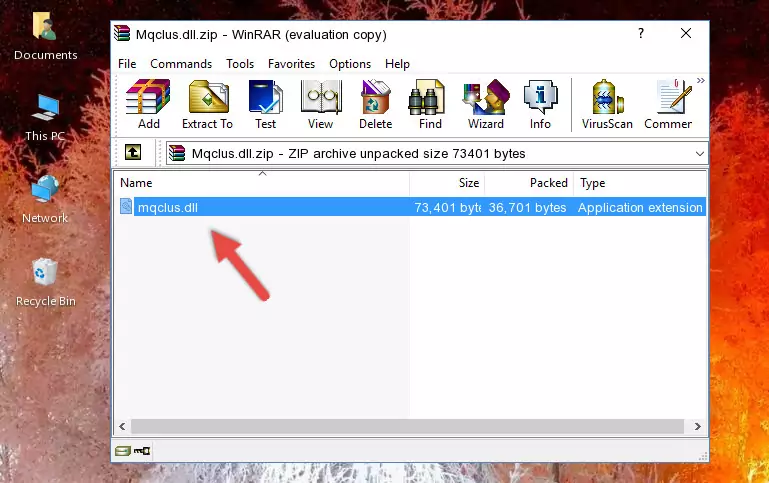
Step 3:Pasting the Mqclus.dll library into the program's installation directory - When the dynamic link library is moved to the program installation directory, it means that the process is completed. Check to see if the issue was fixed by running the program giving the error message again. If you are still receiving the error message, you can complete the 3rd Method as an alternative.
Method 3: Uninstalling and Reinstalling the Program that Gives You the Mqclus.dll Error
- Open the Run window by pressing the "Windows" + "R" keys on your keyboard at the same time. Type in the command below into the Run window and push Enter to run it. This command will open the "Programs and Features" window.
appwiz.cpl

Step 1:Opening the Programs and Features window using the appwiz.cpl command - The programs listed in the Programs and Features window that opens up are the programs installed on your computer. Find the program that gives you the dll error and run the "Right-Click > Uninstall" command on this program.

Step 2:Uninstalling the program from your computer - Following the instructions that come up, uninstall the program from your computer and restart your computer.

Step 3:Following the verification and instructions for the program uninstall process - 4. After restarting your computer, reinstall the program that was giving you the error.
- You can fix the error you are expericing with this method. If the dll error is continuing in spite of the solution methods you are using, the source of the problem is the Windows operating system. In order to fix dll errors in Windows you will need to complete the 4th Method and the 5th Method in the list.
Method 4: Fixing the Mqclus.dll Issue by Using the Windows System File Checker (scf scannow)
- In order to complete this step, you must run the Command Prompt as administrator. In order to do this, all you have to do is follow the steps below.
NOTE! We ran the Command Prompt using Windows 10. If you are using Windows 8.1, Windows 8, Windows 7, Windows Vista or Windows XP, you can use the same method to run the Command Prompt as administrator.
- Open the Start Menu and before clicking anywhere, type "cmd" on your keyboard. This process will enable you to run a search through the Start Menu. We also typed in "cmd" to bring up the Command Prompt.
- Right-click the "Command Prompt" search result that comes up and click the Run as administrator" option.

Step 1:Running the Command Prompt as administrator - Paste the command in the line below into the Command Line that opens up and press Enter key.
sfc /scannow

Step 2:fixing Windows system errors using the sfc /scannow command - The scan and repair process can take some time depending on your hardware and amount of system errors. Wait for the process to complete. After the repair process finishes, try running the program that is giving you're the error.
Method 5: Fixing the Mqclus.dll Error by Updating Windows
Some programs require updated dynamic link libraries from the operating system. If your operating system is not updated, this requirement is not met and you will receive dll errors. Because of this, updating your operating system may solve the dll errors you are experiencing.
Most of the time, operating systems are automatically updated. However, in some situations, the automatic updates may not work. For situations like this, you may need to check for updates manually.
For every Windows version, the process of manually checking for updates is different. Because of this, we prepared a special guide for each Windows version. You can get our guides to manually check for updates based on the Windows version you use through the links below.
Guides to Manually Update the Windows Operating System
Most Seen Mqclus.dll Errors
When the Mqclus.dll library is damaged or missing, the programs that use this dynamic link library will give an error. Not only external programs, but also basic Windows programs and tools use dynamic link libraries. Because of this, when you try to use basic Windows programs and tools (For example, when you open Internet Explorer or Windows Media Player), you may come across errors. We have listed the most common Mqclus.dll errors below.
You will get rid of the errors listed below when you download the Mqclus.dll library from DLL Downloader.com and follow the steps we explained above.
- "Mqclus.dll not found." error
- "The file Mqclus.dll is missing." error
- "Mqclus.dll access violation." error
- "Cannot register Mqclus.dll." error
- "Cannot find Mqclus.dll." error
- "This application failed to start because Mqclus.dll was not found. Re-installing the application may fix this problem." error
