- Download Price:
- Free
- Dll Description:
- Multi-Protocol Router Service Messages DLL
- Versions:
-
- 6.3.9600.16384 (Latest) for 32 Bit (x86)
- 6.2.9200.16384 for 32 Bit (x86)
- 6.1.7600.16385 for 32 Bit (x86)
- 6.1.7600.16385 for 64 Bit (x64)
- 6.0.6001.18000 for 32 Bit (x86)
- 6.0.6001.18000 for 64 Bit (x64)
- 6.1.7100.0 for 32 Bit (x86)
- 5.2.3790.0 for 32 Bit (x86)
- 5.1.2600.0 - for 32 Bit (x86)
- 5.1.2600.0 for 32 Bit (x86)
- Size:
- 0.11 MB for 32 Bit (x86)
- 0.1 MB for 64 Bit (x64)
- Operating Systems:
- Directory:
- M
- Downloads:
- 5213 times.
Mprmsg.dll Explanation
The size of this dll file is 0.11 MB for 32 Bit and 0.1 MB for 64 Bit and its download links are healthy. It has been downloaded 5213 times already.
Table of Contents
- Mprmsg.dll Explanation
- Operating Systems That Can Use the Mprmsg.dll File
- Other Versions of the Mprmsg.dll File
- How to Download Mprmsg.dll
- How to Fix Mprmsg.dll Errors?
- Method 1: Installing the Mprmsg.dll File to the Windows System Folder
- Method 2: Copying The Mprmsg.dll File Into The Software File Folder
- Method 3: Doing a Clean Install of the software That Is Giving the Mprmsg.dll Error
- Method 4: Solving the Mprmsg.dll Error Using the Windows System File Checker
- Method 5: Fixing the Mprmsg.dll Error by Manually Updating Windows
- The Most Seen Mprmsg.dll Errors
- Other Dll Files Used with Mprmsg.dll
Operating Systems That Can Use the Mprmsg.dll File
- Windows 10
- Windows 10 64 Bit
- Windows 8.1
- Windows 8.1 64 Bit
- Windows 8
- Windows 8 64 Bit
- Windows 7
- Windows 7 64 Bit
- Windows Vista
- Windows Vista 64 Bit
- Windows XP
- Windows XP 64 Bit
Other Versions of the Mprmsg.dll File
The latest version of the Mprmsg.dll file is 6.3.9600.16384 version for 32 Bit and 6.1.7600.16385 version for 64 Bit. Before this, there were 9 versions released. All versions released up till now are listed below from newest to oldest
- 6.3.9600.16384 - 32 Bit (x86) Download directly this version now
- 6.2.9200.16384 - 32 Bit (x86) Download directly this version now
- 6.1.7600.16385 - 32 Bit (x86) Download directly this version now
- 6.1.7600.16385 - 64 Bit (x64) Download directly this version now
- 6.0.6001.18000 - 32 Bit (x86) Download directly this version now
- 6.0.6001.18000 - 64 Bit (x64) Download directly this version now
- 6.1.7100.0 - 32 Bit (x86) Download directly this version now
- 5.2.3790.0 - 32 Bit (x86) Download directly this version now
- 5.1.2600.0 - 32 Bit (x86) (2012-06-30) Download directly this version now
- 5.1.2600.0 - 32 Bit (x86) Download directly this version now
How to Download Mprmsg.dll
- Click on the green-colored "Download" button on the top left side of the page.

Step 1:Download process of the Mprmsg.dll file's - "After clicking the Download" button, wait for the download process to begin in the "Downloading" page that opens up. Depending on your Internet speed, the download process will begin in approximately 4 -5 seconds.
How to Fix Mprmsg.dll Errors?
ATTENTION! Before continuing on to install the Mprmsg.dll file, you need to download the file. If you have not downloaded it yet, download it before continuing on to the installation steps. If you are having a problem while downloading the file, you can browse the download guide a few lines above.
Method 1: Installing the Mprmsg.dll File to the Windows System Folder
- The file you downloaded is a compressed file with the extension ".zip". This file cannot be installed. To be able to install it, first you need to extract the dll file from within it. So, first double-click the file with the ".zip" extension and open the file.
- You will see the file named "Mprmsg.dll" in the window that opens. This is the file you need to install. Click on the dll file with the left button of the mouse. By doing this, you select the file.
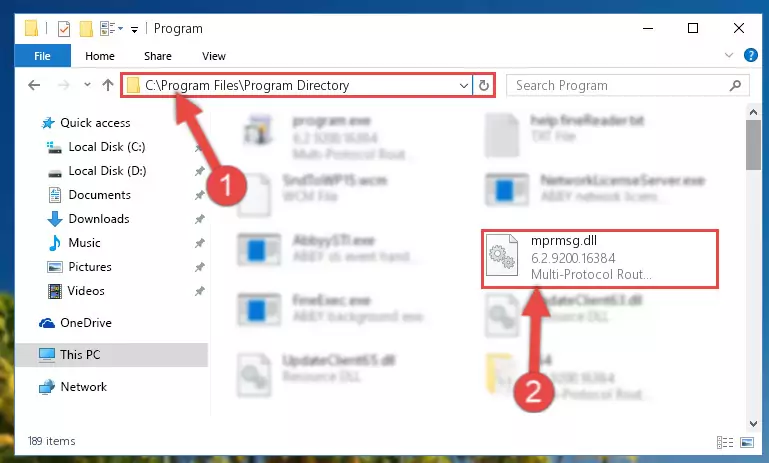
Step 2:Choosing the Mprmsg.dll file - Click on the "Extract To" button, which is marked in the picture. In order to do this, you will need the Winrar software. If you don't have the software, it can be found doing a quick search on the Internet and you can download it (The Winrar software is free).
- After clicking the "Extract to" button, a window where you can choose the location you want will open. Choose the "Desktop" location in this window and extract the dll file to the desktop by clicking the "Ok" button.
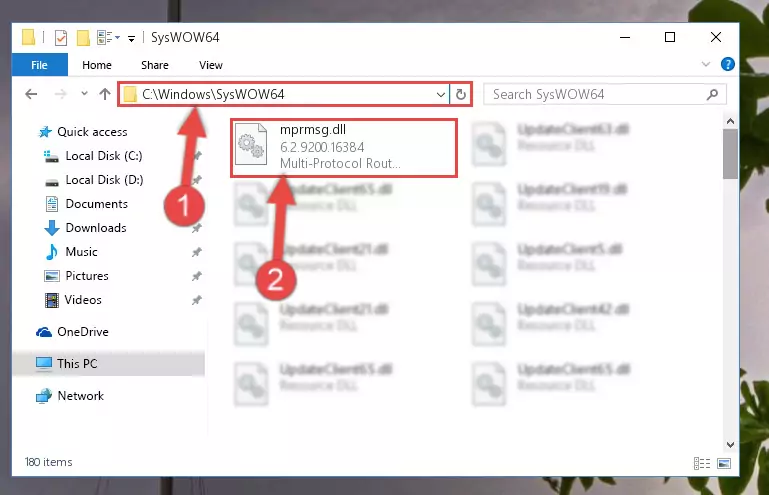
Step 3:Extracting the Mprmsg.dll file to the desktop - Copy the "Mprmsg.dll" file you extracted and paste it into the "C:\Windows\System32" folder.
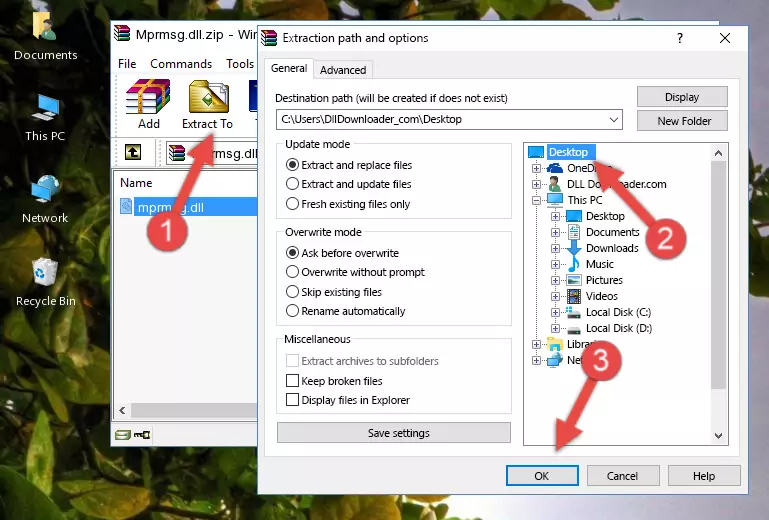
Step 3:Copying the Mprmsg.dll file into the Windows/System32 folder - If your operating system has a 64 Bit architecture, copy the "Mprmsg.dll" file and paste it also into the "C:\Windows\sysWOW64" folder.
NOTE! On 64 Bit systems, the dll file must be in both the "sysWOW64" folder as well as the "System32" folder. In other words, you must copy the "Mprmsg.dll" file into both folders.
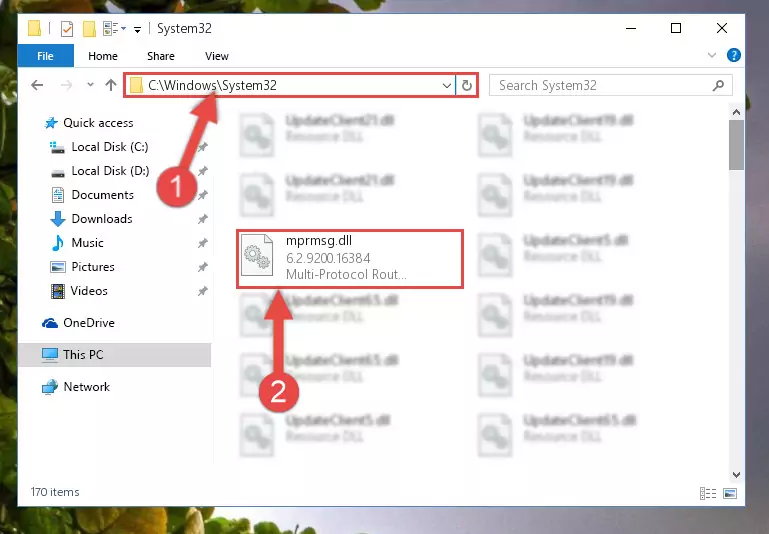
Step 4:Pasting the Mprmsg.dll file into the Windows/sysWOW64 folder - First, we must run the Windows Command Prompt as an administrator.
NOTE! We ran the Command Prompt on Windows 10. If you are using Windows 8.1, Windows 8, Windows 7, Windows Vista or Windows XP, you can use the same methods to run the Command Prompt as an administrator.
- Open the Start Menu and type in "cmd", but don't press Enter. Doing this, you will have run a search of your computer through the Start Menu. In other words, typing in "cmd" we did a search for the Command Prompt.
- When you see the "Command Prompt" option among the search results, push the "CTRL" + "SHIFT" + "ENTER " keys on your keyboard.
- A verification window will pop up asking, "Do you want to run the Command Prompt as with administrative permission?" Approve this action by saying, "Yes".

Step 5:Running the Command Prompt with administrative permission - Paste the command below into the Command Line that will open up and hit Enter. This command will delete the damaged registry of the Mprmsg.dll file (It will not delete the file we pasted into the System32 folder; it will delete the registry in Regedit. The file we pasted into the System32 folder will not be damaged).
%windir%\System32\regsvr32.exe /u Mprmsg.dll
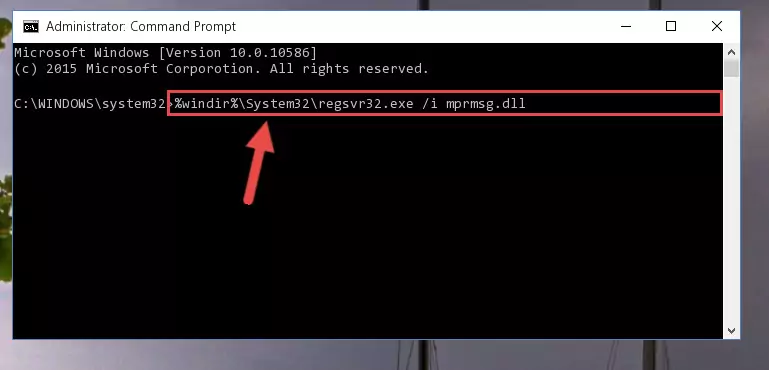
Step 6:Deleting the damaged registry of the Mprmsg.dll - If the Windows you use has 64 Bit architecture, after running the command above, you must run the command below. This command will clean the broken registry of the Mprmsg.dll file from the 64 Bit architecture (The Cleaning process is only with registries in the Windows Registry Editor. In other words, the dll file that we pasted into the SysWoW64 folder will stay as it is).
%windir%\SysWoW64\regsvr32.exe /u Mprmsg.dll
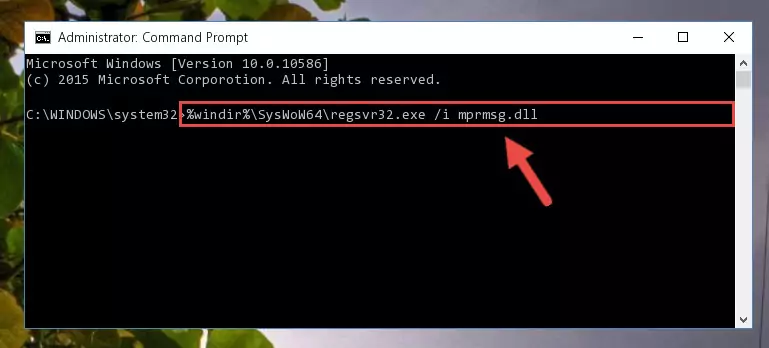
Step 7:Uninstalling the broken registry of the Mprmsg.dll file from the Windows Registry Editor (for 64 Bit) - In order to cleanly recreate the dll file's registry that we deleted, copy the command below and paste it into the Command Line and hit Enter.
%windir%\System32\regsvr32.exe /i Mprmsg.dll
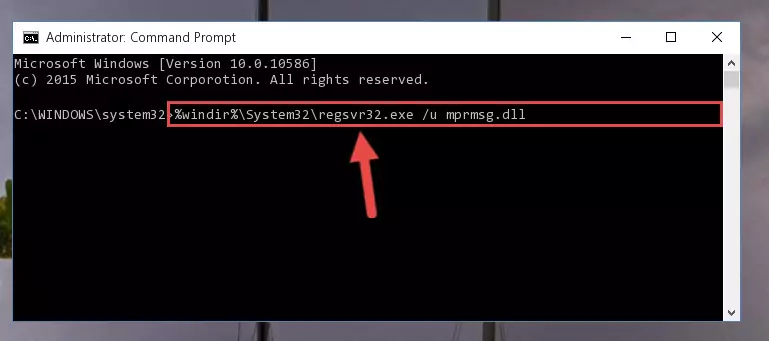
Step 8:Reregistering the Mprmsg.dll file in the system - If the Windows version you use has 64 Bit architecture, after running the command above, you must run the command below. With this command, you will create a clean registry for the problematic registry of the Mprmsg.dll file that we deleted.
%windir%\SysWoW64\regsvr32.exe /i Mprmsg.dll
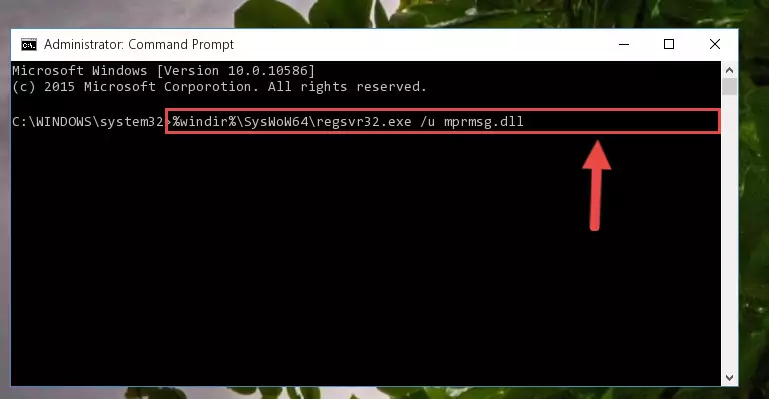
Step 9:Creating a clean registry for the Mprmsg.dll file (for 64 Bit) - If you did all the processes correctly, the missing dll file will have been installed. You may have made some mistakes when running the Command Line processes. Generally, these errors will not prevent the Mprmsg.dll file from being installed. In other words, the installation will be completed, but it may give an error due to some incompatibility issues. You can try running the program that was giving you this dll file error after restarting your computer. If you are still getting the dll file error when running the program, please try the 2nd method.
Method 2: Copying The Mprmsg.dll File Into The Software File Folder
- First, you need to find the file folder for the software you are receiving the "Mprmsg.dll not found", "Mprmsg.dll is missing" or other similar dll errors. In order to do this, right-click on the shortcut for the software and click the Properties option from the options that come up.

Step 1:Opening software properties - Open the software's file folder by clicking on the Open File Location button in the Properties window that comes up.

Step 2:Opening the software's file folder - Copy the Mprmsg.dll file into this folder that opens.
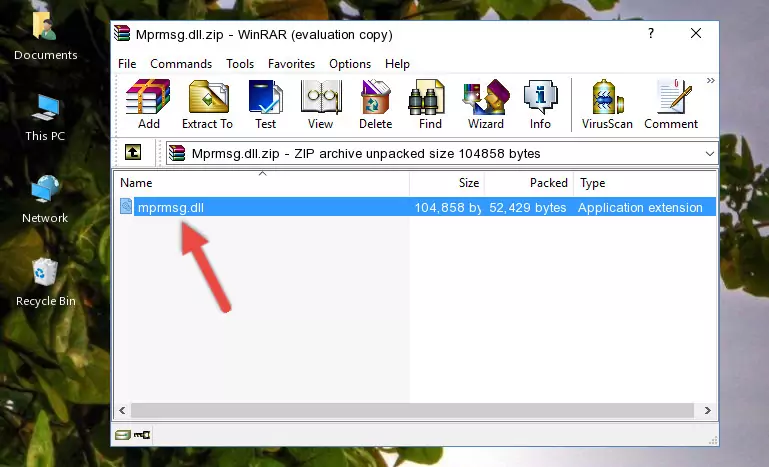
Step 3:Copying the Mprmsg.dll file into the software's file folder - This is all there is to the process. Now, try to run the software again. If the problem still is not solved, you can try the 3rd Method.
Method 3: Doing a Clean Install of the software That Is Giving the Mprmsg.dll Error
- Open the Run window by pressing the "Windows" + "R" keys on your keyboard at the same time. Type in the command below into the Run window and push Enter to run it. This command will open the "Programs and Features" window.
appwiz.cpl

Step 1:Opening the Programs and Features window using the appwiz.cpl command - The Programs and Features window will open up. Find the software that is giving you the dll error in this window that lists all the softwares on your computer and "Right-Click > Uninstall" on this software.

Step 2:Uninstalling the software that is giving you the error message from your computer. - Uninstall the software from your computer by following the steps that come up and restart your computer.

Step 3:Following the confirmation and steps of the software uninstall process - After restarting your computer, reinstall the software that was giving the error.
- You may be able to solve the dll error you are experiencing by using this method. If the error messages are continuing despite all these processes, we may have a problem deriving from Windows. To solve dll errors deriving from Windows, you need to complete the 4th Method and the 5th Method in the list.
Method 4: Solving the Mprmsg.dll Error Using the Windows System File Checker
- First, we must run the Windows Command Prompt as an administrator.
NOTE! We ran the Command Prompt on Windows 10. If you are using Windows 8.1, Windows 8, Windows 7, Windows Vista or Windows XP, you can use the same methods to run the Command Prompt as an administrator.
- Open the Start Menu and type in "cmd", but don't press Enter. Doing this, you will have run a search of your computer through the Start Menu. In other words, typing in "cmd" we did a search for the Command Prompt.
- When you see the "Command Prompt" option among the search results, push the "CTRL" + "SHIFT" + "ENTER " keys on your keyboard.
- A verification window will pop up asking, "Do you want to run the Command Prompt as with administrative permission?" Approve this action by saying, "Yes".

Step 1:Running the Command Prompt with administrative permission - Type the command below into the Command Line page that comes up and run it by pressing Enter on your keyboard.
sfc /scannow

Step 2:Getting rid of Windows Dll errors by running the sfc /scannow command - The process can take some time depending on your computer and the condition of the errors in the system. Before the process is finished, don't close the command line! When the process is finished, try restarting the software that you are experiencing the errors in after closing the command line.
Method 5: Fixing the Mprmsg.dll Error by Manually Updating Windows
Some softwares require updated dll files from the operating system. If your operating system is not updated, this requirement is not met and you will receive dll errors. Because of this, updating your operating system may solve the dll errors you are experiencing.
Most of the time, operating systems are automatically updated. However, in some situations, the automatic updates may not work. For situations like this, you may need to check for updates manually.
For every Windows version, the process of manually checking for updates is different. Because of this, we prepared a special guide for each Windows version. You can get our guides to manually check for updates based on the Windows version you use through the links below.
Guides to Manually Update for All Windows Versions
The Most Seen Mprmsg.dll Errors
If the Mprmsg.dll file is missing or the software using this file has not been installed correctly, you can get errors related to the Mprmsg.dll file. Dll files being missing can sometimes cause basic Windows softwares to also give errors. You can even receive an error when Windows is loading. You can find the error messages that are caused by the Mprmsg.dll file.
If you don't know how to install the Mprmsg.dll file you will download from our site, you can browse the methods above. Above we explained all the processes you can do to solve the dll error you are receiving. If the error is continuing after you have completed all these methods, please use the comment form at the bottom of the page to contact us. Our editor will respond to your comment shortly.
- "Mprmsg.dll not found." error
- "The file Mprmsg.dll is missing." error
- "Mprmsg.dll access violation." error
- "Cannot register Mprmsg.dll." error
- "Cannot find Mprmsg.dll." error
- "This application failed to start because Mprmsg.dll was not found. Re-installing the application may fix this problem." error
