- Download Price:
- Free
- Dll Description:
- MPL Video Library
- Versions:
- Size:
- 1.48 MB
- Operating Systems:
- Developers:
- Directory:
- M
- Downloads:
- 675 times.
About Mplvm6.dll
Mplvm6.dll, is a dynamic link library developed by Ligos Corp..
The Mplvm6.dll library is 1.48 MB. The download links are current and no negative feedback has been received by users. It has been downloaded 675 times since release.
Table of Contents
- About Mplvm6.dll
- Operating Systems Compatible with the Mplvm6.dll Library
- Other Versions of the Mplvm6.dll Library
- Steps to Download the Mplvm6.dll Library
- Methods to Fix the Mplvm6.dll Errors
- Method 1: Copying the Mplvm6.dll Library to the Windows System Directory
- Method 2: Copying the Mplvm6.dll Library to the Program Installation Directory
- Method 3: Doing a Clean Reinstall of the Program That Is Giving the Mplvm6.dll Error
- Method 4: Fixing the Mplvm6.dll Error using the Windows System File Checker (sfc /scannow)
- Method 5: Getting Rid of Mplvm6.dll Errors by Updating the Windows Operating System
- Most Seen Mplvm6.dll Errors
- Other Dynamic Link Libraries Used with Mplvm6.dll
Operating Systems Compatible with the Mplvm6.dll Library
Other Versions of the Mplvm6.dll Library
The latest version of the Mplvm6.dll library is 1.0.0.3 version. This dynamic link library only has one version. There is no other version that can be downloaded.
- 1.0.0.3 - 32 Bit (x86) Download directly this version now
Steps to Download the Mplvm6.dll Library
- First, click the "Download" button with the green background (The button marked in the picture).

Step 1:Download the Mplvm6.dll library - The downloading page will open after clicking the Download button. After the page opens, in order to download the Mplvm6.dll library the best server will be found and the download process will begin within a few seconds. In the meantime, you shouldn't close the page.
Methods to Fix the Mplvm6.dll Errors
ATTENTION! Before beginning the installation of the Mplvm6.dll library, you must download the library. If you don't know how to download the library or if you are having a problem while downloading, you can look at our download guide a few lines above.
Method 1: Copying the Mplvm6.dll Library to the Windows System Directory
- The file you downloaded is a compressed file with the extension ".zip". This file cannot be installed. To be able to install it, first you need to extract the dynamic link library from within it. So, first double-click the file with the ".zip" extension and open the file.
- You will see the library named "Mplvm6.dll" in the window that opens. This is the library you need to install. Click on the dynamic link library with the left button of the mouse. By doing this, you select the library.
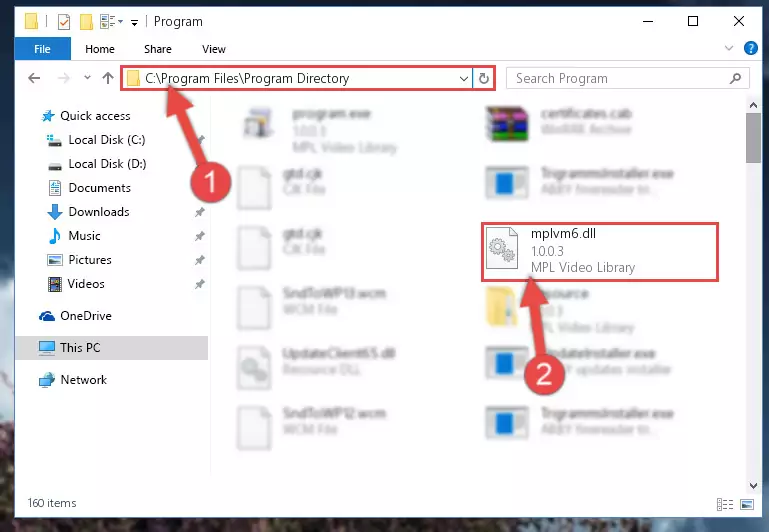
Step 2:Choosing the Mplvm6.dll library - Click on the "Extract To" button, which is marked in the picture. In order to do this, you will need the Winrar program. If you don't have the program, it can be found doing a quick search on the Internet and you can download it (The Winrar program is free).
- After clicking the "Extract to" button, a window where you can choose the location you want will open. Choose the "Desktop" location in this window and extract the dynamic link library to the desktop by clicking the "Ok" button.
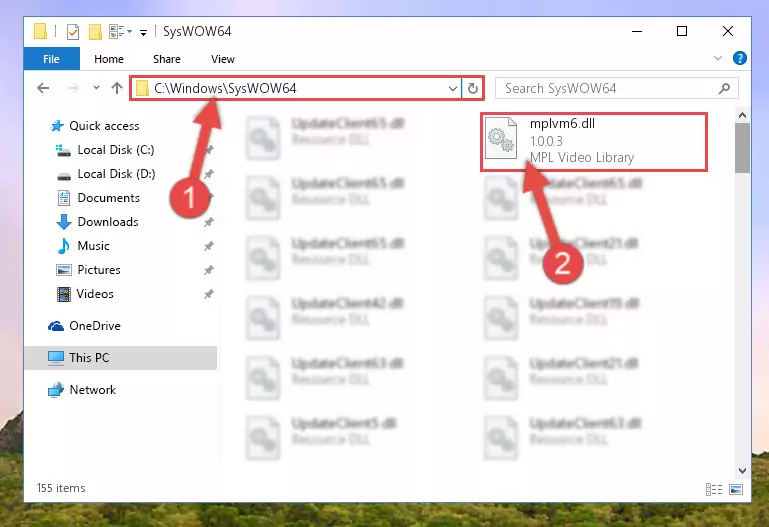
Step 3:Extracting the Mplvm6.dll library to the desktop - Copy the "Mplvm6.dll" library file you extracted.
- Paste the dynamic link library you copied into the "C:\Windows\System32" directory.
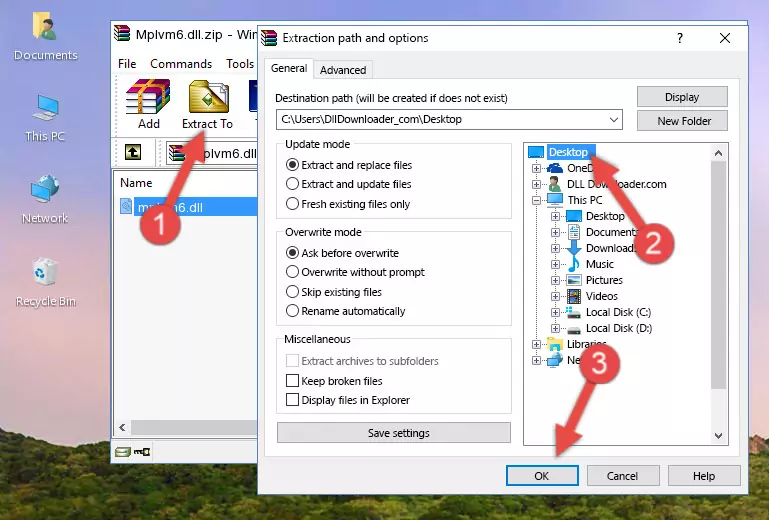
Step 4:Pasting the Mplvm6.dll library into the Windows/System32 directory - If your operating system has a 64 Bit architecture, copy the "Mplvm6.dll" library and paste it also into the "C:\Windows\sysWOW64" directory.
NOTE! On 64 Bit systems, the dynamic link library must be in both the "sysWOW64" directory as well as the "System32" directory. In other words, you must copy the "Mplvm6.dll" library into both directories.
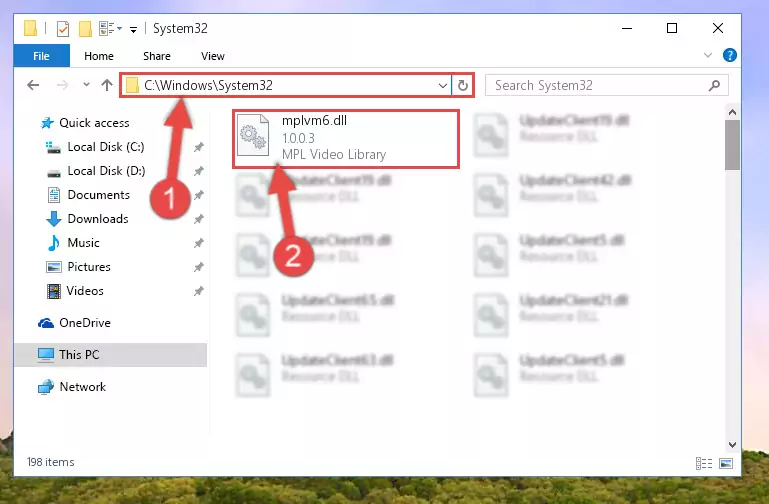
Step 5:Pasting the Mplvm6.dll library into the Windows/sysWOW64 directory - In order to run the Command Line as an administrator, complete the following steps.
NOTE! In this explanation, we ran the Command Line on Windows 10. If you are using one of the Windows 8.1, Windows 8, Windows 7, Windows Vista or Windows XP operating systems, you can use the same methods to run the Command Line as an administrator. Even though the pictures are taken from Windows 10, the processes are similar.
- First, open the Start Menu and before clicking anywhere, type "cmd" but do not press Enter.
- When you see the "Command Line" option among the search results, hit the "CTRL" + "SHIFT" + "ENTER" keys on your keyboard.
- A window will pop up asking, "Do you want to run this process?". Confirm it by clicking to "Yes" button.

Step 6:Running the Command Line as an administrator - Paste the command below into the Command Line that will open up and hit Enter. This command will delete the damaged registry of the Mplvm6.dll library (It will not delete the file we pasted into the System32 directory; it will delete the registry in Regedit. The file we pasted into the System32 directory will not be damaged).
%windir%\System32\regsvr32.exe /u Mplvm6.dll
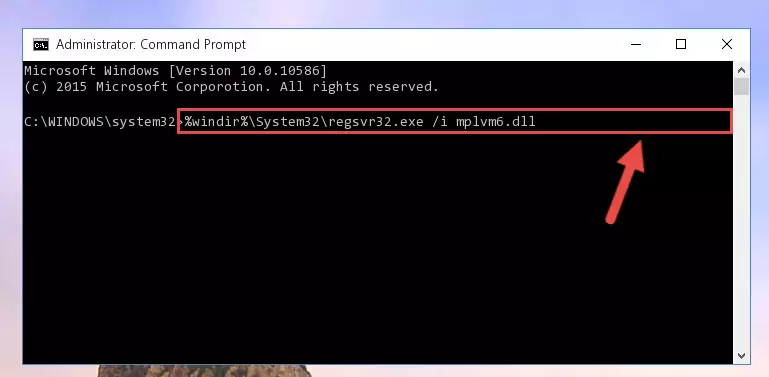
Step 7:Deleting the damaged registry of the Mplvm6.dll - If you have a 64 Bit operating system, after running the command above, you must run the command below. This command will clean the Mplvm6.dll library's damaged registry in 64 Bit as well (The cleaning process will be in the registries in the Registry Editor< only. In other words, the dll file you paste into the SysWoW64 folder will stay as it).
%windir%\SysWoW64\regsvr32.exe /u Mplvm6.dll
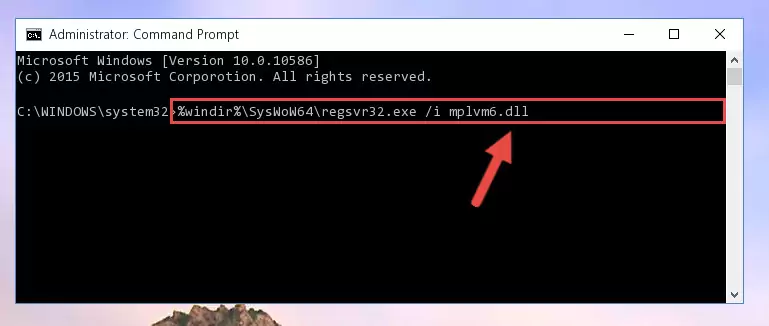
Step 8:Uninstalling the Mplvm6.dll library's broken registry from the Registry Editor (for 64 Bit) - In order to cleanly recreate the dll library's registry that we deleted, copy the command below and paste it into the Command Line and hit Enter.
%windir%\System32\regsvr32.exe /i Mplvm6.dll
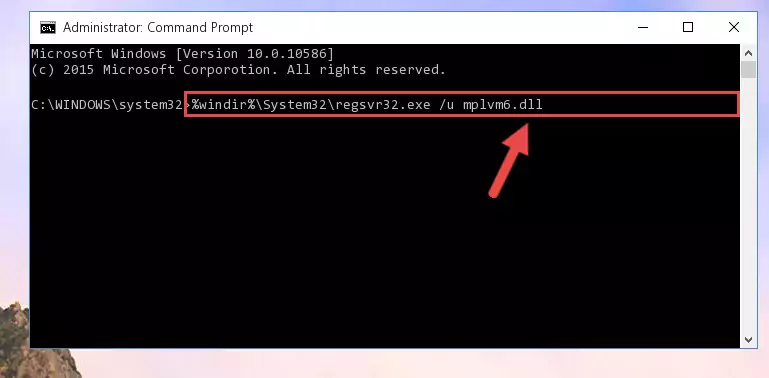
Step 9:Reregistering the Mplvm6.dll library in the system - Windows 64 Bit users must run the command below after running the previous command. With this command, we will create a clean and good registry for the Mplvm6.dll library we deleted.
%windir%\SysWoW64\regsvr32.exe /i Mplvm6.dll
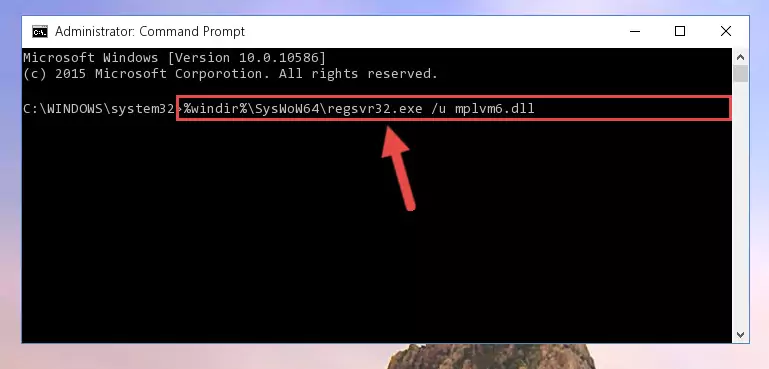
Step 10:Creating a clean and good registry for the Mplvm6.dll library (64 Bit için) - If you did all the processes correctly, the missing dll file will have been installed. You may have made some mistakes when running the Command Line processes. Generally, these errors will not prevent the Mplvm6.dll library from being installed. In other words, the installation will be completed, but it may give an error due to some incompatibility issues. You can try running the program that was giving you this dll file error after restarting your computer. If you are still getting the dll file error when running the program, please try the 2nd method.
Method 2: Copying the Mplvm6.dll Library to the Program Installation Directory
- First, you need to find the installation directory for the program you are receiving the "Mplvm6.dll not found", "Mplvm6.dll is missing" or other similar dll errors. In order to do this, right-click on the shortcut for the program and click the Properties option from the options that come up.

Step 1:Opening program properties - Open the program's installation directory by clicking on the Open File Location button in the Properties window that comes up.

Step 2:Opening the program's installation directory - Copy the Mplvm6.dll library into the directory we opened.
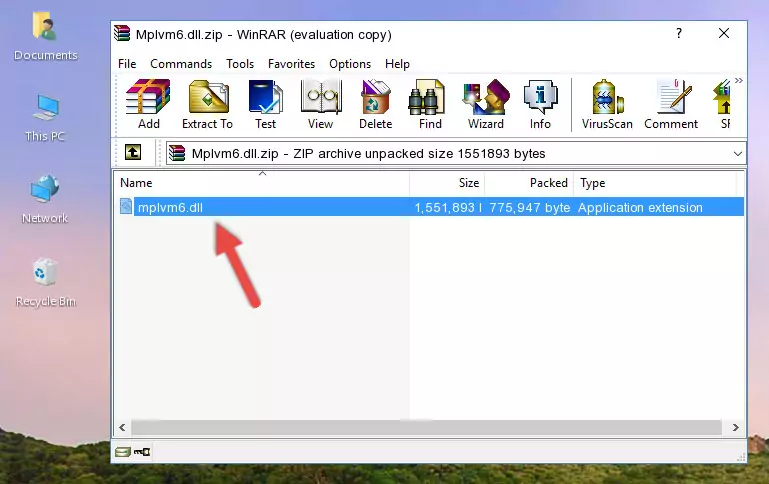
Step 3:Copying the Mplvm6.dll library into the installation directory of the program. - The installation is complete. Run the program that is giving you the error. If the error is continuing, you may benefit from trying the 3rd Method as an alternative.
Method 3: Doing a Clean Reinstall of the Program That Is Giving the Mplvm6.dll Error
- Push the "Windows" + "R" keys at the same time to open the Run window. Type the command below into the Run window that opens up and hit Enter. This process will open the "Programs and Features" window.
appwiz.cpl

Step 1:Opening the Programs and Features window using the appwiz.cpl command - The programs listed in the Programs and Features window that opens up are the programs installed on your computer. Find the program that gives you the dll error and run the "Right-Click > Uninstall" command on this program.

Step 2:Uninstalling the program from your computer - Following the instructions that come up, uninstall the program from your computer and restart your computer.

Step 3:Following the verification and instructions for the program uninstall process - After restarting your computer, reinstall the program that was giving the error.
- You may be able to fix the dll error you are experiencing by using this method. If the error messages are continuing despite all these processes, we may have a issue deriving from Windows. To fix dll errors deriving from Windows, you need to complete the 4th Method and the 5th Method in the list.
Method 4: Fixing the Mplvm6.dll Error using the Windows System File Checker (sfc /scannow)
- In order to run the Command Line as an administrator, complete the following steps.
NOTE! In this explanation, we ran the Command Line on Windows 10. If you are using one of the Windows 8.1, Windows 8, Windows 7, Windows Vista or Windows XP operating systems, you can use the same methods to run the Command Line as an administrator. Even though the pictures are taken from Windows 10, the processes are similar.
- First, open the Start Menu and before clicking anywhere, type "cmd" but do not press Enter.
- When you see the "Command Line" option among the search results, hit the "CTRL" + "SHIFT" + "ENTER" keys on your keyboard.
- A window will pop up asking, "Do you want to run this process?". Confirm it by clicking to "Yes" button.

Step 1:Running the Command Line as an administrator - Paste the command in the line below into the Command Line that opens up and press Enter key.
sfc /scannow

Step 2:fixing Windows system errors using the sfc /scannow command - The scan and repair process can take some time depending on your hardware and amount of system errors. Wait for the process to complete. After the repair process finishes, try running the program that is giving you're the error.
Method 5: Getting Rid of Mplvm6.dll Errors by Updating the Windows Operating System
Some programs need updated dynamic link libraries. When your operating system is not updated, it cannot fulfill this need. In some situations, updating your operating system can solve the dll errors you are experiencing.
In order to check the update status of your operating system and, if available, to install the latest update packs, we need to begin this process manually.
Depending on which Windows version you use, manual update processes are different. Because of this, we have prepared a special article for each Windows version. You can get our articles relating to the manual update of the Windows version you use from the links below.
Guides to Manually Update for All Windows Versions
Most Seen Mplvm6.dll Errors
When the Mplvm6.dll library is damaged or missing, the programs that use this dynamic link library will give an error. Not only external programs, but also basic Windows programs and tools use dynamic link libraries. Because of this, when you try to use basic Windows programs and tools (For example, when you open Internet Explorer or Windows Media Player), you may come across errors. We have listed the most common Mplvm6.dll errors below.
You will get rid of the errors listed below when you download the Mplvm6.dll library from DLL Downloader.com and follow the steps we explained above.
- "Mplvm6.dll not found." error
- "The file Mplvm6.dll is missing." error
- "Mplvm6.dll access violation." error
- "Cannot register Mplvm6.dll." error
- "Cannot find Mplvm6.dll." error
- "This application failed to start because Mplvm6.dll was not found. Re-installing the application may fix this problem." error
