- Download Price:
- Free
- Dll Description:
- Vindaloo Codec
- Versions:
- Size:
- 0.11 MB
- Operating Systems:
- Directory:
- M
- Downloads:
- 644 times.
What is Mpegvcodecmpeg2svcd.dll? What Does It Do?
The Mpegvcodecmpeg2svcd.dll file is 0.11 MB. The download links for this file are clean and no user has given any negative feedback. From the time it was offered for download, it has been downloaded 644 times.
Table of Contents
- What is Mpegvcodecmpeg2svcd.dll? What Does It Do?
- Operating Systems Compatible with the Mpegvcodecmpeg2svcd.dll File
- All Versions of the Mpegvcodecmpeg2svcd.dll File
- How to Download Mpegvcodecmpeg2svcd.dll File?
- How to Fix Mpegvcodecmpeg2svcd.dll Errors?
- Method 1: Installing the Mpegvcodecmpeg2svcd.dll File to the Windows System Folder
- Method 2: Copying the Mpegvcodecmpeg2svcd.dll File to the Software File Folder
- Method 3: Doing a Clean Reinstall of the Software That Is Giving the Mpegvcodecmpeg2svcd.dll Error
- Method 4: Solving the Mpegvcodecmpeg2svcd.dll Problem by Using the Windows System File Checker (scf scannow)
- Method 5: Fixing the Mpegvcodecmpeg2svcd.dll Error by Manually Updating Windows
- The Most Seen Mpegvcodecmpeg2svcd.dll Errors
- Dll Files Similar to Mpegvcodecmpeg2svcd.dll
Operating Systems Compatible with the Mpegvcodecmpeg2svcd.dll File
All Versions of the Mpegvcodecmpeg2svcd.dll File
The last version of the Mpegvcodecmpeg2svcd.dll file is the 1.0.64.36711 version.This dll file only has one version. There is no other version that can be downloaded.
- 1.0.64.36711 - 32 Bit (x86) Download directly this version
How to Download Mpegvcodecmpeg2svcd.dll File?
- First, click the "Download" button with the green background (The button marked in the picture).

Step 1:Download the Mpegvcodecmpeg2svcd.dll file - The downloading page will open after clicking the Download button. After the page opens, in order to download the Mpegvcodecmpeg2svcd.dll file the best server will be found and the download process will begin within a few seconds. In the meantime, you shouldn't close the page.
How to Fix Mpegvcodecmpeg2svcd.dll Errors?
ATTENTION! Before beginning the installation of the Mpegvcodecmpeg2svcd.dll file, you must download the file. If you don't know how to download the file or if you are having a problem while downloading, you can look at our download guide a few lines above.
Method 1: Installing the Mpegvcodecmpeg2svcd.dll File to the Windows System Folder
- The file you downloaded is a compressed file with the ".zip" extension. In order to install it, first, double-click the ".zip" file and open the file. You will see the file named "Mpegvcodecmpeg2svcd.dll" in the window that opens up. This is the file you need to install. Drag this file to the desktop with your mouse's left button.
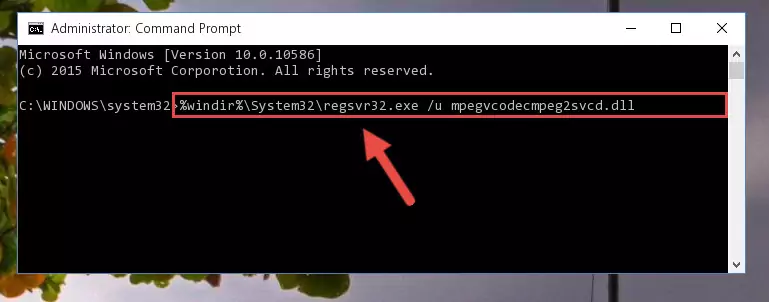
Step 1:Extracting the Mpegvcodecmpeg2svcd.dll file - Copy the "Mpegvcodecmpeg2svcd.dll" file you extracted and paste it into the "C:\Windows\System32" folder.
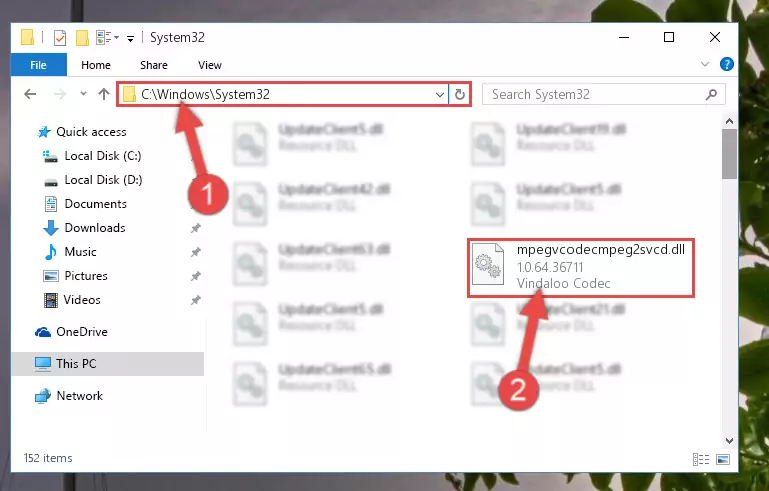
Step 2:Copying the Mpegvcodecmpeg2svcd.dll file into the Windows/System32 folder - If your system is 64 Bit, copy the "Mpegvcodecmpeg2svcd.dll" file and paste it into "C:\Windows\sysWOW64" folder.
NOTE! On 64 Bit systems, you must copy the dll file to both the "sysWOW64" and "System32" folders. In other words, both folders need the "Mpegvcodecmpeg2svcd.dll" file.
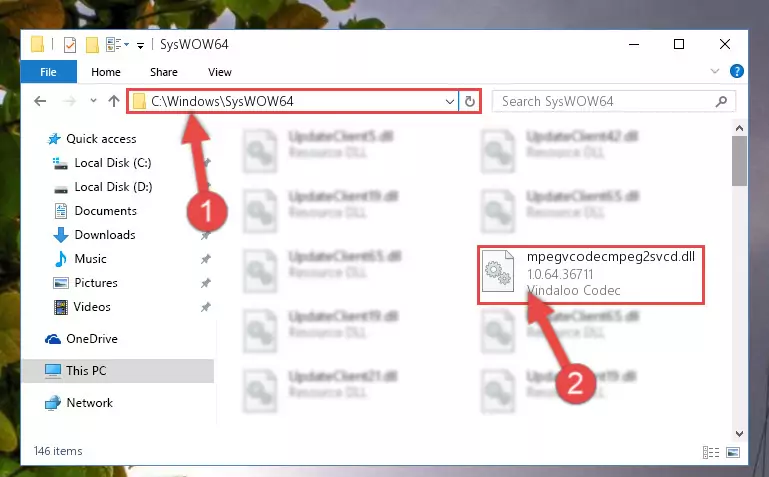
Step 3:Copying the Mpegvcodecmpeg2svcd.dll file to the Windows/sysWOW64 folder - In order to complete this step, you must run the Command Prompt as administrator. In order to do this, all you have to do is follow the steps below.
NOTE! We ran the Command Prompt using Windows 10. If you are using Windows 8.1, Windows 8, Windows 7, Windows Vista or Windows XP, you can use the same method to run the Command Prompt as administrator.
- Open the Start Menu and before clicking anywhere, type "cmd" on your keyboard. This process will enable you to run a search through the Start Menu. We also typed in "cmd" to bring up the Command Prompt.
- Right-click the "Command Prompt" search result that comes up and click the Run as administrator" option.

Step 4:Running the Command Prompt as administrator - Let's copy the command below and paste it in the Command Line that comes up, then let's press Enter. This command deletes the Mpegvcodecmpeg2svcd.dll file's problematic registry in the Windows Registry Editor (The file that we copied to the System32 folder does not perform any action with the file, it just deletes the registry in the Windows Registry Editor. The file that we pasted into the System32 folder will not be damaged).
%windir%\System32\regsvr32.exe /u Mpegvcodecmpeg2svcd.dll
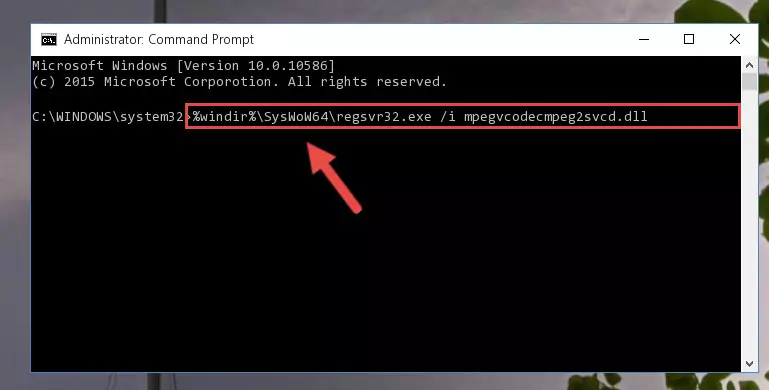
Step 5:Deleting the Mpegvcodecmpeg2svcd.dll file's problematic registry in the Windows Registry Editor - If the Windows you use has 64 Bit architecture, after running the command above, you must run the command below. This command will clean the broken registry of the Mpegvcodecmpeg2svcd.dll file from the 64 Bit architecture (The Cleaning process is only with registries in the Windows Registry Editor. In other words, the dll file that we pasted into the SysWoW64 folder will stay as it is).
%windir%\SysWoW64\regsvr32.exe /u Mpegvcodecmpeg2svcd.dll
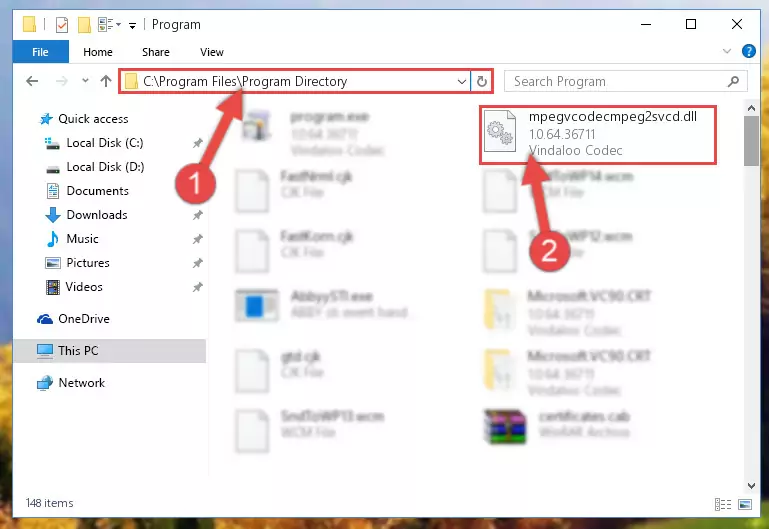
Step 6:Uninstalling the broken registry of the Mpegvcodecmpeg2svcd.dll file from the Windows Registry Editor (for 64 Bit) - You must create a new registry for the dll file that you deleted from the registry editor. In order to do this, copy the command below and paste it into the Command Line and hit Enter.
%windir%\System32\regsvr32.exe /i Mpegvcodecmpeg2svcd.dll
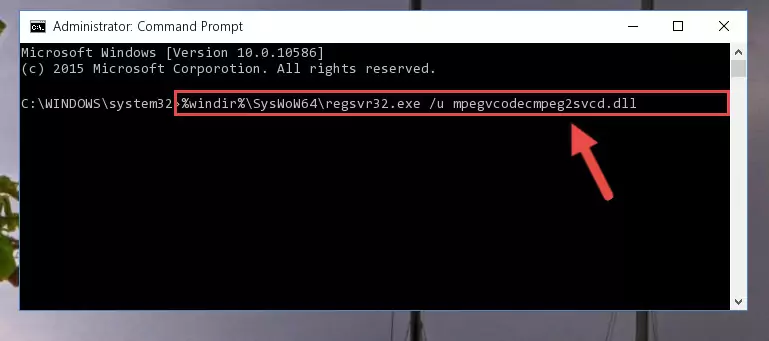
Step 7:Creating a new registry for the Mpegvcodecmpeg2svcd.dll file - If the Windows version you use has 64 Bit architecture, after running the command above, you must run the command below. With this command, you will create a clean registry for the problematic registry of the Mpegvcodecmpeg2svcd.dll file that we deleted.
%windir%\SysWoW64\regsvr32.exe /i Mpegvcodecmpeg2svcd.dll
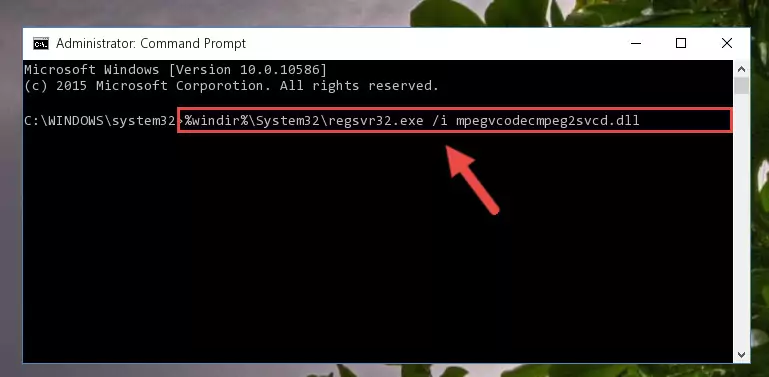
Step 8:Creating a clean registry for the Mpegvcodecmpeg2svcd.dll file (for 64 Bit) - If you did all the processes correctly, the missing dll file will have been installed. You may have made some mistakes when running the Command Line processes. Generally, these errors will not prevent the Mpegvcodecmpeg2svcd.dll file from being installed. In other words, the installation will be completed, but it may give an error due to some incompatibility issues. You can try running the program that was giving you this dll file error after restarting your computer. If you are still getting the dll file error when running the program, please try the 2nd method.
Method 2: Copying the Mpegvcodecmpeg2svcd.dll File to the Software File Folder
- First, you need to find the file folder for the software you are receiving the "Mpegvcodecmpeg2svcd.dll not found", "Mpegvcodecmpeg2svcd.dll is missing" or other similar dll errors. In order to do this, right-click on the shortcut for the software and click the Properties option from the options that come up.

Step 1:Opening software properties - Open the software's file folder by clicking on the Open File Location button in the Properties window that comes up.

Step 2:Opening the software's file folder - Copy the Mpegvcodecmpeg2svcd.dll file into the folder we opened up.
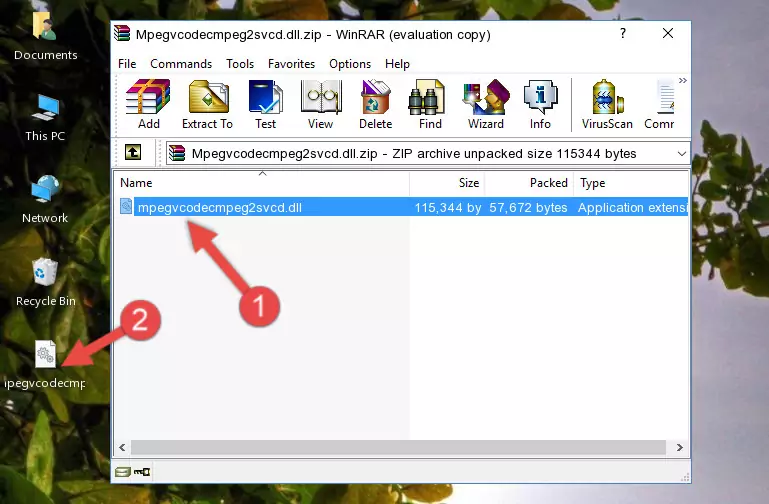
Step 3:Copying the Mpegvcodecmpeg2svcd.dll file into the software's file folder - That's all there is to the installation process. Run the software giving the dll error again. If the dll error is still continuing, completing the 3rd Method may help solve your problem.
Method 3: Doing a Clean Reinstall of the Software That Is Giving the Mpegvcodecmpeg2svcd.dll Error
- Press the "Windows" + "R" keys at the same time to open the Run tool. Paste the command below into the text field titled "Open" in the Run window that opens and press the Enter key on your keyboard. This command will open the "Programs and Features" tool.
appwiz.cpl

Step 1:Opening the Programs and Features tool with the Appwiz.cpl command - The Programs and Features window will open up. Find the software that is giving you the dll error in this window that lists all the softwares on your computer and "Right-Click > Uninstall" on this software.

Step 2:Uninstalling the software that is giving you the error message from your computer. - Uninstall the software from your computer by following the steps that come up and restart your computer.

Step 3:Following the confirmation and steps of the software uninstall process - After restarting your computer, reinstall the software.
- You may be able to solve the dll error you are experiencing by using this method. If the error messages are continuing despite all these processes, we may have a problem deriving from Windows. To solve dll errors deriving from Windows, you need to complete the 4th Method and the 5th Method in the list.
Method 4: Solving the Mpegvcodecmpeg2svcd.dll Problem by Using the Windows System File Checker (scf scannow)
- In order to complete this step, you must run the Command Prompt as administrator. In order to do this, all you have to do is follow the steps below.
NOTE! We ran the Command Prompt using Windows 10. If you are using Windows 8.1, Windows 8, Windows 7, Windows Vista or Windows XP, you can use the same method to run the Command Prompt as administrator.
- Open the Start Menu and before clicking anywhere, type "cmd" on your keyboard. This process will enable you to run a search through the Start Menu. We also typed in "cmd" to bring up the Command Prompt.
- Right-click the "Command Prompt" search result that comes up and click the Run as administrator" option.

Step 1:Running the Command Prompt as administrator - Paste the command below into the Command Line that opens up and hit the Enter key.
sfc /scannow

Step 2:Scanning and fixing system errors with the sfc /scannow command - This process can take some time. You can follow its progress from the screen. Wait for it to finish and after it is finished try to run the software that was giving the dll error again.
Method 5: Fixing the Mpegvcodecmpeg2svcd.dll Error by Manually Updating Windows
Most of the time, softwares have been programmed to use the most recent dll files. If your operating system is not updated, these files cannot be provided and dll errors appear. So, we will try to solve the dll errors by updating the operating system.
Since the methods to update Windows versions are different from each other, we found it appropriate to prepare a separate article for each Windows version. You can get our update article that relates to your operating system version by using the links below.
Guides to Manually Update for All Windows Versions
The Most Seen Mpegvcodecmpeg2svcd.dll Errors
When the Mpegvcodecmpeg2svcd.dll file is damaged or missing, the softwares that use this dll file will give an error. Not only external softwares, but also basic Windows softwares and tools use dll files. Because of this, when you try to use basic Windows softwares and tools (For example, when you open Internet Explorer or Windows Media Player), you may come across errors. We have listed the most common Mpegvcodecmpeg2svcd.dll errors below.
You will get rid of the errors listed below when you download the Mpegvcodecmpeg2svcd.dll file from DLL Downloader.com and follow the steps we explained above.
- "Mpegvcodecmpeg2svcd.dll not found." error
- "The file Mpegvcodecmpeg2svcd.dll is missing." error
- "Mpegvcodecmpeg2svcd.dll access violation." error
- "Cannot register Mpegvcodecmpeg2svcd.dll." error
- "Cannot find Mpegvcodecmpeg2svcd.dll." error
- "This application failed to start because Mpegvcodecmpeg2svcd.dll was not found. Re-installing the application may fix this problem." error
