- Download Price:
- Free
- Dll Description:
- MPEG File Decoder
- Versions:
- Size:
- 0.15 MB
- Operating Systems:
- Developers:
- Directory:
- M
- Downloads:
- 1466 times.
What is Mpegin.dll? What Does It Do?
The Mpegin.dll library was developed by MainConcept and Ulead Systems.
The Mpegin.dll library is 0.15 MB. The download links have been checked and there are no problems. You can download it without a problem. Currently, it has been downloaded 1466 times.
Table of Contents
- What is Mpegin.dll? What Does It Do?
- Operating Systems Compatible with the Mpegin.dll Library
- All Versions of the Mpegin.dll Library
- Guide to Download Mpegin.dll
- Methods for Fixing Mpegin.dll
- Method 1: Installing the Mpegin.dll Library to the Windows System Directory
- Method 2: Copying the Mpegin.dll Library to the Program Installation Directory
- Method 3: Doing a Clean Reinstall of the Program That Is Giving the Mpegin.dll Error
- Method 4: Fixing the Mpegin.dll Issue by Using the Windows System File Checker (scf scannow)
- Method 5: Fixing the Mpegin.dll Errors by Manually Updating Windows
- Most Seen Mpegin.dll Errors
- Other Dynamic Link Libraries Used with Mpegin.dll
Operating Systems Compatible with the Mpegin.dll Library
All Versions of the Mpegin.dll Library
The last version of the Mpegin.dll library is the 1.1.1.42 version released on 2004-01-31. There have been 1 versions previously released. All versions of the Dynamic link library are listed below from newest to oldest.
- 1.1.1.42 - 32 Bit (x86) (2004-01-31) Download directly this version
- 1.1.1.42 - 32 Bit (x86) Download directly this version
Guide to Download Mpegin.dll
- First, click the "Download" button with the green background (The button marked in the picture).

Step 1:Download the Mpegin.dll library - "After clicking the Download" button, wait for the download process to begin in the "Downloading" page that opens up. Depending on your Internet speed, the download process will begin in approximately 4 -5 seconds.
Methods for Fixing Mpegin.dll
ATTENTION! Before continuing on to install the Mpegin.dll library, you need to download the library. If you have not downloaded it yet, download it before continuing on to the installation steps. If you are having a problem while downloading the library, you can browse the download guide a few lines above.
Method 1: Installing the Mpegin.dll Library to the Windows System Directory
- The file you will download is a compressed file with the ".zip" extension. You cannot directly install the ".zip" file. Because of this, first, double-click this file and open the file. You will see the library named "Mpegin.dll" in the window that opens. Drag this library to the desktop with the left mouse button. This is the library you need.
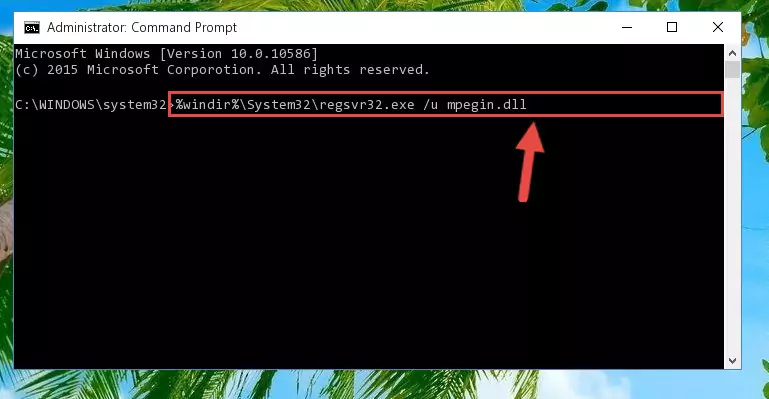
Step 1:Extracting the Mpegin.dll library from the .zip file - Copy the "Mpegin.dll" library and paste it into the "C:\Windows\System32" directory.
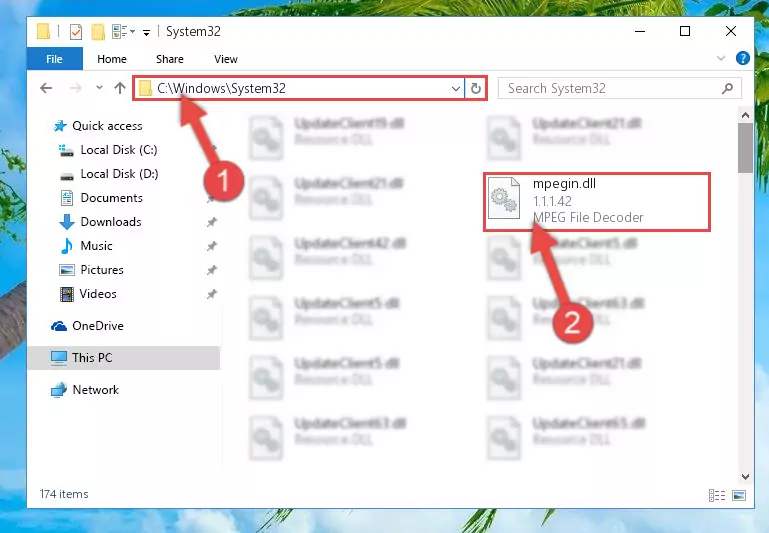
Step 2:Copying the Mpegin.dll library into the Windows/System32 directory - If your system is 64 Bit, copy the "Mpegin.dll" library and paste it into "C:\Windows\sysWOW64" directory.
NOTE! On 64 Bit systems, you must copy the dynamic link library to both the "sysWOW64" and "System32" directories. In other words, both directories need the "Mpegin.dll" library.
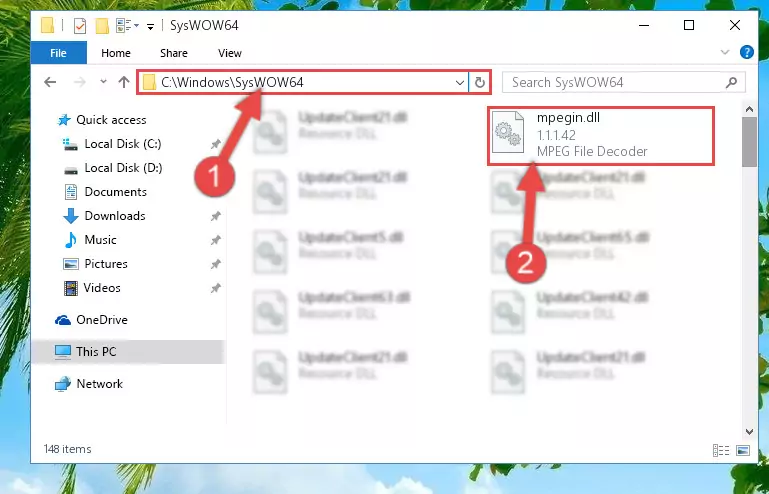
Step 3:Copying the Mpegin.dll library to the Windows/sysWOW64 directory - First, we must run the Windows Command Prompt as an administrator.
NOTE! We ran the Command Prompt on Windows 10. If you are using Windows 8.1, Windows 8, Windows 7, Windows Vista or Windows XP, you can use the same methods to run the Command Prompt as an administrator.
- Open the Start Menu and type in "cmd", but don't press Enter. Doing this, you will have run a search of your computer through the Start Menu. In other words, typing in "cmd" we did a search for the Command Prompt.
- When you see the "Command Prompt" option among the search results, push the "CTRL" + "SHIFT" + "ENTER " keys on your keyboard.
- A verification window will pop up asking, "Do you want to run the Command Prompt as with administrative permission?" Approve this action by saying, "Yes".

%windir%\System32\regsvr32.exe /u Mpegin.dll
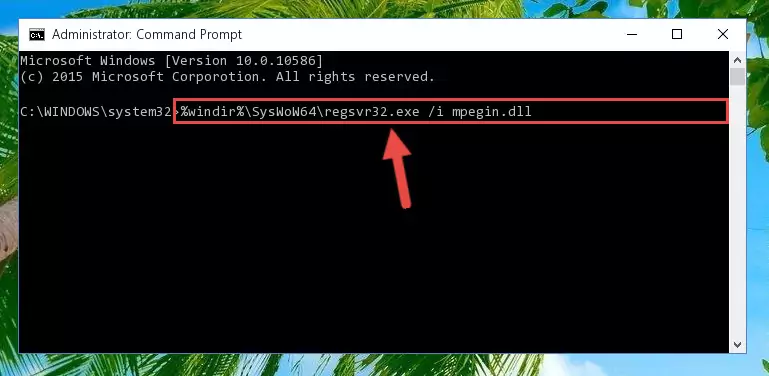
%windir%\SysWoW64\regsvr32.exe /u Mpegin.dll
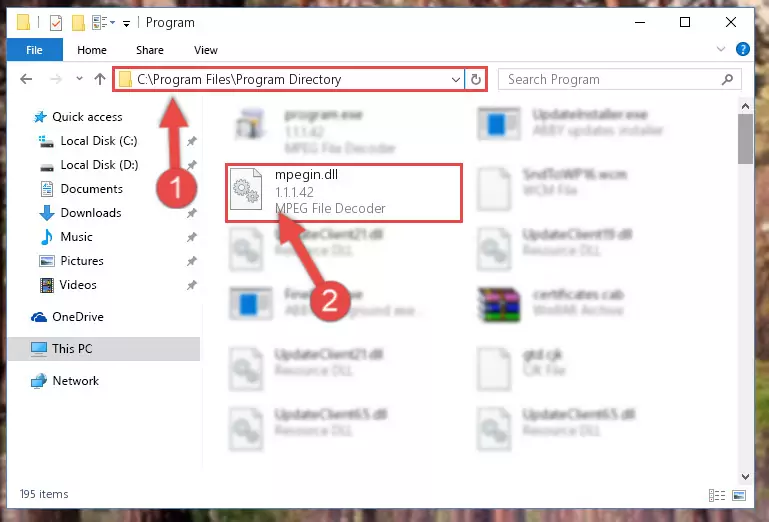
%windir%\System32\regsvr32.exe /i Mpegin.dll
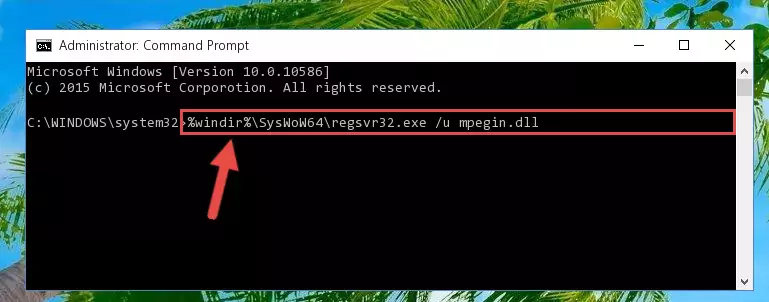
%windir%\SysWoW64\regsvr32.exe /i Mpegin.dll
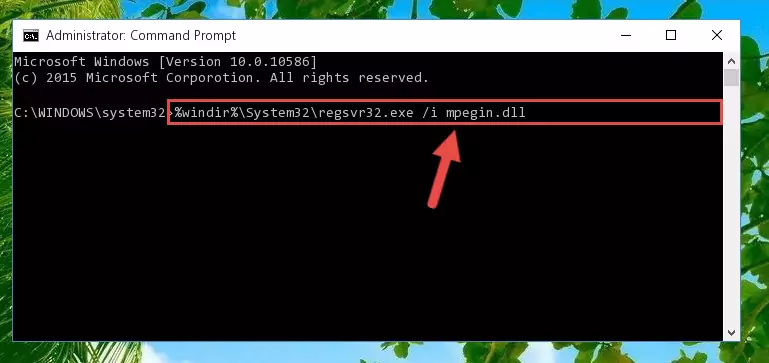
Method 2: Copying the Mpegin.dll Library to the Program Installation Directory
- In order to install the dynamic link library, you need to find the installation directory for the program that was giving you errors such as "Mpegin.dll is missing", "Mpegin.dll not found" or similar error messages. In order to do that, Right-click the program's shortcut and click the Properties item in the right-click menu that appears.

Step 1:Opening the program shortcut properties window - Click on the Open File Location button that is found in the Properties window that opens up and choose the folder where the application is installed.

Step 2:Opening the installation directory of the program - Copy the Mpegin.dll library.
- Paste the dynamic link library you copied into the program's installation directory that we just opened.
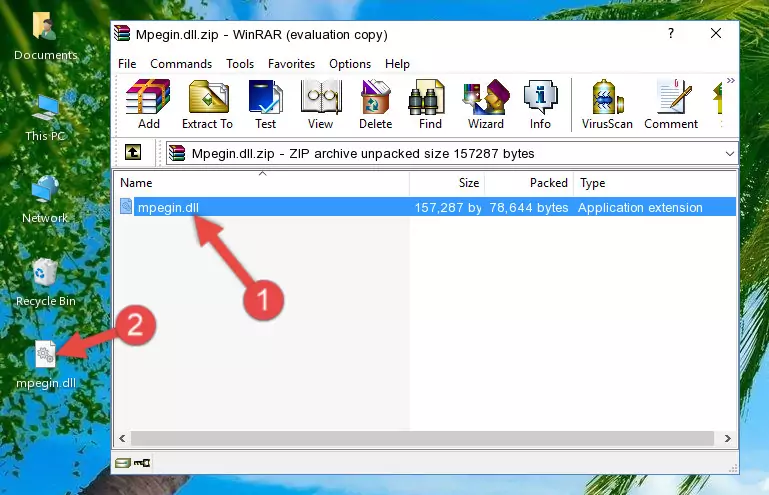
Step 3:Pasting the Mpegin.dll library into the program's installation directory - When the dynamic link library is moved to the program installation directory, it means that the process is completed. Check to see if the issue was fixed by running the program giving the error message again. If you are still receiving the error message, you can complete the 3rd Method as an alternative.
Method 3: Doing a Clean Reinstall of the Program That Is Giving the Mpegin.dll Error
- Push the "Windows" + "R" keys at the same time to open the Run window. Type the command below into the Run window that opens up and hit Enter. This process will open the "Programs and Features" window.
appwiz.cpl

Step 1:Opening the Programs and Features window using the appwiz.cpl command - On the Programs and Features screen that will come up, you will see the list of programs on your computer. Find the program that gives you the dll error and with your mouse right-click it. The right-click menu will open. Click the "Uninstall" option in this menu to start the uninstall process.

Step 2:Uninstalling the program that gives you the dll error - You will see a "Do you want to uninstall this program?" confirmation window. Confirm the process and wait for the program to be completely uninstalled. The uninstall process can take some time. This time will change according to your computer's performance and the size of the program. After the program is uninstalled, restart your computer.

Step 3:Confirming the uninstall process - After restarting your computer, reinstall the program.
- You may be able to fix the dll error you are experiencing by using this method. If the error messages are continuing despite all these processes, we may have a issue deriving from Windows. To fix dll errors deriving from Windows, you need to complete the 4th Method and the 5th Method in the list.
Method 4: Fixing the Mpegin.dll Issue by Using the Windows System File Checker (scf scannow)
- First, we must run the Windows Command Prompt as an administrator.
NOTE! We ran the Command Prompt on Windows 10. If you are using Windows 8.1, Windows 8, Windows 7, Windows Vista or Windows XP, you can use the same methods to run the Command Prompt as an administrator.
- Open the Start Menu and type in "cmd", but don't press Enter. Doing this, you will have run a search of your computer through the Start Menu. In other words, typing in "cmd" we did a search for the Command Prompt.
- When you see the "Command Prompt" option among the search results, push the "CTRL" + "SHIFT" + "ENTER " keys on your keyboard.
- A verification window will pop up asking, "Do you want to run the Command Prompt as with administrative permission?" Approve this action by saying, "Yes".

sfc /scannow

Method 5: Fixing the Mpegin.dll Errors by Manually Updating Windows
Some programs need updated dynamic link libraries. When your operating system is not updated, it cannot fulfill this need. In some situations, updating your operating system can solve the dll errors you are experiencing.
In order to check the update status of your operating system and, if available, to install the latest update packs, we need to begin this process manually.
Depending on which Windows version you use, manual update processes are different. Because of this, we have prepared a special article for each Windows version. You can get our articles relating to the manual update of the Windows version you use from the links below.
Windows Update Guides
Most Seen Mpegin.dll Errors
When the Mpegin.dll library is damaged or missing, the programs that use this dynamic link library will give an error. Not only external programs, but also basic Windows programs and tools use dynamic link libraries. Because of this, when you try to use basic Windows programs and tools (For example, when you open Internet Explorer or Windows Media Player), you may come across errors. We have listed the most common Mpegin.dll errors below.
You will get rid of the errors listed below when you download the Mpegin.dll library from DLL Downloader.com and follow the steps we explained above.
- "Mpegin.dll not found." error
- "The file Mpegin.dll is missing." error
- "Mpegin.dll access violation." error
- "Cannot register Mpegin.dll." error
- "Cannot find Mpegin.dll." error
- "This application failed to start because Mpegin.dll was not found. Re-installing the application may fix this problem." error
