- Download Price:
- Free
- Dll Description:
- MPEGEncoderLib - MPEG Encoder
- Versions:
- Size:
- 0.49 MB
- Operating Systems:
- Developers:
- Directory:
- M
- Downloads:
- 734 times.
What is Mpegencoderlib.dll?
The Mpegencoderlib.dll file is a system file including functions needed by many softwares, games, and system tools. This dll file is produced by the Pinnacle Systems.
The Mpegencoderlib.dll file is 0.49 MB. The download links have been checked and there are no problems. You can download it without a problem. Currently, it has been downloaded 734 times.
Table of Contents
- What is Mpegencoderlib.dll?
- Operating Systems Compatible with the Mpegencoderlib.dll File
- All Versions of the Mpegencoderlib.dll File
- Guide to Download Mpegencoderlib.dll
- How to Fix Mpegencoderlib.dll Errors?
- Method 1: Copying the Mpegencoderlib.dll File to the Windows System Folder
- Method 2: Copying The Mpegencoderlib.dll File Into The Software File Folder
- Method 3: Uninstalling and Reinstalling the Software That Is Giving the Mpegencoderlib.dll Error
- Method 4: Solving the Mpegencoderlib.dll Error using the Windows System File Checker (sfc /scannow)
- Method 5: Getting Rid of Mpegencoderlib.dll Errors by Updating the Windows Operating System
- Common Mpegencoderlib.dll Errors
- Other Dll Files Used with Mpegencoderlib.dll
Operating Systems Compatible with the Mpegencoderlib.dll File
All Versions of the Mpegencoderlib.dll File
The last version of the Mpegencoderlib.dll file is the 4.0.5.0 version. Outside of this version, there is no other version released
- 4.0.5.0 - 32 Bit (x86) Download directly this version
Guide to Download Mpegencoderlib.dll
- Click on the green-colored "Download" button (The button marked in the picture below).

Step 1:Starting the download process for Mpegencoderlib.dll - "After clicking the Download" button, wait for the download process to begin in the "Downloading" page that opens up. Depending on your Internet speed, the download process will begin in approximately 4 -5 seconds.
How to Fix Mpegencoderlib.dll Errors?
ATTENTION! Before beginning the installation of the Mpegencoderlib.dll file, you must download the file. If you don't know how to download the file or if you are having a problem while downloading, you can look at our download guide a few lines above.
Method 1: Copying the Mpegencoderlib.dll File to the Windows System Folder
- The file you will download is a compressed file with the ".zip" extension. You cannot directly install the ".zip" file. Because of this, first, double-click this file and open the file. You will see the file named "Mpegencoderlib.dll" in the window that opens. Drag this file to the desktop with the left mouse button. This is the file you need.
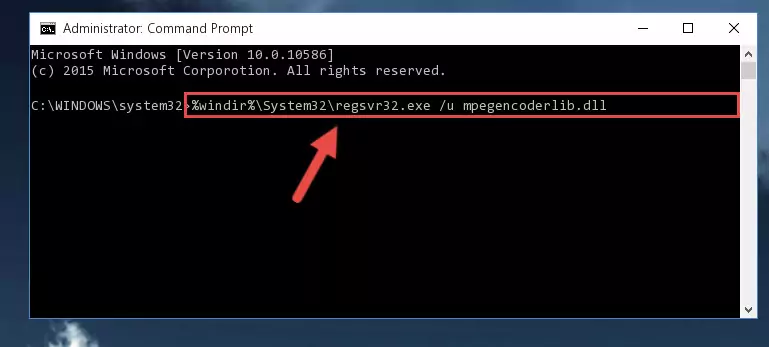
Step 1:Extracting the Mpegencoderlib.dll file from the .zip file - Copy the "Mpegencoderlib.dll" file and paste it into the "C:\Windows\System32" folder.

Step 2:Copying the Mpegencoderlib.dll file into the Windows/System32 folder - If your system is 64 Bit, copy the "Mpegencoderlib.dll" file and paste it into "C:\Windows\sysWOW64" folder.
NOTE! On 64 Bit systems, you must copy the dll file to both the "sysWOW64" and "System32" folders. In other words, both folders need the "Mpegencoderlib.dll" file.
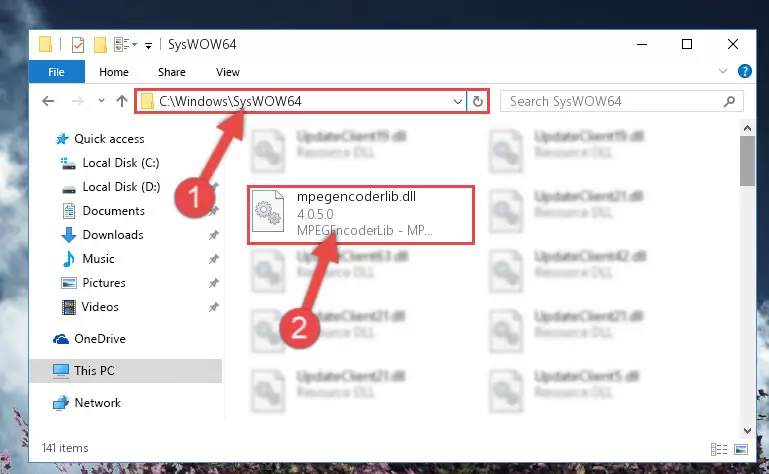
Step 3:Copying the Mpegencoderlib.dll file to the Windows/sysWOW64 folder - In order to run the Command Line as an administrator, complete the following steps.
NOTE! In this explanation, we ran the Command Line on Windows 10. If you are using one of the Windows 8.1, Windows 8, Windows 7, Windows Vista or Windows XP operating systems, you can use the same methods to run the Command Line as an administrator. Even though the pictures are taken from Windows 10, the processes are similar.
- First, open the Start Menu and before clicking anywhere, type "cmd" but do not press Enter.
- When you see the "Command Line" option among the search results, hit the "CTRL" + "SHIFT" + "ENTER" keys on your keyboard.
- A window will pop up asking, "Do you want to run this process?". Confirm it by clicking to "Yes" button.

Step 4:Running the Command Line as an administrator - Paste the command below into the Command Line window that opens and hit the Enter key on your keyboard. This command will delete the Mpegencoderlib.dll file's damaged registry (It will not delete the file you pasted into the System32 folder, but will delete the registry in Regedit. The file you pasted in the System32 folder will not be damaged in any way).
%windir%\System32\regsvr32.exe /u Mpegencoderlib.dll
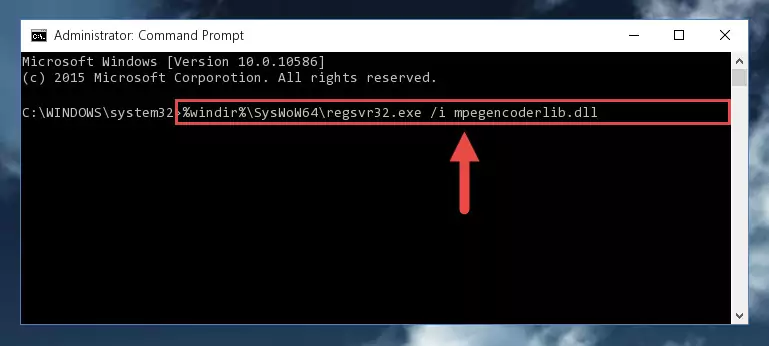
Step 5:Uninstalling the Mpegencoderlib.dll file from the system registry - If you have a 64 Bit operating system, after running the command above, you must run the command below. This command will clean the Mpegencoderlib.dll file's damaged registry in 64 Bit as well (The cleaning process will be in the registries in the Registry Editor< only. In other words, the dll file you paste into the SysWoW64 folder will stay as it).
%windir%\SysWoW64\regsvr32.exe /u Mpegencoderlib.dll
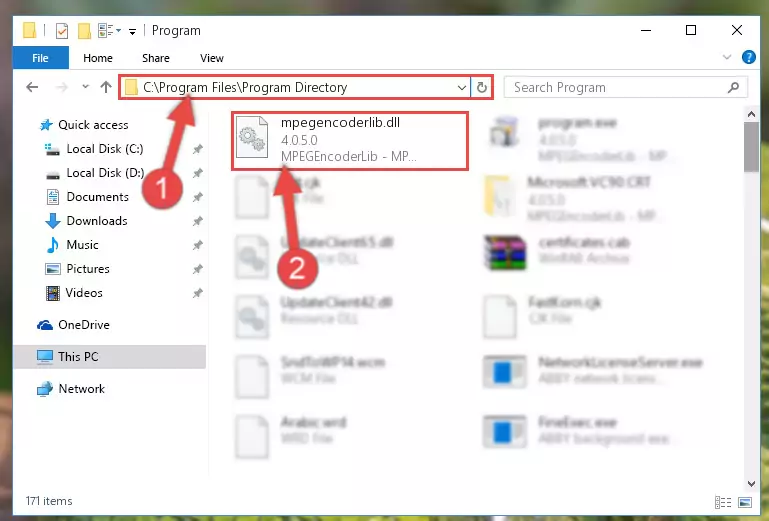
Step 6:Uninstalling the Mpegencoderlib.dll file's broken registry from the Registry Editor (for 64 Bit) - We need to make a new registry for the dll file in place of the one we deleted from the Windows Registry Editor. In order to do this process, copy the command below and after pasting it in the Command Line, press Enter.
%windir%\System32\regsvr32.exe /i Mpegencoderlib.dll
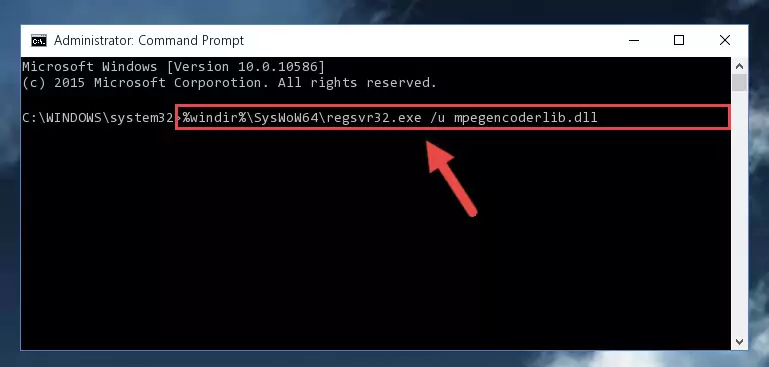
Step 7:Creating a new registry for the Mpegencoderlib.dll file in the Windows Registry Editor - If the Windows version you use has 64 Bit architecture, after running the command above, you must run the command below. With this command, you will create a clean registry for the problematic registry of the Mpegencoderlib.dll file that we deleted.
%windir%\SysWoW64\regsvr32.exe /i Mpegencoderlib.dll

Step 8:Creating a clean registry for the Mpegencoderlib.dll file (for 64 Bit) - You may see certain error messages when running the commands from the command line. These errors will not prevent the installation of the Mpegencoderlib.dll file. In other words, the installation will finish, but it may give some errors because of certain incompatibilities. After restarting your computer, to see if the installation was successful or not, try running the software that was giving the dll error again. If you continue to get the errors when running the software after the installation, you can try the 2nd Method as an alternative.
Method 2: Copying The Mpegencoderlib.dll File Into The Software File Folder
- First, you must find the installation folder of the software (the software giving the dll error) you are going to install the dll file to. In order to find this folder, "Right-Click > Properties" on the software's shortcut.

Step 1:Opening the software's shortcut properties window - Open the software file folder by clicking the Open File Location button in the "Properties" window that comes up.

Step 2:Finding the software's file folder - Copy the Mpegencoderlib.dll file into the folder we opened up.
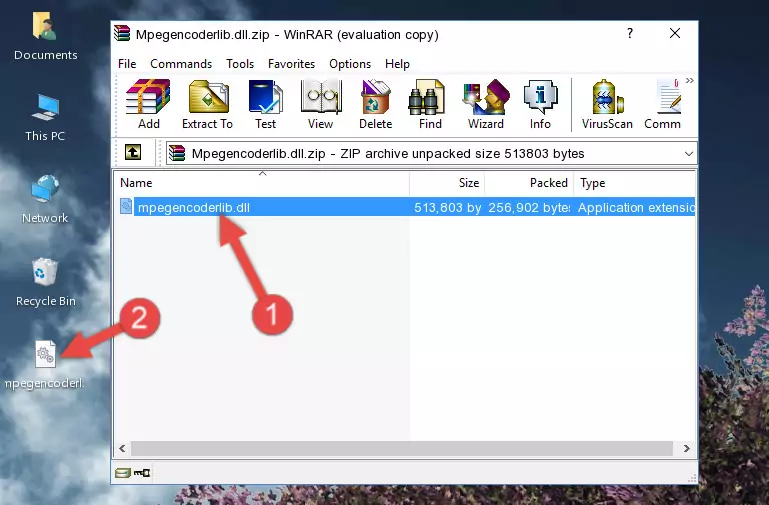
Step 3:Copying the Mpegencoderlib.dll file into the software's file folder - That's all there is to the installation process. Run the software giving the dll error again. If the dll error is still continuing, completing the 3rd Method may help solve your problem.
Method 3: Uninstalling and Reinstalling the Software That Is Giving the Mpegencoderlib.dll Error
- Open the Run tool by pushing the "Windows" + "R" keys found on your keyboard. Type the command below into the "Open" field of the Run window that opens up and press Enter. This command will open the "Programs and Features" tool.
appwiz.cpl

Step 1:Opening the Programs and Features tool with the appwiz.cpl command - On the Programs and Features screen that will come up, you will see the list of softwares on your computer. Find the software that gives you the dll error and with your mouse right-click it. The right-click menu will open. Click the "Uninstall" option in this menu to start the uninstall process.

Step 2:Uninstalling the software that gives you the dll error - You will see a "Do you want to uninstall this software?" confirmation window. Confirm the process and wait for the software to be completely uninstalled. The uninstall process can take some time. This time will change according to your computer's performance and the size of the software. After the software is uninstalled, restart your computer.

Step 3:Confirming the uninstall process - After restarting your computer, reinstall the software.
- This method may provide the solution to the dll error you're experiencing. If the dll error is continuing, the problem is most likely deriving from the Windows operating system. In order to fix dll errors deriving from the Windows operating system, complete the 4th Method and the 5th Method.
Method 4: Solving the Mpegencoderlib.dll Error using the Windows System File Checker (sfc /scannow)
- In order to run the Command Line as an administrator, complete the following steps.
NOTE! In this explanation, we ran the Command Line on Windows 10. If you are using one of the Windows 8.1, Windows 8, Windows 7, Windows Vista or Windows XP operating systems, you can use the same methods to run the Command Line as an administrator. Even though the pictures are taken from Windows 10, the processes are similar.
- First, open the Start Menu and before clicking anywhere, type "cmd" but do not press Enter.
- When you see the "Command Line" option among the search results, hit the "CTRL" + "SHIFT" + "ENTER" keys on your keyboard.
- A window will pop up asking, "Do you want to run this process?". Confirm it by clicking to "Yes" button.

Step 1:Running the Command Line as an administrator - After typing the command below into the Command Line, push Enter.
sfc /scannow

Step 2:Getting rid of dll errors using Windows's sfc /scannow command - Depending on your computer's performance and the amount of errors on your system, this process can take some time. You can see the progress on the Command Line. Wait for this process to end. After the scan and repair processes are finished, try running the software giving you errors again.
Method 5: Getting Rid of Mpegencoderlib.dll Errors by Updating the Windows Operating System
Some softwares need updated dll files. When your operating system is not updated, it cannot fulfill this need. In some situations, updating your operating system can solve the dll errors you are experiencing.
In order to check the update status of your operating system and, if available, to install the latest update packs, we need to begin this process manually.
Depending on which Windows version you use, manual update processes are different. Because of this, we have prepared a special article for each Windows version. You can get our articles relating to the manual update of the Windows version you use from the links below.
Windows Update Guides
Common Mpegencoderlib.dll Errors
If the Mpegencoderlib.dll file is missing or the software using this file has not been installed correctly, you can get errors related to the Mpegencoderlib.dll file. Dll files being missing can sometimes cause basic Windows softwares to also give errors. You can even receive an error when Windows is loading. You can find the error messages that are caused by the Mpegencoderlib.dll file.
If you don't know how to install the Mpegencoderlib.dll file you will download from our site, you can browse the methods above. Above we explained all the processes you can do to solve the dll error you are receiving. If the error is continuing after you have completed all these methods, please use the comment form at the bottom of the page to contact us. Our editor will respond to your comment shortly.
- "Mpegencoderlib.dll not found." error
- "The file Mpegencoderlib.dll is missing." error
- "Mpegencoderlib.dll access violation." error
- "Cannot register Mpegencoderlib.dll." error
- "Cannot find Mpegencoderlib.dll." error
- "This application failed to start because Mpegencoderlib.dll was not found. Re-installing the application may fix this problem." error
