- Download Price:
- Free
- Dll Description:
- Audio MPEG player DLL
- Versions:
- Size:
- 0.14 MB
- Operating Systems:
- Developers:
- Directory:
- M
- Downloads:
- 1727 times.
What is Mpegdll.dll? What Does It Do?
The Mpegdll.dll file is a system file including functions needed by many softwares, games, and system tools. This dll file is produced by the Wabbit.
The size of this dll file is 0.14 MB and its download links are healthy. It has been downloaded 1727 times already.
Table of Contents
- What is Mpegdll.dll? What Does It Do?
- Operating Systems Compatible with the Mpegdll.dll File
- All Versions of the Mpegdll.dll File
- Guide to Download Mpegdll.dll
- How to Install Mpegdll.dll? How to Fix Mpegdll.dll Errors?
- Method 1: Solving the DLL Error by Copying the Mpegdll.dll File to the Windows System Folder
- Method 2: Copying The Mpegdll.dll File Into The Software File Folder
- Method 3: Uninstalling and Reinstalling the Software that Gives You the Mpegdll.dll Error
- Method 4: Solving the Mpegdll.dll Problem by Using the Windows System File Checker (scf scannow)
- Method 5: Getting Rid of Mpegdll.dll Errors by Updating the Windows Operating System
- Common Mpegdll.dll Errors
- Dll Files Similar to Mpegdll.dll
Operating Systems Compatible with the Mpegdll.dll File
All Versions of the Mpegdll.dll File
The last version of the Mpegdll.dll file is the 1.0.0.0 version released on 2012-06-30. There have been 1 versions previously released. All versions of the Dll file are listed below from newest to oldest.
- 1.0.0.0 - 32 Bit (x86) (2012-06-30) Download directly this version
- 1.0.0.0 - 32 Bit (x86) Download directly this version
Guide to Download Mpegdll.dll
- Click on the green-colored "Download" button on the top left side of the page.

Step 1:Download process of the Mpegdll.dll file's - "After clicking the Download" button, wait for the download process to begin in the "Downloading" page that opens up. Depending on your Internet speed, the download process will begin in approximately 4 -5 seconds.
How to Install Mpegdll.dll? How to Fix Mpegdll.dll Errors?
ATTENTION! In order to install the Mpegdll.dll file, you must first download it. If you haven't downloaded it, before continuing on with the installation, download the file. If you don't know how to download it, all you need to do is look at the dll download guide found on the top line.
Method 1: Solving the DLL Error by Copying the Mpegdll.dll File to the Windows System Folder
- The file you will download is a compressed file with the ".zip" extension. You cannot directly install the ".zip" file. Because of this, first, double-click this file and open the file. You will see the file named "Mpegdll.dll" in the window that opens. Drag this file to the desktop with the left mouse button. This is the file you need.
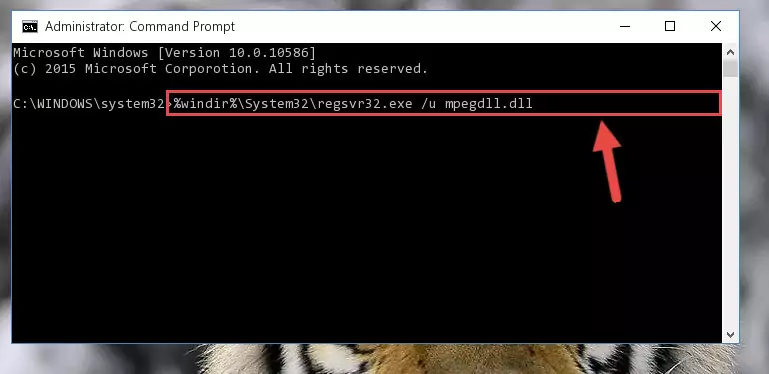
Step 1:Extracting the Mpegdll.dll file from the .zip file - Copy the "Mpegdll.dll" file you extracted and paste it into the "C:\Windows\System32" folder.
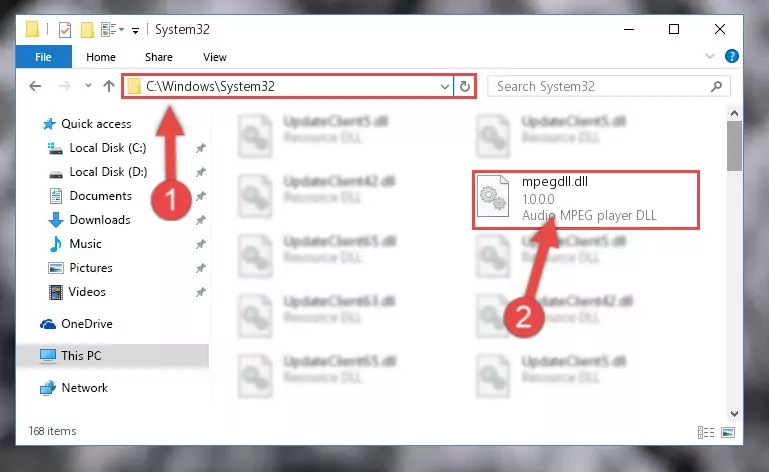
Step 2:Copying the Mpegdll.dll file into the Windows/System32 folder - If your operating system has a 64 Bit architecture, copy the "Mpegdll.dll" file and paste it also into the "C:\Windows\sysWOW64" folder.
NOTE! On 64 Bit systems, the dll file must be in both the "sysWOW64" folder as well as the "System32" folder. In other words, you must copy the "Mpegdll.dll" file into both folders.
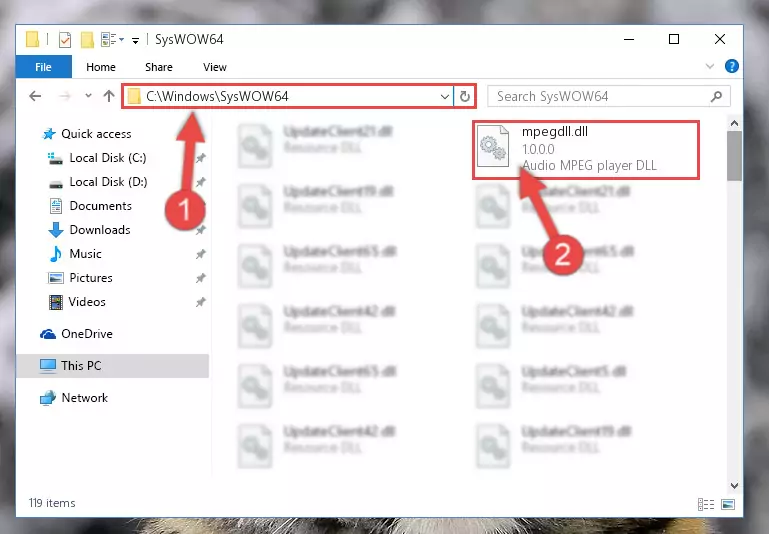
Step 3:Pasting the Mpegdll.dll file into the Windows/sysWOW64 folder - In order to complete this step, you must run the Command Prompt as administrator. In order to do this, all you have to do is follow the steps below.
NOTE! We ran the Command Prompt using Windows 10. If you are using Windows 8.1, Windows 8, Windows 7, Windows Vista or Windows XP, you can use the same method to run the Command Prompt as administrator.
- Open the Start Menu and before clicking anywhere, type "cmd" on your keyboard. This process will enable you to run a search through the Start Menu. We also typed in "cmd" to bring up the Command Prompt.
- Right-click the "Command Prompt" search result that comes up and click the Run as administrator" option.

Step 4:Running the Command Prompt as administrator - Paste the command below into the Command Line that will open up and hit Enter. This command will delete the damaged registry of the Mpegdll.dll file (It will not delete the file we pasted into the System32 folder; it will delete the registry in Regedit. The file we pasted into the System32 folder will not be damaged).
%windir%\System32\regsvr32.exe /u Mpegdll.dll
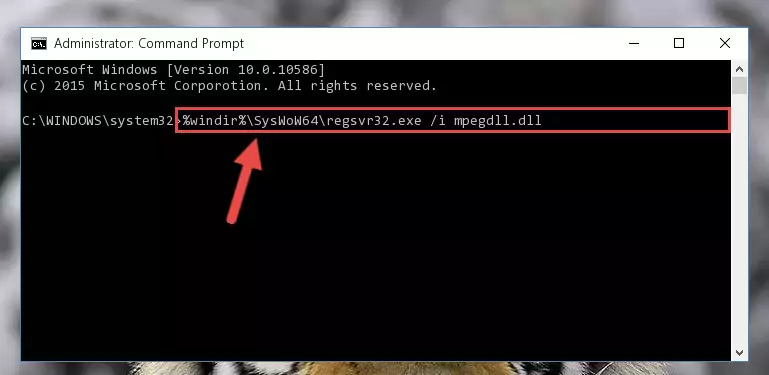
Step 5:Deleting the damaged registry of the Mpegdll.dll - If the Windows you use has 64 Bit architecture, after running the command above, you must run the command below. This command will clean the broken registry of the Mpegdll.dll file from the 64 Bit architecture (The Cleaning process is only with registries in the Windows Registry Editor. In other words, the dll file that we pasted into the SysWoW64 folder will stay as it is).
%windir%\SysWoW64\regsvr32.exe /u Mpegdll.dll
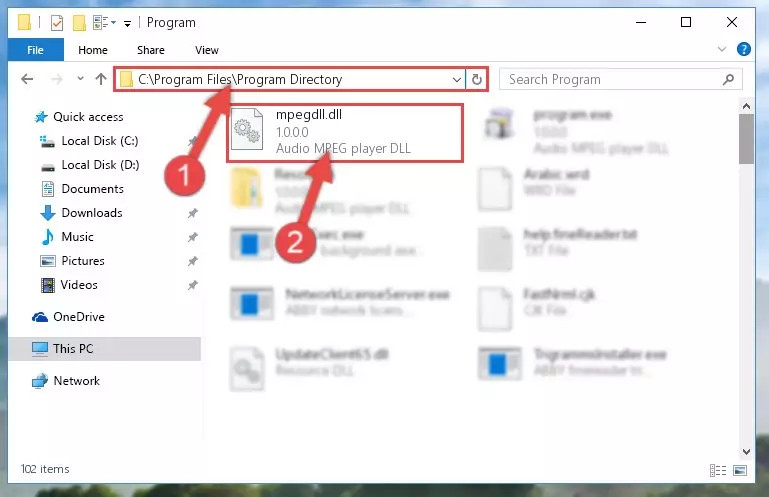
Step 6:Uninstalling the broken registry of the Mpegdll.dll file from the Windows Registry Editor (for 64 Bit) - You must create a new registry for the dll file that you deleted from the registry editor. In order to do this, copy the command below and paste it into the Command Line and hit Enter.
%windir%\System32\regsvr32.exe /i Mpegdll.dll
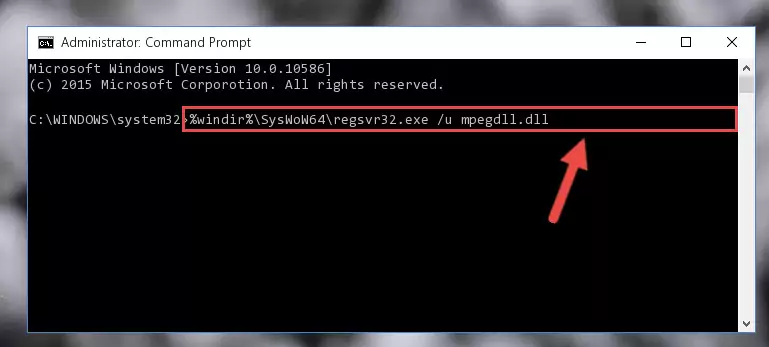
Step 7:Creating a new registry for the Mpegdll.dll file - If you are using a Windows with 64 Bit architecture, after running the previous command, you need to run the command below. By running this command, we will have created a clean registry for the Mpegdll.dll file (We deleted the damaged registry with the previous command).
%windir%\SysWoW64\regsvr32.exe /i Mpegdll.dll
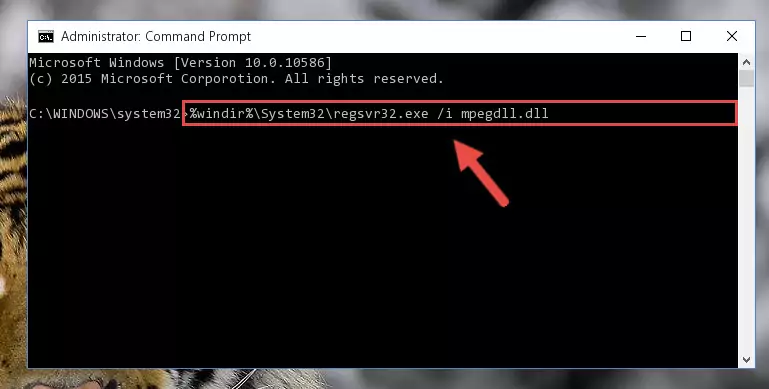
Step 8:Creating a clean registry for the Mpegdll.dll file (for 64 Bit) - You may see certain error messages when running the commands from the command line. These errors will not prevent the installation of the Mpegdll.dll file. In other words, the installation will finish, but it may give some errors because of certain incompatibilities. After restarting your computer, to see if the installation was successful or not, try running the software that was giving the dll error again. If you continue to get the errors when running the software after the installation, you can try the 2nd Method as an alternative.
Method 2: Copying The Mpegdll.dll File Into The Software File Folder
- First, you must find the installation folder of the software (the software giving the dll error) you are going to install the dll file to. In order to find this folder, "Right-Click > Properties" on the software's shortcut.

Step 1:Opening the software's shortcut properties window - Open the software file folder by clicking the Open File Location button in the "Properties" window that comes up.

Step 2:Finding the software's file folder - Copy the Mpegdll.dll file into the folder we opened up.
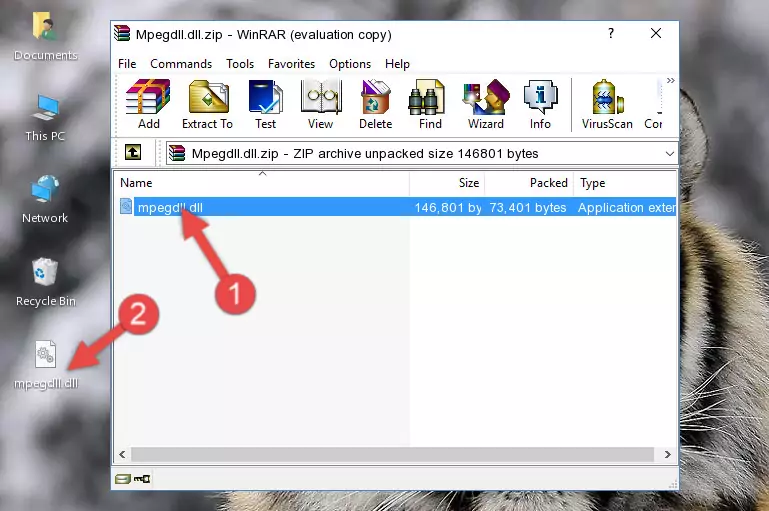
Step 3:Copying the Mpegdll.dll file into the software's file folder - That's all there is to the installation process. Run the software giving the dll error again. If the dll error is still continuing, completing the 3rd Method may help solve your problem.
Method 3: Uninstalling and Reinstalling the Software that Gives You the Mpegdll.dll Error
- Open the Run window by pressing the "Windows" + "R" keys on your keyboard at the same time. Type in the command below into the Run window and push Enter to run it. This command will open the "Programs and Features" window.
appwiz.cpl

Step 1:Opening the Programs and Features window using the appwiz.cpl command - The Programs and Features window will open up. Find the software that is giving you the dll error in this window that lists all the softwares on your computer and "Right-Click > Uninstall" on this software.

Step 2:Uninstalling the software that is giving you the error message from your computer. - Uninstall the software from your computer by following the steps that come up and restart your computer.

Step 3:Following the confirmation and steps of the software uninstall process - After restarting your computer, reinstall the software that was giving the error.
- You can solve the error you are expericing with this method. If the dll error is continuing in spite of the solution methods you are using, the source of the problem is the Windows operating system. In order to solve dll errors in Windows you will need to complete the 4th Method and the 5th Method in the list.
Method 4: Solving the Mpegdll.dll Problem by Using the Windows System File Checker (scf scannow)
- In order to complete this step, you must run the Command Prompt as administrator. In order to do this, all you have to do is follow the steps below.
NOTE! We ran the Command Prompt using Windows 10. If you are using Windows 8.1, Windows 8, Windows 7, Windows Vista or Windows XP, you can use the same method to run the Command Prompt as administrator.
- Open the Start Menu and before clicking anywhere, type "cmd" on your keyboard. This process will enable you to run a search through the Start Menu. We also typed in "cmd" to bring up the Command Prompt.
- Right-click the "Command Prompt" search result that comes up and click the Run as administrator" option.

Step 1:Running the Command Prompt as administrator - Paste the command in the line below into the Command Line that opens up and press Enter key.
sfc /scannow

Step 2:solving Windows system errors using the sfc /scannow command - The scan and repair process can take some time depending on your hardware and amount of system errors. Wait for the process to complete. After the repair process finishes, try running the software that is giving you're the error.
Method 5: Getting Rid of Mpegdll.dll Errors by Updating the Windows Operating System
Some softwares need updated dll files. When your operating system is not updated, it cannot fulfill this need. In some situations, updating your operating system can solve the dll errors you are experiencing.
In order to check the update status of your operating system and, if available, to install the latest update packs, we need to begin this process manually.
Depending on which Windows version you use, manual update processes are different. Because of this, we have prepared a special article for each Windows version. You can get our articles relating to the manual update of the Windows version you use from the links below.
Guides to Manually Update for All Windows Versions
Common Mpegdll.dll Errors
It's possible that during the softwares' installation or while using them, the Mpegdll.dll file was damaged or deleted. You can generally see error messages listed below or similar ones in situations like this.
These errors we see are not unsolvable. If you've also received an error message like this, first you must download the Mpegdll.dll file by clicking the "Download" button in this page's top section. After downloading the file, you should install the file and complete the solution methods explained a little bit above on this page and mount it in Windows. If you do not have a hardware problem, one of the methods explained in this article will solve your problem.
- "Mpegdll.dll not found." error
- "The file Mpegdll.dll is missing." error
- "Mpegdll.dll access violation." error
- "Cannot register Mpegdll.dll." error
- "Cannot find Mpegdll.dll." error
- "This application failed to start because Mpegdll.dll was not found. Re-installing the application may fix this problem." error
