- Download Price:
- Free
- Dll Description:
- MP4 Library
- Versions:
- Size:
- 0.11 MB
- Operating Systems:
- Developers:
- Directory:
- M
- Downloads:
- 1317 times.
Mp4lib.dll Explanation
The Mp4lib.dll file was developed by Nokia.
The Mp4lib.dll file is 0.11 MB. The download links for this file are clean and no user has given any negative feedback. From the time it was offered for download, it has been downloaded 1317 times.
Table of Contents
- Mp4lib.dll Explanation
- Operating Systems Compatible with the Mp4lib.dll File
- Other Versions of the Mp4lib.dll File
- How to Download Mp4lib.dll
- Methods to Solve the Mp4lib.dll Errors
- Method 1: Solving the DLL Error by Copying the Mp4lib.dll File to the Windows System Folder
- Method 2: Copying the Mp4lib.dll File to the Software File Folder
- Method 3: Uninstalling and Reinstalling the Software that Gives You the Mp4lib.dll Error
- Method 4: Solving the Mp4lib.dll error with the Windows System File Checker
- Method 5: Fixing the Mp4lib.dll Errors by Manually Updating Windows
- Common Mp4lib.dll Errors
- Dll Files Similar to the Mp4lib.dll File
Operating Systems Compatible with the Mp4lib.dll File
Other Versions of the Mp4lib.dll File
The latest version of the Mp4lib.dll file is 1.0.0.1 version released for use on 2012-06-30. Before this, there were 1 versions released. All versions released up till now are listed below from newest to oldest
- 1.0.0.1 - 32 Bit (x86) (2012-06-30) Download directly this version now
- 1.0.0.1 - 32 Bit (x86) Download directly this version now
How to Download Mp4lib.dll
- First, click the "Download" button with the green background (The button marked in the picture).

Step 1:Download the Mp4lib.dll file - The downloading page will open after clicking the Download button. After the page opens, in order to download the Mp4lib.dll file the best server will be found and the download process will begin within a few seconds. In the meantime, you shouldn't close the page.
Methods to Solve the Mp4lib.dll Errors
ATTENTION! In order to install the Mp4lib.dll file, you must first download it. If you haven't downloaded it, before continuing on with the installation, download the file. If you don't know how to download it, all you need to do is look at the dll download guide found on the top line.
Method 1: Solving the DLL Error by Copying the Mp4lib.dll File to the Windows System Folder
- The file you downloaded is a compressed file with the ".zip" extension. In order to install it, first, double-click the ".zip" file and open the file. You will see the file named "Mp4lib.dll" in the window that opens up. This is the file you need to install. Drag this file to the desktop with your mouse's left button.
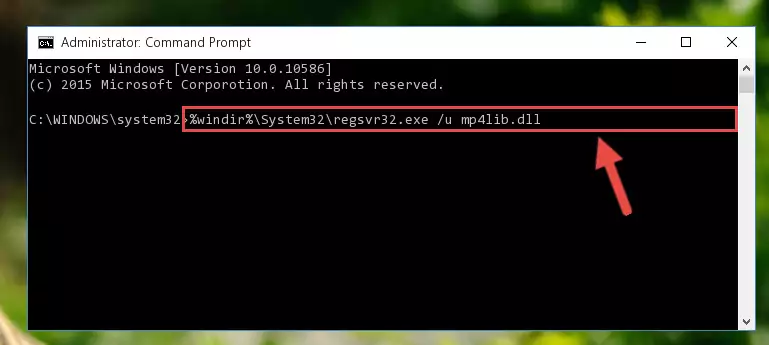
Step 1:Extracting the Mp4lib.dll file - Copy the "Mp4lib.dll" file and paste it into the "C:\Windows\System32" folder.
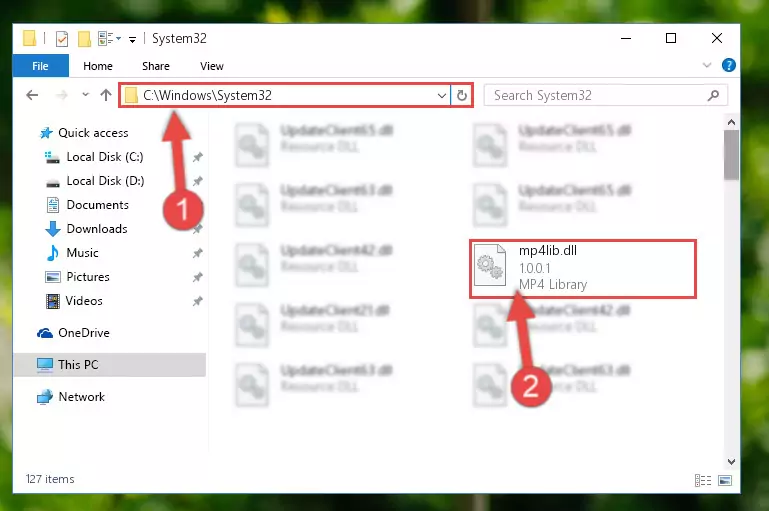
Step 2:Copying the Mp4lib.dll file into the Windows/System32 folder - If you are using a 64 Bit operating system, copy the "Mp4lib.dll" file and paste it into the "C:\Windows\sysWOW64" as well.
NOTE! On Windows operating systems with 64 Bit architecture, the dll file must be in both the "sysWOW64" folder as well as the "System32" folder. In other words, you must copy the "Mp4lib.dll" file into both folders.
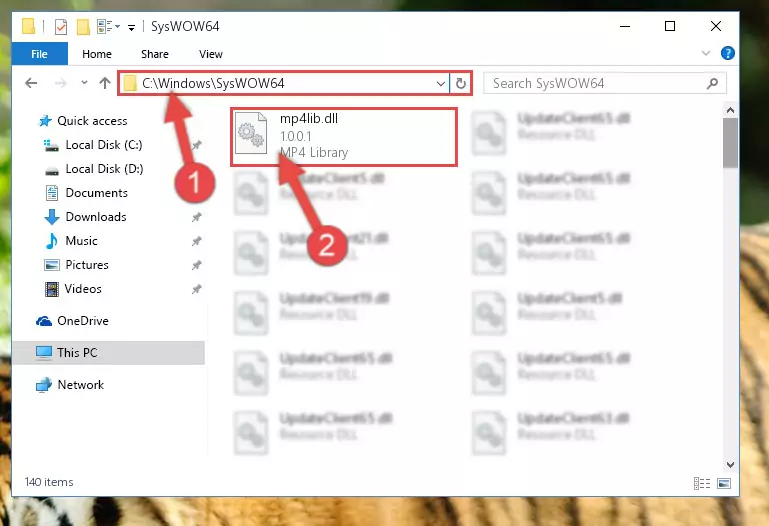
Step 3:Pasting the Mp4lib.dll file into the Windows/sysWOW64 folder - First, we must run the Windows Command Prompt as an administrator.
NOTE! We ran the Command Prompt on Windows 10. If you are using Windows 8.1, Windows 8, Windows 7, Windows Vista or Windows XP, you can use the same methods to run the Command Prompt as an administrator.
- Open the Start Menu and type in "cmd", but don't press Enter. Doing this, you will have run a search of your computer through the Start Menu. In other words, typing in "cmd" we did a search for the Command Prompt.
- When you see the "Command Prompt" option among the search results, push the "CTRL" + "SHIFT" + "ENTER " keys on your keyboard.
- A verification window will pop up asking, "Do you want to run the Command Prompt as with administrative permission?" Approve this action by saying, "Yes".

%windir%\System32\regsvr32.exe /u Mp4lib.dll
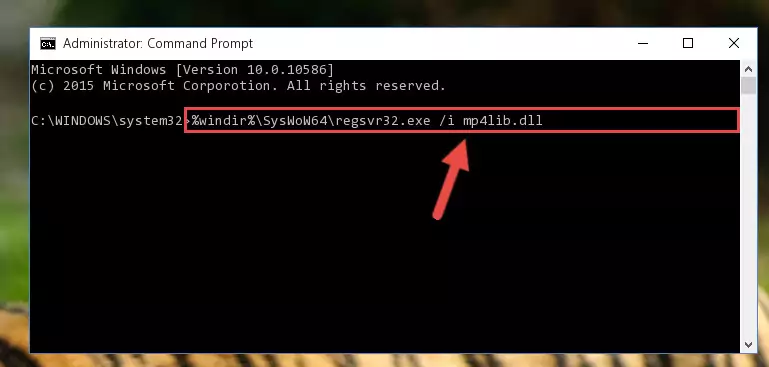
%windir%\SysWoW64\regsvr32.exe /u Mp4lib.dll
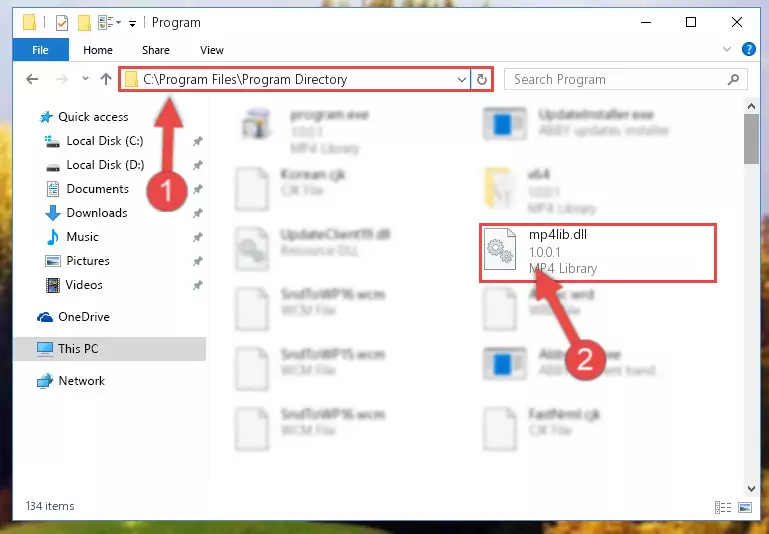
%windir%\System32\regsvr32.exe /i Mp4lib.dll
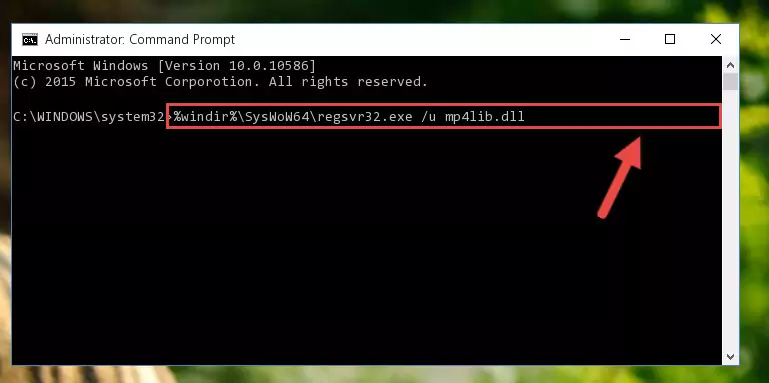
%windir%\SysWoW64\regsvr32.exe /i Mp4lib.dll
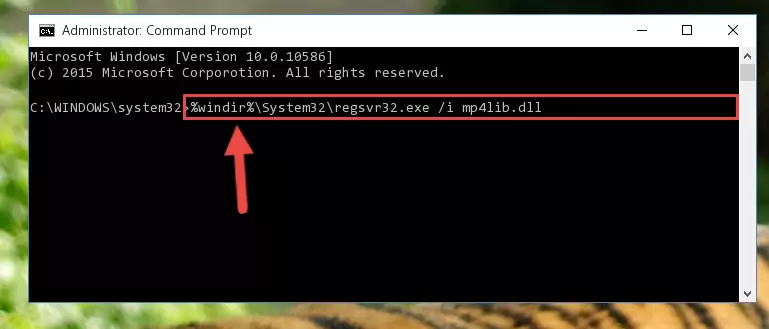
Method 2: Copying the Mp4lib.dll File to the Software File Folder
- First, you must find the installation folder of the software (the software giving the dll error) you are going to install the dll file to. In order to find this folder, "Right-Click > Properties" on the software's shortcut.

Step 1:Opening the software's shortcut properties window - Open the software file folder by clicking the Open File Location button in the "Properties" window that comes up.

Step 2:Finding the software's file folder - Copy the Mp4lib.dll file.
- Paste the dll file you copied into the software's file folder that we just opened.
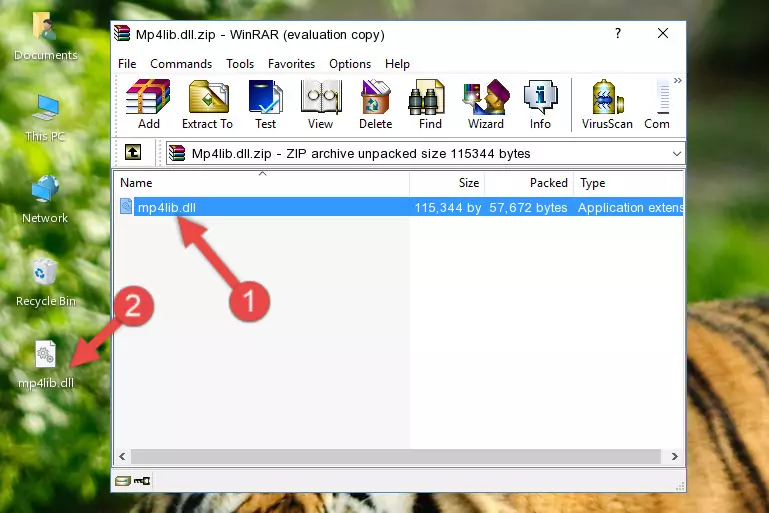
Step 3:Pasting the Mp4lib.dll file into the software's file folder - When the dll file is moved to the software file folder, it means that the process is completed. Check to see if the problem was solved by running the software giving the error message again. If you are still receiving the error message, you can complete the 3rd Method as an alternative.
Method 3: Uninstalling and Reinstalling the Software that Gives You the Mp4lib.dll Error
- Press the "Windows" + "R" keys at the same time to open the Run tool. Paste the command below into the text field titled "Open" in the Run window that opens and press the Enter key on your keyboard. This command will open the "Programs and Features" tool.
appwiz.cpl

Step 1:Opening the Programs and Features tool with the Appwiz.cpl command - The Programs and Features screen will come up. You can see all the softwares installed on your computer in the list on this screen. Find the software giving you the dll error in the list and right-click it. Click the "Uninstall" item in the right-click menu that appears and begin the uninstall process.

Step 2:Starting the uninstall process for the software that is giving the error - A window will open up asking whether to confirm or deny the uninstall process for the software. Confirm the process and wait for the uninstall process to finish. Restart your computer after the software has been uninstalled from your computer.

Step 3:Confirming the removal of the software - After restarting your computer, reinstall the software.
- You can solve the error you are expericing with this method. If the dll error is continuing in spite of the solution methods you are using, the source of the problem is the Windows operating system. In order to solve dll errors in Windows you will need to complete the 4th Method and the 5th Method in the list.
Method 4: Solving the Mp4lib.dll error with the Windows System File Checker
- First, we must run the Windows Command Prompt as an administrator.
NOTE! We ran the Command Prompt on Windows 10. If you are using Windows 8.1, Windows 8, Windows 7, Windows Vista or Windows XP, you can use the same methods to run the Command Prompt as an administrator.
- Open the Start Menu and type in "cmd", but don't press Enter. Doing this, you will have run a search of your computer through the Start Menu. In other words, typing in "cmd" we did a search for the Command Prompt.
- When you see the "Command Prompt" option among the search results, push the "CTRL" + "SHIFT" + "ENTER " keys on your keyboard.
- A verification window will pop up asking, "Do you want to run the Command Prompt as with administrative permission?" Approve this action by saying, "Yes".

sfc /scannow

Method 5: Fixing the Mp4lib.dll Errors by Manually Updating Windows
Some softwares require updated dll files from the operating system. If your operating system is not updated, this requirement is not met and you will receive dll errors. Because of this, updating your operating system may solve the dll errors you are experiencing.
Most of the time, operating systems are automatically updated. However, in some situations, the automatic updates may not work. For situations like this, you may need to check for updates manually.
For every Windows version, the process of manually checking for updates is different. Because of this, we prepared a special guide for each Windows version. You can get our guides to manually check for updates based on the Windows version you use through the links below.
Guides to Manually Update the Windows Operating System
Common Mp4lib.dll Errors
The Mp4lib.dll file being damaged or for any reason being deleted can cause softwares or Windows system tools (Windows Media Player, Paint, etc.) that use this file to produce an error. Below you can find a list of errors that can be received when the Mp4lib.dll file is missing.
If you have come across one of these errors, you can download the Mp4lib.dll file by clicking on the "Download" button on the top-left of this page. We explained to you how to use the file you'll download in the above sections of this writing. You can see the suggestions we gave on how to solve your problem by scrolling up on the page.
- "Mp4lib.dll not found." error
- "The file Mp4lib.dll is missing." error
- "Mp4lib.dll access violation." error
- "Cannot register Mp4lib.dll." error
- "Cannot find Mp4lib.dll." error
- "This application failed to start because Mp4lib.dll was not found. Re-installing the application may fix this problem." error
