- Download Price:
- Free
- Dll Description:
- Windows Media MPEG-4 Video Decoder
- Versions:
- Size:
- 0.3 MB
- Operating Systems:
- Directory:
- M
- Downloads:
- 2181 times.
About Mp43dmod.dll
The size of this dll file is 0.3 MB and its download links are healthy. It has been downloaded 2181 times already.
Table of Contents
- About Mp43dmod.dll
- Operating Systems Compatible with the Mp43dmod.dll File
- Other Versions of the Mp43dmod.dll File
- How to Download Mp43dmod.dll File?
- How to Install Mp43dmod.dll? How to Fix Mp43dmod.dll Errors?
- Method 1: Installing the Mp43dmod.dll File to the Windows System Folder
- Method 2: Copying The Mp43dmod.dll File Into The Software File Folder
- Method 3: Uninstalling and Reinstalling the Software that Gives You the Mp43dmod.dll Error
- Method 4: Solving the Mp43dmod.dll Problem by Using the Windows System File Checker (scf scannow)
- Method 5: Solving the Mp43dmod.dll Error by Updating Windows
- Most Seen Mp43dmod.dll Errors
- Other Dll Files Used with Mp43dmod.dll
Operating Systems Compatible with the Mp43dmod.dll File
Other Versions of the Mp43dmod.dll File
The newest version of the Mp43dmod.dll file is the 9.00.00.3250 version released on 2012-06-30. There have been 4 versions released before this version. All versions of the Dll file have been listed below from most recent to oldest.
- 9.00.00.3250 - 32 Bit (x86) (2012-06-30) Download this version
- 10.0.0.3997 - 32 Bit (x86) Download this version
- 9.0.0.4503 - 32 Bit (x86) Download this version
- 9.0.0.3250 - 32 Bit (x86) Download this version
- 9.0.0.2980 - 32 Bit (x86) Download this version
How to Download Mp43dmod.dll File?
- Click on the green-colored "Download" button (The button marked in the picture below).

Step 1:Starting the download process for Mp43dmod.dll - "After clicking the Download" button, wait for the download process to begin in the "Downloading" page that opens up. Depending on your Internet speed, the download process will begin in approximately 4 -5 seconds.
How to Install Mp43dmod.dll? How to Fix Mp43dmod.dll Errors?
ATTENTION! In order to install the Mp43dmod.dll file, you must first download it. If you haven't downloaded it, before continuing on with the installation, download the file. If you don't know how to download it, all you need to do is look at the dll download guide found on the top line.
Method 1: Installing the Mp43dmod.dll File to the Windows System Folder
- The file you downloaded is a compressed file with the extension ".zip". This file cannot be installed. To be able to install it, first you need to extract the dll file from within it. So, first double-click the file with the ".zip" extension and open the file.
- You will see the file named "Mp43dmod.dll" in the window that opens. This is the file you need to install. Click on the dll file with the left button of the mouse. By doing this, you select the file.
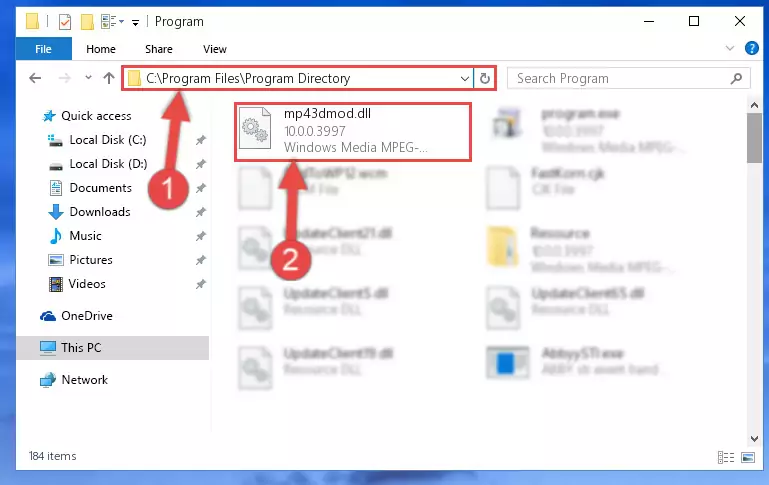
Step 2:Choosing the Mp43dmod.dll file - Click on the "Extract To" button, which is marked in the picture. In order to do this, you will need the Winrar software. If you don't have the software, it can be found doing a quick search on the Internet and you can download it (The Winrar software is free).
- After clicking the "Extract to" button, a window where you can choose the location you want will open. Choose the "Desktop" location in this window and extract the dll file to the desktop by clicking the "Ok" button.
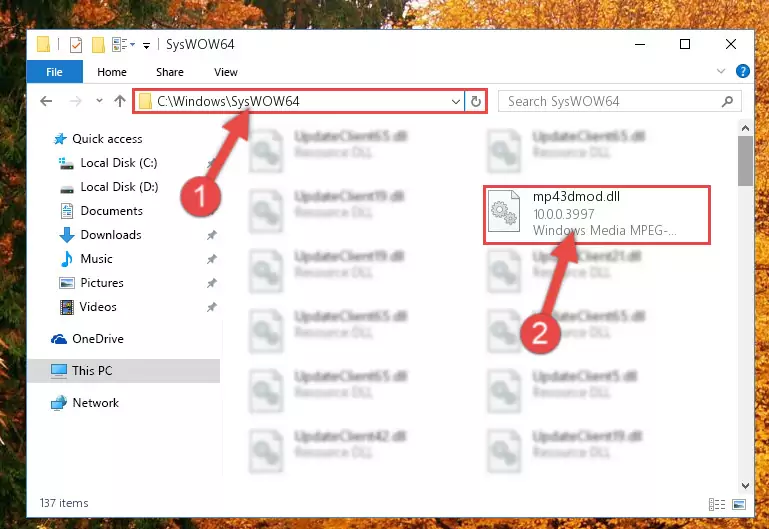
Step 3:Extracting the Mp43dmod.dll file to the desktop - Copy the "Mp43dmod.dll" file file you extracted.
- Paste the dll file you copied into the "C:\Windows\System32" folder.
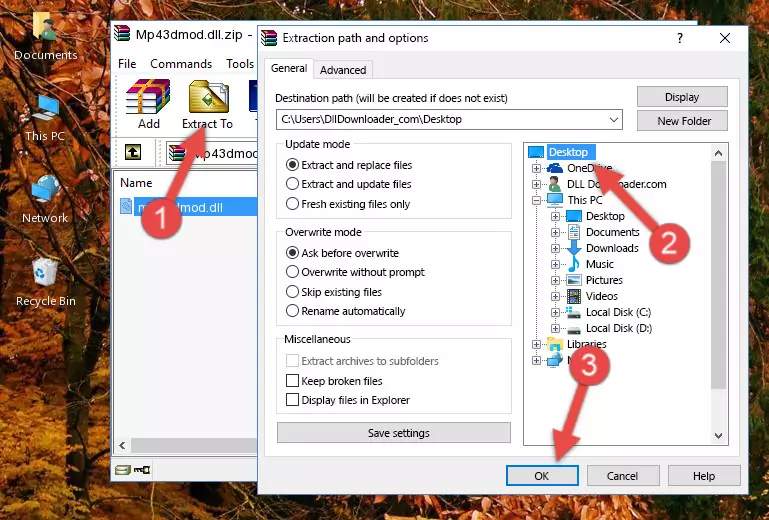
Step 4:Pasting the Mp43dmod.dll file into the Windows/System32 folder - If your system is 64 Bit, copy the "Mp43dmod.dll" file and paste it into "C:\Windows\sysWOW64" folder.
NOTE! On 64 Bit systems, you must copy the dll file to both the "sysWOW64" and "System32" folders. In other words, both folders need the "Mp43dmod.dll" file.
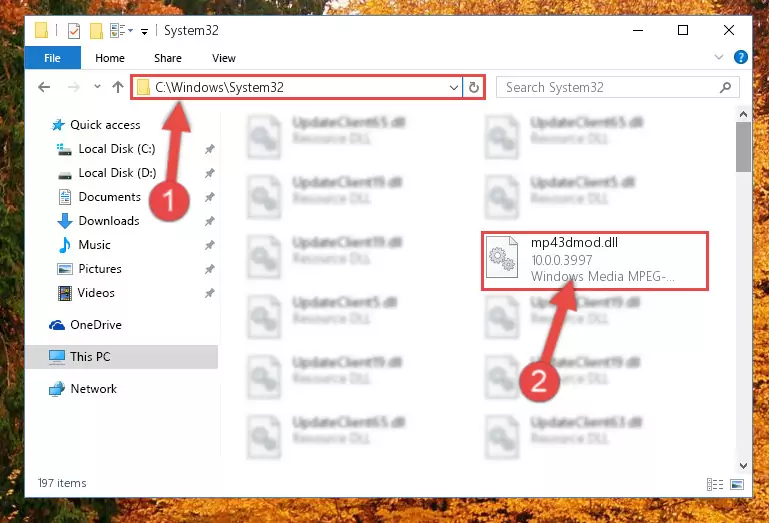
Step 5:Copying the Mp43dmod.dll file to the Windows/sysWOW64 folder - In order to complete this step, you must run the Command Prompt as administrator. In order to do this, all you have to do is follow the steps below.
NOTE! We ran the Command Prompt using Windows 10. If you are using Windows 8.1, Windows 8, Windows 7, Windows Vista or Windows XP, you can use the same method to run the Command Prompt as administrator.
- Open the Start Menu and before clicking anywhere, type "cmd" on your keyboard. This process will enable you to run a search through the Start Menu. We also typed in "cmd" to bring up the Command Prompt.
- Right-click the "Command Prompt" search result that comes up and click the Run as administrator" option.

Step 6:Running the Command Prompt as administrator - Paste the command below into the Command Line window that opens and hit the Enter key on your keyboard. This command will delete the Mp43dmod.dll file's damaged registry (It will not delete the file you pasted into the System32 folder, but will delete the registry in Regedit. The file you pasted in the System32 folder will not be damaged in any way).
%windir%\System32\regsvr32.exe /u Mp43dmod.dll
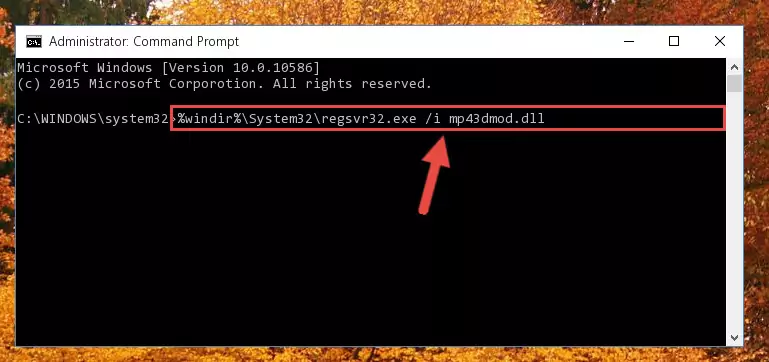
Step 7:Uninstalling the Mp43dmod.dll file from the system registry - If you are using a 64 Bit operating system, after doing the commands above, you also need to run the command below. With this command, we will also delete the Mp43dmod.dll file's damaged registry for 64 Bit (The deleting process will be only for the registries in Regedit. In other words, the dll file you pasted into the SysWoW64 folder will not be damaged at all).
%windir%\SysWoW64\regsvr32.exe /u Mp43dmod.dll
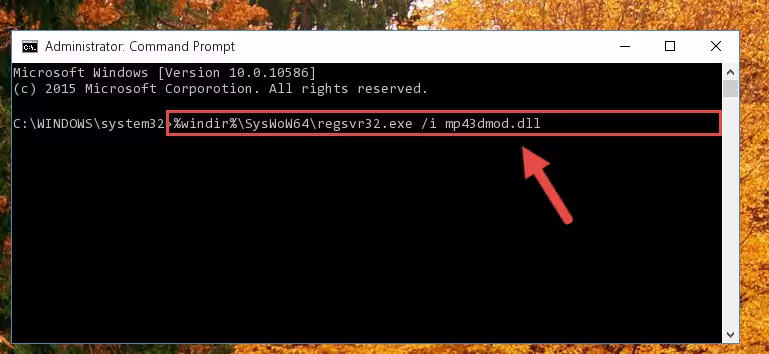
Step 8:Uninstalling the damaged Mp43dmod.dll file's registry from the system (for 64 Bit) - We need to make a clean registry for the dll file's registry that we deleted from Regedit (Windows Registry Editor). In order to accomplish this, copy and paste the command below into the Command Line and press Enter key.
%windir%\System32\regsvr32.exe /i Mp43dmod.dll
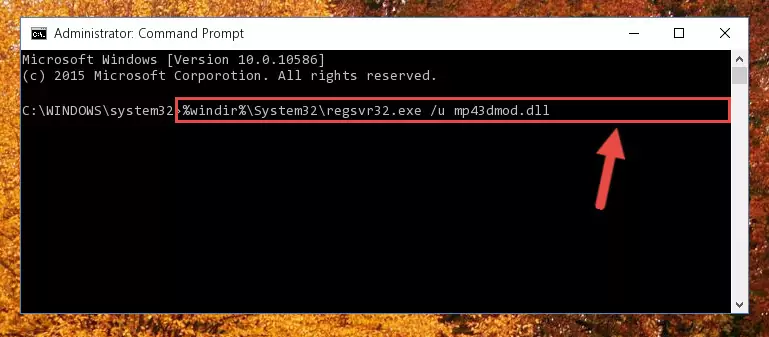
Step 9:Making a clean registry for the Mp43dmod.dll file in Regedit (Windows Registry Editor) - If you are using a Windows with 64 Bit architecture, after running the previous command, you need to run the command below. By running this command, we will have created a clean registry for the Mp43dmod.dll file (We deleted the damaged registry with the previous command).
%windir%\SysWoW64\regsvr32.exe /i Mp43dmod.dll
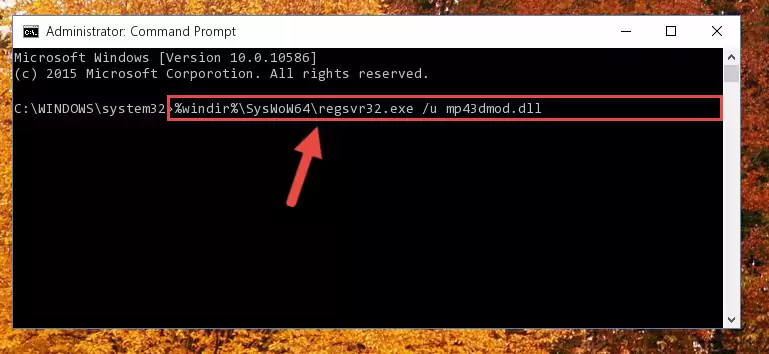
Step 10:Creating a clean registry for the Mp43dmod.dll file (for 64 Bit) - You may see certain error messages when running the commands from the command line. These errors will not prevent the installation of the Mp43dmod.dll file. In other words, the installation will finish, but it may give some errors because of certain incompatibilities. After restarting your computer, to see if the installation was successful or not, try running the software that was giving the dll error again. If you continue to get the errors when running the software after the installation, you can try the 2nd Method as an alternative.
Method 2: Copying The Mp43dmod.dll File Into The Software File Folder
- In order to install the dll file, you need to find the file folder for the software that was giving you errors such as "Mp43dmod.dll is missing", "Mp43dmod.dll not found" or similar error messages. In order to do that, Right-click the software's shortcut and click the Properties item in the right-click menu that appears.

Step 1:Opening the software shortcut properties window - Click on the Open File Location button that is found in the Properties window that opens up and choose the folder where the application is installed.

Step 2:Opening the file folder of the software - Copy the Mp43dmod.dll file.
- Paste the dll file you copied into the software's file folder that we just opened.
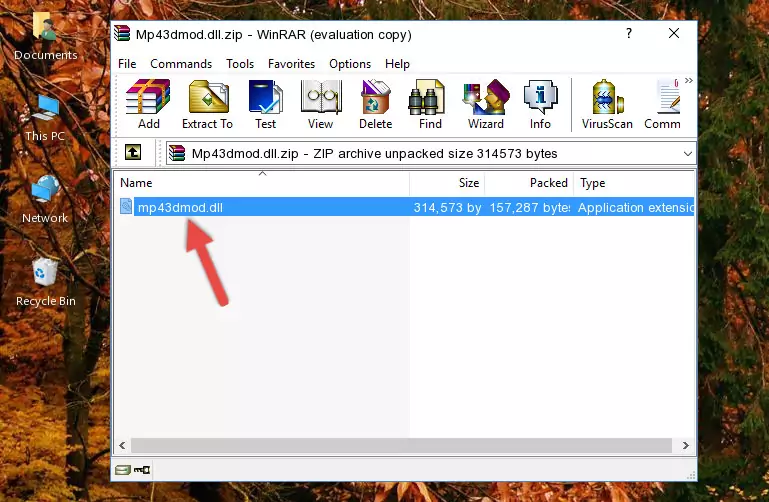
Step 3:Pasting the Mp43dmod.dll file into the software's file folder - When the dll file is moved to the software file folder, it means that the process is completed. Check to see if the problem was solved by running the software giving the error message again. If you are still receiving the error message, you can complete the 3rd Method as an alternative.
Method 3: Uninstalling and Reinstalling the Software that Gives You the Mp43dmod.dll Error
- Open the Run tool by pushing the "Windows" + "R" keys found on your keyboard. Type the command below into the "Open" field of the Run window that opens up and press Enter. This command will open the "Programs and Features" tool.
appwiz.cpl

Step 1:Opening the Programs and Features tool with the appwiz.cpl command - The softwares listed in the Programs and Features window that opens up are the softwares installed on your computer. Find the software that gives you the dll error and run the "Right-Click > Uninstall" command on this software.

Step 2:Uninstalling the software from your computer - Following the instructions that come up, uninstall the software from your computer and restart your computer.

Step 3:Following the verification and instructions for the software uninstall process - After restarting your computer, reinstall the software.
- This process may help the dll problem you are experiencing. If you are continuing to get the same dll error, the problem is most likely with Windows. In order to fix dll problems relating to Windows, complete the 4th Method and 5th Method.
Method 4: Solving the Mp43dmod.dll Problem by Using the Windows System File Checker (scf scannow)
- In order to complete this step, you must run the Command Prompt as administrator. In order to do this, all you have to do is follow the steps below.
NOTE! We ran the Command Prompt using Windows 10. If you are using Windows 8.1, Windows 8, Windows 7, Windows Vista or Windows XP, you can use the same method to run the Command Prompt as administrator.
- Open the Start Menu and before clicking anywhere, type "cmd" on your keyboard. This process will enable you to run a search through the Start Menu. We also typed in "cmd" to bring up the Command Prompt.
- Right-click the "Command Prompt" search result that comes up and click the Run as administrator" option.

Step 1:Running the Command Prompt as administrator - Paste the command in the line below into the Command Line that opens up and press Enter key.
sfc /scannow

Step 2:solving Windows system errors using the sfc /scannow command - The scan and repair process can take some time depending on your hardware and amount of system errors. Wait for the process to complete. After the repair process finishes, try running the software that is giving you're the error.
Method 5: Solving the Mp43dmod.dll Error by Updating Windows
Some softwares require updated dll files from the operating system. If your operating system is not updated, this requirement is not met and you will receive dll errors. Because of this, updating your operating system may solve the dll errors you are experiencing.
Most of the time, operating systems are automatically updated. However, in some situations, the automatic updates may not work. For situations like this, you may need to check for updates manually.
For every Windows version, the process of manually checking for updates is different. Because of this, we prepared a special guide for each Windows version. You can get our guides to manually check for updates based on the Windows version you use through the links below.
Guides to Manually Update for All Windows Versions
Most Seen Mp43dmod.dll Errors
If the Mp43dmod.dll file is missing or the software using this file has not been installed correctly, you can get errors related to the Mp43dmod.dll file. Dll files being missing can sometimes cause basic Windows softwares to also give errors. You can even receive an error when Windows is loading. You can find the error messages that are caused by the Mp43dmod.dll file.
If you don't know how to install the Mp43dmod.dll file you will download from our site, you can browse the methods above. Above we explained all the processes you can do to solve the dll error you are receiving. If the error is continuing after you have completed all these methods, please use the comment form at the bottom of the page to contact us. Our editor will respond to your comment shortly.
- "Mp43dmod.dll not found." error
- "The file Mp43dmod.dll is missing." error
- "Mp43dmod.dll access violation." error
- "Cannot register Mp43dmod.dll." error
- "Cannot find Mp43dmod.dll." error
- "This application failed to start because Mp43dmod.dll was not found. Re-installing the application may fix this problem." error
