- Download Price:
- Free
- Dll Description:
- MP3 Metafile Plugin for RealPlayer®
- Versions:
- Size:
- 0.06 MB
- Operating Systems:
- Directory:
- M
- Downloads:
- 711 times.
What is Mp3m3260.dll?
The Mp3m3260.dll library is 0.06 MB. The download links are current and no negative feedback has been received by users. It has been downloaded 711 times since release.
Table of Contents
- What is Mp3m3260.dll?
- Operating Systems Compatible with the Mp3m3260.dll Library
- Other Versions of the Mp3m3260.dll Library
- Steps to Download the Mp3m3260.dll Library
- How to Fix Mp3m3260.dll Errors?
- Method 1: Copying the Mp3m3260.dll Library to the Windows System Directory
- Method 2: Copying The Mp3m3260.dll Library Into The Program Installation Directory
- Method 3: Doing a Clean Install of the program That Is Giving the Mp3m3260.dll Error
- Method 4: Fixing the Mp3m3260.dll Issue by Using the Windows System File Checker (scf scannow)
- Method 5: Fixing the Mp3m3260.dll Errors by Manually Updating Windows
- Most Seen Mp3m3260.dll Errors
- Dynamic Link Libraries Related to Mp3m3260.dll
Operating Systems Compatible with the Mp3m3260.dll Library
Other Versions of the Mp3m3260.dll Library
The newest version of the Mp3m3260.dll library is the 6.0.9.2406 version. This dynamic link library only has one version. No other version has been released.
- 6.0.9.2406 - 32 Bit (x86) Download this version
Steps to Download the Mp3m3260.dll Library
- First, click the "Download" button with the green background (The button marked in the picture).

Step 1:Download the Mp3m3260.dll library - After clicking the "Download" button at the top of the page, the "Downloading" page will open up and the download process will begin. Definitely do not close this page until the download begins. Our site will connect you to the closest DLL Downloader.com download server in order to offer you the fastest downloading performance. Connecting you to the server can take a few seconds.
How to Fix Mp3m3260.dll Errors?
ATTENTION! Before continuing on to install the Mp3m3260.dll library, you need to download the library. If you have not downloaded it yet, download it before continuing on to the installation steps. If you are having a problem while downloading the library, you can browse the download guide a few lines above.
Method 1: Copying the Mp3m3260.dll Library to the Windows System Directory
- The file you downloaded is a compressed file with the extension ".zip". This file cannot be installed. To be able to install it, first you need to extract the dynamic link library from within it. So, first double-click the file with the ".zip" extension and open the file.
- You will see the library named "Mp3m3260.dll" in the window that opens. This is the library you need to install. Click on the dynamic link library with the left button of the mouse. By doing this, you select the library.
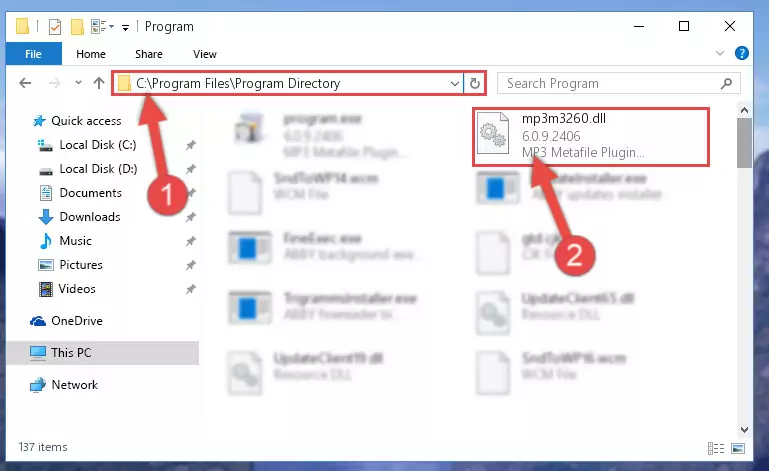
Step 2:Choosing the Mp3m3260.dll library - Click on the "Extract To" button, which is marked in the picture. In order to do this, you will need the Winrar program. If you don't have the program, it can be found doing a quick search on the Internet and you can download it (The Winrar program is free).
- After clicking the "Extract to" button, a window where you can choose the location you want will open. Choose the "Desktop" location in this window and extract the dynamic link library to the desktop by clicking the "Ok" button.
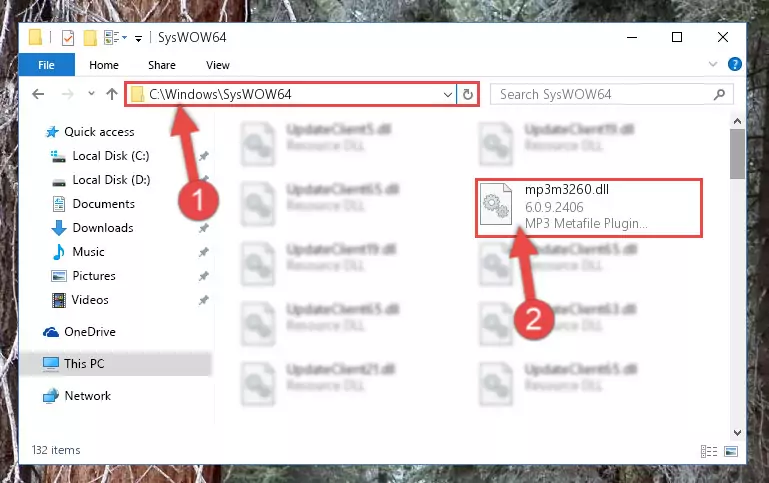
Step 3:Extracting the Mp3m3260.dll library to the desktop - Copy the "Mp3m3260.dll" library and paste it into the "C:\Windows\System32" directory.
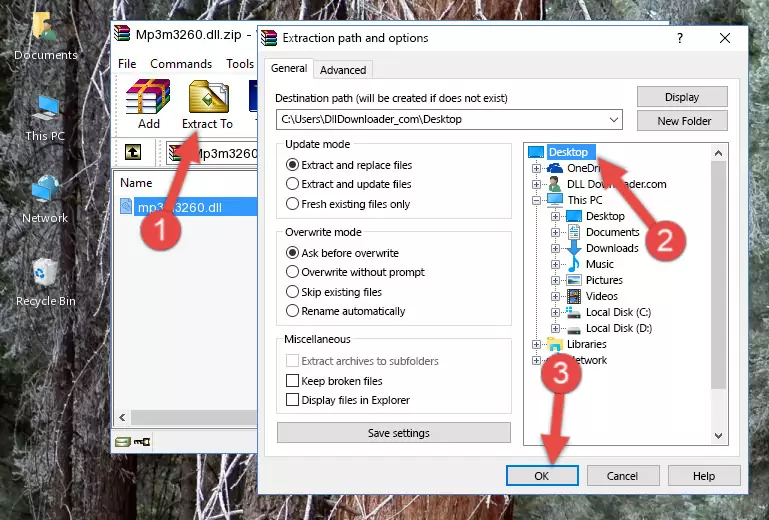
Step 3:Copying the Mp3m3260.dll library into the Windows/System32 directory - If you are using a 64 Bit operating system, copy the "Mp3m3260.dll" library and paste it into the "C:\Windows\sysWOW64" as well.
NOTE! On Windows operating systems with 64 Bit architecture, the dynamic link library must be in both the "sysWOW64" directory as well as the "System32" directory. In other words, you must copy the "Mp3m3260.dll" library into both directories.
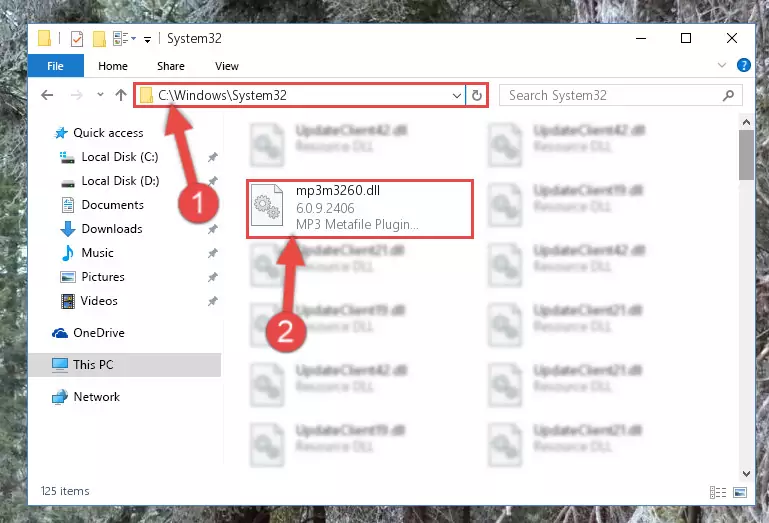
Step 4:Pasting the Mp3m3260.dll library into the Windows/sysWOW64 directory - In order to complete this step, you must run the Command Prompt as administrator. In order to do this, all you have to do is follow the steps below.
NOTE! We ran the Command Prompt using Windows 10. If you are using Windows 8.1, Windows 8, Windows 7, Windows Vista or Windows XP, you can use the same method to run the Command Prompt as administrator.
- Open the Start Menu and before clicking anywhere, type "cmd" on your keyboard. This process will enable you to run a search through the Start Menu. We also typed in "cmd" to bring up the Command Prompt.
- Right-click the "Command Prompt" search result that comes up and click the Run as administrator" option.

Step 5:Running the Command Prompt as administrator - Paste the command below into the Command Line window that opens up and press Enter key. This command will delete the problematic registry of the Mp3m3260.dll library (Nothing will happen to the library we pasted in the System32 directory, it just deletes the registry from the Windows Registry Editor. The library we pasted in the System32 directory will not be damaged).
%windir%\System32\regsvr32.exe /u Mp3m3260.dll
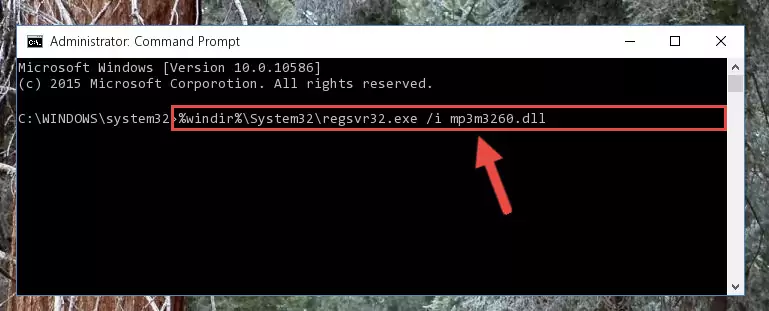
Step 6:Cleaning the problematic registry of the Mp3m3260.dll library from the Windows Registry Editor - If you are using a 64 Bit operating system, after doing the commands above, you also need to run the command below. With this command, we will also delete the Mp3m3260.dll library's damaged registry for 64 Bit (The deleting process will be only for the registries in Regedit. In other words, the dll file you pasted into the SysWoW64 folder will not be damaged at all).
%windir%\SysWoW64\regsvr32.exe /u Mp3m3260.dll
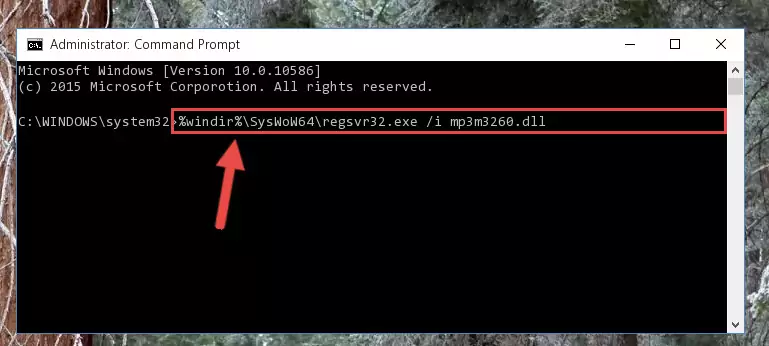
Step 7:Uninstalling the damaged Mp3m3260.dll library's registry from the system (for 64 Bit) - You must create a new registry for the dynamic link library that you deleted from the registry editor. In order to do this, copy the command below and paste it into the Command Line and hit Enter.
%windir%\System32\regsvr32.exe /i Mp3m3260.dll
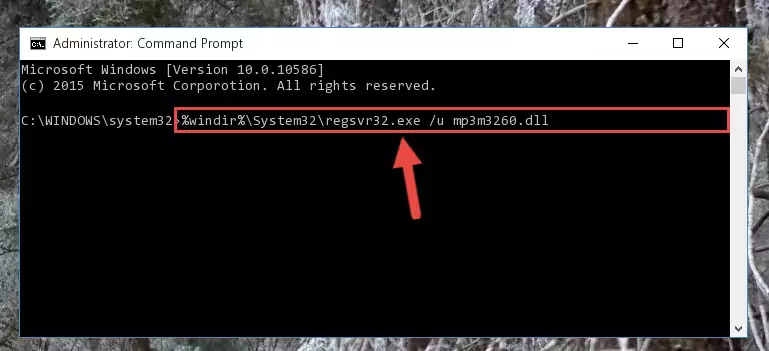
Step 8:Creating a new registry for the Mp3m3260.dll library - If you are using a 64 Bit operating system, after running the command above, you also need to run the command below. With this command, we will have added a new library in place of the damaged Mp3m3260.dll library that we deleted.
%windir%\SysWoW64\regsvr32.exe /i Mp3m3260.dll
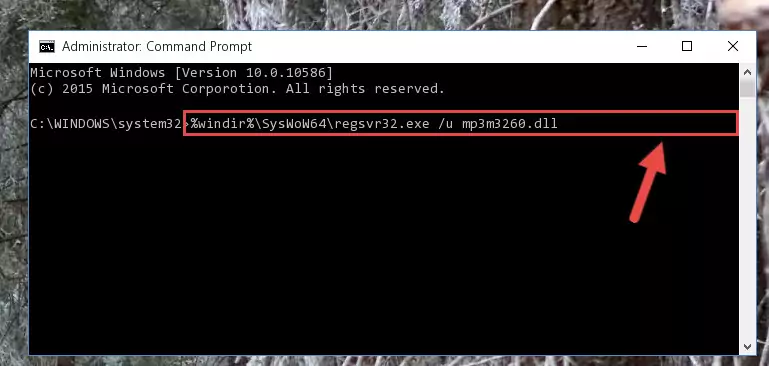
Step 9:Reregistering the Mp3m3260.dll library in the system (for 64 Bit) - You may see certain error messages when running the commands from the command line. These errors will not prevent the installation of the Mp3m3260.dll library. In other words, the installation will finish, but it may give some errors because of certain incompatibilities. After restarting your computer, to see if the installation was successful or not, try running the program that was giving the dll error again. If you continue to get the errors when running the program after the installation, you can try the 2nd Method as an alternative.
Method 2: Copying The Mp3m3260.dll Library Into The Program Installation Directory
- First, you must find the installation directory of the program (the program giving the dll error) you are going to install the dynamic link library to. In order to find this directory, "Right-Click > Properties" on the program's shortcut.

Step 1:Opening the program's shortcut properties window - Open the program installation directory by clicking the Open File Location button in the "Properties" window that comes up.

Step 2:Finding the program's installation directory - Copy the Mp3m3260.dll library into the directory we opened up.
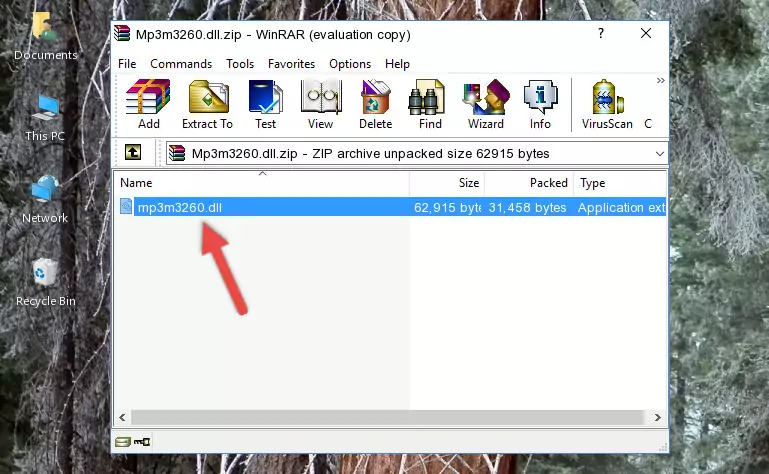
Step 3:Copying the Mp3m3260.dll library into the program's installation directory - That's all there is to the installation process. Run the program giving the dll error again. If the dll error is still continuing, completing the 3rd Method may help fix your issue.
Method 3: Doing a Clean Install of the program That Is Giving the Mp3m3260.dll Error
- Open the Run tool by pushing the "Windows" + "R" keys found on your keyboard. Type the command below into the "Open" field of the Run window that opens up and press Enter. This command will open the "Programs and Features" tool.
appwiz.cpl

Step 1:Opening the Programs and Features tool with the appwiz.cpl command - The programs listed in the Programs and Features window that opens up are the programs installed on your computer. Find the program that gives you the dll error and run the "Right-Click > Uninstall" command on this program.

Step 2:Uninstalling the program from your computer - Following the instructions that come up, uninstall the program from your computer and restart your computer.

Step 3:Following the verification and instructions for the program uninstall process - After restarting your computer, reinstall the program that was giving the error.
- You can fix the error you are expericing with this method. If the dll error is continuing in spite of the solution methods you are using, the source of the problem is the Windows operating system. In order to fix dll errors in Windows you will need to complete the 4th Method and the 5th Method in the list.
Method 4: Fixing the Mp3m3260.dll Issue by Using the Windows System File Checker (scf scannow)
- In order to complete this step, you must run the Command Prompt as administrator. In order to do this, all you have to do is follow the steps below.
NOTE! We ran the Command Prompt using Windows 10. If you are using Windows 8.1, Windows 8, Windows 7, Windows Vista or Windows XP, you can use the same method to run the Command Prompt as administrator.
- Open the Start Menu and before clicking anywhere, type "cmd" on your keyboard. This process will enable you to run a search through the Start Menu. We also typed in "cmd" to bring up the Command Prompt.
- Right-click the "Command Prompt" search result that comes up and click the Run as administrator" option.

Step 1:Running the Command Prompt as administrator - After typing the command below into the Command Line, push Enter.
sfc /scannow

Step 2:Getting rid of dll errors using Windows's sfc /scannow command - Depending on your computer's performance and the amount of errors on your system, this process can take some time. You can see the progress on the Command Line. Wait for this process to end. After the scan and repair processes are finished, try running the program giving you errors again.
Method 5: Fixing the Mp3m3260.dll Errors by Manually Updating Windows
Some programs require updated dynamic link libraries from the operating system. If your operating system is not updated, this requirement is not met and you will receive dll errors. Because of this, updating your operating system may solve the dll errors you are experiencing.
Most of the time, operating systems are automatically updated. However, in some situations, the automatic updates may not work. For situations like this, you may need to check for updates manually.
For every Windows version, the process of manually checking for updates is different. Because of this, we prepared a special guide for each Windows version. You can get our guides to manually check for updates based on the Windows version you use through the links below.
Guides to Manually Update the Windows Operating System
Most Seen Mp3m3260.dll Errors
The Mp3m3260.dll library being damaged or for any reason being deleted can cause programs or Windows system tools (Windows Media Player, Paint, etc.) that use this library to produce an error. Below you can find a list of errors that can be received when the Mp3m3260.dll library is missing.
If you have come across one of these errors, you can download the Mp3m3260.dll library by clicking on the "Download" button on the top-left of this page. We explained to you how to use the library you'll download in the above sections of this writing. You can see the suggestions we gave on how to solve your problem by scrolling up on the page.
- "Mp3m3260.dll not found." error
- "The file Mp3m3260.dll is missing." error
- "Mp3m3260.dll access violation." error
- "Cannot register Mp3m3260.dll." error
- "Cannot find Mp3m3260.dll." error
- "This application failed to start because Mp3m3260.dll was not found. Re-installing the application may fix this problem." error
