- Download Price:
- Free
- Dll Description:
- Microsoft IntelliPoint
- Versions:
- Size:
- 0.07 MB
- Operating Systems:
- Directory:
- M
- Downloads:
- 738 times.
Mouse32e.dll Explanation
The size of this dynamic link library is 0.07 MB and its download links are healthy. It has been downloaded 738 times already.
Table of Contents
- Mouse32e.dll Explanation
- Operating Systems Compatible with the Mouse32e.dll Library
- All Versions of the Mouse32e.dll Library
- How to Download Mouse32e.dll
- How to Install Mouse32e.dll? How to Fix Mouse32e.dll Errors?
- Method 1: Copying the Mouse32e.dll Library to the Windows System Directory
- Method 2: Copying the Mouse32e.dll Library to the Program Installation Directory
- Method 3: Doing a Clean Reinstall of the Program That Is Giving the Mouse32e.dll Error
- Method 4: Fixing the Mouse32e.dll error with the Windows System File Checker
- Method 5: Fixing the Mouse32e.dll Error by Manually Updating Windows
- The Most Seen Mouse32e.dll Errors
- Dynamic Link Libraries Similar to Mouse32e.dll
Operating Systems Compatible with the Mouse32e.dll Library
All Versions of the Mouse32e.dll Library
The last version of the Mouse32e.dll library is the 4.10.851.0 version. Outside of this version, there is no other version released
- 4.10.851.0 - 32 Bit (x86) Download directly this version
How to Download Mouse32e.dll
- Click on the green-colored "Download" button (The button marked in the picture below).

Step 1:Starting the download process for Mouse32e.dll - After clicking the "Download" button at the top of the page, the "Downloading" page will open up and the download process will begin. Definitely do not close this page until the download begins. Our site will connect you to the closest DLL Downloader.com download server in order to offer you the fastest downloading performance. Connecting you to the server can take a few seconds.
How to Install Mouse32e.dll? How to Fix Mouse32e.dll Errors?
ATTENTION! Before beginning the installation of the Mouse32e.dll library, you must download the library. If you don't know how to download the library or if you are having a problem while downloading, you can look at our download guide a few lines above.
Method 1: Copying the Mouse32e.dll Library to the Windows System Directory
- The file you will download is a compressed file with the ".zip" extension. You cannot directly install the ".zip" file. Because of this, first, double-click this file and open the file. You will see the library named "Mouse32e.dll" in the window that opens. Drag this library to the desktop with the left mouse button. This is the library you need.
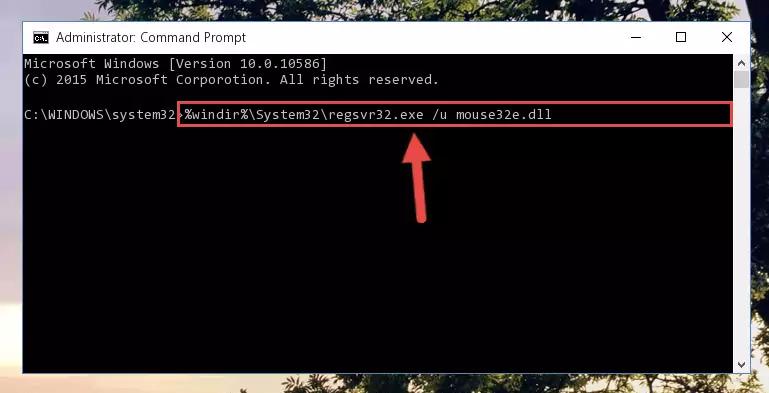
Step 1:Extracting the Mouse32e.dll library from the .zip file - Copy the "Mouse32e.dll" library you extracted and paste it into the "C:\Windows\System32" directory.
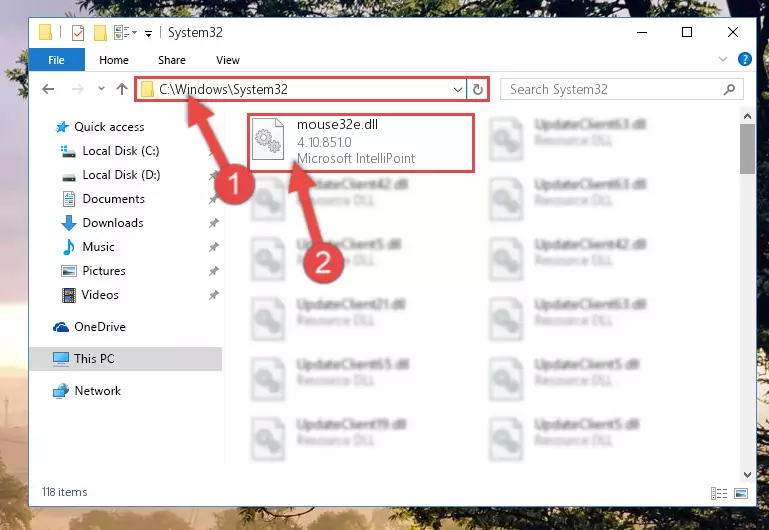
Step 2:Copying the Mouse32e.dll library into the Windows/System32 directory - If you are using a 64 Bit operating system, copy the "Mouse32e.dll" library and paste it into the "C:\Windows\sysWOW64" as well.
NOTE! On Windows operating systems with 64 Bit architecture, the dynamic link library must be in both the "sysWOW64" directory as well as the "System32" directory. In other words, you must copy the "Mouse32e.dll" library into both directories.
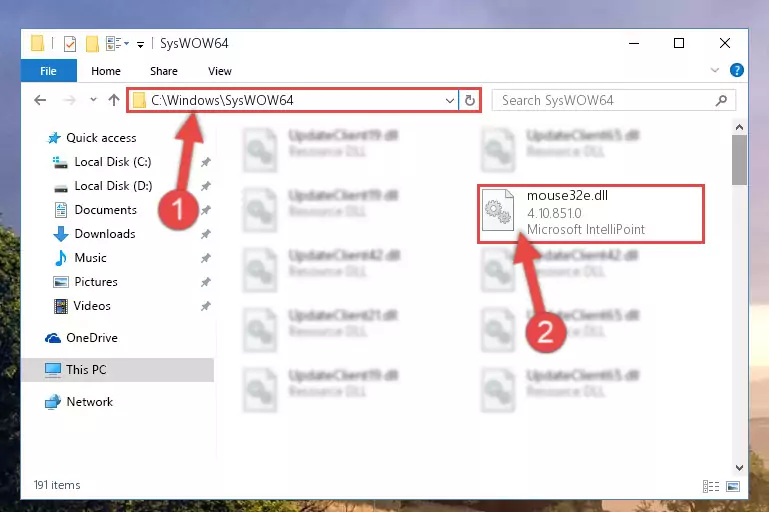
Step 3:Pasting the Mouse32e.dll library into the Windows/sysWOW64 directory - In order to complete this step, you must run the Command Prompt as administrator. In order to do this, all you have to do is follow the steps below.
NOTE! We ran the Command Prompt using Windows 10. If you are using Windows 8.1, Windows 8, Windows 7, Windows Vista or Windows XP, you can use the same method to run the Command Prompt as administrator.
- Open the Start Menu and before clicking anywhere, type "cmd" on your keyboard. This process will enable you to run a search through the Start Menu. We also typed in "cmd" to bring up the Command Prompt.
- Right-click the "Command Prompt" search result that comes up and click the Run as administrator" option.

Step 4:Running the Command Prompt as administrator - Paste the command below into the Command Line window that opens and hit the Enter key on your keyboard. This command will delete the Mouse32e.dll library's damaged registry (It will not delete the file you pasted into the System32 directory, but will delete the registry in Regedit. The file you pasted in the System32 directory will not be damaged in any way).
%windir%\System32\regsvr32.exe /u Mouse32e.dll
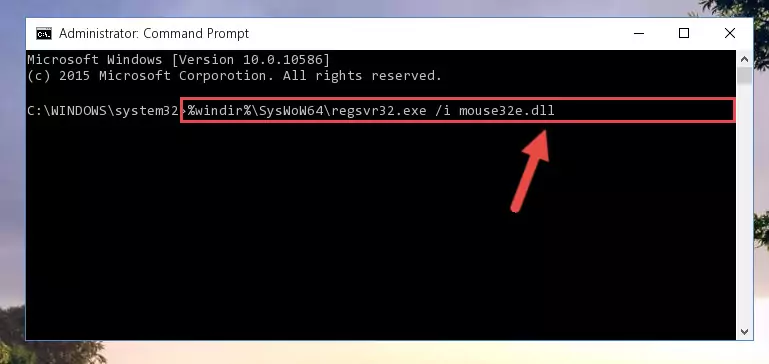
Step 5:Uninstalling the Mouse32e.dll library from the system registry - If you have a 64 Bit operating system, after running the command above, you must run the command below. This command will clean the Mouse32e.dll library's damaged registry in 64 Bit as well (The cleaning process will be in the registries in the Registry Editor< only. In other words, the dll file you paste into the SysWoW64 folder will stay as it).
%windir%\SysWoW64\regsvr32.exe /u Mouse32e.dll
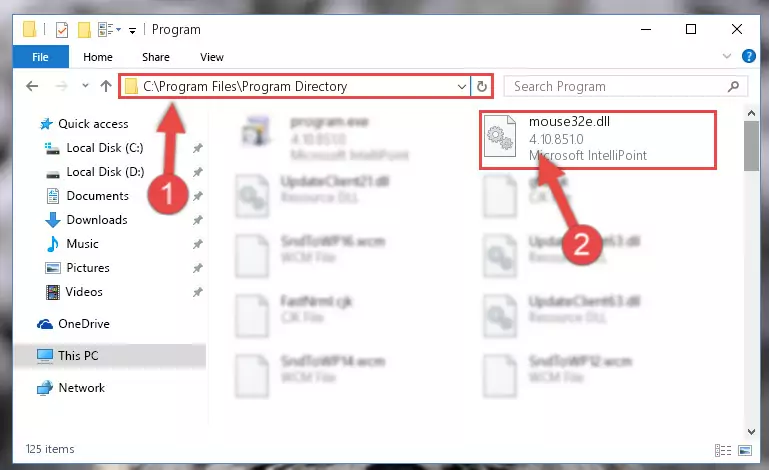
Step 6:Uninstalling the Mouse32e.dll library's broken registry from the Registry Editor (for 64 Bit) - In order to cleanly recreate the dll library's registry that we deleted, copy the command below and paste it into the Command Line and hit Enter.
%windir%\System32\regsvr32.exe /i Mouse32e.dll
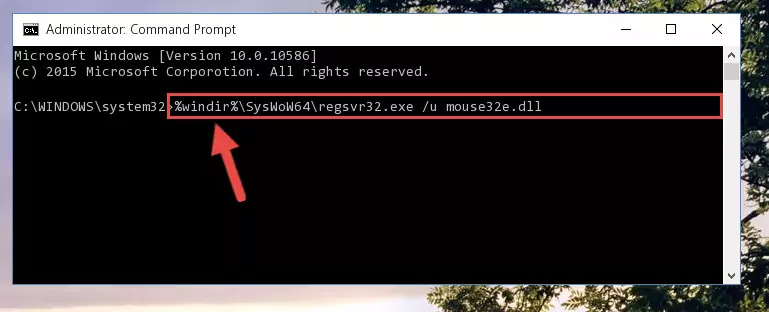
Step 7:Reregistering the Mouse32e.dll library in the system - If you are using a 64 Bit operating system, after running the command above, you also need to run the command below. With this command, we will have added a new library in place of the damaged Mouse32e.dll library that we deleted.
%windir%\SysWoW64\regsvr32.exe /i Mouse32e.dll
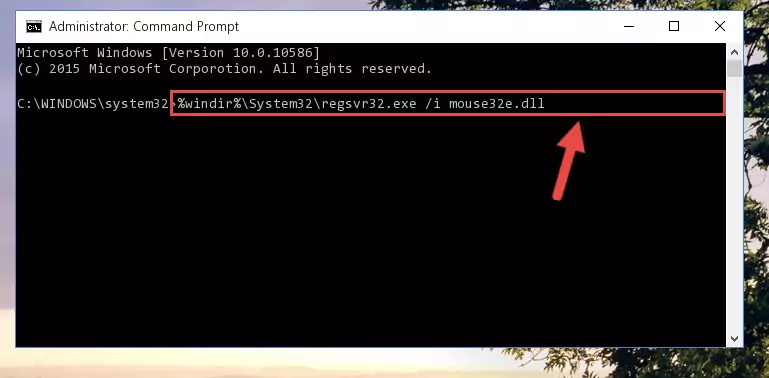
Step 8:Reregistering the Mouse32e.dll library in the system (for 64 Bit) - If you did the processes in full, the installation should have finished successfully. If you received an error from the command line, you don't need to be anxious. Even if the Mouse32e.dll library was installed successfully, you can still receive error messages like these due to some incompatibilities. In order to test whether your dll issue was fixed or not, try running the program giving the error message again. If the error is continuing, try the 2nd Method to fix this issue.
Method 2: Copying the Mouse32e.dll Library to the Program Installation Directory
- First, you need to find the installation directory for the program you are receiving the "Mouse32e.dll not found", "Mouse32e.dll is missing" or other similar dll errors. In order to do this, right-click on the shortcut for the program and click the Properties option from the options that come up.

Step 1:Opening program properties - Open the program's installation directory by clicking on the Open File Location button in the Properties window that comes up.

Step 2:Opening the program's installation directory - Copy the Mouse32e.dll library into this directory that opens.
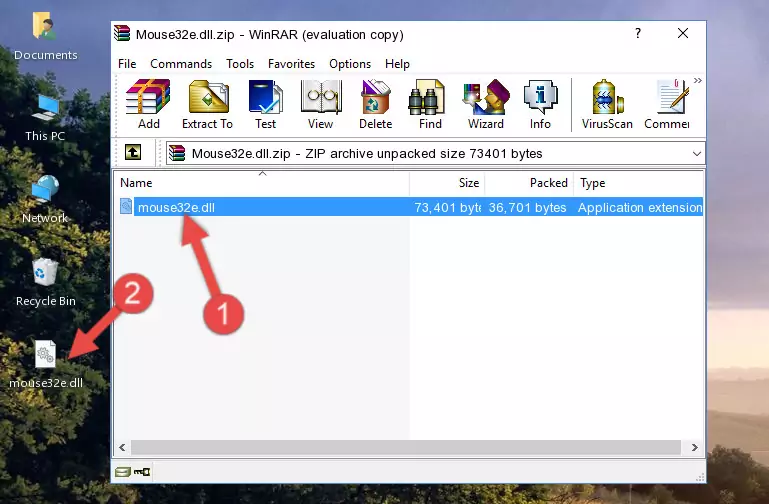
Step 3:Copying the Mouse32e.dll library into the program's installation directory - This is all there is to the process. Now, try to run the program again. If the problem still is not solved, you can try the 3rd Method.
Method 3: Doing a Clean Reinstall of the Program That Is Giving the Mouse32e.dll Error
- Press the "Windows" + "R" keys at the same time to open the Run tool. Paste the command below into the text field titled "Open" in the Run window that opens and press the Enter key on your keyboard. This command will open the "Programs and Features" tool.
appwiz.cpl

Step 1:Opening the Programs and Features tool with the Appwiz.cpl command - On the Programs and Features screen that will come up, you will see the list of programs on your computer. Find the program that gives you the dll error and with your mouse right-click it. The right-click menu will open. Click the "Uninstall" option in this menu to start the uninstall process.

Step 2:Uninstalling the program that gives you the dll error - You will see a "Do you want to uninstall this program?" confirmation window. Confirm the process and wait for the program to be completely uninstalled. The uninstall process can take some time. This time will change according to your computer's performance and the size of the program. After the program is uninstalled, restart your computer.

Step 3:Confirming the uninstall process - After restarting your computer, reinstall the program.
- This method may provide the solution to the dll error you're experiencing. If the dll error is continuing, the problem is most likely deriving from the Windows operating system. In order to fix dll errors deriving from the Windows operating system, complete the 4th Method and the 5th Method.
Method 4: Fixing the Mouse32e.dll error with the Windows System File Checker
- In order to complete this step, you must run the Command Prompt as administrator. In order to do this, all you have to do is follow the steps below.
NOTE! We ran the Command Prompt using Windows 10. If you are using Windows 8.1, Windows 8, Windows 7, Windows Vista or Windows XP, you can use the same method to run the Command Prompt as administrator.
- Open the Start Menu and before clicking anywhere, type "cmd" on your keyboard. This process will enable you to run a search through the Start Menu. We also typed in "cmd" to bring up the Command Prompt.
- Right-click the "Command Prompt" search result that comes up and click the Run as administrator" option.

Step 1:Running the Command Prompt as administrator - Paste the command in the line below into the Command Line that opens up and press Enter key.
sfc /scannow

Step 2:fixing Windows system errors using the sfc /scannow command - The scan and repair process can take some time depending on your hardware and amount of system errors. Wait for the process to complete. After the repair process finishes, try running the program that is giving you're the error.
Method 5: Fixing the Mouse32e.dll Error by Manually Updating Windows
Some programs require updated dynamic link libraries from the operating system. If your operating system is not updated, this requirement is not met and you will receive dll errors. Because of this, updating your operating system may solve the dll errors you are experiencing.
Most of the time, operating systems are automatically updated. However, in some situations, the automatic updates may not work. For situations like this, you may need to check for updates manually.
For every Windows version, the process of manually checking for updates is different. Because of this, we prepared a special guide for each Windows version. You can get our guides to manually check for updates based on the Windows version you use through the links below.
Guides to Manually Update for All Windows Versions
The Most Seen Mouse32e.dll Errors
When the Mouse32e.dll library is damaged or missing, the programs that use this dynamic link library will give an error. Not only external programs, but also basic Windows programs and tools use dynamic link libraries. Because of this, when you try to use basic Windows programs and tools (For example, when you open Internet Explorer or Windows Media Player), you may come across errors. We have listed the most common Mouse32e.dll errors below.
You will get rid of the errors listed below when you download the Mouse32e.dll library from DLL Downloader.com and follow the steps we explained above.
- "Mouse32e.dll not found." error
- "The file Mouse32e.dll is missing." error
- "Mouse32e.dll access violation." error
- "Cannot register Mouse32e.dll." error
- "Cannot find Mouse32e.dll." error
- "This application failed to start because Mouse32e.dll was not found. Re-installing the application may fix this problem." error
