- Download Price:
- Free
- Dll Description:
- ABBYY Morphology Engine
- Versions:
- Size:
- 0.96 MB
- Operating Systems:
- Developers:
- Directory:
- M
- Downloads:
- 677 times.
About Morphology.dll
The Morphology.dll file was developed by ABBYY.
The size of this dll file is 0.96 MB and its download links are healthy. It has been downloaded 677 times already.
Table of Contents
- About Morphology.dll
- Operating Systems That Can Use the Morphology.dll File
- All Versions of the Morphology.dll File
- How to Download Morphology.dll
- Methods to Solve the Morphology.dll Errors
- Method 1: Copying the Morphology.dll File to the Windows System Folder
- Method 2: Copying The Morphology.dll File Into The Software File Folder
- Method 3: Uninstalling and Reinstalling the Software That Is Giving the Morphology.dll Error
- Method 4: Solving the Morphology.dll error with the Windows System File Checker
- Method 5: Fixing the Morphology.dll Errors by Manually Updating Windows
- Most Seen Morphology.dll Errors
- Other Dll Files Used with Morphology.dll
Operating Systems That Can Use the Morphology.dll File
All Versions of the Morphology.dll File
The last version of the Morphology.dll file is the 7.0.0.509 version. Outside of this version, there is no other version released
- 7.0.0.509 - 32 Bit (x86) Download directly this version
How to Download Morphology.dll
- Click on the green-colored "Download" button (The button marked in the picture below).

Step 1:Starting the download process for Morphology.dll - The downloading page will open after clicking the Download button. After the page opens, in order to download the Morphology.dll file the best server will be found and the download process will begin within a few seconds. In the meantime, you shouldn't close the page.
Methods to Solve the Morphology.dll Errors
ATTENTION! In order to install the Morphology.dll file, you must first download it. If you haven't downloaded it, before continuing on with the installation, download the file. If you don't know how to download it, all you need to do is look at the dll download guide found on the top line.
Method 1: Copying the Morphology.dll File to the Windows System Folder
- The file you downloaded is a compressed file with the ".zip" extension. In order to install it, first, double-click the ".zip" file and open the file. You will see the file named "Morphology.dll" in the window that opens up. This is the file you need to install. Drag this file to the desktop with your mouse's left button.
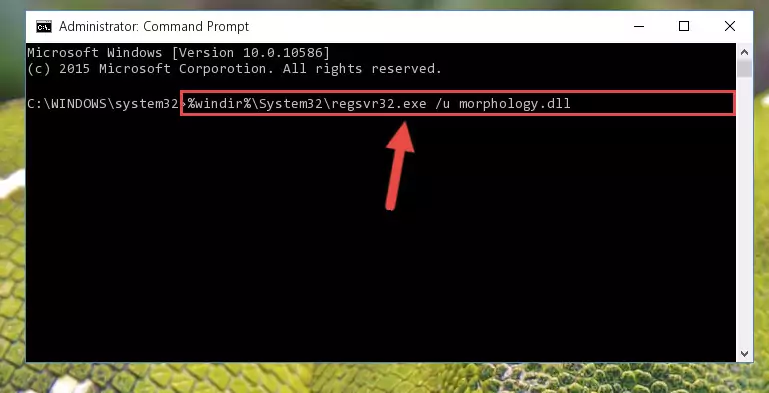
Step 1:Extracting the Morphology.dll file - Copy the "Morphology.dll" file and paste it into the "C:\Windows\System32" folder.
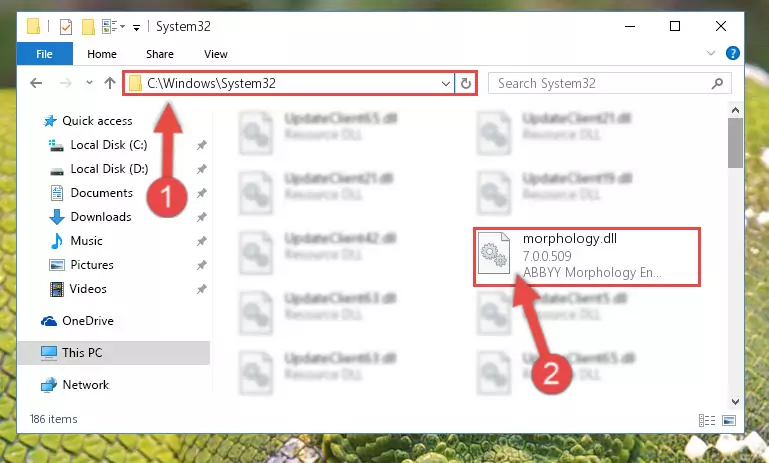
Step 2:Copying the Morphology.dll file into the Windows/System32 folder - If your operating system has a 64 Bit architecture, copy the "Morphology.dll" file and paste it also into the "C:\Windows\sysWOW64" folder.
NOTE! On 64 Bit systems, the dll file must be in both the "sysWOW64" folder as well as the "System32" folder. In other words, you must copy the "Morphology.dll" file into both folders.
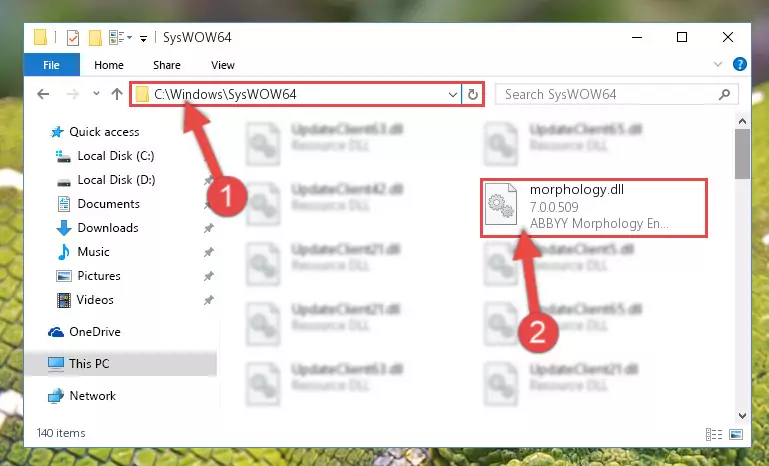
Step 3:Pasting the Morphology.dll file into the Windows/sysWOW64 folder - In order to complete this step, you must run the Command Prompt as administrator. In order to do this, all you have to do is follow the steps below.
NOTE! We ran the Command Prompt using Windows 10. If you are using Windows 8.1, Windows 8, Windows 7, Windows Vista or Windows XP, you can use the same method to run the Command Prompt as administrator.
- Open the Start Menu and before clicking anywhere, type "cmd" on your keyboard. This process will enable you to run a search through the Start Menu. We also typed in "cmd" to bring up the Command Prompt.
- Right-click the "Command Prompt" search result that comes up and click the Run as administrator" option.

Step 4:Running the Command Prompt as administrator - Paste the command below into the Command Line window that opens up and press Enter key. This command will delete the problematic registry of the Morphology.dll file (Nothing will happen to the file we pasted in the System32 folder, it just deletes the registry from the Windows Registry Editor. The file we pasted in the System32 folder will not be damaged).
%windir%\System32\regsvr32.exe /u Morphology.dll
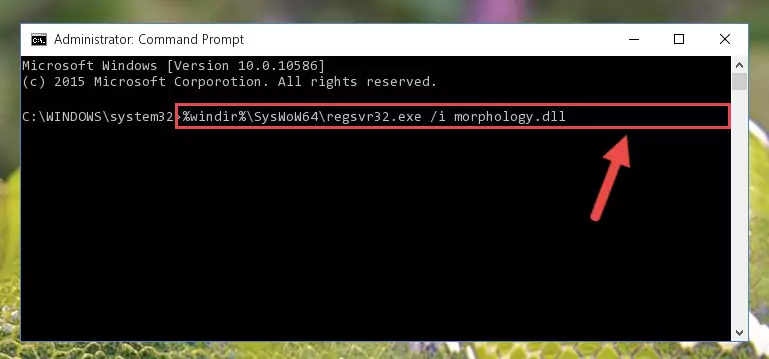
Step 5:Cleaning the problematic registry of the Morphology.dll file from the Windows Registry Editor - If the Windows you use has 64 Bit architecture, after running the command above, you must run the command below. This command will clean the broken registry of the Morphology.dll file from the 64 Bit architecture (The Cleaning process is only with registries in the Windows Registry Editor. In other words, the dll file that we pasted into the SysWoW64 folder will stay as it is).
%windir%\SysWoW64\regsvr32.exe /u Morphology.dll
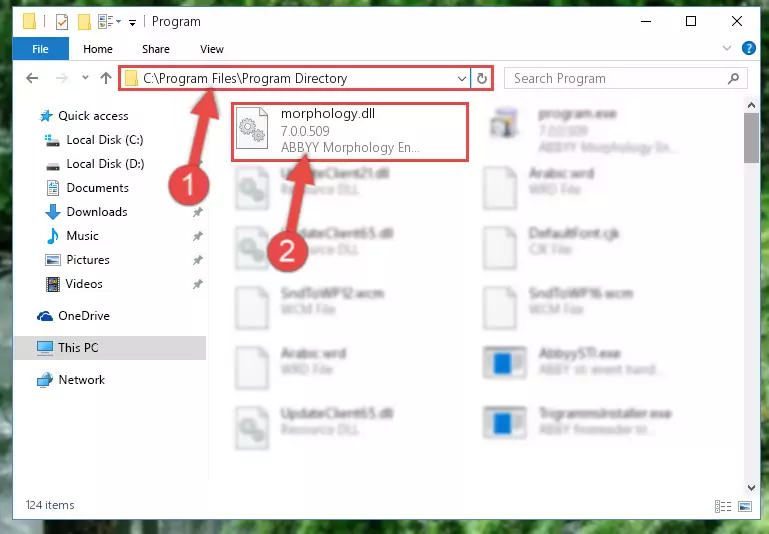
Step 6:Uninstalling the broken registry of the Morphology.dll file from the Windows Registry Editor (for 64 Bit) - You must create a new registry for the dll file that you deleted from the registry editor. In order to do this, copy the command below and paste it into the Command Line and hit Enter.
%windir%\System32\regsvr32.exe /i Morphology.dll
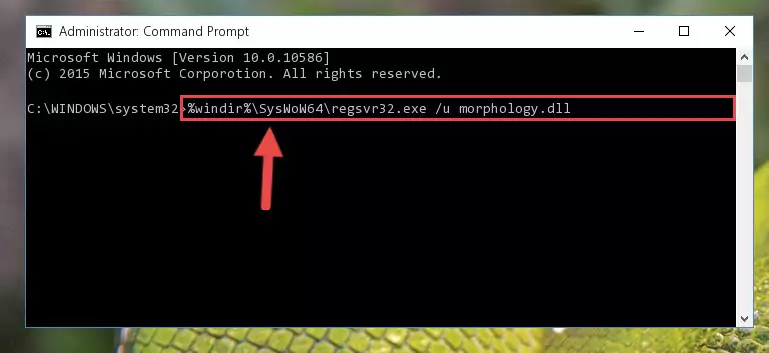
Step 7:Creating a new registry for the Morphology.dll file - If you are using a 64 Bit operating system, after running the command above, you also need to run the command below. With this command, we will have added a new file in place of the damaged Morphology.dll file that we deleted.
%windir%\SysWoW64\regsvr32.exe /i Morphology.dll
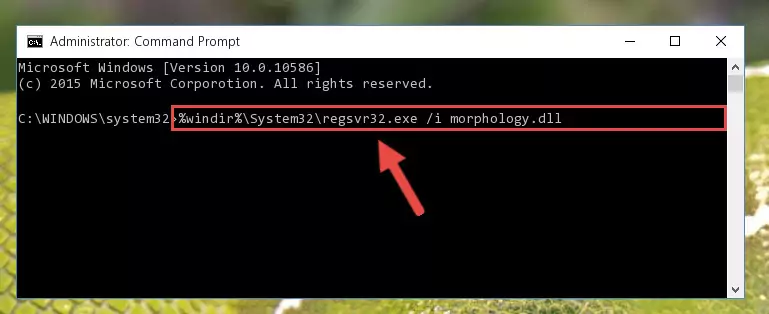
Step 8:Reregistering the Morphology.dll file in the system (for 64 Bit) - If you did the processes in full, the installation should have finished successfully. If you received an error from the command line, you don't need to be anxious. Even if the Morphology.dll file was installed successfully, you can still receive error messages like these due to some incompatibilities. In order to test whether your dll problem was solved or not, try running the software giving the error message again. If the error is continuing, try the 2nd Method to solve this problem.
Method 2: Copying The Morphology.dll File Into The Software File Folder
- In order to install the dll file, you need to find the file folder for the software that was giving you errors such as "Morphology.dll is missing", "Morphology.dll not found" or similar error messages. In order to do that, Right-click the software's shortcut and click the Properties item in the right-click menu that appears.

Step 1:Opening the software shortcut properties window - Click on the Open File Location button that is found in the Properties window that opens up and choose the folder where the application is installed.

Step 2:Opening the file folder of the software - Copy the Morphology.dll file into the folder we opened.

Step 3:Copying the Morphology.dll file into the file folder of the software. - The installation is complete. Run the software that is giving you the error. If the error is continuing, you may benefit from trying the 3rd Method as an alternative.
Method 3: Uninstalling and Reinstalling the Software That Is Giving the Morphology.dll Error
- Push the "Windows" + "R" keys at the same time to open the Run window. Type the command below into the Run window that opens up and hit Enter. This process will open the "Programs and Features" window.
appwiz.cpl

Step 1:Opening the Programs and Features window using the appwiz.cpl command - The Programs and Features window will open up. Find the software that is giving you the dll error in this window that lists all the softwares on your computer and "Right-Click > Uninstall" on this software.

Step 2:Uninstalling the software that is giving you the error message from your computer. - Uninstall the software from your computer by following the steps that come up and restart your computer.

Step 3:Following the confirmation and steps of the software uninstall process - After restarting your computer, reinstall the software that was giving the error.
- You may be able to solve the dll error you are experiencing by using this method. If the error messages are continuing despite all these processes, we may have a problem deriving from Windows. To solve dll errors deriving from Windows, you need to complete the 4th Method and the 5th Method in the list.
Method 4: Solving the Morphology.dll error with the Windows System File Checker
- In order to complete this step, you must run the Command Prompt as administrator. In order to do this, all you have to do is follow the steps below.
NOTE! We ran the Command Prompt using Windows 10. If you are using Windows 8.1, Windows 8, Windows 7, Windows Vista or Windows XP, you can use the same method to run the Command Prompt as administrator.
- Open the Start Menu and before clicking anywhere, type "cmd" on your keyboard. This process will enable you to run a search through the Start Menu. We also typed in "cmd" to bring up the Command Prompt.
- Right-click the "Command Prompt" search result that comes up and click the Run as administrator" option.

Step 1:Running the Command Prompt as administrator - Type the command below into the Command Line page that comes up and run it by pressing Enter on your keyboard.
sfc /scannow

Step 2:Getting rid of Windows Dll errors by running the sfc /scannow command - The process can take some time depending on your computer and the condition of the errors in the system. Before the process is finished, don't close the command line! When the process is finished, try restarting the software that you are experiencing the errors in after closing the command line.
Method 5: Fixing the Morphology.dll Errors by Manually Updating Windows
Some softwares require updated dll files from the operating system. If your operating system is not updated, this requirement is not met and you will receive dll errors. Because of this, updating your operating system may solve the dll errors you are experiencing.
Most of the time, operating systems are automatically updated. However, in some situations, the automatic updates may not work. For situations like this, you may need to check for updates manually.
For every Windows version, the process of manually checking for updates is different. Because of this, we prepared a special guide for each Windows version. You can get our guides to manually check for updates based on the Windows version you use through the links below.
Windows Update Guides
Most Seen Morphology.dll Errors
The Morphology.dll file being damaged or for any reason being deleted can cause softwares or Windows system tools (Windows Media Player, Paint, etc.) that use this file to produce an error. Below you can find a list of errors that can be received when the Morphology.dll file is missing.
If you have come across one of these errors, you can download the Morphology.dll file by clicking on the "Download" button on the top-left of this page. We explained to you how to use the file you'll download in the above sections of this writing. You can see the suggestions we gave on how to solve your problem by scrolling up on the page.
- "Morphology.dll not found." error
- "The file Morphology.dll is missing." error
- "Morphology.dll access violation." error
- "Cannot register Morphology.dll." error
- "Cannot find Morphology.dll." error
- "This application failed to start because Morphology.dll was not found. Re-installing the application may fix this problem." error
