- Download Price:
- Free
- Dll Description:
- MoreFX
- Versions:
- Size:
- 0.3 MB
- Operating Systems:
- Developers:
- Directory:
- M
- Downloads:
- 767 times.
What is Morefx.dll? What Does It Do?
The Morefx.dll library is a dynamic link library developed by Jasc Software Inc.. This library includes important functions that may be needed by programs, games or other basic Windows tools.
The Morefx.dll library is 0.3 MB. The download links for this library are clean and no user has given any negative feedback. From the time it was offered for download, it has been downloaded 767 times.
Table of Contents
- What is Morefx.dll? What Does It Do?
- Operating Systems That Can Use the Morefx.dll Library
- Other Versions of the Morefx.dll Library
- How to Download Morefx.dll Library?
- How to Fix Morefx.dll Errors?
- Method 1: Installing the Morefx.dll Library to the Windows System Directory
- Method 2: Copying the Morefx.dll Library to the Program Installation Directory
- Method 3: Doing a Clean Install of the program That Is Giving the Morefx.dll Error
- Method 4: Fixing the Morefx.dll error with the Windows System File Checker
- Method 5: Fixing the Morefx.dll Error by Updating Windows
- The Most Seen Morefx.dll Errors
- Dynamic Link Libraries Similar to Morefx.dll
Operating Systems That Can Use the Morefx.dll Library
Other Versions of the Morefx.dll Library
The latest version of the Morefx.dll library is 1.1.0.0 version. This dynamic link library only has one version. There is no other version that can be downloaded.
- 1.1.0.0 - 32 Bit (x86) Download directly this version now
How to Download Morefx.dll Library?
- First, click on the green-colored "Download" button in the top left section of this page (The button that is marked in the picture).

Step 1:Start downloading the Morefx.dll library - When you click the "Download" button, the "Downloading" window will open. Don't close this window until the download process begins. The download process will begin in a few seconds based on your Internet speed and computer.
How to Fix Morefx.dll Errors?
ATTENTION! In order to install the Morefx.dll library, you must first download it. If you haven't downloaded it, before continuing on with the installation, download the library. If you don't know how to download it, all you need to do is look at the dll download guide found on the top line.
Method 1: Installing the Morefx.dll Library to the Windows System Directory
- The file you are going to download is a compressed file with the ".zip" extension. You cannot directly install the ".zip" file. First, you need to extract the dynamic link library from inside it. So, double-click the file with the ".zip" extension that you downloaded and open the file.
- You will see the library named "Morefx.dll" in the window that opens up. This is the library we are going to install. Click the library once with the left mouse button. By doing this you will have chosen the library.
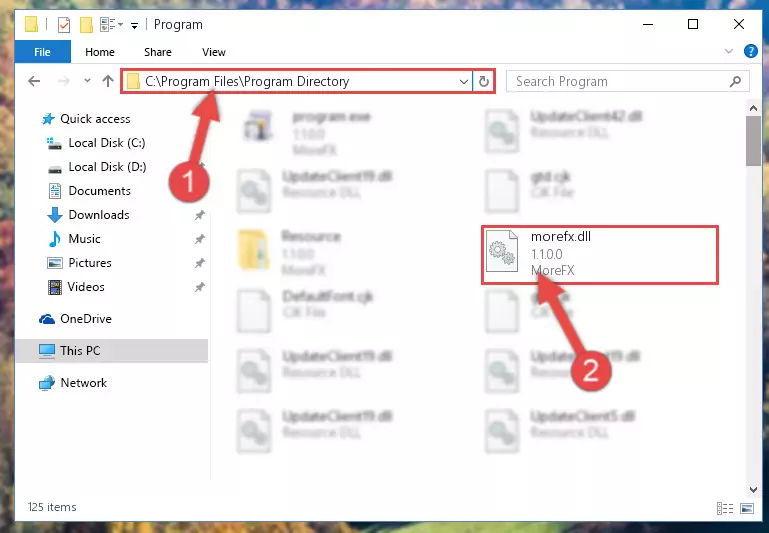
Step 2:Choosing the Morefx.dll library - Click the "Extract To" symbol marked in the picture. To extract the dynamic link library, it will want you to choose the desired location. Choose the "Desktop" location and click "OK" to extract the library to the desktop. In order to do this, you need to use the Winrar program. If you do not have this program, you can find and download it through a quick search on the Internet.
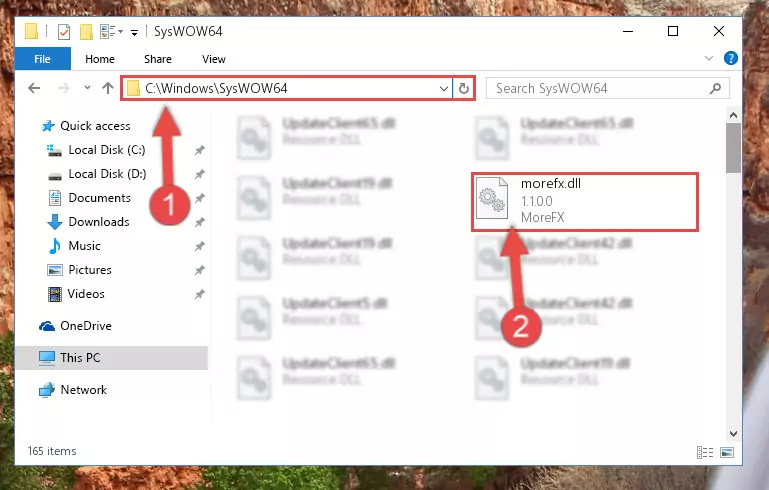
Step 3:Extracting the Morefx.dll library to the desktop - Copy the "Morefx.dll" library file you extracted.
- Paste the dynamic link library you copied into the "C:\Windows\System32" directory.
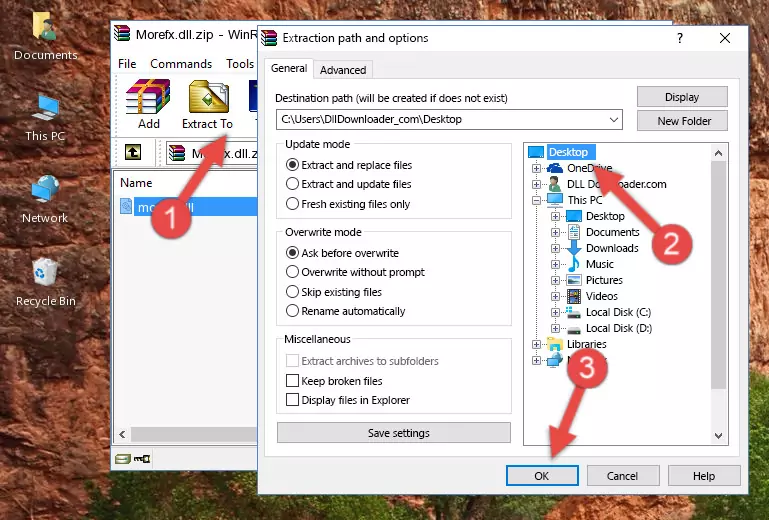
Step 5:Pasting the Morefx.dll library into the Windows/System32 directory - If you are using a 64 Bit operating system, copy the "Morefx.dll" library and paste it into the "C:\Windows\sysWOW64" as well.
NOTE! On Windows operating systems with 64 Bit architecture, the dynamic link library must be in both the "sysWOW64" directory as well as the "System32" directory. In other words, you must copy the "Morefx.dll" library into both directories.
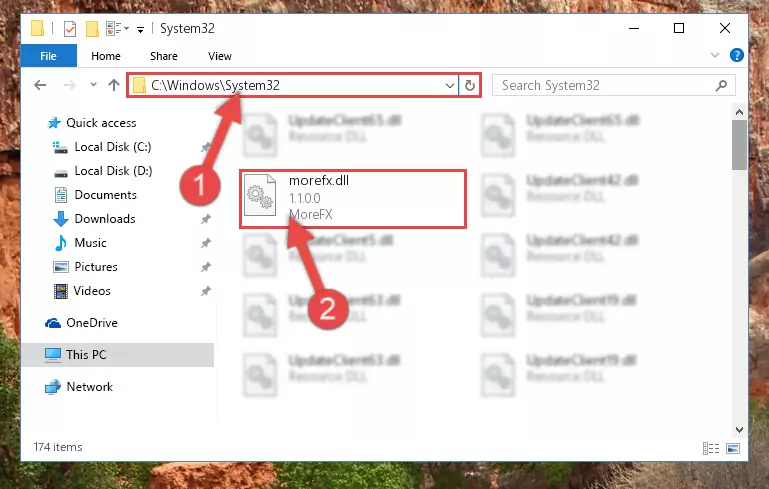
Step 6:Pasting the Morefx.dll library into the Windows/sysWOW64 directory - First, we must run the Windows Command Prompt as an administrator.
NOTE! We ran the Command Prompt on Windows 10. If you are using Windows 8.1, Windows 8, Windows 7, Windows Vista or Windows XP, you can use the same methods to run the Command Prompt as an administrator.
- Open the Start Menu and type in "cmd", but don't press Enter. Doing this, you will have run a search of your computer through the Start Menu. In other words, typing in "cmd" we did a search for the Command Prompt.
- When you see the "Command Prompt" option among the search results, push the "CTRL" + "SHIFT" + "ENTER " keys on your keyboard.
- A verification window will pop up asking, "Do you want to run the Command Prompt as with administrative permission?" Approve this action by saying, "Yes".

%windir%\System32\regsvr32.exe /u Morefx.dll
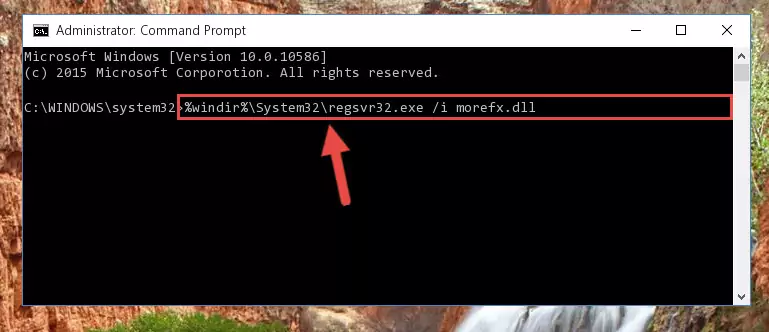
%windir%\SysWoW64\regsvr32.exe /u Morefx.dll
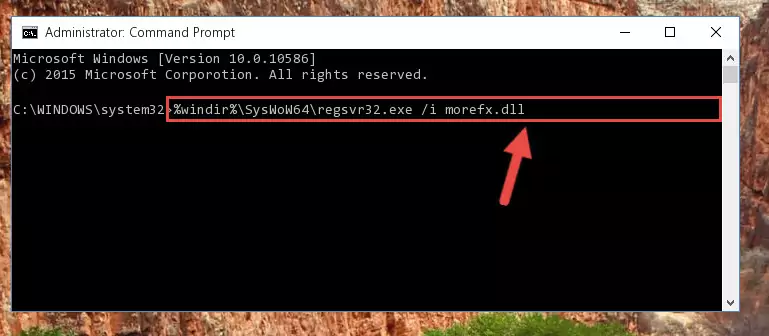
%windir%\System32\regsvr32.exe /i Morefx.dll
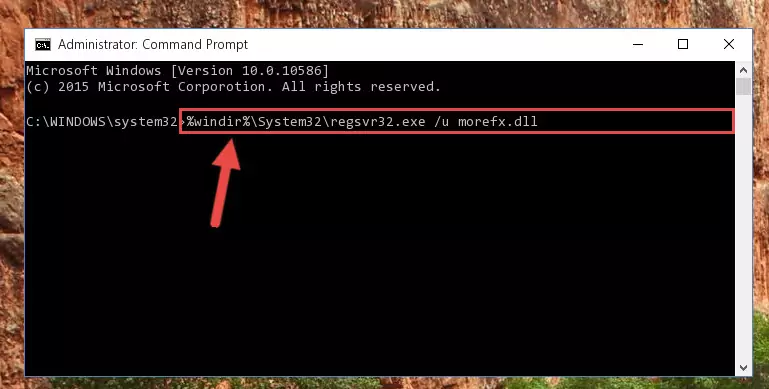
%windir%\SysWoW64\regsvr32.exe /i Morefx.dll
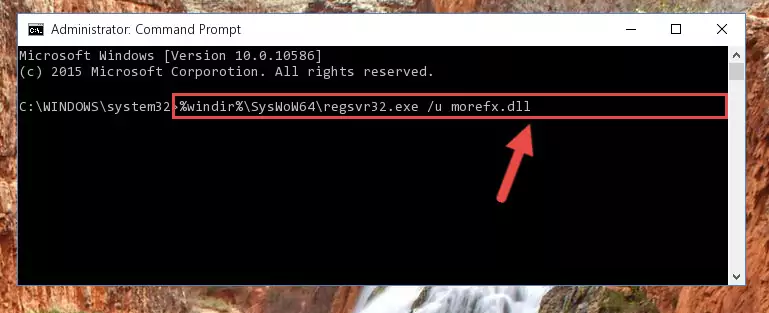
Method 2: Copying the Morefx.dll Library to the Program Installation Directory
- In order to install the dynamic link library, you need to find the installation directory for the program that was giving you errors such as "Morefx.dll is missing", "Morefx.dll not found" or similar error messages. In order to do that, Right-click the program's shortcut and click the Properties item in the right-click menu that appears.

Step 1:Opening the program shortcut properties window - Click on the Open File Location button that is found in the Properties window that opens up and choose the folder where the application is installed.

Step 2:Opening the installation directory of the program - Copy the Morefx.dll library into the directory we opened.
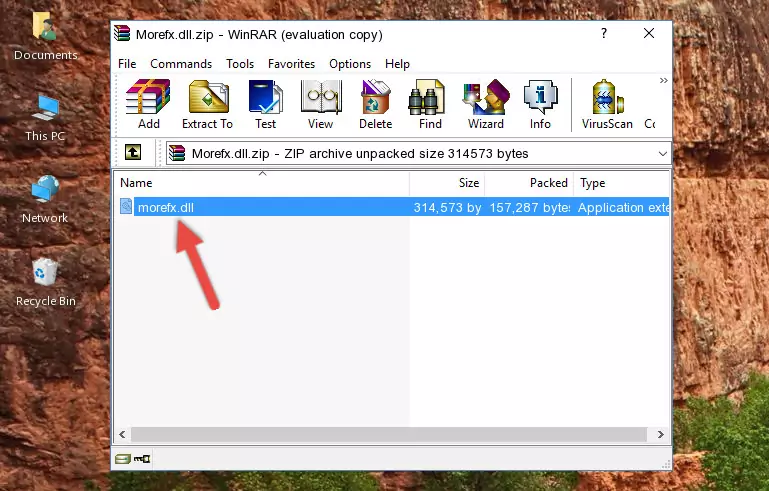
Step 3:Copying the Morefx.dll library into the installation directory of the program. - The installation is complete. Run the program that is giving you the error. If the error is continuing, you may benefit from trying the 3rd Method as an alternative.
Method 3: Doing a Clean Install of the program That Is Giving the Morefx.dll Error
- Press the "Windows" + "R" keys at the same time to open the Run tool. Paste the command below into the text field titled "Open" in the Run window that opens and press the Enter key on your keyboard. This command will open the "Programs and Features" tool.
appwiz.cpl

Step 1:Opening the Programs and Features tool with the Appwiz.cpl command - The Programs and Features screen will come up. You can see all the programs installed on your computer in the list on this screen. Find the program giving you the dll error in the list and right-click it. Click the "Uninstall" item in the right-click menu that appears and begin the uninstall process.

Step 2:Starting the uninstall process for the program that is giving the error - A window will open up asking whether to confirm or deny the uninstall process for the program. Confirm the process and wait for the uninstall process to finish. Restart your computer after the program has been uninstalled from your computer.

Step 3:Confirming the removal of the program - After restarting your computer, reinstall the program that was giving the error.
- This method may provide the solution to the dll error you're experiencing. If the dll error is continuing, the problem is most likely deriving from the Windows operating system. In order to fix dll errors deriving from the Windows operating system, complete the 4th Method and the 5th Method.
Method 4: Fixing the Morefx.dll error with the Windows System File Checker
- First, we must run the Windows Command Prompt as an administrator.
NOTE! We ran the Command Prompt on Windows 10. If you are using Windows 8.1, Windows 8, Windows 7, Windows Vista or Windows XP, you can use the same methods to run the Command Prompt as an administrator.
- Open the Start Menu and type in "cmd", but don't press Enter. Doing this, you will have run a search of your computer through the Start Menu. In other words, typing in "cmd" we did a search for the Command Prompt.
- When you see the "Command Prompt" option among the search results, push the "CTRL" + "SHIFT" + "ENTER " keys on your keyboard.
- A verification window will pop up asking, "Do you want to run the Command Prompt as with administrative permission?" Approve this action by saying, "Yes".

sfc /scannow

Method 5: Fixing the Morefx.dll Error by Updating Windows
Some programs need updated dynamic link libraries. When your operating system is not updated, it cannot fulfill this need. In some situations, updating your operating system can solve the dll errors you are experiencing.
In order to check the update status of your operating system and, if available, to install the latest update packs, we need to begin this process manually.
Depending on which Windows version you use, manual update processes are different. Because of this, we have prepared a special article for each Windows version. You can get our articles relating to the manual update of the Windows version you use from the links below.
Windows Update Guides
The Most Seen Morefx.dll Errors
It's possible that during the programs' installation or while using them, the Morefx.dll library was damaged or deleted. You can generally see error messages listed below or similar ones in situations like this.
These errors we see are not unsolvable. If you've also received an error message like this, first you must download the Morefx.dll library by clicking the "Download" button in this page's top section. After downloading the library, you should install the library and complete the solution methods explained a little bit above on this page and mount it in Windows. If you do not have a hardware issue, one of the methods explained in this article will fix your issue.
- "Morefx.dll not found." error
- "The file Morefx.dll is missing." error
- "Morefx.dll access violation." error
- "Cannot register Morefx.dll." error
- "Cannot find Morefx.dll." error
- "This application failed to start because Morefx.dll was not found. Re-installing the application may fix this problem." error
