- Download Price:
- Free
- Dll Description:
- Microsoft Synchronization Manager
- Versions:
- Size:
- 0.18 MB
- Operating Systems:
- Directory:
- M
- Downloads:
- 2868 times.
Mobsync.dll Explanation
The Mobsync.dll file is 0.18 MB. The download links are current and no negative feedback has been received by users. It has been downloaded 2868 times since release.
Table of Contents
- Mobsync.dll Explanation
- Operating Systems That Can Use the Mobsync.dll File
- Other Versions of the Mobsync.dll File
- How to Download Mobsync.dll File?
- Methods to Solve the Mobsync.dll Errors
- Method 1: Copying the Mobsync.dll File to the Windows System Folder
- Method 2: Copying The Mobsync.dll File Into The Software File Folder
- Method 3: Doing a Clean Install of the software That Is Giving the Mobsync.dll Error
- Method 4: Solving the Mobsync.dll Error using the Windows System File Checker (sfc /scannow)
- Method 5: Fixing the Mobsync.dll Error by Manually Updating Windows
- The Most Seen Mobsync.dll Errors
- Other Dll Files Used with Mobsync.dll
Operating Systems That Can Use the Mobsync.dll File
Other Versions of the Mobsync.dll File
The latest version of the Mobsync.dll file is 5.2.3790.3959 version. Before this, there were 3 versions released. All versions released up till now are listed below from newest to oldest
- 5.2.3790.3959 - 32 Bit (x86) Download directly this version now
- 5.1.2600.5512 - 32 Bit (x86) Download directly this version now
- 5.1.2600.2180 - 32 Bit (x86) (2012-06-30) Download directly this version now
- 5.1.2600.2180 - 32 Bit (x86) Download directly this version now
How to Download Mobsync.dll File?
- First, click on the green-colored "Download" button in the top left section of this page (The button that is marked in the picture).

Step 1:Start downloading the Mobsync.dll file - When you click the "Download" button, the "Downloading" window will open. Don't close this window until the download process begins. The download process will begin in a few seconds based on your Internet speed and computer.
Methods to Solve the Mobsync.dll Errors
ATTENTION! Before starting the installation, the Mobsync.dll file needs to be downloaded. If you have not downloaded it, download the file before continuing with the installation steps. If you don't know how to download it, you can immediately browse the dll download guide above.
Method 1: Copying the Mobsync.dll File to the Windows System Folder
- The file you downloaded is a compressed file with the ".zip" extension. In order to install it, first, double-click the ".zip" file and open the file. You will see the file named "Mobsync.dll" in the window that opens up. This is the file you need to install. Drag this file to the desktop with your mouse's left button.
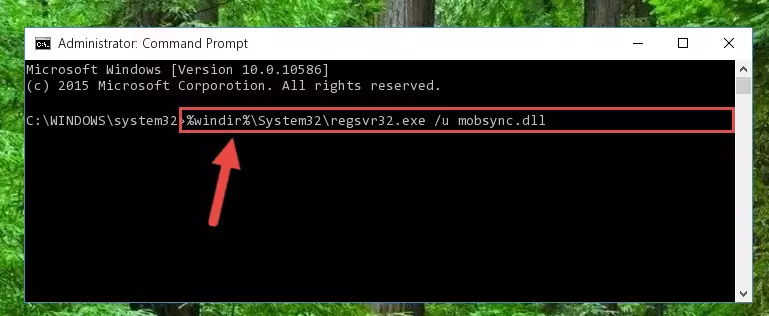
Step 1:Extracting the Mobsync.dll file - Copy the "Mobsync.dll" file and paste it into the "C:\Windows\System32" folder.
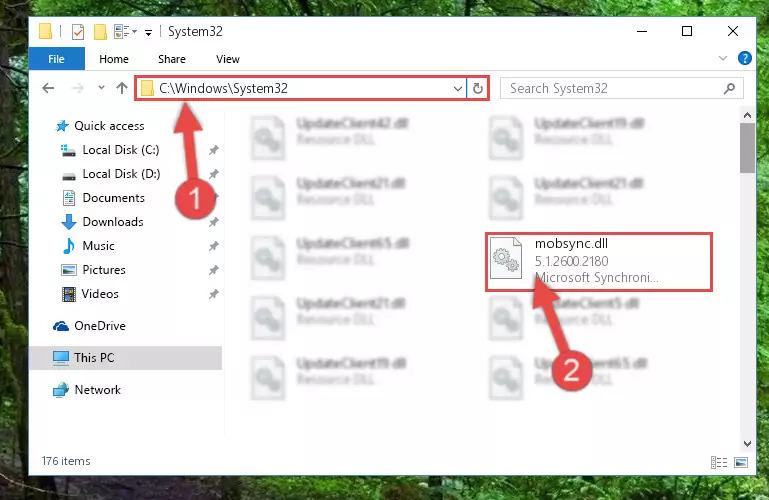
Step 2:Copying the Mobsync.dll file into the Windows/System32 folder - If you are using a 64 Bit operating system, copy the "Mobsync.dll" file and paste it into the "C:\Windows\sysWOW64" as well.
NOTE! On Windows operating systems with 64 Bit architecture, the dll file must be in both the "sysWOW64" folder as well as the "System32" folder. In other words, you must copy the "Mobsync.dll" file into both folders.
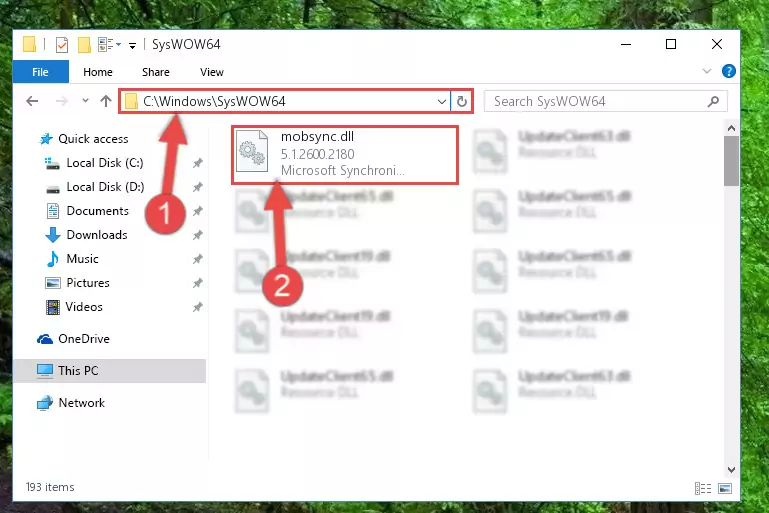
Step 3:Pasting the Mobsync.dll file into the Windows/sysWOW64 folder - First, we must run the Windows Command Prompt as an administrator.
NOTE! We ran the Command Prompt on Windows 10. If you are using Windows 8.1, Windows 8, Windows 7, Windows Vista or Windows XP, you can use the same methods to run the Command Prompt as an administrator.
- Open the Start Menu and type in "cmd", but don't press Enter. Doing this, you will have run a search of your computer through the Start Menu. In other words, typing in "cmd" we did a search for the Command Prompt.
- When you see the "Command Prompt" option among the search results, push the "CTRL" + "SHIFT" + "ENTER " keys on your keyboard.
- A verification window will pop up asking, "Do you want to run the Command Prompt as with administrative permission?" Approve this action by saying, "Yes".

%windir%\System32\regsvr32.exe /u Mobsync.dll
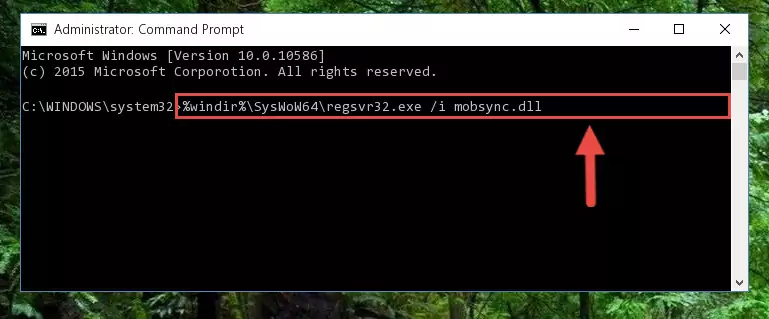
%windir%\SysWoW64\regsvr32.exe /u Mobsync.dll
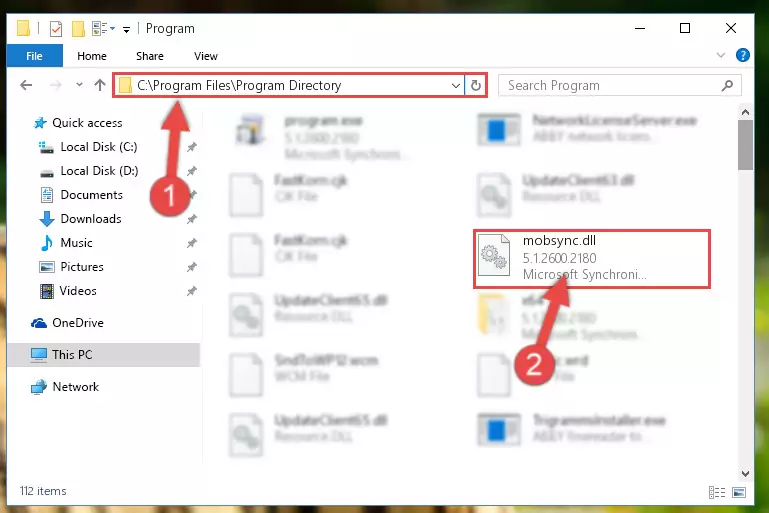
%windir%\System32\regsvr32.exe /i Mobsync.dll
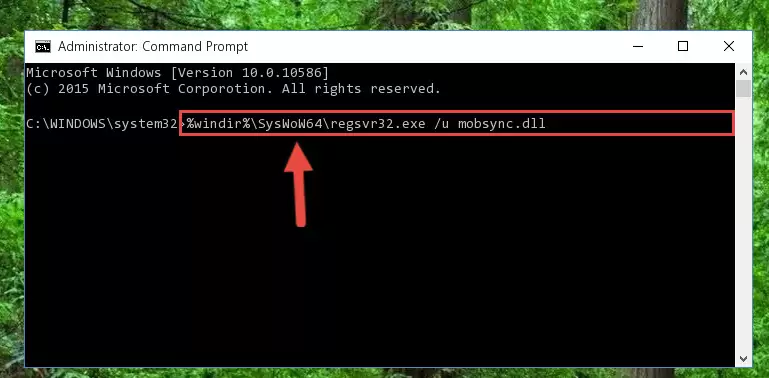
%windir%\SysWoW64\regsvr32.exe /i Mobsync.dll
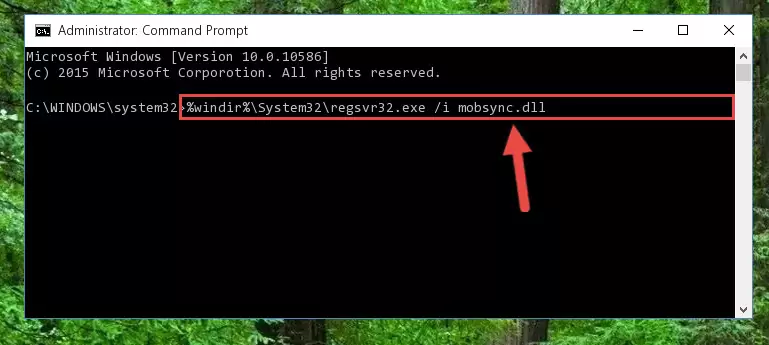
Method 2: Copying The Mobsync.dll File Into The Software File Folder
- In order to install the dll file, you need to find the file folder for the software that was giving you errors such as "Mobsync.dll is missing", "Mobsync.dll not found" or similar error messages. In order to do that, Right-click the software's shortcut and click the Properties item in the right-click menu that appears.

Step 1:Opening the software shortcut properties window - Click on the Open File Location button that is found in the Properties window that opens up and choose the folder where the application is installed.

Step 2:Opening the file folder of the software - Copy the Mobsync.dll file into the folder we opened.
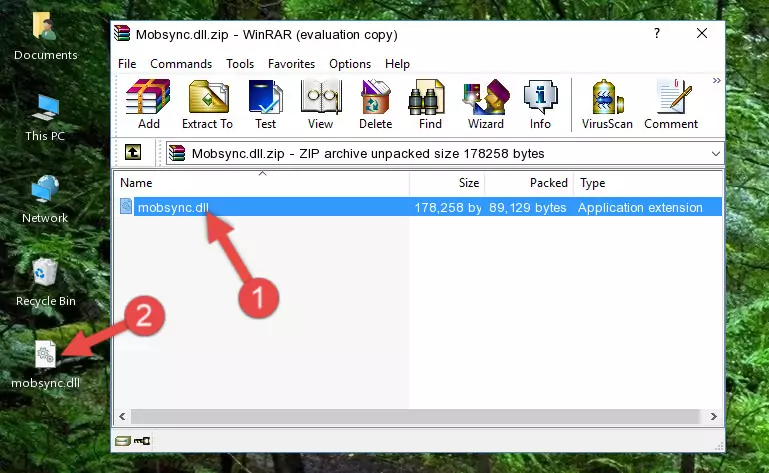
Step 3:Copying the Mobsync.dll file into the file folder of the software. - The installation is complete. Run the software that is giving you the error. If the error is continuing, you may benefit from trying the 3rd Method as an alternative.
Method 3: Doing a Clean Install of the software That Is Giving the Mobsync.dll Error
- Open the Run window by pressing the "Windows" + "R" keys on your keyboard at the same time. Type in the command below into the Run window and push Enter to run it. This command will open the "Programs and Features" window.
appwiz.cpl

Step 1:Opening the Programs and Features window using the appwiz.cpl command - The Programs and Features screen will come up. You can see all the softwares installed on your computer in the list on this screen. Find the software giving you the dll error in the list and right-click it. Click the "Uninstall" item in the right-click menu that appears and begin the uninstall process.

Step 2:Starting the uninstall process for the software that is giving the error - A window will open up asking whether to confirm or deny the uninstall process for the software. Confirm the process and wait for the uninstall process to finish. Restart your computer after the software has been uninstalled from your computer.

Step 3:Confirming the removal of the software - After restarting your computer, reinstall the software that was giving the error.
- This method may provide the solution to the dll error you're experiencing. If the dll error is continuing, the problem is most likely deriving from the Windows operating system. In order to fix dll errors deriving from the Windows operating system, complete the 4th Method and the 5th Method.
Method 4: Solving the Mobsync.dll Error using the Windows System File Checker (sfc /scannow)
- First, we must run the Windows Command Prompt as an administrator.
NOTE! We ran the Command Prompt on Windows 10. If you are using Windows 8.1, Windows 8, Windows 7, Windows Vista or Windows XP, you can use the same methods to run the Command Prompt as an administrator.
- Open the Start Menu and type in "cmd", but don't press Enter. Doing this, you will have run a search of your computer through the Start Menu. In other words, typing in "cmd" we did a search for the Command Prompt.
- When you see the "Command Prompt" option among the search results, push the "CTRL" + "SHIFT" + "ENTER " keys on your keyboard.
- A verification window will pop up asking, "Do you want to run the Command Prompt as with administrative permission?" Approve this action by saying, "Yes".

sfc /scannow

Method 5: Fixing the Mobsync.dll Error by Manually Updating Windows
Some softwares need updated dll files. When your operating system is not updated, it cannot fulfill this need. In some situations, updating your operating system can solve the dll errors you are experiencing.
In order to check the update status of your operating system and, if available, to install the latest update packs, we need to begin this process manually.
Depending on which Windows version you use, manual update processes are different. Because of this, we have prepared a special article for each Windows version. You can get our articles relating to the manual update of the Windows version you use from the links below.
Windows Update Guides
The Most Seen Mobsync.dll Errors
The Mobsync.dll file being damaged or for any reason being deleted can cause softwares or Windows system tools (Windows Media Player, Paint, etc.) that use this file to produce an error. Below you can find a list of errors that can be received when the Mobsync.dll file is missing.
If you have come across one of these errors, you can download the Mobsync.dll file by clicking on the "Download" button on the top-left of this page. We explained to you how to use the file you'll download in the above sections of this writing. You can see the suggestions we gave on how to solve your problem by scrolling up on the page.
- "Mobsync.dll not found." error
- "The file Mobsync.dll is missing." error
- "Mobsync.dll access violation." error
- "Cannot register Mobsync.dll." error
- "Cannot find Mobsync.dll." error
- "This application failed to start because Mobsync.dll was not found. Re-installing the application may fix this problem." error
