- Download Price:
- Free
- Dll Description:
- Application Sharing Display Driver
- Versions:
- Size:
- 0.03 MB
- Operating Systems:
- Directory:
- M
- Downloads:
- 2241 times.
What is Mnmdd.dll? What Does It Do?
The Mnmdd.dll file is 0.03 MB. The download links for this file are clean and no user has given any negative feedback. From the time it was offered for download, it has been downloaded 2241 times.
Table of Contents
- What is Mnmdd.dll? What Does It Do?
- Operating Systems That Can Use the Mnmdd.dll File
- All Versions of the Mnmdd.dll File
- How to Download Mnmdd.dll
- Methods for Solving Mnmdd.dll
- Method 1: Installing the Mnmdd.dll File to the Windows System Folder
- Method 2: Copying the Mnmdd.dll File to the Software File Folder
- Method 3: Doing a Clean Install of the software That Is Giving the Mnmdd.dll Error
- Method 4: Solving the Mnmdd.dll Problem by Using the Windows System File Checker (scf scannow)
- Method 5: Getting Rid of Mnmdd.dll Errors by Updating the Windows Operating System
- Common Mnmdd.dll Errors
- Other Dll Files Used with Mnmdd.dll
Operating Systems That Can Use the Mnmdd.dll File
All Versions of the Mnmdd.dll File
The last version of the Mnmdd.dll file is the 5.2.3790.3959 version. There have been 3 versions previously released. All versions of the Dll file are listed below from newest to oldest.
- 5.2.3790.3959 - 32 Bit (x86) Download directly this version
- 5.1.2600.5512 - 32 Bit (x86) Download directly this version
- 5.1.2600.2180 - 32 Bit (x86) Download directly this version
- 3.01 - 32 Bit (x86) (2012-06-30) Download directly this version
How to Download Mnmdd.dll
- Click on the green-colored "Download" button (The button marked in the picture below).

Step 1:Starting the download process for Mnmdd.dll - After clicking the "Download" button at the top of the page, the "Downloading" page will open up and the download process will begin. Definitely do not close this page until the download begins. Our site will connect you to the closest DLL Downloader.com download server in order to offer you the fastest downloading performance. Connecting you to the server can take a few seconds.
Methods for Solving Mnmdd.dll
ATTENTION! In order to install the Mnmdd.dll file, you must first download it. If you haven't downloaded it, before continuing on with the installation, download the file. If you don't know how to download it, all you need to do is look at the dll download guide found on the top line.
Method 1: Installing the Mnmdd.dll File to the Windows System Folder
- The file you will download is a compressed file with the ".zip" extension. You cannot directly install the ".zip" file. Because of this, first, double-click this file and open the file. You will see the file named "Mnmdd.dll" in the window that opens. Drag this file to the desktop with the left mouse button. This is the file you need.
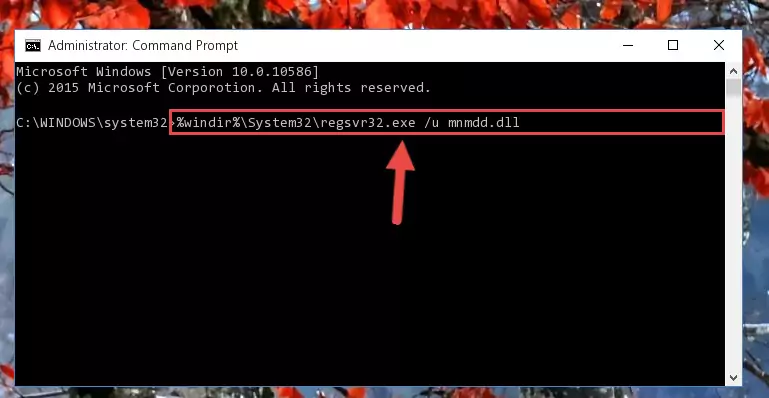
Step 1:Extracting the Mnmdd.dll file from the .zip file - Copy the "Mnmdd.dll" file and paste it into the "C:\Windows\System32" folder.
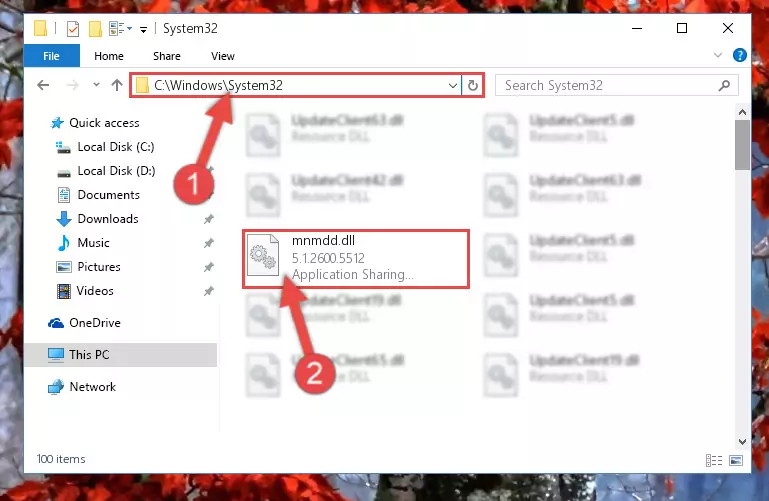
Step 2:Copying the Mnmdd.dll file into the Windows/System32 folder - If you are using a 64 Bit operating system, copy the "Mnmdd.dll" file and paste it into the "C:\Windows\sysWOW64" as well.
NOTE! On Windows operating systems with 64 Bit architecture, the dll file must be in both the "sysWOW64" folder as well as the "System32" folder. In other words, you must copy the "Mnmdd.dll" file into both folders.
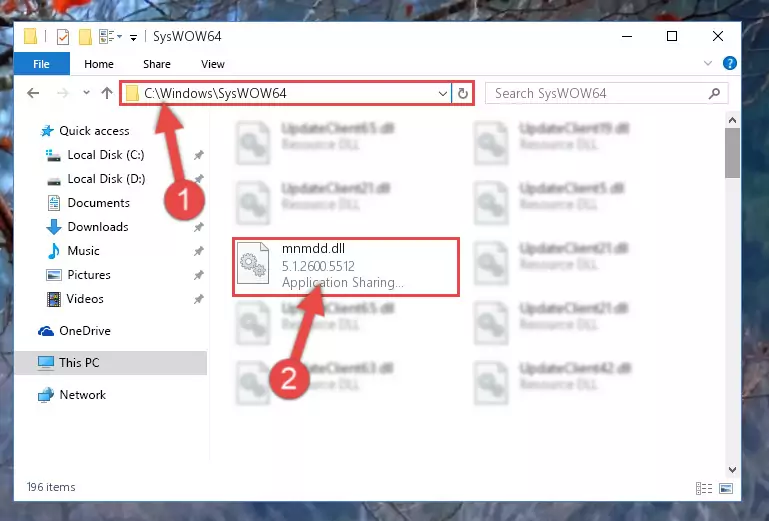
Step 3:Pasting the Mnmdd.dll file into the Windows/sysWOW64 folder - In order to run the Command Line as an administrator, complete the following steps.
NOTE! In this explanation, we ran the Command Line on Windows 10. If you are using one of the Windows 8.1, Windows 8, Windows 7, Windows Vista or Windows XP operating systems, you can use the same methods to run the Command Line as an administrator. Even though the pictures are taken from Windows 10, the processes are similar.
- First, open the Start Menu and before clicking anywhere, type "cmd" but do not press Enter.
- When you see the "Command Line" option among the search results, hit the "CTRL" + "SHIFT" + "ENTER" keys on your keyboard.
- A window will pop up asking, "Do you want to run this process?". Confirm it by clicking to "Yes" button.

Step 4:Running the Command Line as an administrator - Paste the command below into the Command Line window that opens and hit the Enter key on your keyboard. This command will delete the Mnmdd.dll file's damaged registry (It will not delete the file you pasted into the System32 folder, but will delete the registry in Regedit. The file you pasted in the System32 folder will not be damaged in any way).
%windir%\System32\regsvr32.exe /u Mnmdd.dll
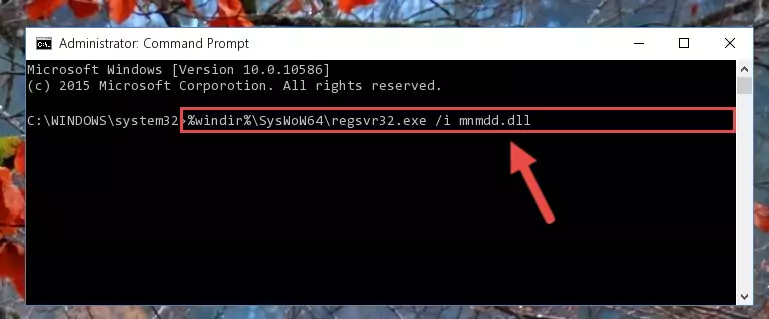
Step 5:Uninstalling the Mnmdd.dll file from the system registry - If you have a 64 Bit operating system, after running the command above, you must run the command below. This command will clean the Mnmdd.dll file's damaged registry in 64 Bit as well (The cleaning process will be in the registries in the Registry Editor< only. In other words, the dll file you paste into the SysWoW64 folder will stay as it).
%windir%\SysWoW64\regsvr32.exe /u Mnmdd.dll
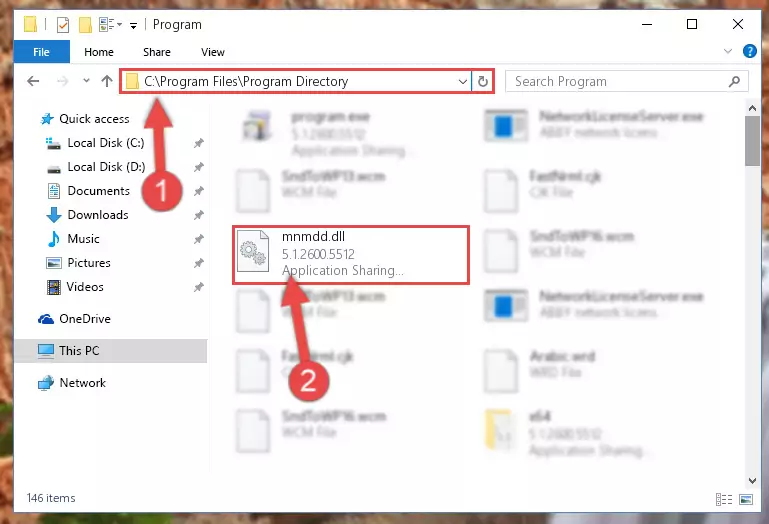
Step 6:Uninstalling the Mnmdd.dll file's broken registry from the Registry Editor (for 64 Bit) - We need to make a new registry for the dll file in place of the one we deleted from the Windows Registry Editor. In order to do this process, copy the command below and after pasting it in the Command Line, press Enter.
%windir%\System32\regsvr32.exe /i Mnmdd.dll
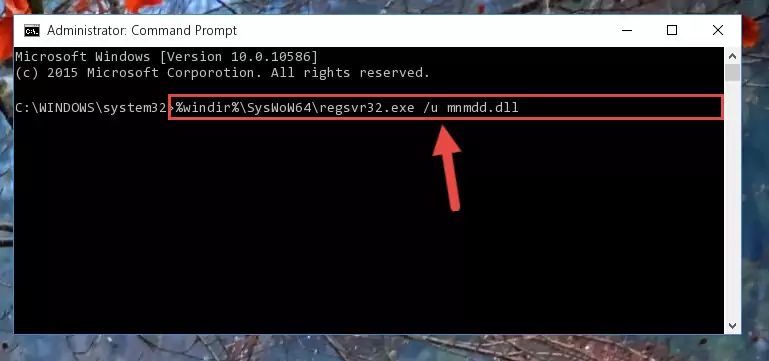
Step 7:Creating a new registry for the Mnmdd.dll file in the Windows Registry Editor - If the Windows version you use has 64 Bit architecture, after running the command above, you must run the command below. With this command, you will create a clean registry for the problematic registry of the Mnmdd.dll file that we deleted.
%windir%\SysWoW64\regsvr32.exe /i Mnmdd.dll
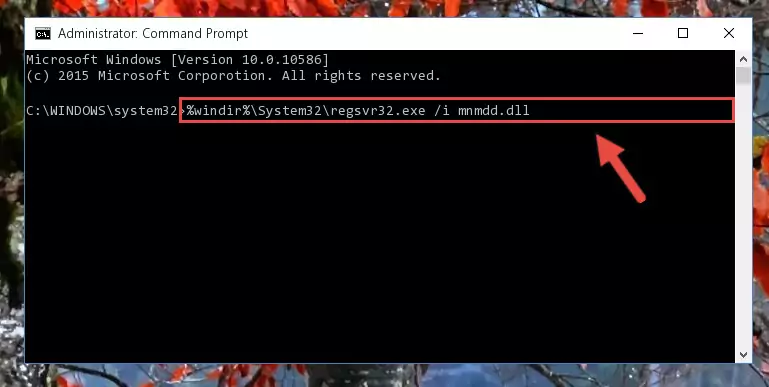
Step 8:Creating a clean registry for the Mnmdd.dll file (for 64 Bit) - If you did the processes in full, the installation should have finished successfully. If you received an error from the command line, you don't need to be anxious. Even if the Mnmdd.dll file was installed successfully, you can still receive error messages like these due to some incompatibilities. In order to test whether your dll problem was solved or not, try running the software giving the error message again. If the error is continuing, try the 2nd Method to solve this problem.
Method 2: Copying the Mnmdd.dll File to the Software File Folder
- First, you need to find the file folder for the software you are receiving the "Mnmdd.dll not found", "Mnmdd.dll is missing" or other similar dll errors. In order to do this, right-click on the shortcut for the software and click the Properties option from the options that come up.

Step 1:Opening software properties - Open the software's file folder by clicking on the Open File Location button in the Properties window that comes up.

Step 2:Opening the software's file folder - Copy the Mnmdd.dll file into the folder we opened.
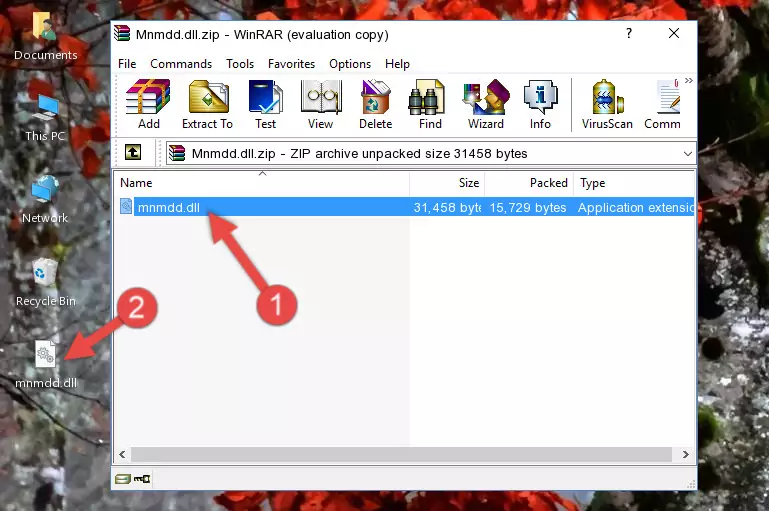
Step 3:Copying the Mnmdd.dll file into the file folder of the software. - The installation is complete. Run the software that is giving you the error. If the error is continuing, you may benefit from trying the 3rd Method as an alternative.
Method 3: Doing a Clean Install of the software That Is Giving the Mnmdd.dll Error
- Push the "Windows" + "R" keys at the same time to open the Run window. Type the command below into the Run window that opens up and hit Enter. This process will open the "Programs and Features" window.
appwiz.cpl

Step 1:Opening the Programs and Features window using the appwiz.cpl command - The softwares listed in the Programs and Features window that opens up are the softwares installed on your computer. Find the software that gives you the dll error and run the "Right-Click > Uninstall" command on this software.

Step 2:Uninstalling the software from your computer - Following the instructions that come up, uninstall the software from your computer and restart your computer.

Step 3:Following the verification and instructions for the software uninstall process - After restarting your computer, reinstall the software that was giving the error.
- You may be able to solve the dll error you are experiencing by using this method. If the error messages are continuing despite all these processes, we may have a problem deriving from Windows. To solve dll errors deriving from Windows, you need to complete the 4th Method and the 5th Method in the list.
Method 4: Solving the Mnmdd.dll Problem by Using the Windows System File Checker (scf scannow)
- In order to run the Command Line as an administrator, complete the following steps.
NOTE! In this explanation, we ran the Command Line on Windows 10. If you are using one of the Windows 8.1, Windows 8, Windows 7, Windows Vista or Windows XP operating systems, you can use the same methods to run the Command Line as an administrator. Even though the pictures are taken from Windows 10, the processes are similar.
- First, open the Start Menu and before clicking anywhere, type "cmd" but do not press Enter.
- When you see the "Command Line" option among the search results, hit the "CTRL" + "SHIFT" + "ENTER" keys on your keyboard.
- A window will pop up asking, "Do you want to run this process?". Confirm it by clicking to "Yes" button.

Step 1:Running the Command Line as an administrator - Paste the command below into the Command Line that opens up and hit the Enter key.
sfc /scannow

Step 2:Scanning and fixing system errors with the sfc /scannow command - This process can take some time. You can follow its progress from the screen. Wait for it to finish and after it is finished try to run the software that was giving the dll error again.
Method 5: Getting Rid of Mnmdd.dll Errors by Updating the Windows Operating System
Most of the time, softwares have been programmed to use the most recent dll files. If your operating system is not updated, these files cannot be provided and dll errors appear. So, we will try to solve the dll errors by updating the operating system.
Since the methods to update Windows versions are different from each other, we found it appropriate to prepare a separate article for each Windows version. You can get our update article that relates to your operating system version by using the links below.
Guides to Manually Update the Windows Operating System
Common Mnmdd.dll Errors
If the Mnmdd.dll file is missing or the software using this file has not been installed correctly, you can get errors related to the Mnmdd.dll file. Dll files being missing can sometimes cause basic Windows softwares to also give errors. You can even receive an error when Windows is loading. You can find the error messages that are caused by the Mnmdd.dll file.
If you don't know how to install the Mnmdd.dll file you will download from our site, you can browse the methods above. Above we explained all the processes you can do to solve the dll error you are receiving. If the error is continuing after you have completed all these methods, please use the comment form at the bottom of the page to contact us. Our editor will respond to your comment shortly.
- "Mnmdd.dll not found." error
- "The file Mnmdd.dll is missing." error
- "Mnmdd.dll access violation." error
- "Cannot register Mnmdd.dll." error
- "Cannot find Mnmdd.dll." error
- "This application failed to start because Mnmdd.dll was not found. Re-installing the application may fix this problem." error
