- Download Price:
- Free
- Dll Description:
- Rio Player Interface
- Versions:
- Size:
- 0.03 MB
- Operating Systems:
- Developers:
- Directory:
- M
- Downloads:
- 771 times.
What is Mmrio.dll? What Does It Do?
The Mmrio.dll library is a dynamic link library developed by MUSICMATCH. This library includes important functions that may be needed by programs, games or other basic Windows tools.
The Mmrio.dll library is 0.03 MB. The download links have been checked and there are no problems. You can download it without a problem. Currently, it has been downloaded 771 times.
Table of Contents
- What is Mmrio.dll? What Does It Do?
- Operating Systems That Can Use the Mmrio.dll Library
- Other Versions of the Mmrio.dll Library
- How to Download Mmrio.dll Library?
- How to Fix Mmrio.dll Errors?
- Method 1: Installing the Mmrio.dll Library to the Windows System Directory
- Method 2: Copying The Mmrio.dll Library Into The Program Installation Directory
- Method 3: Uninstalling and Reinstalling the Program that Gives You the Mmrio.dll Error
- Method 4: Fixing the Mmrio.dll Error using the Windows System File Checker (sfc /scannow)
- Method 5: Fixing the Mmrio.dll Errors by Manually Updating Windows
- The Most Seen Mmrio.dll Errors
- Dynamic Link Libraries Related to Mmrio.dll
Operating Systems That Can Use the Mmrio.dll Library
Other Versions of the Mmrio.dll Library
The latest version of the Mmrio.dll library is 7.10.4.53 version. This dynamic link library only has one version. There is no other version that can be downloaded.
- 7.10.4.53 - 32 Bit (x86) Download directly this version now
How to Download Mmrio.dll Library?
- Click on the green-colored "Download" button on the top left side of the page.

Step 1:Download process of the Mmrio.dll library's - After clicking the "Download" button at the top of the page, the "Downloading" page will open up and the download process will begin. Definitely do not close this page until the download begins. Our site will connect you to the closest DLL Downloader.com download server in order to offer you the fastest downloading performance. Connecting you to the server can take a few seconds.
How to Fix Mmrio.dll Errors?
ATTENTION! Before beginning the installation of the Mmrio.dll library, you must download the library. If you don't know how to download the library or if you are having a problem while downloading, you can look at our download guide a few lines above.
Method 1: Installing the Mmrio.dll Library to the Windows System Directory
- The file you will download is a compressed file with the ".zip" extension. You cannot directly install the ".zip" file. Because of this, first, double-click this file and open the file. You will see the library named "Mmrio.dll" in the window that opens. Drag this library to the desktop with the left mouse button. This is the library you need.
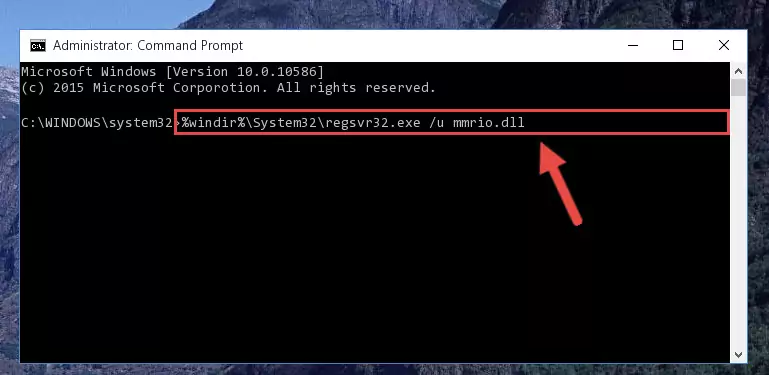
Step 1:Extracting the Mmrio.dll library from the .zip file - Copy the "Mmrio.dll" library and paste it into the "C:\Windows\System32" directory.
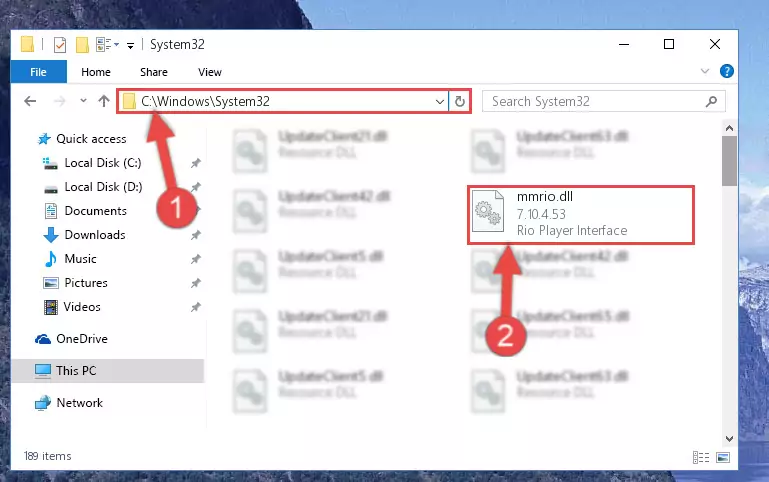
Step 2:Copying the Mmrio.dll library into the Windows/System32 directory - If your system is 64 Bit, copy the "Mmrio.dll" library and paste it into "C:\Windows\sysWOW64" directory.
NOTE! On 64 Bit systems, you must copy the dynamic link library to both the "sysWOW64" and "System32" directories. In other words, both directories need the "Mmrio.dll" library.
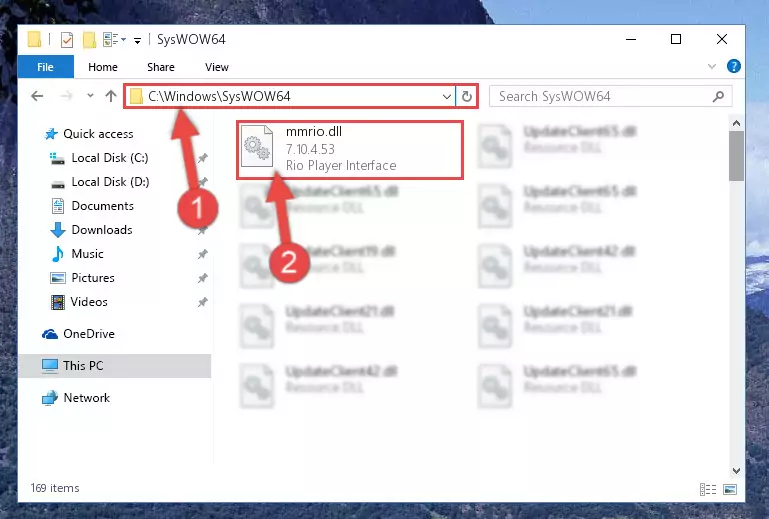
Step 3:Copying the Mmrio.dll library to the Windows/sysWOW64 directory - In order to run the Command Line as an administrator, complete the following steps.
NOTE! In this explanation, we ran the Command Line on Windows 10. If you are using one of the Windows 8.1, Windows 8, Windows 7, Windows Vista or Windows XP operating systems, you can use the same methods to run the Command Line as an administrator. Even though the pictures are taken from Windows 10, the processes are similar.
- First, open the Start Menu and before clicking anywhere, type "cmd" but do not press Enter.
- When you see the "Command Line" option among the search results, hit the "CTRL" + "SHIFT" + "ENTER" keys on your keyboard.
- A window will pop up asking, "Do you want to run this process?". Confirm it by clicking to "Yes" button.

Step 4:Running the Command Line as an administrator - Paste the command below into the Command Line that will open up and hit Enter. This command will delete the damaged registry of the Mmrio.dll library (It will not delete the file we pasted into the System32 directory; it will delete the registry in Regedit. The file we pasted into the System32 directory will not be damaged).
%windir%\System32\regsvr32.exe /u Mmrio.dll
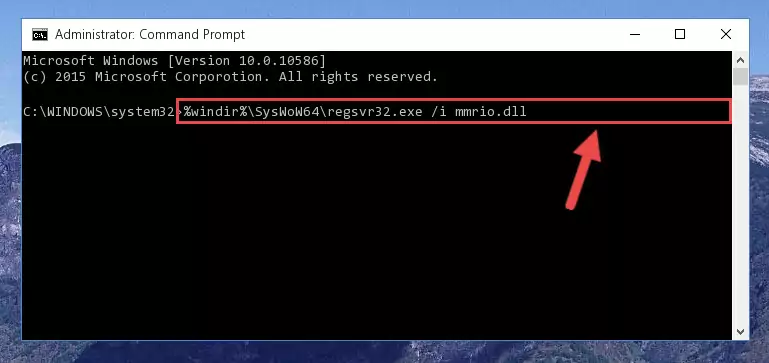
Step 5:Deleting the damaged registry of the Mmrio.dll - If you are using a 64 Bit operating system, after doing the commands above, you also need to run the command below. With this command, we will also delete the Mmrio.dll library's damaged registry for 64 Bit (The deleting process will be only for the registries in Regedit. In other words, the dll file you pasted into the SysWoW64 folder will not be damaged at all).
%windir%\SysWoW64\regsvr32.exe /u Mmrio.dll
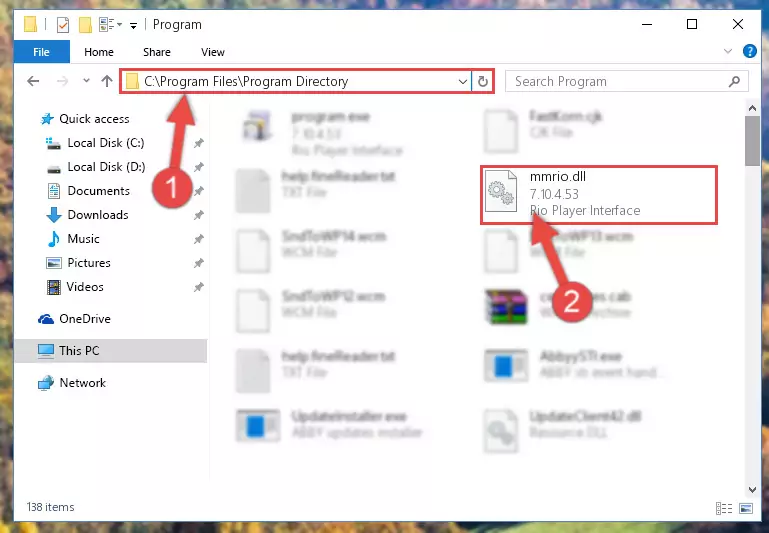
Step 6:Uninstalling the damaged Mmrio.dll library's registry from the system (for 64 Bit) - In order to cleanly recreate the dll library's registry that we deleted, copy the command below and paste it into the Command Line and hit Enter.
%windir%\System32\regsvr32.exe /i Mmrio.dll
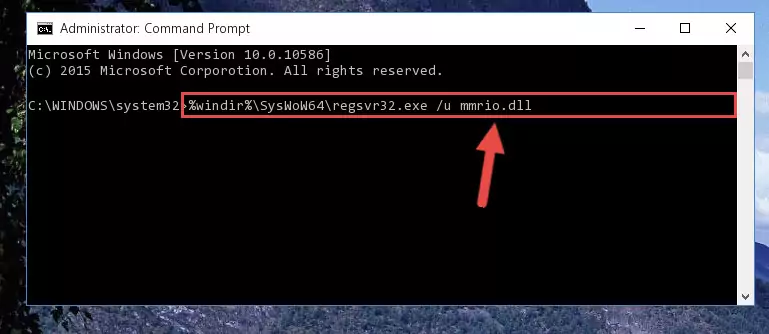
Step 7:Reregistering the Mmrio.dll library in the system - If the Windows version you use has 64 Bit architecture, after running the command above, you must run the command below. With this command, you will create a clean registry for the problematic registry of the Mmrio.dll library that we deleted.
%windir%\SysWoW64\regsvr32.exe /i Mmrio.dll
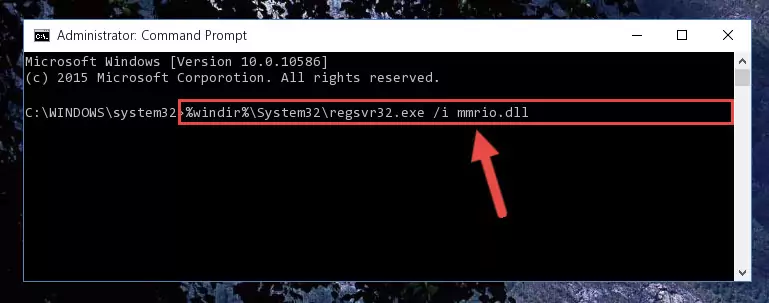
Step 8:Creating a clean registry for the Mmrio.dll library (for 64 Bit) - If you did all the processes correctly, the missing dll file will have been installed. You may have made some mistakes when running the Command Line processes. Generally, these errors will not prevent the Mmrio.dll library from being installed. In other words, the installation will be completed, but it may give an error due to some incompatibility issues. You can try running the program that was giving you this dll file error after restarting your computer. If you are still getting the dll file error when running the program, please try the 2nd method.
Method 2: Copying The Mmrio.dll Library Into The Program Installation Directory
- First, you need to find the installation directory for the program you are receiving the "Mmrio.dll not found", "Mmrio.dll is missing" or other similar dll errors. In order to do this, right-click on the shortcut for the program and click the Properties option from the options that come up.

Step 1:Opening program properties - Open the program's installation directory by clicking on the Open File Location button in the Properties window that comes up.

Step 2:Opening the program's installation directory - Copy the Mmrio.dll library into the directory we opened up.
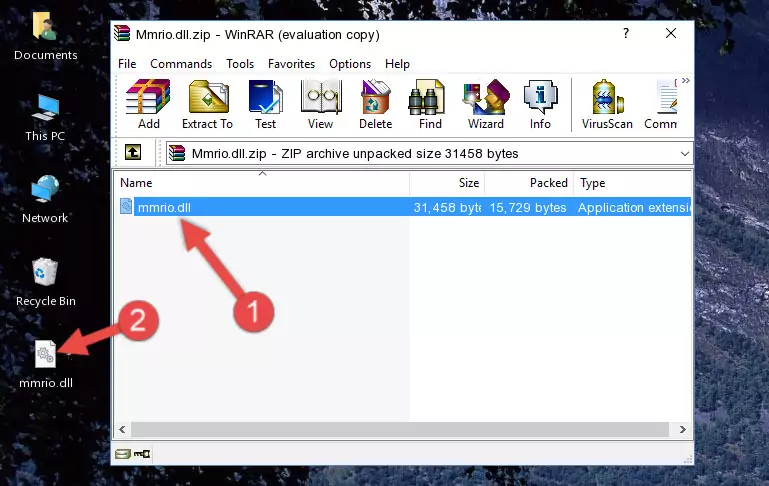
Step 3:Copying the Mmrio.dll library into the program's installation directory - That's all there is to the installation process. Run the program giving the dll error again. If the dll error is still continuing, completing the 3rd Method may help fix your issue.
Method 3: Uninstalling and Reinstalling the Program that Gives You the Mmrio.dll Error
- Press the "Windows" + "R" keys at the same time to open the Run tool. Paste the command below into the text field titled "Open" in the Run window that opens and press the Enter key on your keyboard. This command will open the "Programs and Features" tool.
appwiz.cpl

Step 1:Opening the Programs and Features tool with the Appwiz.cpl command - The Programs and Features screen will come up. You can see all the programs installed on your computer in the list on this screen. Find the program giving you the dll error in the list and right-click it. Click the "Uninstall" item in the right-click menu that appears and begin the uninstall process.

Step 2:Starting the uninstall process for the program that is giving the error - A window will open up asking whether to confirm or deny the uninstall process for the program. Confirm the process and wait for the uninstall process to finish. Restart your computer after the program has been uninstalled from your computer.

Step 3:Confirming the removal of the program - After restarting your computer, reinstall the program.
- You may be able to fix the dll error you are experiencing by using this method. If the error messages are continuing despite all these processes, we may have a issue deriving from Windows. To fix dll errors deriving from Windows, you need to complete the 4th Method and the 5th Method in the list.
Method 4: Fixing the Mmrio.dll Error using the Windows System File Checker (sfc /scannow)
- In order to run the Command Line as an administrator, complete the following steps.
NOTE! In this explanation, we ran the Command Line on Windows 10. If you are using one of the Windows 8.1, Windows 8, Windows 7, Windows Vista or Windows XP operating systems, you can use the same methods to run the Command Line as an administrator. Even though the pictures are taken from Windows 10, the processes are similar.
- First, open the Start Menu and before clicking anywhere, type "cmd" but do not press Enter.
- When you see the "Command Line" option among the search results, hit the "CTRL" + "SHIFT" + "ENTER" keys on your keyboard.
- A window will pop up asking, "Do you want to run this process?". Confirm it by clicking to "Yes" button.

Step 1:Running the Command Line as an administrator - Paste the command below into the Command Line that opens up and hit the Enter key.
sfc /scannow

Step 2:Scanning and fixing system errors with the sfc /scannow command - This process can take some time. You can follow its progress from the screen. Wait for it to finish and after it is finished try to run the program that was giving the dll error again.
Method 5: Fixing the Mmrio.dll Errors by Manually Updating Windows
Most of the time, programs have been programmed to use the most recent dynamic link libraries. If your operating system is not updated, these files cannot be provided and dll errors appear. So, we will try to fix the dll errors by updating the operating system.
Since the methods to update Windows versions are different from each other, we found it appropriate to prepare a separate article for each Windows version. You can get our update article that relates to your operating system version by using the links below.
Windows Update Guides
The Most Seen Mmrio.dll Errors
If the Mmrio.dll library is missing or the program using this library has not been installed correctly, you can get errors related to the Mmrio.dll library. Dynamic link libraries being missing can sometimes cause basic Windows programs to also give errors. You can even receive an error when Windows is loading. You can find the error messages that are caused by the Mmrio.dll library.
If you don't know how to install the Mmrio.dll library you will download from our site, you can browse the methods above. Above we explained all the processes you can do to fix the dll error you are receiving. If the error is continuing after you have completed all these methods, please use the comment form at the bottom of the page to contact us. Our editor will respond to your comment shortly.
- "Mmrio.dll not found." error
- "The file Mmrio.dll is missing." error
- "Mmrio.dll access violation." error
- "Cannot register Mmrio.dll." error
- "Cannot find Mmrio.dll." error
- "This application failed to start because Mmrio.dll was not found. Re-installing the application may fix this problem." error
