- Download Price:
- Free
- Dll Description:
- MMC Node Manager DLL
- Versions:
-
- 6.3.9600.16384 (Latest) for 32 Bit (x86)
- 6.2.9200.16384 for 32 Bit (x86)
- 6.1.7601.17514 - for 32 Bit (x86)
- 6.1.7601.17514 for 32 Bit (x86)
- 6.1.7601.17514 for 64 Bit (x64)
- 6.0.6001.18000 - for 32 Bit (x86)
- 6.0.6001.18000 for 32 Bit (x86)
- 6.0.6001.18000 for 64 Bit (x64)
- 5.2.3790.4136 - for 32 Bit (x86)
- 5.2.3790.4136 for 32 Bit (x86)
- 5.2.3790.3959 for 32 Bit (x86)
- 5.1.2600.2180 - for 32 Bit (x86)
- 5.1.2600.2180 for 32 Bit (x86)
- 5.1.2600.2180 for 32 Bit (x86)
- Size:
- 2.19 MB for 32 Bit (x86)
- 3.06 MB for 64 Bit (x64)
- Operating Systems:
- Directory:
- M
- Downloads:
- 8724 times.
About Mmcndmgr.dll
The Mmcndmgr.dll file is 2.19 MB for 32 Bit and 3.06 MB for 64 Bit. The download links have been checked and there are no problems. You can download it without a problem. Currently, it has been downloaded 8724 times.
Table of Contents
- About Mmcndmgr.dll
- Operating Systems Compatible with the Mmcndmgr.dll File
- All Versions of the Mmcndmgr.dll File
- Steps to Download the Mmcndmgr.dll File
- Methods to Solve the Mmcndmgr.dll Errors
- Method 1: Solving the DLL Error by Copying the Mmcndmgr.dll File to the Windows System Folder
- Method 2: Copying the Mmcndmgr.dll File to the Software File Folder
- Method 3: Uninstalling and Reinstalling the Software That Is Giving the Mmcndmgr.dll Error
- Method 4: Solving the Mmcndmgr.dll Error using the Windows System File Checker (sfc /scannow)
- Method 5: Fixing the Mmcndmgr.dll Error by Manually Updating Windows
- Common Mmcndmgr.dll Errors
- Other Dll Files Used with Mmcndmgr.dll
Operating Systems Compatible with the Mmcndmgr.dll File
- Windows 10
- Windows 10 64 Bit
- Windows 8.1
- Windows 8.1 64 Bit
- Windows 8
- Windows 8 64 Bit
- Windows 7
- Windows 7 64 Bit
- Windows Vista
- Windows Vista 64 Bit
- Windows XP
- Windows XP 64 Bit
All Versions of the Mmcndmgr.dll File
The last version of the Mmcndmgr.dll file is the 6.3.9600.16384 version for 32 Bit and the 6.1.7601.17514 version for 64 Bit. Before this version, there were 13 versions released. Downloadable Mmcndmgr.dll file versions have been listed below from newest to oldest.
- 6.3.9600.16384 - 32 Bit (x86) Download directly this version
- 6.2.9200.16384 - 32 Bit (x86) Download directly this version
- 6.1.7601.17514 - 32 Bit (x86) (2012-01-31) Download directly this version
- 6.1.7601.17514 - 32 Bit (x86) Download directly this version
- 6.1.7601.17514 - 64 Bit (x64) Download directly this version
- 6.0.6001.18000 - 32 Bit (x86) (2014-02-28) Download directly this version
- 6.0.6001.18000 - 32 Bit (x86) Download directly this version
- 6.0.6001.18000 - 64 Bit (x64) Download directly this version
- 5.2.3790.4136 - 32 Bit (x86) (2014-02-28) Download directly this version
- 5.2.3790.4136 - 32 Bit (x86) Download directly this version
- 5.2.3790.3959 - 32 Bit (x86) Download directly this version
- 5.1.2600.2180 - 32 Bit (x86) (2014-02-28) Download directly this version
- 5.1.2600.2180 - 32 Bit (x86) Download directly this version
- 5.1.2600.2180 - 32 Bit (x86) Download directly this version
Steps to Download the Mmcndmgr.dll File
- Click on the green-colored "Download" button on the top left side of the page.

Step 1:Download process of the Mmcndmgr.dll file's - After clicking the "Download" button at the top of the page, the "Downloading" page will open up and the download process will begin. Definitely do not close this page until the download begins. Our site will connect you to the closest DLL Downloader.com download server in order to offer you the fastest downloading performance. Connecting you to the server can take a few seconds.
Methods to Solve the Mmcndmgr.dll Errors
ATTENTION! In order to install the Mmcndmgr.dll file, you must first download it. If you haven't downloaded it, before continuing on with the installation, download the file. If you don't know how to download it, all you need to do is look at the dll download guide found on the top line.
Method 1: Solving the DLL Error by Copying the Mmcndmgr.dll File to the Windows System Folder
- The file you will download is a compressed file with the ".zip" extension. You cannot directly install the ".zip" file. Because of this, first, double-click this file and open the file. You will see the file named "Mmcndmgr.dll" in the window that opens. Drag this file to the desktop with the left mouse button. This is the file you need.
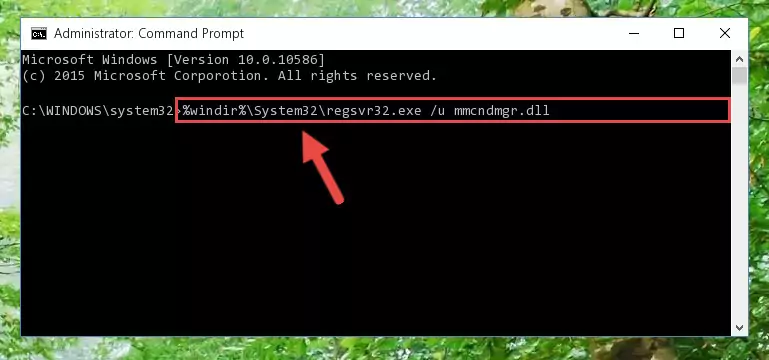
Step 1:Extracting the Mmcndmgr.dll file from the .zip file - Copy the "Mmcndmgr.dll" file you extracted and paste it into the "C:\Windows\System32" folder.
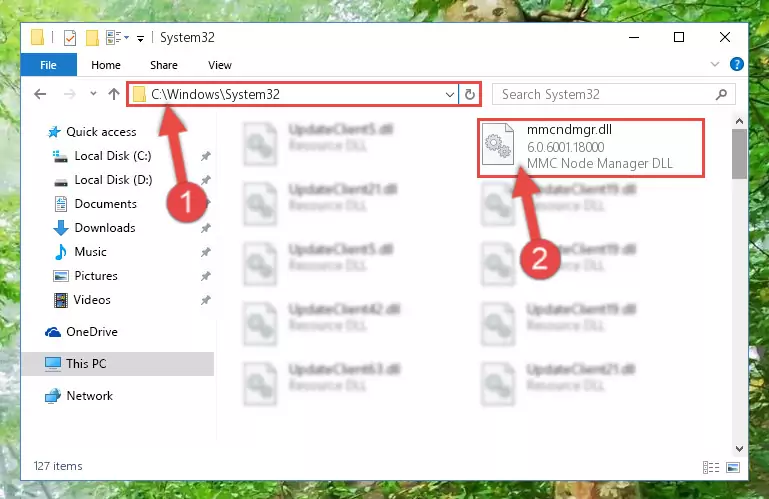
Step 2:Copying the Mmcndmgr.dll file into the Windows/System32 folder - If you are using a 64 Bit operating system, copy the "Mmcndmgr.dll" file and paste it into the "C:\Windows\sysWOW64" as well.
NOTE! On Windows operating systems with 64 Bit architecture, the dll file must be in both the "sysWOW64" folder as well as the "System32" folder. In other words, you must copy the "Mmcndmgr.dll" file into both folders.
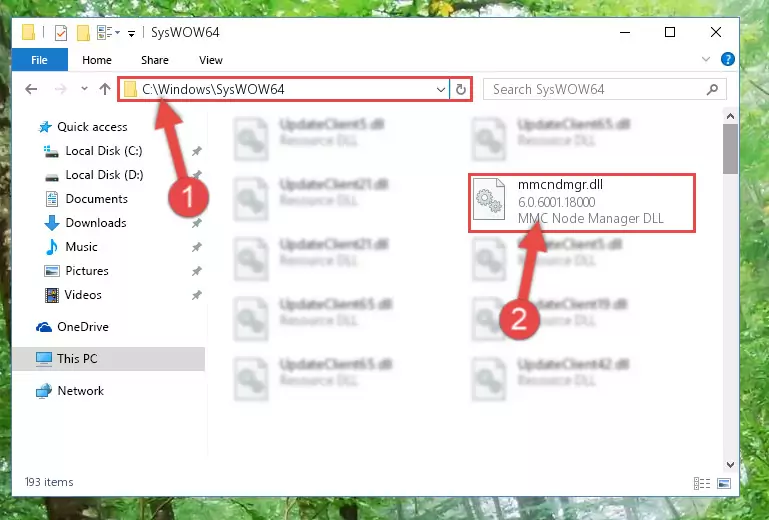
Step 3:Pasting the Mmcndmgr.dll file into the Windows/sysWOW64 folder - First, we must run the Windows Command Prompt as an administrator.
NOTE! We ran the Command Prompt on Windows 10. If you are using Windows 8.1, Windows 8, Windows 7, Windows Vista or Windows XP, you can use the same methods to run the Command Prompt as an administrator.
- Open the Start Menu and type in "cmd", but don't press Enter. Doing this, you will have run a search of your computer through the Start Menu. In other words, typing in "cmd" we did a search for the Command Prompt.
- When you see the "Command Prompt" option among the search results, push the "CTRL" + "SHIFT" + "ENTER " keys on your keyboard.
- A verification window will pop up asking, "Do you want to run the Command Prompt as with administrative permission?" Approve this action by saying, "Yes".

%windir%\System32\regsvr32.exe /u Mmcndmgr.dll
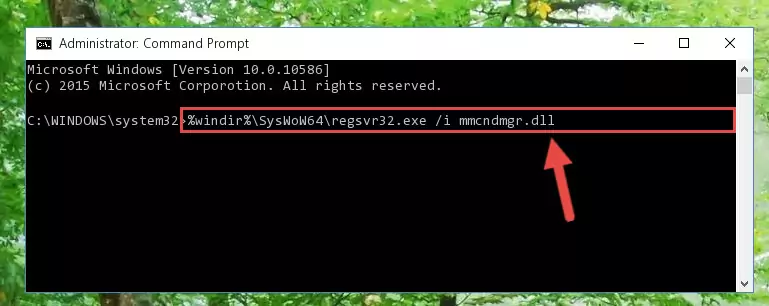
%windir%\SysWoW64\regsvr32.exe /u Mmcndmgr.dll
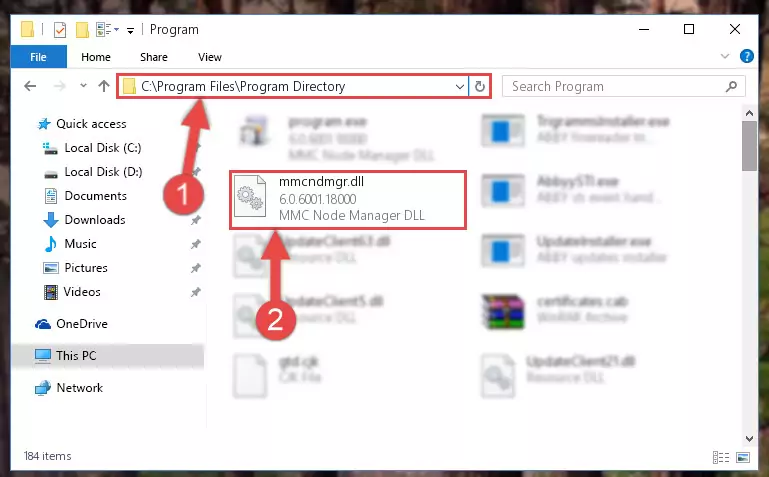
%windir%\System32\regsvr32.exe /i Mmcndmgr.dll
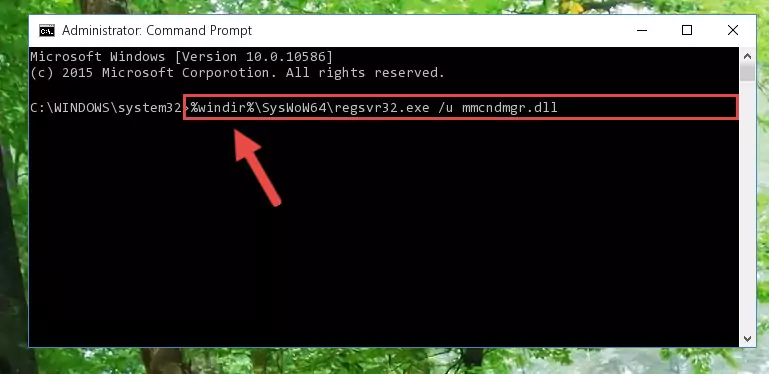
%windir%\SysWoW64\regsvr32.exe /i Mmcndmgr.dll
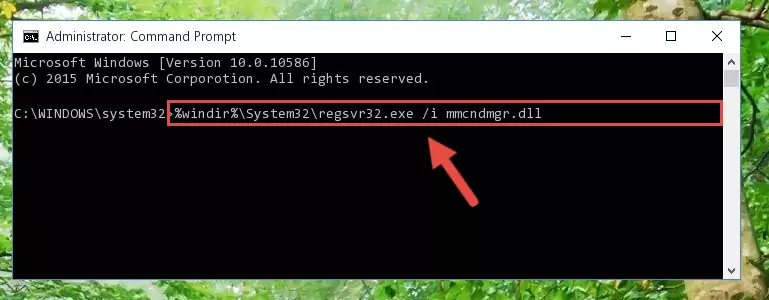
Method 2: Copying the Mmcndmgr.dll File to the Software File Folder
- First, you need to find the file folder for the software you are receiving the "Mmcndmgr.dll not found", "Mmcndmgr.dll is missing" or other similar dll errors. In order to do this, right-click on the shortcut for the software and click the Properties option from the options that come up.

Step 1:Opening software properties - Open the software's file folder by clicking on the Open File Location button in the Properties window that comes up.

Step 2:Opening the software's file folder - Copy the Mmcndmgr.dll file into the folder we opened.
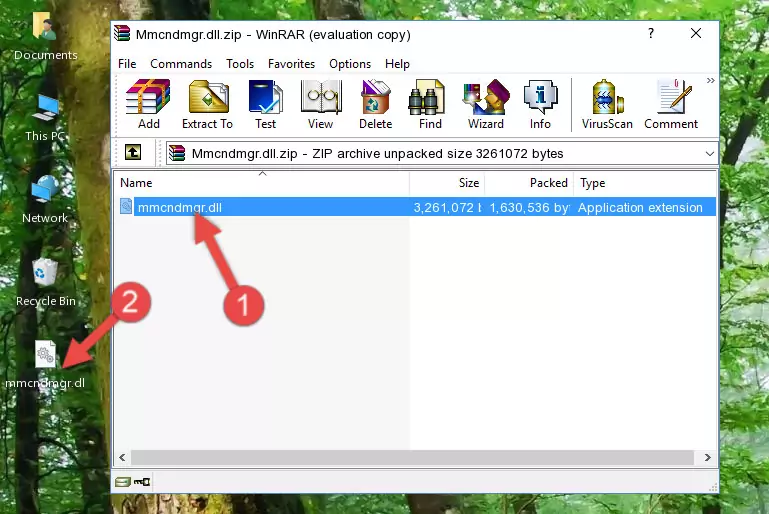
Step 3:Copying the Mmcndmgr.dll file into the file folder of the software. - The installation is complete. Run the software that is giving you the error. If the error is continuing, you may benefit from trying the 3rd Method as an alternative.
Method 3: Uninstalling and Reinstalling the Software That Is Giving the Mmcndmgr.dll Error
- Open the Run tool by pushing the "Windows" + "R" keys found on your keyboard. Type the command below into the "Open" field of the Run window that opens up and press Enter. This command will open the "Programs and Features" tool.
appwiz.cpl

Step 1:Opening the Programs and Features tool with the appwiz.cpl command - The Programs and Features window will open up. Find the software that is giving you the dll error in this window that lists all the softwares on your computer and "Right-Click > Uninstall" on this software.

Step 2:Uninstalling the software that is giving you the error message from your computer. - Uninstall the software from your computer by following the steps that come up and restart your computer.

Step 3:Following the confirmation and steps of the software uninstall process - After restarting your computer, reinstall the software that was giving the error.
- This method may provide the solution to the dll error you're experiencing. If the dll error is continuing, the problem is most likely deriving from the Windows operating system. In order to fix dll errors deriving from the Windows operating system, complete the 4th Method and the 5th Method.
Method 4: Solving the Mmcndmgr.dll Error using the Windows System File Checker (sfc /scannow)
- First, we must run the Windows Command Prompt as an administrator.
NOTE! We ran the Command Prompt on Windows 10. If you are using Windows 8.1, Windows 8, Windows 7, Windows Vista or Windows XP, you can use the same methods to run the Command Prompt as an administrator.
- Open the Start Menu and type in "cmd", but don't press Enter. Doing this, you will have run a search of your computer through the Start Menu. In other words, typing in "cmd" we did a search for the Command Prompt.
- When you see the "Command Prompt" option among the search results, push the "CTRL" + "SHIFT" + "ENTER " keys on your keyboard.
- A verification window will pop up asking, "Do you want to run the Command Prompt as with administrative permission?" Approve this action by saying, "Yes".

sfc /scannow

Method 5: Fixing the Mmcndmgr.dll Error by Manually Updating Windows
Some softwares need updated dll files. When your operating system is not updated, it cannot fulfill this need. In some situations, updating your operating system can solve the dll errors you are experiencing.
In order to check the update status of your operating system and, if available, to install the latest update packs, we need to begin this process manually.
Depending on which Windows version you use, manual update processes are different. Because of this, we have prepared a special article for each Windows version. You can get our articles relating to the manual update of the Windows version you use from the links below.
Guides to Manually Update for All Windows Versions
Common Mmcndmgr.dll Errors
When the Mmcndmgr.dll file is damaged or missing, the softwares that use this dll file will give an error. Not only external softwares, but also basic Windows softwares and tools use dll files. Because of this, when you try to use basic Windows softwares and tools (For example, when you open Internet Explorer or Windows Media Player), you may come across errors. We have listed the most common Mmcndmgr.dll errors below.
You will get rid of the errors listed below when you download the Mmcndmgr.dll file from DLL Downloader.com and follow the steps we explained above.
- "Mmcndmgr.dll not found." error
- "The file Mmcndmgr.dll is missing." error
- "Mmcndmgr.dll access violation." error
- "Cannot register Mmcndmgr.dll." error
- "Cannot find Mmcndmgr.dll." error
- "This application failed to start because Mmcndmgr.dll was not found. Re-installing the application may fix this problem." error
