- Download Price:
- Free
- Dll Description:
- 3Dfx Interactive, Inc. DirectX Driver
- Versions:
- Size:
- 0.1 MB
- Operating Systems:
- Developers:
- Directory:
- M
- Downloads:
- 843 times.
Mm3dfx16.dll Explanation
The Mm3dfx16.dll file was developed by 3Dfx Interactive Inc..
The size of this dll file is 0.1 MB and its download links are healthy. It has been downloaded 843 times already.
Table of Contents
- Mm3dfx16.dll Explanation
- Operating Systems Compatible with the Mm3dfx16.dll File
- Other Versions of the Mm3dfx16.dll File
- Guide to Download Mm3dfx16.dll
- How to Fix Mm3dfx16.dll Errors?
- Method 1: Solving the DLL Error by Copying the Mm3dfx16.dll File to the Windows System Folder
- Method 2: Copying the Mm3dfx16.dll File to the Software File Folder
- Method 3: Uninstalling and Reinstalling the Software That Is Giving the Mm3dfx16.dll Error
- Method 4: Solving the Mm3dfx16.dll Problem by Using the Windows System File Checker (scf scannow)
- Method 5: Solving the Mm3dfx16.dll Error by Updating Windows
- Our Most Common Mm3dfx16.dll Error Messages
- Dll Files Similar to Mm3dfx16.dll
Operating Systems Compatible with the Mm3dfx16.dll File
Other Versions of the Mm3dfx16.dll File
The newest version of the Mm3dfx16.dll file is the 4.10.1.17 version. This dll file only has one version. No other version has been released.
- 4.10.1.17 - 32 Bit (x86) Download this version
Guide to Download Mm3dfx16.dll
- Click on the green-colored "Download" button (The button marked in the picture below).

Step 1:Starting the download process for Mm3dfx16.dll - "After clicking the Download" button, wait for the download process to begin in the "Downloading" page that opens up. Depending on your Internet speed, the download process will begin in approximately 4 -5 seconds.
How to Fix Mm3dfx16.dll Errors?
ATTENTION! In order to install the Mm3dfx16.dll file, you must first download it. If you haven't downloaded it, before continuing on with the installation, download the file. If you don't know how to download it, all you need to do is look at the dll download guide found on the top line.
Method 1: Solving the DLL Error by Copying the Mm3dfx16.dll File to the Windows System Folder
- The file you will download is a compressed file with the ".zip" extension. You cannot directly install the ".zip" file. Because of this, first, double-click this file and open the file. You will see the file named "Mm3dfx16.dll" in the window that opens. Drag this file to the desktop with the left mouse button. This is the file you need.
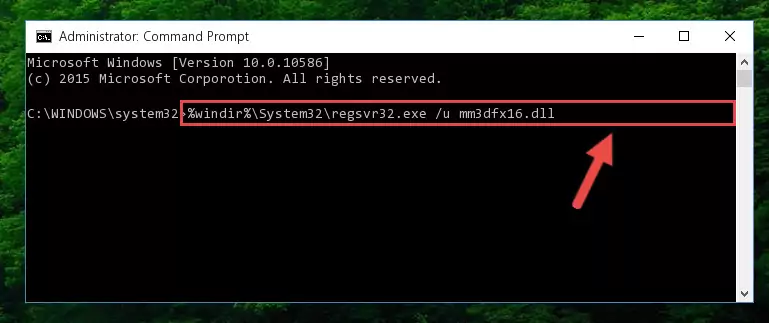
Step 1:Extracting the Mm3dfx16.dll file from the .zip file - Copy the "Mm3dfx16.dll" file file you extracted.
- Paste the dll file you copied into the "C:\Windows\System32" folder.
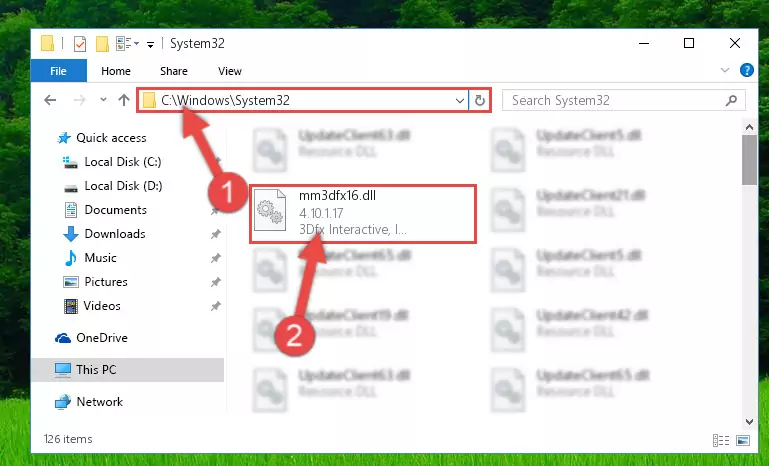
Step 3:Pasting the Mm3dfx16.dll file into the Windows/System32 folder - If your operating system has a 64 Bit architecture, copy the "Mm3dfx16.dll" file and paste it also into the "C:\Windows\sysWOW64" folder.
NOTE! On 64 Bit systems, the dll file must be in both the "sysWOW64" folder as well as the "System32" folder. In other words, you must copy the "Mm3dfx16.dll" file into both folders.
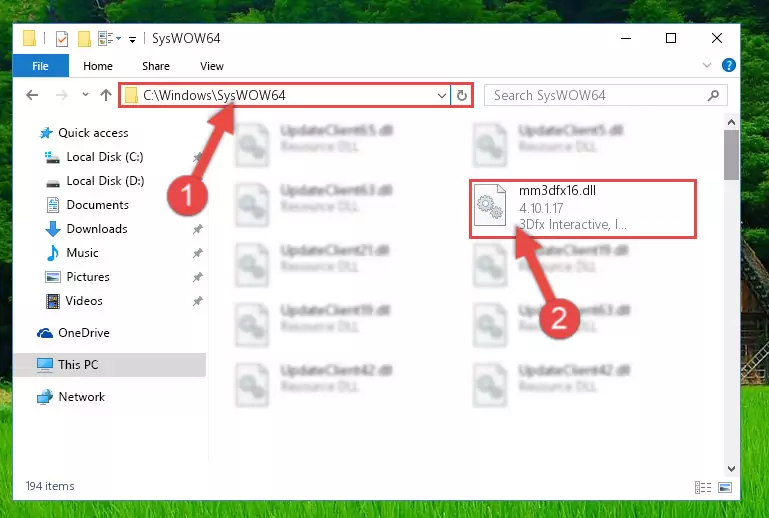
Step 4:Pasting the Mm3dfx16.dll file into the Windows/sysWOW64 folder - First, we must run the Windows Command Prompt as an administrator.
NOTE! We ran the Command Prompt on Windows 10. If you are using Windows 8.1, Windows 8, Windows 7, Windows Vista or Windows XP, you can use the same methods to run the Command Prompt as an administrator.
- Open the Start Menu and type in "cmd", but don't press Enter. Doing this, you will have run a search of your computer through the Start Menu. In other words, typing in "cmd" we did a search for the Command Prompt.
- When you see the "Command Prompt" option among the search results, push the "CTRL" + "SHIFT" + "ENTER " keys on your keyboard.
- A verification window will pop up asking, "Do you want to run the Command Prompt as with administrative permission?" Approve this action by saying, "Yes".

%windir%\System32\regsvr32.exe /u Mm3dfx16.dll
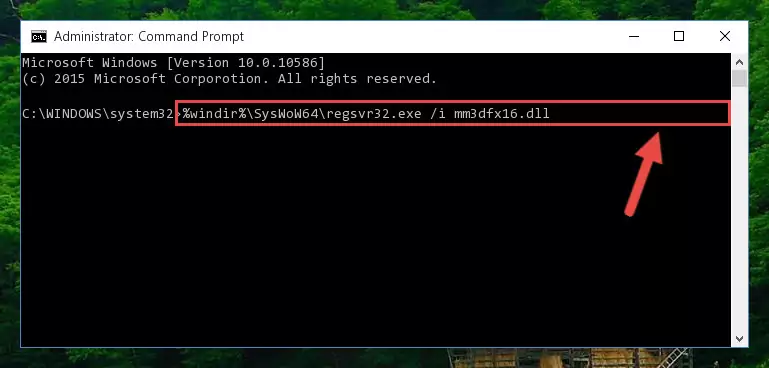
%windir%\SysWoW64\regsvr32.exe /u Mm3dfx16.dll

%windir%\System32\regsvr32.exe /i Mm3dfx16.dll
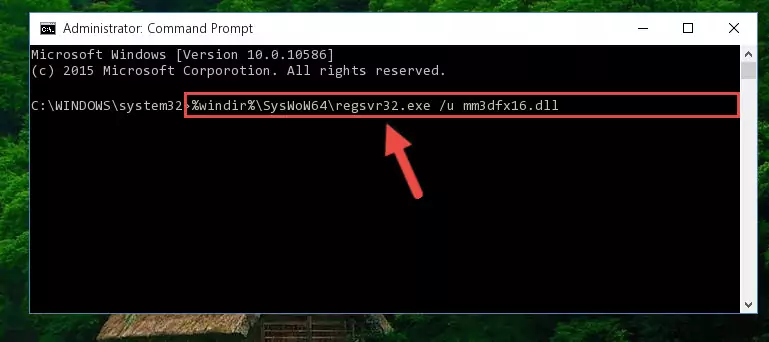
%windir%\SysWoW64\regsvr32.exe /i Mm3dfx16.dll
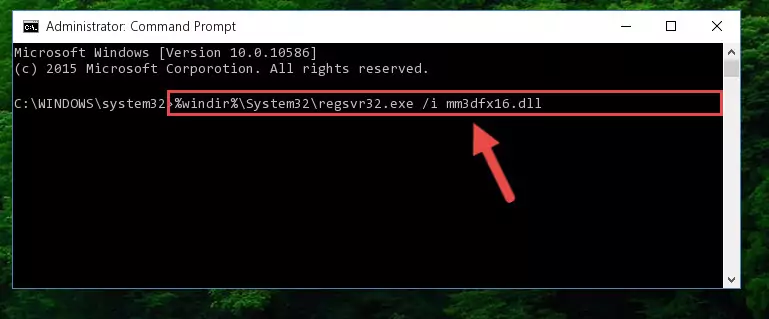
Method 2: Copying the Mm3dfx16.dll File to the Software File Folder
- First, you need to find the file folder for the software you are receiving the "Mm3dfx16.dll not found", "Mm3dfx16.dll is missing" or other similar dll errors. In order to do this, right-click on the shortcut for the software and click the Properties option from the options that come up.

Step 1:Opening software properties - Open the software's file folder by clicking on the Open File Location button in the Properties window that comes up.

Step 2:Opening the software's file folder - Copy the Mm3dfx16.dll file into this folder that opens.
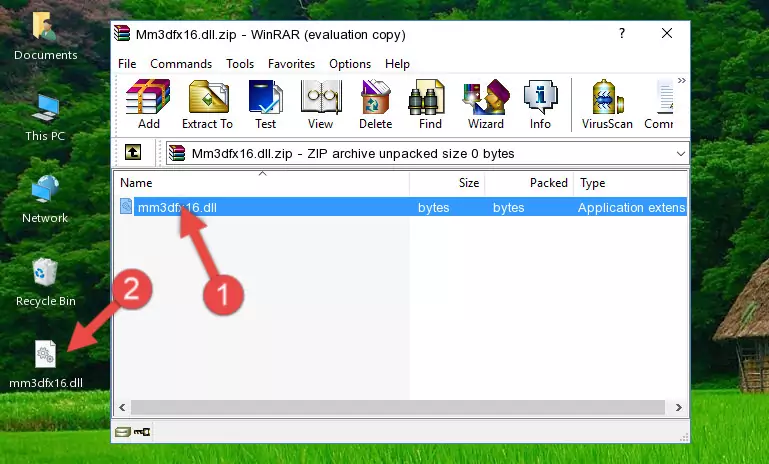
Step 3:Copying the Mm3dfx16.dll file into the software's file folder - This is all there is to the process. Now, try to run the software again. If the problem still is not solved, you can try the 3rd Method.
Method 3: Uninstalling and Reinstalling the Software That Is Giving the Mm3dfx16.dll Error
- Open the Run tool by pushing the "Windows" + "R" keys found on your keyboard. Type the command below into the "Open" field of the Run window that opens up and press Enter. This command will open the "Programs and Features" tool.
appwiz.cpl

Step 1:Opening the Programs and Features tool with the appwiz.cpl command - The Programs and Features window will open up. Find the software that is giving you the dll error in this window that lists all the softwares on your computer and "Right-Click > Uninstall" on this software.

Step 2:Uninstalling the software that is giving you the error message from your computer. - Uninstall the software from your computer by following the steps that come up and restart your computer.

Step 3:Following the confirmation and steps of the software uninstall process - After restarting your computer, reinstall the software that was giving the error.
- This method may provide the solution to the dll error you're experiencing. If the dll error is continuing, the problem is most likely deriving from the Windows operating system. In order to fix dll errors deriving from the Windows operating system, complete the 4th Method and the 5th Method.
Method 4: Solving the Mm3dfx16.dll Problem by Using the Windows System File Checker (scf scannow)
- First, we must run the Windows Command Prompt as an administrator.
NOTE! We ran the Command Prompt on Windows 10. If you are using Windows 8.1, Windows 8, Windows 7, Windows Vista or Windows XP, you can use the same methods to run the Command Prompt as an administrator.
- Open the Start Menu and type in "cmd", but don't press Enter. Doing this, you will have run a search of your computer through the Start Menu. In other words, typing in "cmd" we did a search for the Command Prompt.
- When you see the "Command Prompt" option among the search results, push the "CTRL" + "SHIFT" + "ENTER " keys on your keyboard.
- A verification window will pop up asking, "Do you want to run the Command Prompt as with administrative permission?" Approve this action by saying, "Yes".

sfc /scannow

Method 5: Solving the Mm3dfx16.dll Error by Updating Windows
Some softwares require updated dll files from the operating system. If your operating system is not updated, this requirement is not met and you will receive dll errors. Because of this, updating your operating system may solve the dll errors you are experiencing.
Most of the time, operating systems are automatically updated. However, in some situations, the automatic updates may not work. For situations like this, you may need to check for updates manually.
For every Windows version, the process of manually checking for updates is different. Because of this, we prepared a special guide for each Windows version. You can get our guides to manually check for updates based on the Windows version you use through the links below.
Explanations on Updating Windows Manually
Our Most Common Mm3dfx16.dll Error Messages
The Mm3dfx16.dll file being damaged or for any reason being deleted can cause softwares or Windows system tools (Windows Media Player, Paint, etc.) that use this file to produce an error. Below you can find a list of errors that can be received when the Mm3dfx16.dll file is missing.
If you have come across one of these errors, you can download the Mm3dfx16.dll file by clicking on the "Download" button on the top-left of this page. We explained to you how to use the file you'll download in the above sections of this writing. You can see the suggestions we gave on how to solve your problem by scrolling up on the page.
- "Mm3dfx16.dll not found." error
- "The file Mm3dfx16.dll is missing." error
- "Mm3dfx16.dll access violation." error
- "Cannot register Mm3dfx16.dll." error
- "Cannot find Mm3dfx16.dll." error
- "This application failed to start because Mm3dfx16.dll was not found. Re-installing the application may fix this problem." error
