- Download Price:
- Free
- Dll Description:
- MixConvert Module
- Versions:
- Size:
- 0.08 MB
- Operating Systems:
- Directory:
- M
- Downloads:
- 738 times.
What is Miximp7.dll? What Does It Do?
The Miximp7.dll library is 0.08 MB. The download links are current and no negative feedback has been received by users. It has been downloaded 738 times since release.
Table of Contents
- What is Miximp7.dll? What Does It Do?
- Operating Systems That Can Use the Miximp7.dll Library
- Other Versions of the Miximp7.dll Library
- Steps to Download the Miximp7.dll Library
- Methods for Fixing Miximp7.dll
- Method 1: Copying the Miximp7.dll Library to the Windows System Directory
- Method 2: Copying the Miximp7.dll Library to the Program Installation Directory
- Method 3: Doing a Clean Reinstall of the Program That Is Giving the Miximp7.dll Error
- Method 4: Fixing the Miximp7.dll Issue by Using the Windows System File Checker (scf scannow)
- Method 5: Fixing the Miximp7.dll Error by Manually Updating Windows
- Our Most Common Miximp7.dll Error Messages
- Dynamic Link Libraries Related to Miximp7.dll
Operating Systems That Can Use the Miximp7.dll Library
Other Versions of the Miximp7.dll Library
The newest version of the Miximp7.dll library is the 7.0.724.0 version. This dynamic link library only has one version. No other version has been released.
- 7.0.724.0 - 32 Bit (x86) Download this version
Steps to Download the Miximp7.dll Library
- First, click on the green-colored "Download" button in the top left section of this page (The button that is marked in the picture).

Step 1:Start downloading the Miximp7.dll library - After clicking the "Download" button at the top of the page, the "Downloading" page will open up and the download process will begin. Definitely do not close this page until the download begins. Our site will connect you to the closest DLL Downloader.com download server in order to offer you the fastest downloading performance. Connecting you to the server can take a few seconds.
Methods for Fixing Miximp7.dll
ATTENTION! In order to install the Miximp7.dll library, you must first download it. If you haven't downloaded it, before continuing on with the installation, download the library. If you don't know how to download it, all you need to do is look at the dll download guide found on the top line.
Method 1: Copying the Miximp7.dll Library to the Windows System Directory
- The file you will download is a compressed file with the ".zip" extension. You cannot directly install the ".zip" file. Because of this, first, double-click this file and open the file. You will see the library named "Miximp7.dll" in the window that opens. Drag this library to the desktop with the left mouse button. This is the library you need.
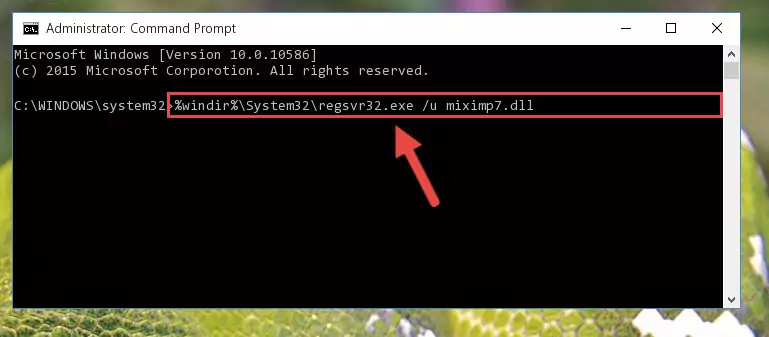
Step 1:Extracting the Miximp7.dll library from the .zip file - Copy the "Miximp7.dll" library you extracted and paste it into the "C:\Windows\System32" directory.
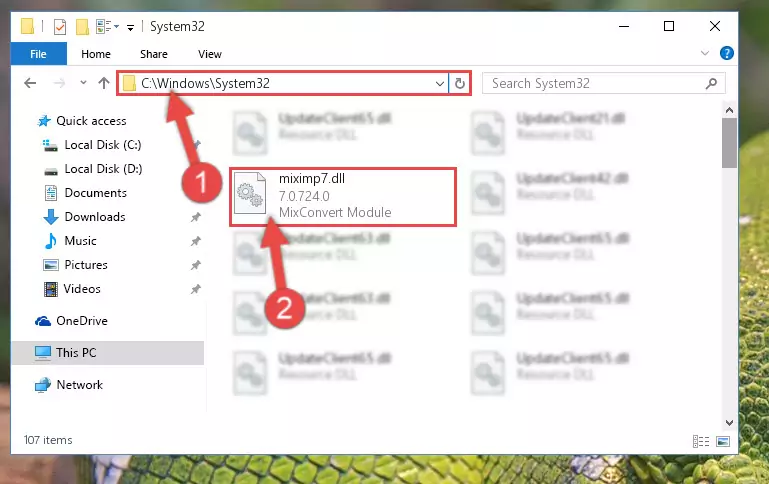
Step 2:Copying the Miximp7.dll library into the Windows/System32 directory - If you are using a 64 Bit operating system, copy the "Miximp7.dll" library and paste it into the "C:\Windows\sysWOW64" as well.
NOTE! On Windows operating systems with 64 Bit architecture, the dynamic link library must be in both the "sysWOW64" directory as well as the "System32" directory. In other words, you must copy the "Miximp7.dll" library into both directories.
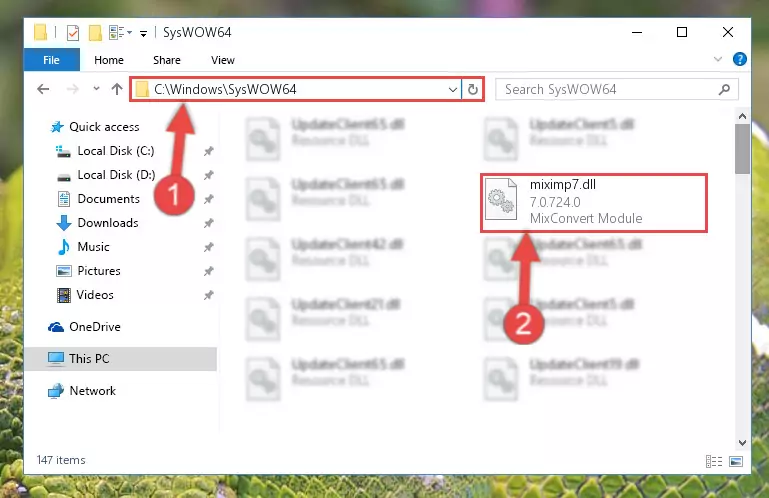
Step 3:Pasting the Miximp7.dll library into the Windows/sysWOW64 directory - In order to complete this step, you must run the Command Prompt as administrator. In order to do this, all you have to do is follow the steps below.
NOTE! We ran the Command Prompt using Windows 10. If you are using Windows 8.1, Windows 8, Windows 7, Windows Vista or Windows XP, you can use the same method to run the Command Prompt as administrator.
- Open the Start Menu and before clicking anywhere, type "cmd" on your keyboard. This process will enable you to run a search through the Start Menu. We also typed in "cmd" to bring up the Command Prompt.
- Right-click the "Command Prompt" search result that comes up and click the Run as administrator" option.

Step 4:Running the Command Prompt as administrator - Let's copy the command below and paste it in the Command Line that comes up, then let's press Enter. This command deletes the Miximp7.dll library's problematic registry in the Windows Registry Editor (The library that we copied to the System32 directory does not perform any action with the library, it just deletes the registry in the Windows Registry Editor. The library that we pasted into the System32 directory will not be damaged).
%windir%\System32\regsvr32.exe /u Miximp7.dll
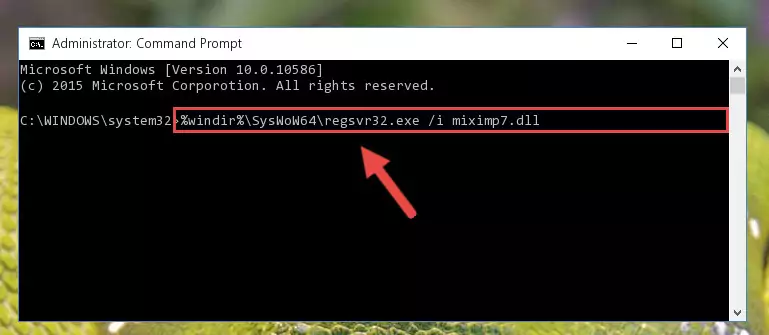
Step 5:Deleting the Miximp7.dll library's problematic registry in the Windows Registry Editor - If you have a 64 Bit operating system, after running the command above, you must run the command below. This command will clean the Miximp7.dll library's damaged registry in 64 Bit as well (The cleaning process will be in the registries in the Registry Editor< only. In other words, the dll file you paste into the SysWoW64 folder will stay as it).
%windir%\SysWoW64\regsvr32.exe /u Miximp7.dll
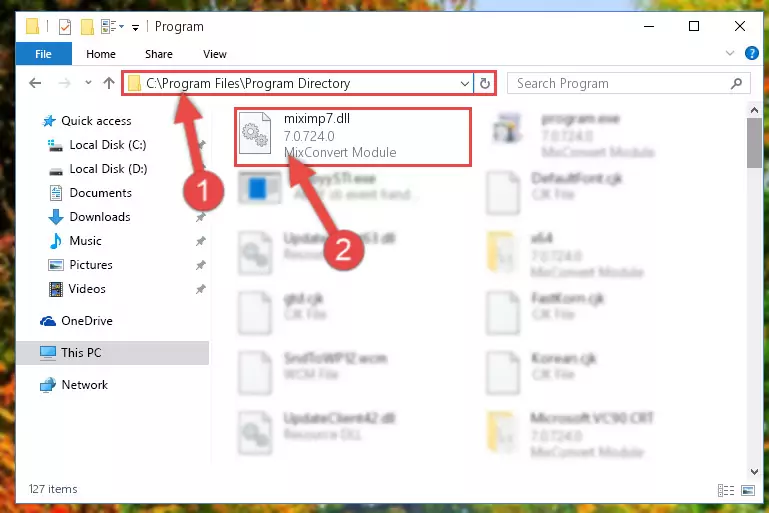
Step 6:Uninstalling the Miximp7.dll library's broken registry from the Registry Editor (for 64 Bit) - We need to make a clean registry for the dll library's registry that we deleted from Regedit (Windows Registry Editor). In order to accomplish this, copy and paste the command below into the Command Line and press Enter key.
%windir%\System32\regsvr32.exe /i Miximp7.dll
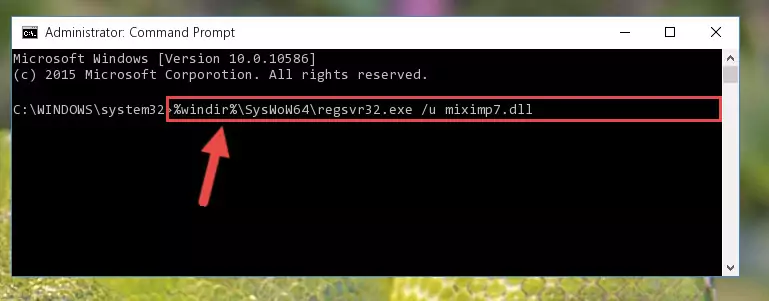
Step 7:Making a clean registry for the Miximp7.dll library in Regedit (Windows Registry Editor) - Windows 64 Bit users must run the command below after running the previous command. With this command, we will create a clean and good registry for the Miximp7.dll library we deleted.
%windir%\SysWoW64\regsvr32.exe /i Miximp7.dll
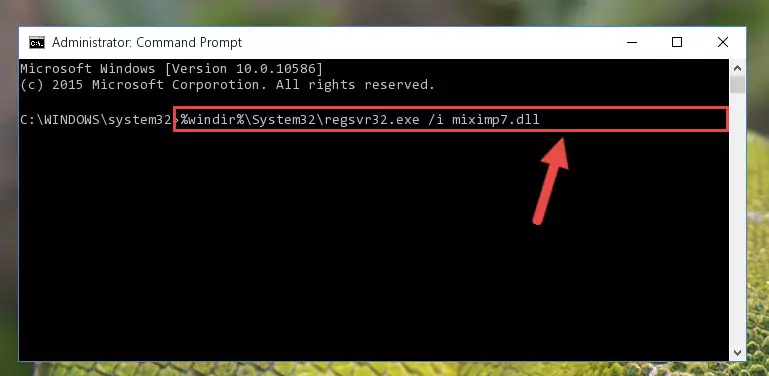
Step 8:Creating a clean and good registry for the Miximp7.dll library (64 Bit için) - You may see certain error messages when running the commands from the command line. These errors will not prevent the installation of the Miximp7.dll library. In other words, the installation will finish, but it may give some errors because of certain incompatibilities. After restarting your computer, to see if the installation was successful or not, try running the program that was giving the dll error again. If you continue to get the errors when running the program after the installation, you can try the 2nd Method as an alternative.
Method 2: Copying the Miximp7.dll Library to the Program Installation Directory
- First, you need to find the installation directory for the program you are receiving the "Miximp7.dll not found", "Miximp7.dll is missing" or other similar dll errors. In order to do this, right-click on the shortcut for the program and click the Properties option from the options that come up.

Step 1:Opening program properties - Open the program's installation directory by clicking on the Open File Location button in the Properties window that comes up.

Step 2:Opening the program's installation directory - Copy the Miximp7.dll library into this directory that opens.
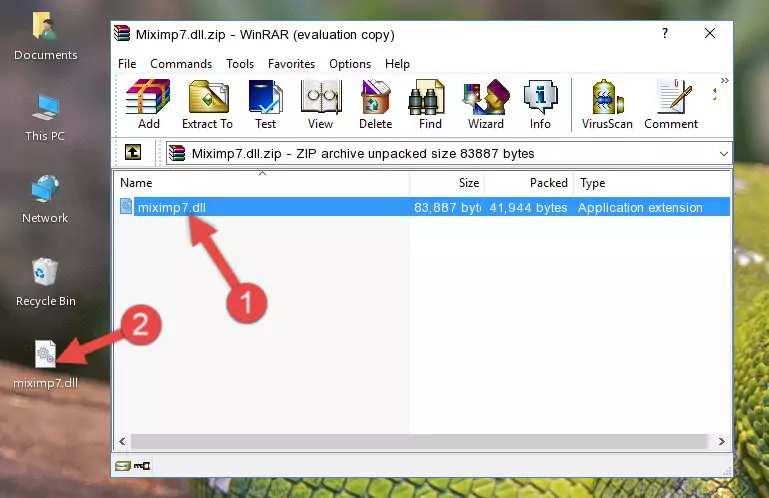
Step 3:Copying the Miximp7.dll library into the program's installation directory - This is all there is to the process. Now, try to run the program again. If the problem still is not solved, you can try the 3rd Method.
Method 3: Doing a Clean Reinstall of the Program That Is Giving the Miximp7.dll Error
- Open the Run tool by pushing the "Windows" + "R" keys found on your keyboard. Type the command below into the "Open" field of the Run window that opens up and press Enter. This command will open the "Programs and Features" tool.
appwiz.cpl

Step 1:Opening the Programs and Features tool with the appwiz.cpl command - The programs listed in the Programs and Features window that opens up are the programs installed on your computer. Find the program that gives you the dll error and run the "Right-Click > Uninstall" command on this program.

Step 2:Uninstalling the program from your computer - Following the instructions that come up, uninstall the program from your computer and restart your computer.

Step 3:Following the verification and instructions for the program uninstall process - After restarting your computer, reinstall the program that was giving the error.
- You may be able to fix the dll error you are experiencing by using this method. If the error messages are continuing despite all these processes, we may have a issue deriving from Windows. To fix dll errors deriving from Windows, you need to complete the 4th Method and the 5th Method in the list.
Method 4: Fixing the Miximp7.dll Issue by Using the Windows System File Checker (scf scannow)
- In order to complete this step, you must run the Command Prompt as administrator. In order to do this, all you have to do is follow the steps below.
NOTE! We ran the Command Prompt using Windows 10. If you are using Windows 8.1, Windows 8, Windows 7, Windows Vista or Windows XP, you can use the same method to run the Command Prompt as administrator.
- Open the Start Menu and before clicking anywhere, type "cmd" on your keyboard. This process will enable you to run a search through the Start Menu. We also typed in "cmd" to bring up the Command Prompt.
- Right-click the "Command Prompt" search result that comes up and click the Run as administrator" option.

Step 1:Running the Command Prompt as administrator - Paste the command below into the Command Line that opens up and hit the Enter key.
sfc /scannow

Step 2:Scanning and fixing system errors with the sfc /scannow command - This process can take some time. You can follow its progress from the screen. Wait for it to finish and after it is finished try to run the program that was giving the dll error again.
Method 5: Fixing the Miximp7.dll Error by Manually Updating Windows
Most of the time, programs have been programmed to use the most recent dynamic link libraries. If your operating system is not updated, these files cannot be provided and dll errors appear. So, we will try to fix the dll errors by updating the operating system.
Since the methods to update Windows versions are different from each other, we found it appropriate to prepare a separate article for each Windows version. You can get our update article that relates to your operating system version by using the links below.
Windows Update Guides
Our Most Common Miximp7.dll Error Messages
If the Miximp7.dll library is missing or the program using this library has not been installed correctly, you can get errors related to the Miximp7.dll library. Dynamic link libraries being missing can sometimes cause basic Windows programs to also give errors. You can even receive an error when Windows is loading. You can find the error messages that are caused by the Miximp7.dll library.
If you don't know how to install the Miximp7.dll library you will download from our site, you can browse the methods above. Above we explained all the processes you can do to fix the dll error you are receiving. If the error is continuing after you have completed all these methods, please use the comment form at the bottom of the page to contact us. Our editor will respond to your comment shortly.
- "Miximp7.dll not found." error
- "The file Miximp7.dll is missing." error
- "Miximp7.dll access violation." error
- "Cannot register Miximp7.dll." error
- "Cannot find Miximp7.dll." error
- "This application failed to start because Miximp7.dll was not found. Re-installing the application may fix this problem." error
