- Download Price:
- Free
- Dll Description:
- Utilities
- Versions:
- Size:
- 0.16 MB
- Operating Systems:
- Developers:
- Directory:
- M
- Downloads:
- 2821 times.
What is Miscutil.dll?
Miscutil.dll, is a dynamic link library developed by AOL.
The Miscutil.dll library is 0.16 MB. The download links are current and no negative feedback has been received by users. It has been downloaded 2821 times since release.
Table of Contents
- What is Miscutil.dll?
- Operating Systems Compatible with the Miscutil.dll Library
- All Versions of the Miscutil.dll Library
- How to Download Miscutil.dll
- How to Fix Miscutil.dll Errors?
- Method 1: Installing the Miscutil.dll Library to the Windows System Directory
- Method 2: Copying The Miscutil.dll Library Into The Program Installation Directory
- Method 3: Uninstalling and Reinstalling the Program that Gives You the Miscutil.dll Error
- Method 4: Fixing the Miscutil.dll error with the Windows System File Checker
- Method 5: Fixing the Miscutil.dll Error by Manually Updating Windows
- Common Miscutil.dll Errors
- Dynamic Link Libraries Similar to the Miscutil.dll Library
Operating Systems Compatible with the Miscutil.dll Library
All Versions of the Miscutil.dll Library
The last version of the Miscutil.dll library is the 1.0.0.285 version released on 2013-11-30. There have been 4 versions previously released. All versions of the Dynamic link library are listed below from newest to oldest.
- 1.0.0.285 - 32 Bit (x86) (2013-11-30) Download directly this version
- 1.0.0.285 - 32 Bit (x86) Download directly this version
- 1.0.0.232 - 32 Bit (x86) (2013-11-30) Download directly this version
- 1.0.0.232 - 32 Bit (x86) Download directly this version
- 8.0.0.0 - 32 Bit (x86) Download directly this version
How to Download Miscutil.dll
- Click on the green-colored "Download" button on the top left side of the page.

Step 1:Download process of the Miscutil.dll library's - "After clicking the Download" button, wait for the download process to begin in the "Downloading" page that opens up. Depending on your Internet speed, the download process will begin in approximately 4 -5 seconds.
How to Fix Miscutil.dll Errors?
ATTENTION! Before starting the installation, the Miscutil.dll library needs to be downloaded. If you have not downloaded it, download the library before continuing with the installation steps. If you don't know how to download it, you can immediately browse the dll download guide above.
Method 1: Installing the Miscutil.dll Library to the Windows System Directory
- The file you will download is a compressed file with the ".zip" extension. You cannot directly install the ".zip" file. Because of this, first, double-click this file and open the file. You will see the library named "Miscutil.dll" in the window that opens. Drag this library to the desktop with the left mouse button. This is the library you need.
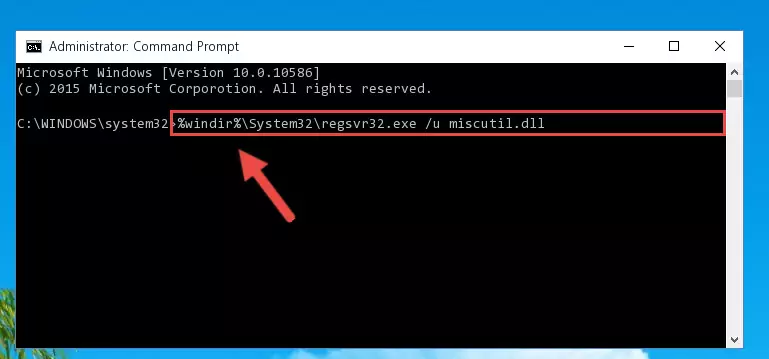
Step 1:Extracting the Miscutil.dll library from the .zip file - Copy the "Miscutil.dll" library you extracted and paste it into the "C:\Windows\System32" directory.
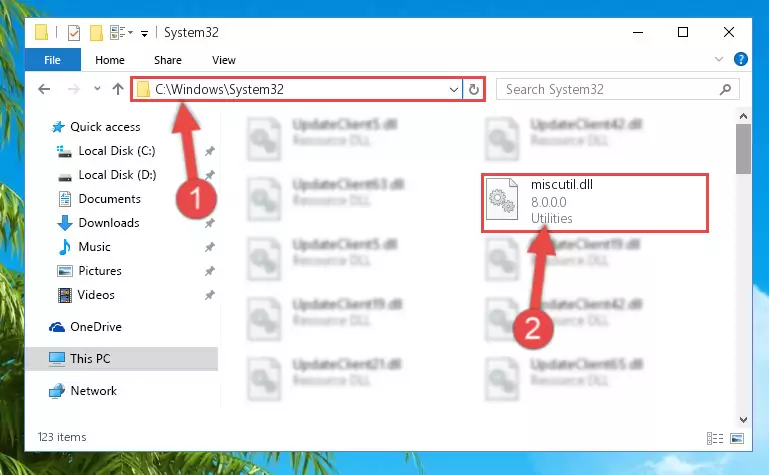
Step 2:Copying the Miscutil.dll library into the Windows/System32 directory - If your operating system has a 64 Bit architecture, copy the "Miscutil.dll" library and paste it also into the "C:\Windows\sysWOW64" directory.
NOTE! On 64 Bit systems, the dynamic link library must be in both the "sysWOW64" directory as well as the "System32" directory. In other words, you must copy the "Miscutil.dll" library into both directories.
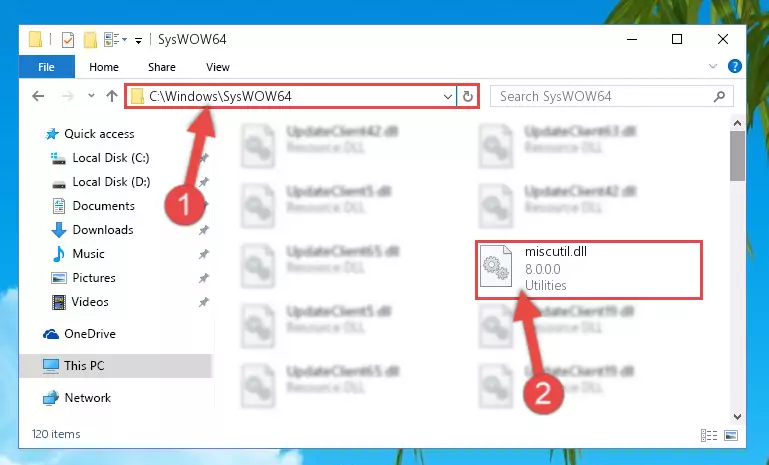
Step 3:Pasting the Miscutil.dll library into the Windows/sysWOW64 directory - First, we must run the Windows Command Prompt as an administrator.
NOTE! We ran the Command Prompt on Windows 10. If you are using Windows 8.1, Windows 8, Windows 7, Windows Vista or Windows XP, you can use the same methods to run the Command Prompt as an administrator.
- Open the Start Menu and type in "cmd", but don't press Enter. Doing this, you will have run a search of your computer through the Start Menu. In other words, typing in "cmd" we did a search for the Command Prompt.
- When you see the "Command Prompt" option among the search results, push the "CTRL" + "SHIFT" + "ENTER " keys on your keyboard.
- A verification window will pop up asking, "Do you want to run the Command Prompt as with administrative permission?" Approve this action by saying, "Yes".

%windir%\System32\regsvr32.exe /u Miscutil.dll
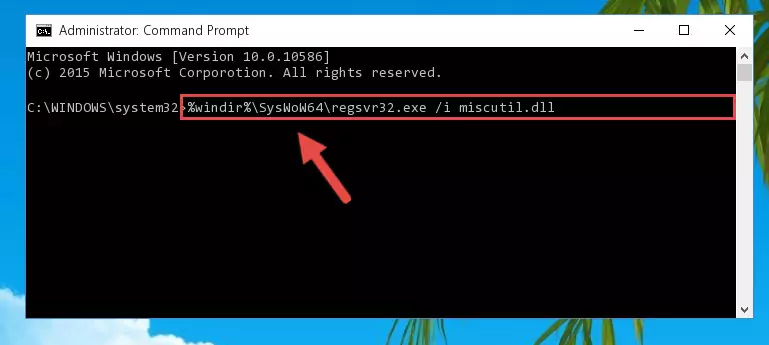
%windir%\SysWoW64\regsvr32.exe /u Miscutil.dll
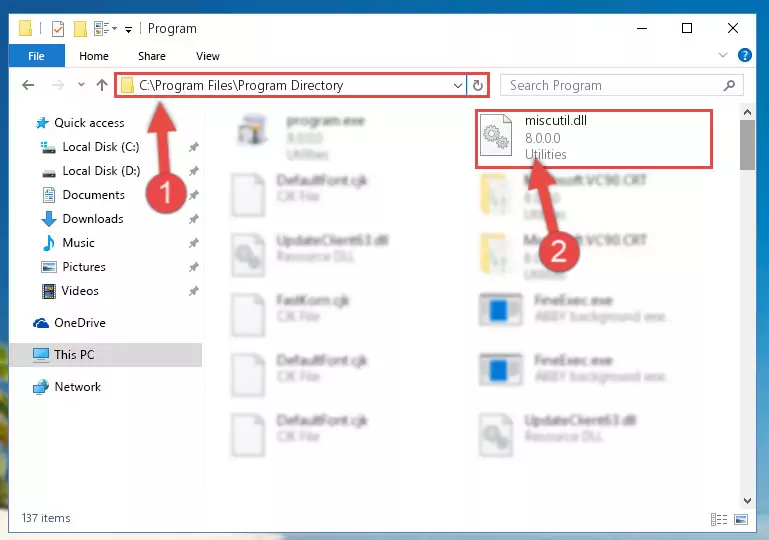
%windir%\System32\regsvr32.exe /i Miscutil.dll
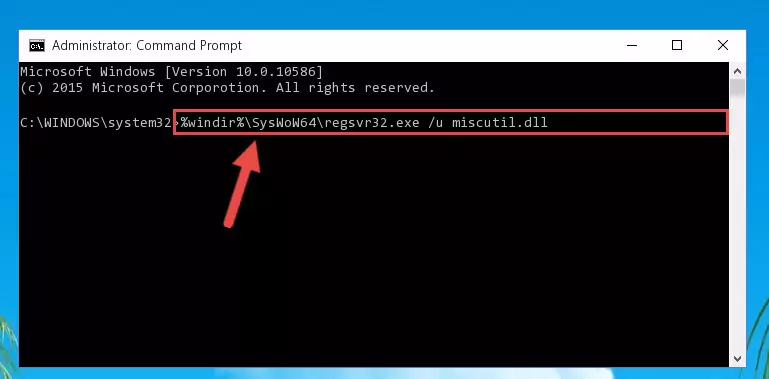
%windir%\SysWoW64\regsvr32.exe /i Miscutil.dll
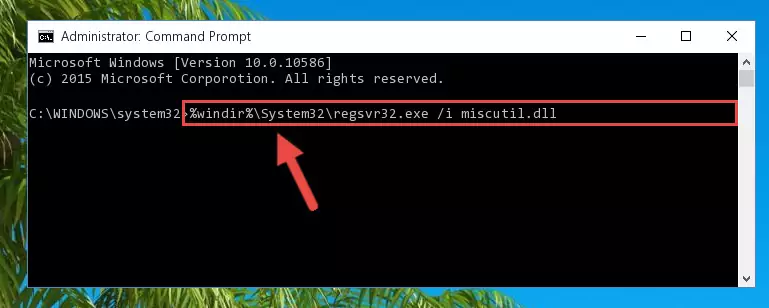
Method 2: Copying The Miscutil.dll Library Into The Program Installation Directory
- First, you need to find the installation directory for the program you are receiving the "Miscutil.dll not found", "Miscutil.dll is missing" or other similar dll errors. In order to do this, right-click on the shortcut for the program and click the Properties option from the options that come up.

Step 1:Opening program properties - Open the program's installation directory by clicking on the Open File Location button in the Properties window that comes up.

Step 2:Opening the program's installation directory - Copy the Miscutil.dll library into the directory we opened.
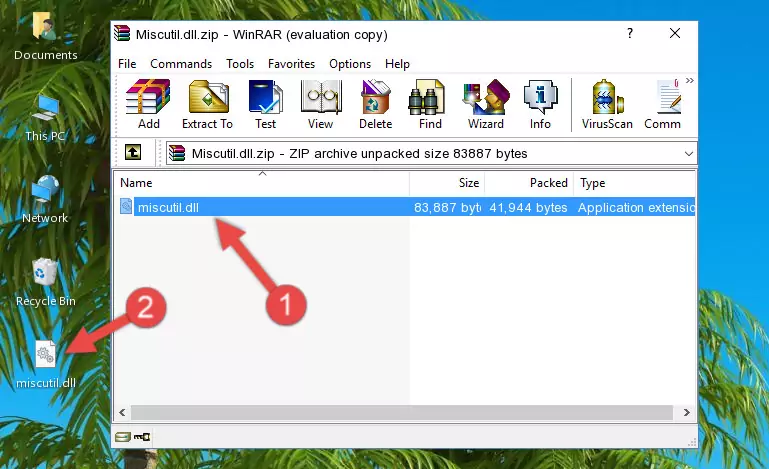
Step 3:Copying the Miscutil.dll library into the installation directory of the program. - The installation is complete. Run the program that is giving you the error. If the error is continuing, you may benefit from trying the 3rd Method as an alternative.
Method 3: Uninstalling and Reinstalling the Program that Gives You the Miscutil.dll Error
- Press the "Windows" + "R" keys at the same time to open the Run tool. Paste the command below into the text field titled "Open" in the Run window that opens and press the Enter key on your keyboard. This command will open the "Programs and Features" tool.
appwiz.cpl

Step 1:Opening the Programs and Features tool with the Appwiz.cpl command - The programs listed in the Programs and Features window that opens up are the programs installed on your computer. Find the program that gives you the dll error and run the "Right-Click > Uninstall" command on this program.

Step 2:Uninstalling the program from your computer - Following the instructions that come up, uninstall the program from your computer and restart your computer.

Step 3:Following the verification and instructions for the program uninstall process - After restarting your computer, reinstall the program.
- This process may help the dll problem you are experiencing. If you are continuing to get the same dll error, the problem is most likely with Windows. In order to fix dll problems relating to Windows, complete the 4th Method and 5th Method.
Method 4: Fixing the Miscutil.dll error with the Windows System File Checker
- First, we must run the Windows Command Prompt as an administrator.
NOTE! We ran the Command Prompt on Windows 10. If you are using Windows 8.1, Windows 8, Windows 7, Windows Vista or Windows XP, you can use the same methods to run the Command Prompt as an administrator.
- Open the Start Menu and type in "cmd", but don't press Enter. Doing this, you will have run a search of your computer through the Start Menu. In other words, typing in "cmd" we did a search for the Command Prompt.
- When you see the "Command Prompt" option among the search results, push the "CTRL" + "SHIFT" + "ENTER " keys on your keyboard.
- A verification window will pop up asking, "Do you want to run the Command Prompt as with administrative permission?" Approve this action by saying, "Yes".

sfc /scannow

Method 5: Fixing the Miscutil.dll Error by Manually Updating Windows
Most of the time, programs have been programmed to use the most recent dynamic link libraries. If your operating system is not updated, these files cannot be provided and dll errors appear. So, we will try to fix the dll errors by updating the operating system.
Since the methods to update Windows versions are different from each other, we found it appropriate to prepare a separate article for each Windows version. You can get our update article that relates to your operating system version by using the links below.
Windows Update Guides
Common Miscutil.dll Errors
When the Miscutil.dll library is damaged or missing, the programs that use this dynamic link library will give an error. Not only external programs, but also basic Windows programs and tools use dynamic link libraries. Because of this, when you try to use basic Windows programs and tools (For example, when you open Internet Explorer or Windows Media Player), you may come across errors. We have listed the most common Miscutil.dll errors below.
You will get rid of the errors listed below when you download the Miscutil.dll library from DLL Downloader.com and follow the steps we explained above.
- "Miscutil.dll not found." error
- "The file Miscutil.dll is missing." error
- "Miscutil.dll access violation." error
- "Cannot register Miscutil.dll." error
- "Cannot find Miscutil.dll." error
- "This application failed to start because Miscutil.dll was not found. Re-installing the application may fix this problem." error
