- Download Price:
- Free
- Dll Description:
- MIME Filter
- Versions:
-
- 2008.0.9600.16384 (Latest) for 32 Bit (x86)
- 2008.0.9200.16384 for 32 Bit (x86)
- 2008.0.7601.17514 for 32 Bit (x86)
- 2006.0.6001.16503 for 32 Bit (x86)
- 2006.0.6001.16503 for 64 Bit (x64)
- 2008.0.7601.1751 for 64 Bit (x64)
- 2008.0.7100.0 for 32 Bit (x86)
- 2006.0.5730.0 for 32 Bit (x86)
- 2006.0.5730.0 for 32 Bit (x86)
- 2006.0.5730.0 for 32 Bit (x86)
- 6.0.2600.1 for 32 Bit (x86)
- 6.0.2600.0 - for 32 Bit (x86)
- Size:
- 0.03 MB for 32 Bit (x86)
- 0.04 MB for 64 Bit (x64)
- Operating Systems:
- Directory:
- M
- Downloads:
- 7219 times.
About Mimefilt.dll
The Mimefilt.dll library is 0.03 MB for 32 Bit and 0.04 MB for 64 Bit. The download links have been checked and there are no problems. You can download it without a problem. Currently, it has been downloaded 7219 times.
Table of Contents
- About Mimefilt.dll
- Operating Systems That Can Use the Mimefilt.dll Library
- Other Versions of the Mimefilt.dll Library
- Steps to Download the Mimefilt.dll Library
- How to Fix Mimefilt.dll Errors?
- Method 1: Installing the Mimefilt.dll Library to the Windows System Directory
- Method 2: Copying The Mimefilt.dll Library Into The Program Installation Directory
- Method 3: Uninstalling and Reinstalling the Program That Is Giving the Mimefilt.dll Error
- Method 4: Fixing the Mimefilt.dll error with the Windows System File Checker
- Method 5: Fixing the Mimefilt.dll Error by Manually Updating Windows
- Our Most Common Mimefilt.dll Error Messages
- Dynamic Link Libraries Similar to the Mimefilt.dll Library
Operating Systems That Can Use the Mimefilt.dll Library
- Windows 10
- Windows 10 64 Bit
- Windows 8.1
- Windows 8.1 64 Bit
- Windows 8
- Windows 8 64 Bit
- Windows 7
- Windows 7 64 Bit
- Windows Vista
- Windows Vista 64 Bit
- Windows XP
- Windows XP 64 Bit
Other Versions of the Mimefilt.dll Library
The newest version of the Mimefilt.dll library is the 2008.0.9600.16384 version for 32 Bit and 2006.0.6001.16503 version for 64 Bit. There have been 11 versions released before this version. All versions of the Dynamic link library have been listed below from most recent to oldest.
- 2008.0.9600.16384 - 32 Bit (x86) Download this version
- 2008.0.9200.16384 - 32 Bit (x86) Download this version
- 2008.0.7601.17514 - 32 Bit (x86) Download this version
- 2006.0.6001.16503 - 32 Bit (x86) Download this version
- 2006.0.6001.16503 - 64 Bit (x64) Download this version
- 2008.0.7601.1751 - 64 Bit (x64) Download this version
- 2008.0.7100.0 - 32 Bit (x86) Download this version
- 2006.0.5730.0 - 32 Bit (x86) Download this version
- 2006.0.5730.0 - 32 Bit (x86) Download this version
- 2006.0.5730.0 - 32 Bit (x86) Download this version
- 6.0.2600.1 - 32 Bit (x86) Download this version
- 6.0.2600.0 - 32 Bit (x86) (2012-06-30) Download this version
Steps to Download the Mimefilt.dll Library
- First, click the "Download" button with the green background (The button marked in the picture).

Step 1:Download the Mimefilt.dll library - After clicking the "Download" button at the top of the page, the "Downloading" page will open up and the download process will begin. Definitely do not close this page until the download begins. Our site will connect you to the closest DLL Downloader.com download server in order to offer you the fastest downloading performance. Connecting you to the server can take a few seconds.
How to Fix Mimefilt.dll Errors?
ATTENTION! Before beginning the installation of the Mimefilt.dll library, you must download the library. If you don't know how to download the library or if you are having a problem while downloading, you can look at our download guide a few lines above.
Method 1: Installing the Mimefilt.dll Library to the Windows System Directory
- The file you are going to download is a compressed file with the ".zip" extension. You cannot directly install the ".zip" file. First, you need to extract the dynamic link library from inside it. So, double-click the file with the ".zip" extension that you downloaded and open the file.
- You will see the library named "Mimefilt.dll" in the window that opens up. This is the library we are going to install. Click the library once with the left mouse button. By doing this you will have chosen the library.
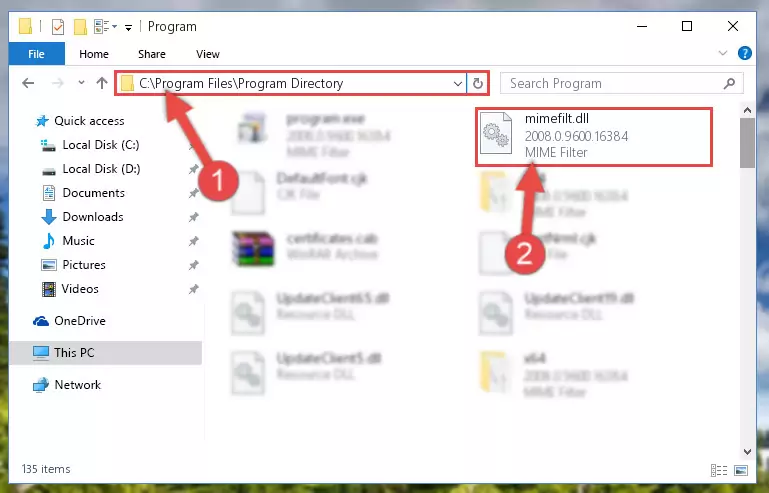
Step 2:Choosing the Mimefilt.dll library - Click the "Extract To" symbol marked in the picture. To extract the dynamic link library, it will want you to choose the desired location. Choose the "Desktop" location and click "OK" to extract the library to the desktop. In order to do this, you need to use the Winrar program. If you do not have this program, you can find and download it through a quick search on the Internet.
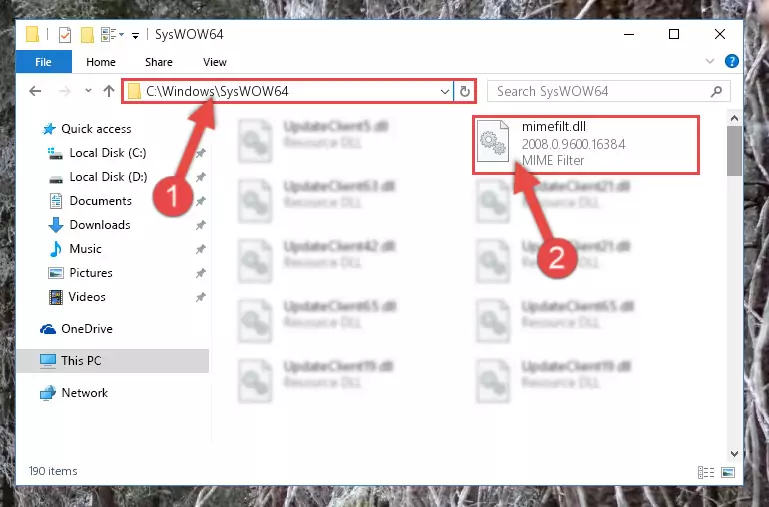
Step 3:Extracting the Mimefilt.dll library to the desktop - Copy the "Mimefilt.dll" library file you extracted.
- Paste the dynamic link library you copied into the "C:\Windows\System32" directory.
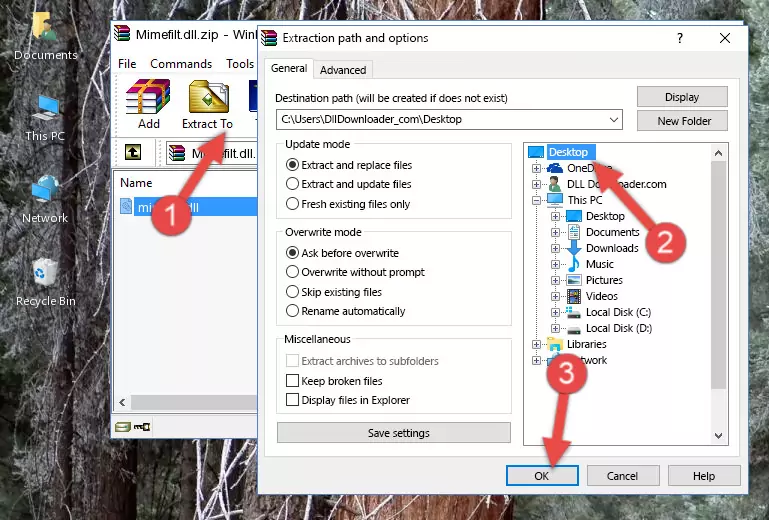
Step 5:Pasting the Mimefilt.dll library into the Windows/System32 directory - If you are using a 64 Bit operating system, copy the "Mimefilt.dll" library and paste it into the "C:\Windows\sysWOW64" as well.
NOTE! On Windows operating systems with 64 Bit architecture, the dynamic link library must be in both the "sysWOW64" directory as well as the "System32" directory. In other words, you must copy the "Mimefilt.dll" library into both directories.
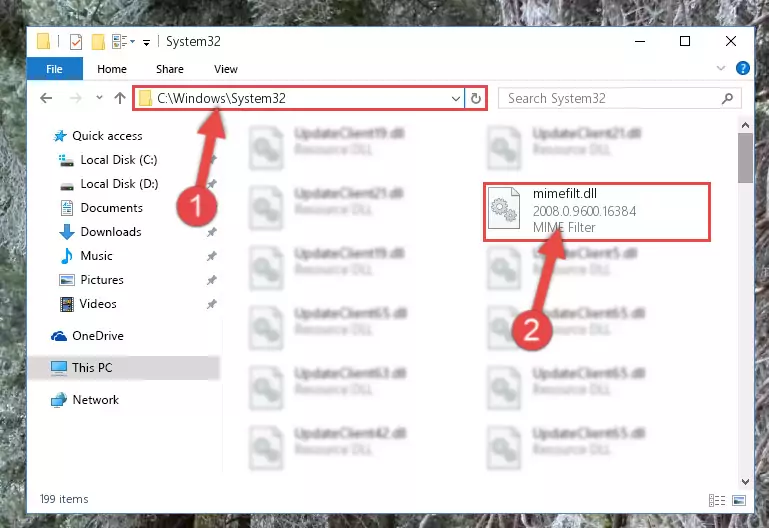
Step 6:Pasting the Mimefilt.dll library into the Windows/sysWOW64 directory - In order to run the Command Line as an administrator, complete the following steps.
NOTE! In this explanation, we ran the Command Line on Windows 10. If you are using one of the Windows 8.1, Windows 8, Windows 7, Windows Vista or Windows XP operating systems, you can use the same methods to run the Command Line as an administrator. Even though the pictures are taken from Windows 10, the processes are similar.
- First, open the Start Menu and before clicking anywhere, type "cmd" but do not press Enter.
- When you see the "Command Line" option among the search results, hit the "CTRL" + "SHIFT" + "ENTER" keys on your keyboard.
- A window will pop up asking, "Do you want to run this process?". Confirm it by clicking to "Yes" button.

Step 7:Running the Command Line as an administrator - Paste the command below into the Command Line that will open up and hit Enter. This command will delete the damaged registry of the Mimefilt.dll library (It will not delete the file we pasted into the System32 directory; it will delete the registry in Regedit. The file we pasted into the System32 directory will not be damaged).
%windir%\System32\regsvr32.exe /u Mimefilt.dll
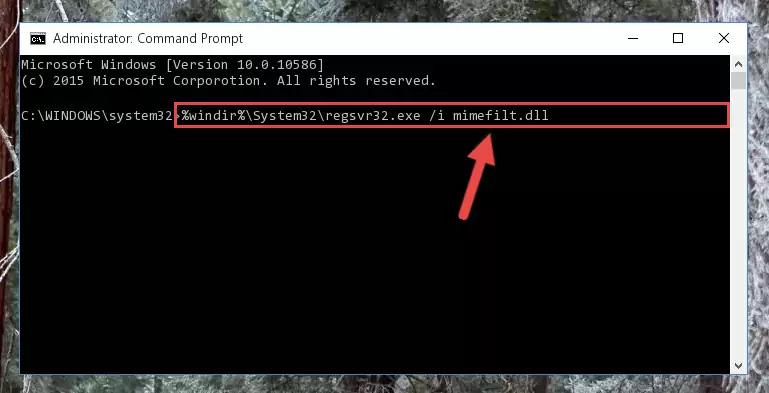
Step 8:Deleting the damaged registry of the Mimefilt.dll - If you are using a Windows version that has 64 Bit architecture, after running the above command, you need to run the command below. With this command, we will clean the problematic Mimefilt.dll registry for 64 Bit (The cleaning process only involves the registries in Regedit. In other words, the dynamic link library you pasted into the SysWoW64 will not be damaged).
%windir%\SysWoW64\regsvr32.exe /u Mimefilt.dll
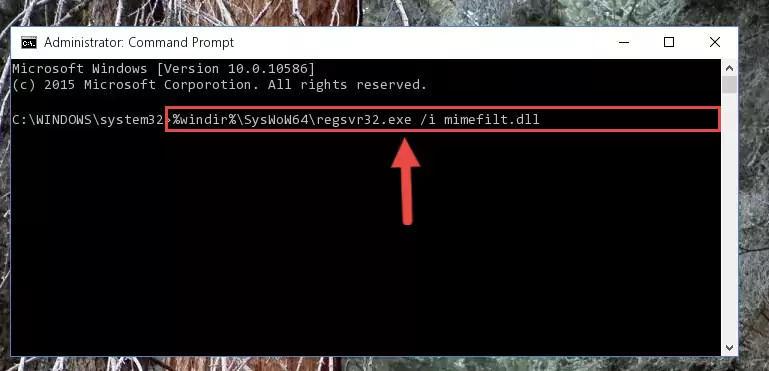
Step 9:Uninstalling the Mimefilt.dll library's problematic registry from Regedit (for 64 Bit) - We need to make a new registry for the dynamic link library in place of the one we deleted from the Windows Registry Editor. In order to do this process, copy the command below and after pasting it in the Command Line, press Enter.
%windir%\System32\regsvr32.exe /i Mimefilt.dll
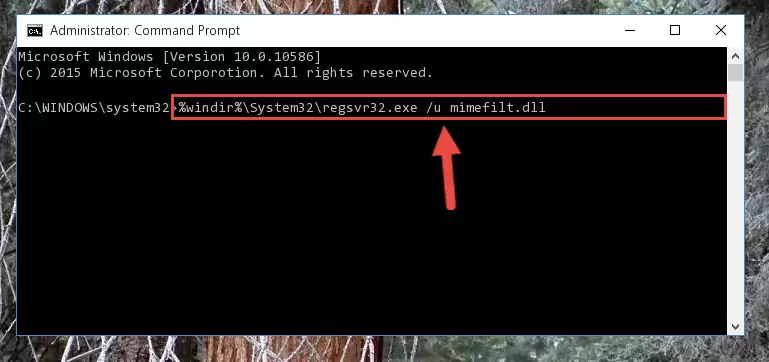
Step 10:Creating a new registry for the Mimefilt.dll library in the Windows Registry Editor - If you are using a 64 Bit operating system, after running the command above, you also need to run the command below. With this command, we will have added a new library in place of the damaged Mimefilt.dll library that we deleted.
%windir%\SysWoW64\regsvr32.exe /i Mimefilt.dll
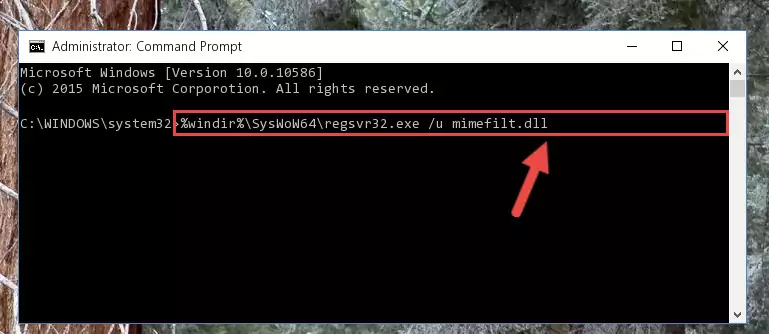
Step 11:Reregistering the Mimefilt.dll library in the system (for 64 Bit) - You may see certain error messages when running the commands from the command line. These errors will not prevent the installation of the Mimefilt.dll library. In other words, the installation will finish, but it may give some errors because of certain incompatibilities. After restarting your computer, to see if the installation was successful or not, try running the program that was giving the dll error again. If you continue to get the errors when running the program after the installation, you can try the 2nd Method as an alternative.
Method 2: Copying The Mimefilt.dll Library Into The Program Installation Directory
- First, you need to find the installation directory for the program you are receiving the "Mimefilt.dll not found", "Mimefilt.dll is missing" or other similar dll errors. In order to do this, right-click on the shortcut for the program and click the Properties option from the options that come up.

Step 1:Opening program properties - Open the program's installation directory by clicking on the Open File Location button in the Properties window that comes up.

Step 2:Opening the program's installation directory - Copy the Mimefilt.dll library into the directory we opened up.
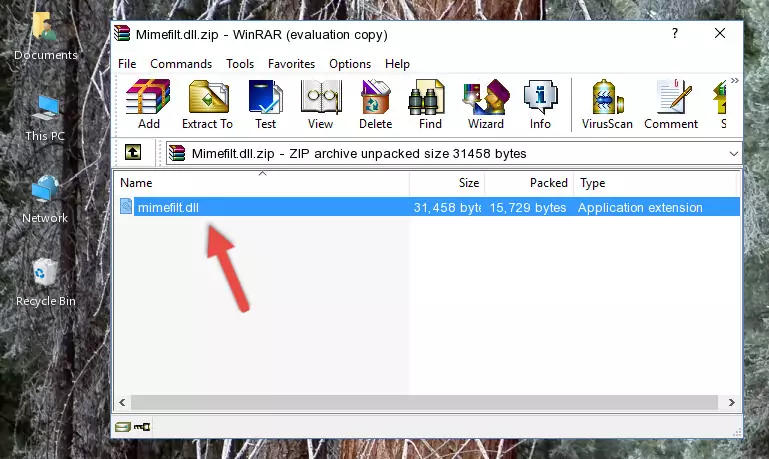
Step 3:Copying the Mimefilt.dll library into the program's installation directory - That's all there is to the installation process. Run the program giving the dll error again. If the dll error is still continuing, completing the 3rd Method may help fix your issue.
Method 3: Uninstalling and Reinstalling the Program That Is Giving the Mimefilt.dll Error
- Open the Run tool by pushing the "Windows" + "R" keys found on your keyboard. Type the command below into the "Open" field of the Run window that opens up and press Enter. This command will open the "Programs and Features" tool.
appwiz.cpl

Step 1:Opening the Programs and Features tool with the appwiz.cpl command - The programs listed in the Programs and Features window that opens up are the programs installed on your computer. Find the program that gives you the dll error and run the "Right-Click > Uninstall" command on this program.

Step 2:Uninstalling the program from your computer - Following the instructions that come up, uninstall the program from your computer and restart your computer.

Step 3:Following the verification and instructions for the program uninstall process - After restarting your computer, reinstall the program that was giving the error.
- This process may help the dll problem you are experiencing. If you are continuing to get the same dll error, the problem is most likely with Windows. In order to fix dll problems relating to Windows, complete the 4th Method and 5th Method.
Method 4: Fixing the Mimefilt.dll error with the Windows System File Checker
- In order to run the Command Line as an administrator, complete the following steps.
NOTE! In this explanation, we ran the Command Line on Windows 10. If you are using one of the Windows 8.1, Windows 8, Windows 7, Windows Vista or Windows XP operating systems, you can use the same methods to run the Command Line as an administrator. Even though the pictures are taken from Windows 10, the processes are similar.
- First, open the Start Menu and before clicking anywhere, type "cmd" but do not press Enter.
- When you see the "Command Line" option among the search results, hit the "CTRL" + "SHIFT" + "ENTER" keys on your keyboard.
- A window will pop up asking, "Do you want to run this process?". Confirm it by clicking to "Yes" button.

Step 1:Running the Command Line as an administrator - Paste the command in the line below into the Command Line that opens up and press Enter key.
sfc /scannow

Step 2:fixing Windows system errors using the sfc /scannow command - The scan and repair process can take some time depending on your hardware and amount of system errors. Wait for the process to complete. After the repair process finishes, try running the program that is giving you're the error.
Method 5: Fixing the Mimefilt.dll Error by Manually Updating Windows
Most of the time, programs have been programmed to use the most recent dynamic link libraries. If your operating system is not updated, these files cannot be provided and dll errors appear. So, we will try to fix the dll errors by updating the operating system.
Since the methods to update Windows versions are different from each other, we found it appropriate to prepare a separate article for each Windows version. You can get our update article that relates to your operating system version by using the links below.
Guides to Manually Update for All Windows Versions
Our Most Common Mimefilt.dll Error Messages
The Mimefilt.dll library being damaged or for any reason being deleted can cause programs or Windows system tools (Windows Media Player, Paint, etc.) that use this library to produce an error. Below you can find a list of errors that can be received when the Mimefilt.dll library is missing.
If you have come across one of these errors, you can download the Mimefilt.dll library by clicking on the "Download" button on the top-left of this page. We explained to you how to use the library you'll download in the above sections of this writing. You can see the suggestions we gave on how to solve your problem by scrolling up on the page.
- "Mimefilt.dll not found." error
- "The file Mimefilt.dll is missing." error
- "Mimefilt.dll access violation." error
- "Cannot register Mimefilt.dll." error
- "Cannot find Mimefilt.dll." error
- "This application failed to start because Mimefilt.dll was not found. Re-installing the application may fix this problem." error
