- Download Price:
- Free
- Dll Description:
- VisualStudio Designer
- Versions:
- Size:
- 4.48 MB
- Operating Systems:
- Directory:
- M
- Downloads:
- 1784 times.
About Microsoft.vsdesigner.dll
The Microsoft.vsdesigner.dll library is 4.48 MB. The download links are current and no negative feedback has been received by users. It has been downloaded 1784 times since release.
Table of Contents
- About Microsoft.vsdesigner.dll
- Operating Systems Compatible with the Microsoft.vsdesigner.dll Library
- All Versions of the Microsoft.vsdesigner.dll Library
- How to Download Microsoft.vsdesigner.dll
- Methods to Fix the Microsoft.vsdesigner.dll Errors
- Method 1: Installing the Microsoft.vsdesigner.dll Library to the Windows System Directory
- Method 2: Copying the Microsoft.vsdesigner.dll Library to the Program Installation Directory
- Method 3: Doing a Clean Reinstall of the Program That Is Giving the Microsoft.vsdesigner.dll Error
- Method 4: Fixing the Microsoft.vsdesigner.dll Error using the Windows System File Checker (sfc /scannow)
- Method 5: Fixing the Microsoft.vsdesigner.dll Errors by Manually Updating Windows
- The Most Seen Microsoft.vsdesigner.dll Errors
- Dynamic Link Libraries Similar to Microsoft.vsdesigner.dll
Operating Systems Compatible with the Microsoft.vsdesigner.dll Library
All Versions of the Microsoft.vsdesigner.dll Library
The last version of the Microsoft.vsdesigner.dll library is the 10.0.30319.1 version that was released on 2012-09-30. Before this version, there were 2 versions released. Downloadable Microsoft.vsdesigner.dll library versions have been listed below from newest to oldest.
- 10.0.30319.1 - 32 Bit (x86) (2012-09-30) Download directly this version
- 10.0.30319.1 - 32 Bit (x86) Download directly this version
- 7.0.9466.0 - 32 Bit (x86) Download directly this version
How to Download Microsoft.vsdesigner.dll
- Click on the green-colored "Download" button (The button marked in the picture below).

Step 1:Starting the download process for Microsoft.vsdesigner.dll - "After clicking the Download" button, wait for the download process to begin in the "Downloading" page that opens up. Depending on your Internet speed, the download process will begin in approximately 4 -5 seconds.
Methods to Fix the Microsoft.vsdesigner.dll Errors
ATTENTION! In order to install the Microsoft.vsdesigner.dll library, you must first download it. If you haven't downloaded it, before continuing on with the installation, download the library. If you don't know how to download it, all you need to do is look at the dll download guide found on the top line.
Method 1: Installing the Microsoft.vsdesigner.dll Library to the Windows System Directory
- The file you are going to download is a compressed file with the ".zip" extension. You cannot directly install the ".zip" file. First, you need to extract the dynamic link library from inside it. So, double-click the file with the ".zip" extension that you downloaded and open the file.
- You will see the library named "Microsoft.vsdesigner.dll" in the window that opens up. This is the library we are going to install. Click the library once with the left mouse button. By doing this you will have chosen the library.
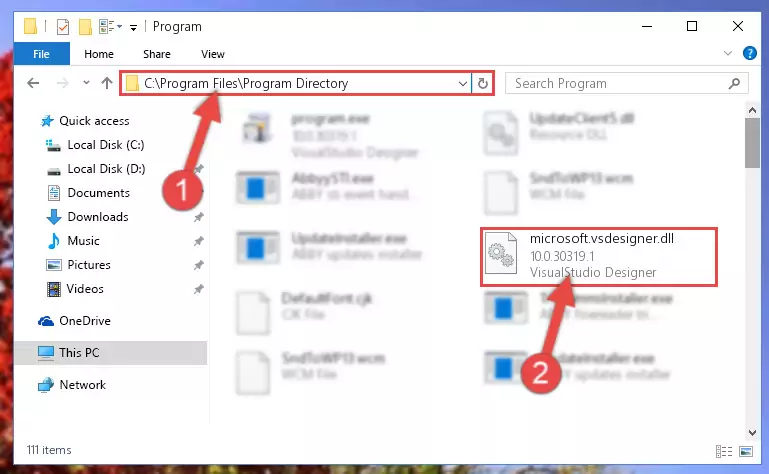
Step 2:Choosing the Microsoft.vsdesigner.dll library - Click the "Extract To" symbol marked in the picture. To extract the dynamic link library, it will want you to choose the desired location. Choose the "Desktop" location and click "OK" to extract the library to the desktop. In order to do this, you need to use the Winrar program. If you do not have this program, you can find and download it through a quick search on the Internet.
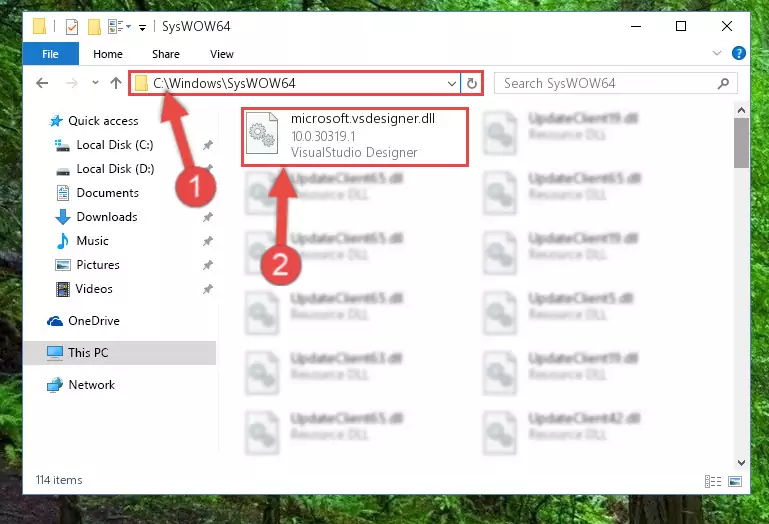
Step 3:Extracting the Microsoft.vsdesigner.dll library to the desktop - Copy the "Microsoft.vsdesigner.dll" library you extracted and paste it into the "C:\Windows\System32" directory.
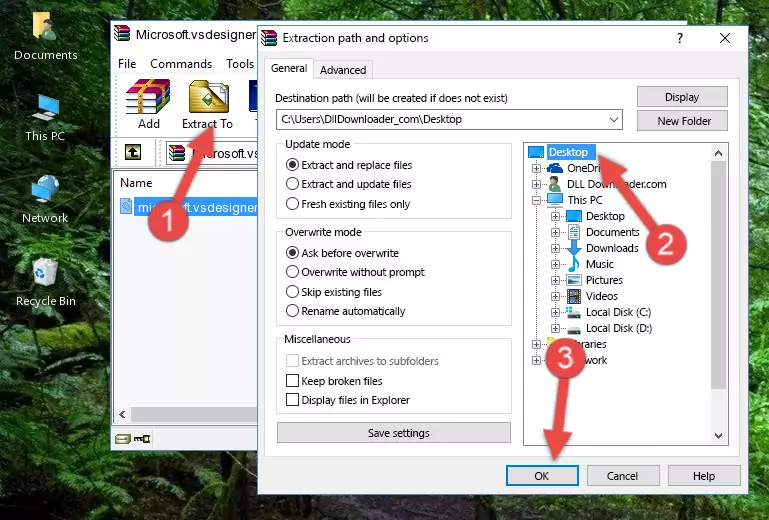
Step 4:Copying the Microsoft.vsdesigner.dll library into the Windows/System32 directory - If your system is 64 Bit, copy the "Microsoft.vsdesigner.dll" library and paste it into "C:\Windows\sysWOW64" directory.
NOTE! On 64 Bit systems, you must copy the dynamic link library to both the "sysWOW64" and "System32" directories. In other words, both directories need the "Microsoft.vsdesigner.dll" library.
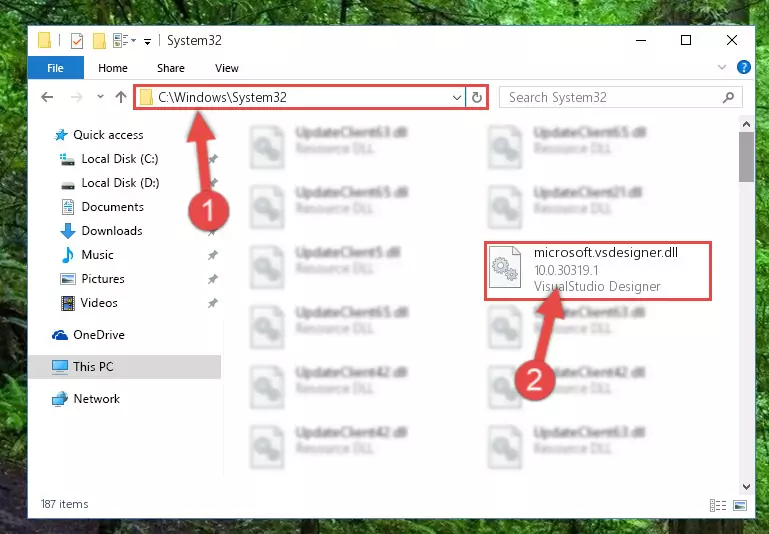
Step 5:Copying the Microsoft.vsdesigner.dll library to the Windows/sysWOW64 directory - In order to run the Command Line as an administrator, complete the following steps.
NOTE! In this explanation, we ran the Command Line on Windows 10. If you are using one of the Windows 8.1, Windows 8, Windows 7, Windows Vista or Windows XP operating systems, you can use the same methods to run the Command Line as an administrator. Even though the pictures are taken from Windows 10, the processes are similar.
- First, open the Start Menu and before clicking anywhere, type "cmd" but do not press Enter.
- When you see the "Command Line" option among the search results, hit the "CTRL" + "SHIFT" + "ENTER" keys on your keyboard.
- A window will pop up asking, "Do you want to run this process?". Confirm it by clicking to "Yes" button.

Step 6:Running the Command Line as an administrator - Let's copy the command below and paste it in the Command Line that comes up, then let's press Enter. This command deletes the Microsoft.vsdesigner.dll library's problematic registry in the Windows Registry Editor (The library that we copied to the System32 directory does not perform any action with the library, it just deletes the registry in the Windows Registry Editor. The library that we pasted into the System32 directory will not be damaged).
%windir%\System32\regsvr32.exe /u Microsoft.vsdesigner.dll
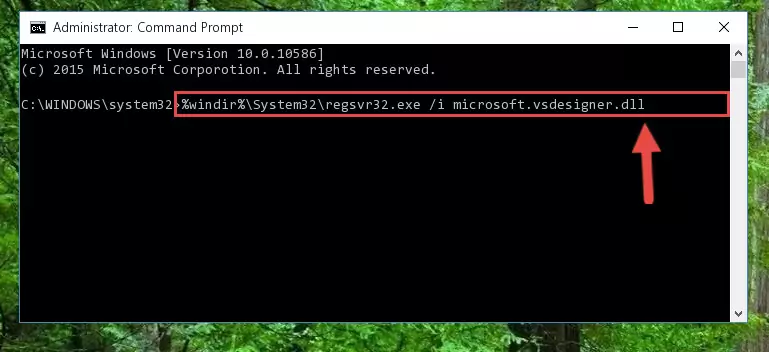
Step 7:Deleting the Microsoft.vsdesigner.dll library's problematic registry in the Windows Registry Editor - If the Windows you use has 64 Bit architecture, after running the command above, you must run the command below. This command will clean the broken registry of the Microsoft.vsdesigner.dll library from the 64 Bit architecture (The Cleaning process is only with registries in the Windows Registry Editor. In other words, the dynamic link library that we pasted into the SysWoW64 directory will stay as it is).
%windir%\SysWoW64\regsvr32.exe /u Microsoft.vsdesigner.dll
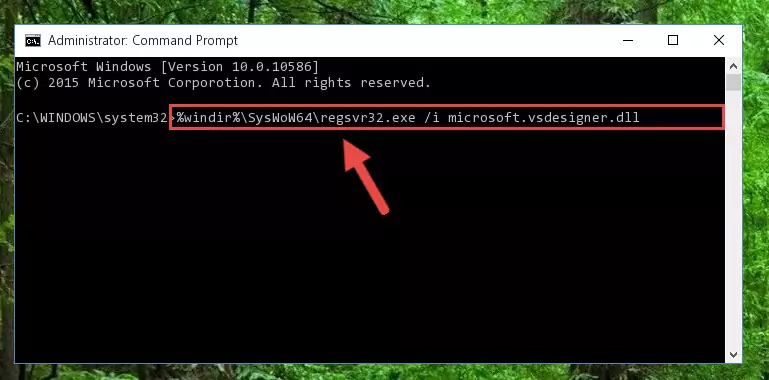
Step 8:Uninstalling the broken registry of the Microsoft.vsdesigner.dll library from the Windows Registry Editor (for 64 Bit) - In order to cleanly recreate the dll library's registry that we deleted, copy the command below and paste it into the Command Line and hit Enter.
%windir%\System32\regsvr32.exe /i Microsoft.vsdesigner.dll
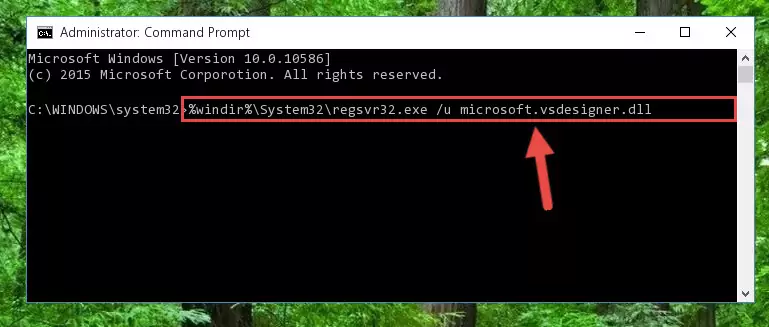
Step 9:Reregistering the Microsoft.vsdesigner.dll library in the system - Windows 64 Bit users must run the command below after running the previous command. With this command, we will create a clean and good registry for the Microsoft.vsdesigner.dll library we deleted.
%windir%\SysWoW64\regsvr32.exe /i Microsoft.vsdesigner.dll
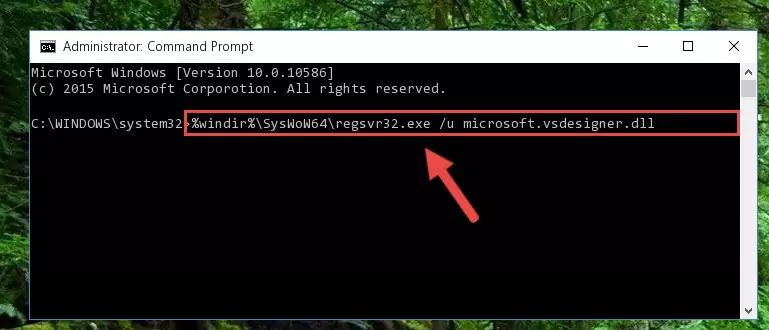
Step 10:Creating a clean and good registry for the Microsoft.vsdesigner.dll library (64 Bit için) - You may see certain error messages when running the commands from the command line. These errors will not prevent the installation of the Microsoft.vsdesigner.dll library. In other words, the installation will finish, but it may give some errors because of certain incompatibilities. After restarting your computer, to see if the installation was successful or not, try running the program that was giving the dll error again. If you continue to get the errors when running the program after the installation, you can try the 2nd Method as an alternative.
Method 2: Copying the Microsoft.vsdesigner.dll Library to the Program Installation Directory
- First, you must find the installation directory of the program (the program giving the dll error) you are going to install the dynamic link library to. In order to find this directory, "Right-Click > Properties" on the program's shortcut.

Step 1:Opening the program's shortcut properties window - Open the program installation directory by clicking the Open File Location button in the "Properties" window that comes up.

Step 2:Finding the program's installation directory - Copy the Microsoft.vsdesigner.dll library into the directory we opened.
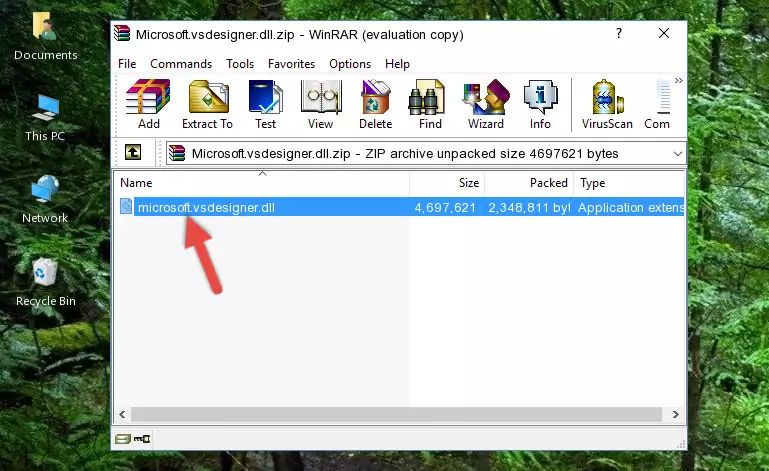
Step 3:Copying the Microsoft.vsdesigner.dll library into the installation directory of the program. - The installation is complete. Run the program that is giving you the error. If the error is continuing, you may benefit from trying the 3rd Method as an alternative.
Method 3: Doing a Clean Reinstall of the Program That Is Giving the Microsoft.vsdesigner.dll Error
- Open the Run window by pressing the "Windows" + "R" keys on your keyboard at the same time. Type in the command below into the Run window and push Enter to run it. This command will open the "Programs and Features" window.
appwiz.cpl

Step 1:Opening the Programs and Features window using the appwiz.cpl command - The programs listed in the Programs and Features window that opens up are the programs installed on your computer. Find the program that gives you the dll error and run the "Right-Click > Uninstall" command on this program.

Step 2:Uninstalling the program from your computer - Following the instructions that come up, uninstall the program from your computer and restart your computer.

Step 3:Following the verification and instructions for the program uninstall process - 4. After restarting your computer, reinstall the program that was giving you the error.
- This process may help the dll problem you are experiencing. If you are continuing to get the same dll error, the problem is most likely with Windows. In order to fix dll problems relating to Windows, complete the 4th Method and 5th Method.
Method 4: Fixing the Microsoft.vsdesigner.dll Error using the Windows System File Checker (sfc /scannow)
- In order to run the Command Line as an administrator, complete the following steps.
NOTE! In this explanation, we ran the Command Line on Windows 10. If you are using one of the Windows 8.1, Windows 8, Windows 7, Windows Vista or Windows XP operating systems, you can use the same methods to run the Command Line as an administrator. Even though the pictures are taken from Windows 10, the processes are similar.
- First, open the Start Menu and before clicking anywhere, type "cmd" but do not press Enter.
- When you see the "Command Line" option among the search results, hit the "CTRL" + "SHIFT" + "ENTER" keys on your keyboard.
- A window will pop up asking, "Do you want to run this process?". Confirm it by clicking to "Yes" button.

Step 1:Running the Command Line as an administrator - Paste the command below into the Command Line that opens up and hit the Enter key.
sfc /scannow

Step 2:Scanning and fixing system errors with the sfc /scannow command - This process can take some time. You can follow its progress from the screen. Wait for it to finish and after it is finished try to run the program that was giving the dll error again.
Method 5: Fixing the Microsoft.vsdesigner.dll Errors by Manually Updating Windows
Some programs need updated dynamic link libraries. When your operating system is not updated, it cannot fulfill this need. In some situations, updating your operating system can solve the dll errors you are experiencing.
In order to check the update status of your operating system and, if available, to install the latest update packs, we need to begin this process manually.
Depending on which Windows version you use, manual update processes are different. Because of this, we have prepared a special article for each Windows version. You can get our articles relating to the manual update of the Windows version you use from the links below.
Guides to Manually Update for All Windows Versions
The Most Seen Microsoft.vsdesigner.dll Errors
If the Microsoft.vsdesigner.dll library is missing or the program using this library has not been installed correctly, you can get errors related to the Microsoft.vsdesigner.dll library. Dynamic link libraries being missing can sometimes cause basic Windows programs to also give errors. You can even receive an error when Windows is loading. You can find the error messages that are caused by the Microsoft.vsdesigner.dll library.
If you don't know how to install the Microsoft.vsdesigner.dll library you will download from our site, you can browse the methods above. Above we explained all the processes you can do to fix the dll error you are receiving. If the error is continuing after you have completed all these methods, please use the comment form at the bottom of the page to contact us. Our editor will respond to your comment shortly.
- "Microsoft.vsdesigner.dll not found." error
- "The file Microsoft.vsdesigner.dll is missing." error
- "Microsoft.vsdesigner.dll access violation." error
- "Cannot register Microsoft.vsdesigner.dll." error
- "Cannot find Microsoft.vsdesigner.dll." error
- "This application failed to start because Microsoft.vsdesigner.dll was not found. Re-installing the application may fix this problem." error
