- Download Price:
- Free
- Versions:
-
- 2.0.0.0 - (Latest) for 32 Bit (x86)
- 2.0.0.0 for 32 Bit (x86)
- 2.0.0.0 for 64 Bit (x64)
- 1.0.0.0 for 32 Bit (x86)
- Size:
- 0.07 MB for 32 Bit (x86)
- 0.07 MB for 64 Bit (x64)
- Operating Systems:
- Directory:
- M
- Downloads:
- 2599 times.
What is Microsoft.interop.security.azroles.dll?
The Microsoft.interop.security.azroles.dll library is 0.07 MB for 32 Bit, 0.07 MB for 64 Bit. The download links are current and no negative feedback has been received by users. It has been downloaded 2599 times since release.
Table of Contents
- What is Microsoft.interop.security.azroles.dll?
- Operating Systems Compatible with the Microsoft.interop.security.azroles.dll Library
- All Versions of the Microsoft.interop.security.azroles.dll Library
- How to Download Microsoft.interop.security.azroles.dll
- How to Fix Microsoft.interop.security.azroles.dll Errors?
- Method 1: Installing the Microsoft.interop.security.azroles.dll Library to the Windows System Directory
- Method 2: Copying the Microsoft.interop.security.azroles.dll Library to the Program Installation Directory
- Method 3: Doing a Clean Install of the program That Is Giving the Microsoft.interop.security.azroles.dll Error
- Method 4: Fixing the Microsoft.interop.security.azroles.dll Error using the Windows System File Checker (sfc /scannow)
- Method 5: Fixing the Microsoft.interop.security.azroles.dll Error by Updating Windows
- Common Microsoft.interop.security.azroles.dll Errors
- Other Dynamic Link Libraries Used with Microsoft.interop.security.azroles.dll
Operating Systems Compatible with the Microsoft.interop.security.azroles.dll Library
- Windows 10
- Windows 10 64 Bit
- Windows 8.1
- Windows 8.1 64 Bit
- Windows 8
- Windows 8 64 Bit
- Windows 7
- Windows 7 64 Bit
- Windows Vista
- Windows Vista 64 Bit
- Windows XP
- Windows XP 64 Bit
All Versions of the Microsoft.interop.security.azroles.dll Library
The last version of the Microsoft.interop.security.azroles.dll library is the 2.0.0.0 version released on 2009-04-30 for 32 Bit and 2.0.0.0 version for 64 Bit. There have been 3 versions previously released. All versions of the Dynamic link library are listed below from newest to oldest.
- 2.0.0.0 - 32 Bit (x86) (2009-04-30) Download directly this version
- 2.0.0.0 - 32 Bit (x86) Download directly this version
- 2.0.0.0 - 64 Bit (x64) Download directly this version
- 1.0.0.0 - 32 Bit (x86) Download directly this version
How to Download Microsoft.interop.security.azroles.dll
- First, click on the green-colored "Download" button in the top left section of this page (The button that is marked in the picture).

Step 1:Start downloading the Microsoft.interop.security.azroles.dll library - "After clicking the Download" button, wait for the download process to begin in the "Downloading" page that opens up. Depending on your Internet speed, the download process will begin in approximately 4 -5 seconds.
How to Fix Microsoft.interop.security.azroles.dll Errors?
ATTENTION! In order to install the Microsoft.interop.security.azroles.dll library, you must first download it. If you haven't downloaded it, before continuing on with the installation, download the library. If you don't know how to download it, all you need to do is look at the dll download guide found on the top line.
Method 1: Installing the Microsoft.interop.security.azroles.dll Library to the Windows System Directory
- The file you will download is a compressed file with the ".zip" extension. You cannot directly install the ".zip" file. Because of this, first, double-click this file and open the file. You will see the library named "Microsoft.interop.security.azroles.dll" in the window that opens. Drag this library to the desktop with the left mouse button. This is the library you need.
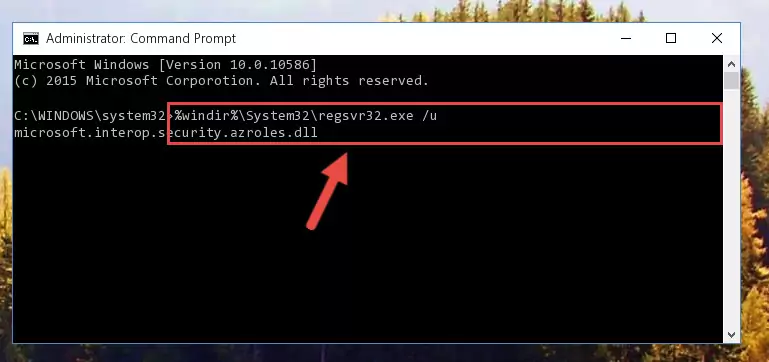
Step 1:Extracting the Microsoft.interop.security.azroles.dll library from the .zip file - Copy the "Microsoft.interop.security.azroles.dll" library you extracted and paste it into the "C:\Windows\System32" directory.
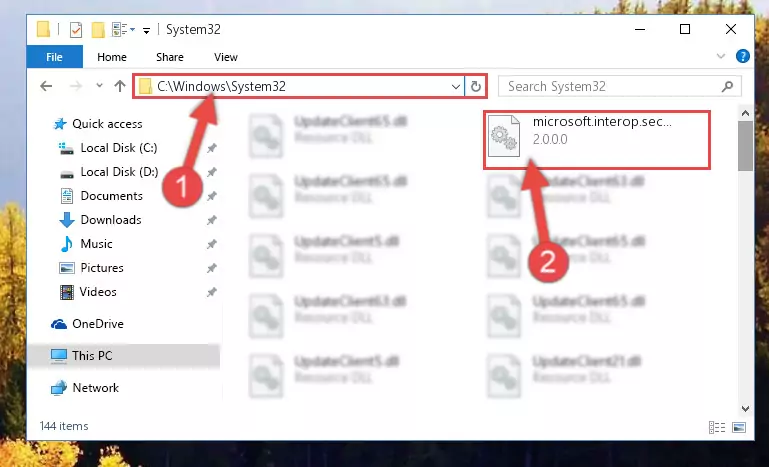
Step 2:Copying the Microsoft.interop.security.azroles.dll library into the Windows/System32 directory - If your operating system has a 64 Bit architecture, copy the "Microsoft.interop.security.azroles.dll" library and paste it also into the "C:\Windows\sysWOW64" directory.
NOTE! On 64 Bit systems, the dynamic link library must be in both the "sysWOW64" directory as well as the "System32" directory. In other words, you must copy the "Microsoft.interop.security.azroles.dll" library into both directories.
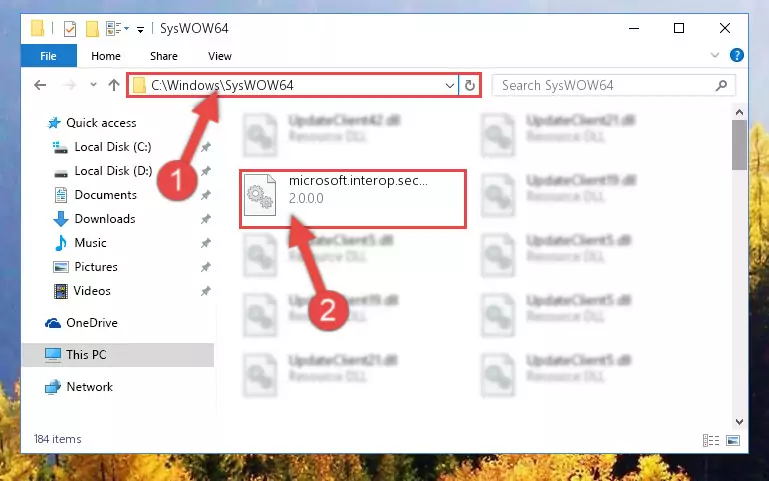
Step 3:Pasting the Microsoft.interop.security.azroles.dll library into the Windows/sysWOW64 directory - In order to complete this step, you must run the Command Prompt as administrator. In order to do this, all you have to do is follow the steps below.
NOTE! We ran the Command Prompt using Windows 10. If you are using Windows 8.1, Windows 8, Windows 7, Windows Vista or Windows XP, you can use the same method to run the Command Prompt as administrator.
- Open the Start Menu and before clicking anywhere, type "cmd" on your keyboard. This process will enable you to run a search through the Start Menu. We also typed in "cmd" to bring up the Command Prompt.
- Right-click the "Command Prompt" search result that comes up and click the Run as administrator" option.

Step 4:Running the Command Prompt as administrator - Let's copy the command below and paste it in the Command Line that comes up, then let's press Enter. This command deletes the Microsoft.interop.security.azroles.dll library's problematic registry in the Windows Registry Editor (The library that we copied to the System32 directory does not perform any action with the library, it just deletes the registry in the Windows Registry Editor. The library that we pasted into the System32 directory will not be damaged).
%windir%\System32\regsvr32.exe /u Microsoft.interop.security.azroles.dll
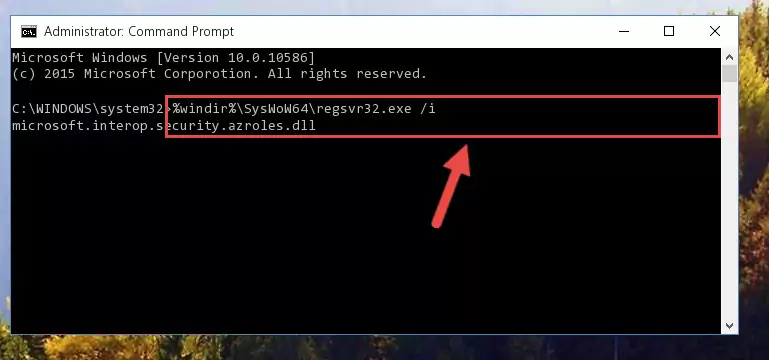
Step 5:Deleting the Microsoft.interop.security.azroles.dll library's problematic registry in the Windows Registry Editor - If you have a 64 Bit operating system, after running the command above, you must run the command below. This command will clean the Microsoft.interop.security.azroles.dll library's damaged registry in 64 Bit as well (The cleaning process will be in the registries in the Registry Editor< only. In other words, the dll file you paste into the SysWoW64 folder will stay as it).
%windir%\SysWoW64\regsvr32.exe /u Microsoft.interop.security.azroles.dll
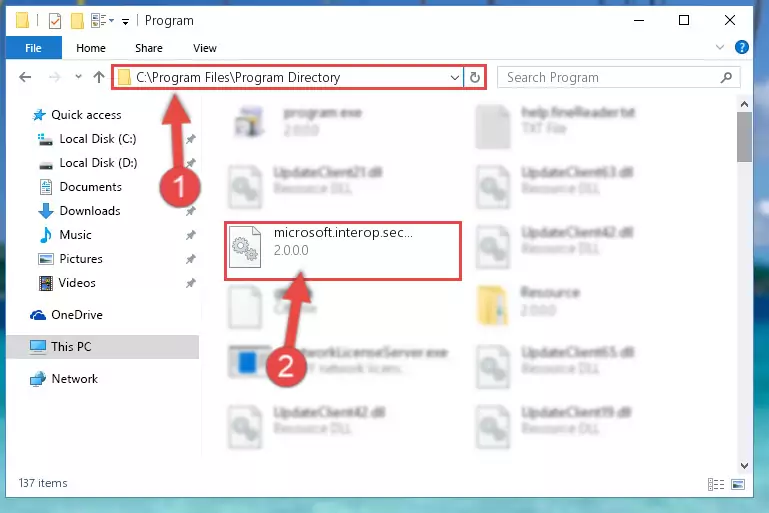
Step 6:Uninstalling the Microsoft.interop.security.azroles.dll library's broken registry from the Registry Editor (for 64 Bit) - We need to make a new registry for the dynamic link library in place of the one we deleted from the Windows Registry Editor. In order to do this process, copy the command below and after pasting it in the Command Line, press Enter.
%windir%\System32\regsvr32.exe /i Microsoft.interop.security.azroles.dll
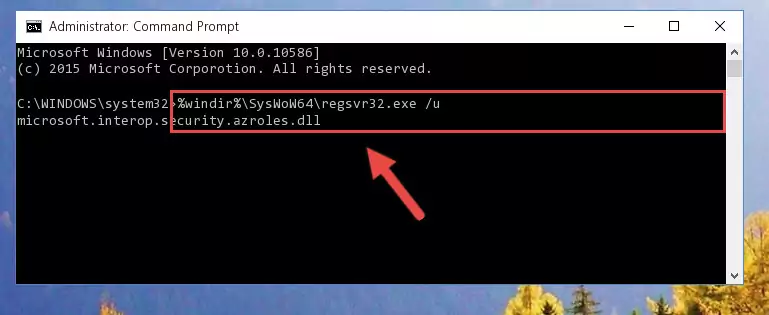
Step 7:Creating a new registry for the Microsoft.interop.security.azroles.dll library in the Windows Registry Editor - If you are using a 64 Bit operating system, after running the command above, you also need to run the command below. With this command, we will have added a new library in place of the damaged Microsoft.interop.security.azroles.dll library that we deleted.
%windir%\SysWoW64\regsvr32.exe /i Microsoft.interop.security.azroles.dll
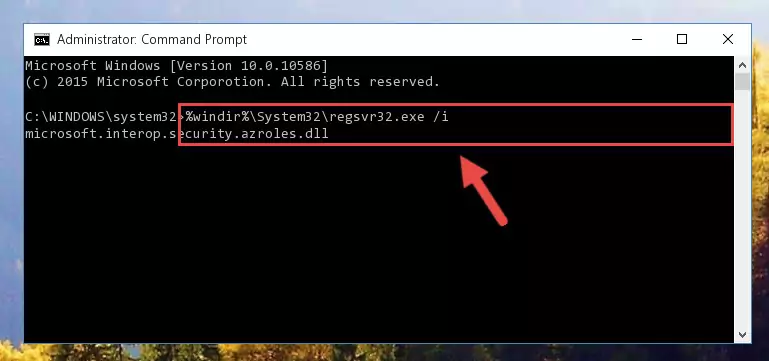
Step 8:Reregistering the Microsoft.interop.security.azroles.dll library in the system (for 64 Bit) - If you did the processes in full, the installation should have finished successfully. If you received an error from the command line, you don't need to be anxious. Even if the Microsoft.interop.security.azroles.dll library was installed successfully, you can still receive error messages like these due to some incompatibilities. In order to test whether your dll issue was fixed or not, try running the program giving the error message again. If the error is continuing, try the 2nd Method to fix this issue.
Method 2: Copying the Microsoft.interop.security.azroles.dll Library to the Program Installation Directory
- In order to install the dynamic link library, you need to find the installation directory for the program that was giving you errors such as "Microsoft.interop.security.azroles.dll is missing", "Microsoft.interop.security.azroles.dll not found" or similar error messages. In order to do that, Right-click the program's shortcut and click the Properties item in the right-click menu that appears.

Step 1:Opening the program shortcut properties window - Click on the Open File Location button that is found in the Properties window that opens up and choose the folder where the application is installed.

Step 2:Opening the installation directory of the program - Copy the Microsoft.interop.security.azroles.dll library into the directory we opened up.
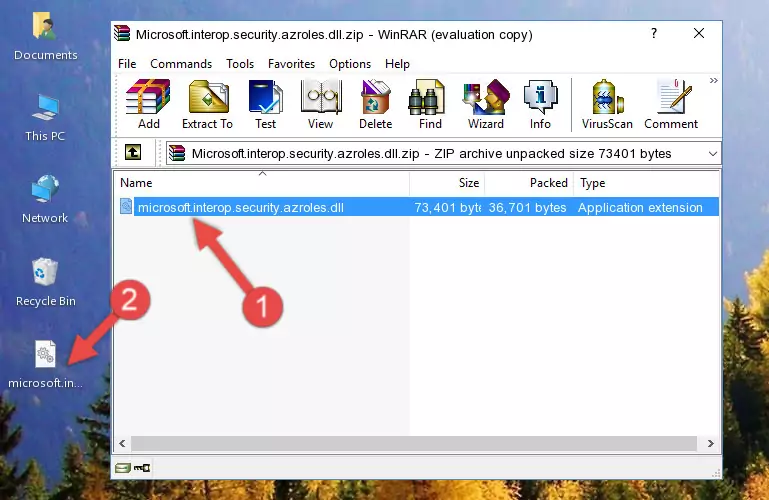
Step 3:Copying the Microsoft.interop.security.azroles.dll library into the program's installation directory - That's all there is to the installation process. Run the program giving the dll error again. If the dll error is still continuing, completing the 3rd Method may help fix your issue.
Method 3: Doing a Clean Install of the program That Is Giving the Microsoft.interop.security.azroles.dll Error
- Press the "Windows" + "R" keys at the same time to open the Run tool. Paste the command below into the text field titled "Open" in the Run window that opens and press the Enter key on your keyboard. This command will open the "Programs and Features" tool.
appwiz.cpl

Step 1:Opening the Programs and Features tool with the Appwiz.cpl command - The programs listed in the Programs and Features window that opens up are the programs installed on your computer. Find the program that gives you the dll error and run the "Right-Click > Uninstall" command on this program.

Step 2:Uninstalling the program from your computer - Following the instructions that come up, uninstall the program from your computer and restart your computer.

Step 3:Following the verification and instructions for the program uninstall process - After restarting your computer, reinstall the program that was giving the error.
- You may be able to fix the dll error you are experiencing by using this method. If the error messages are continuing despite all these processes, we may have a issue deriving from Windows. To fix dll errors deriving from Windows, you need to complete the 4th Method and the 5th Method in the list.
Method 4: Fixing the Microsoft.interop.security.azroles.dll Error using the Windows System File Checker (sfc /scannow)
- In order to complete this step, you must run the Command Prompt as administrator. In order to do this, all you have to do is follow the steps below.
NOTE! We ran the Command Prompt using Windows 10. If you are using Windows 8.1, Windows 8, Windows 7, Windows Vista or Windows XP, you can use the same method to run the Command Prompt as administrator.
- Open the Start Menu and before clicking anywhere, type "cmd" on your keyboard. This process will enable you to run a search through the Start Menu. We also typed in "cmd" to bring up the Command Prompt.
- Right-click the "Command Prompt" search result that comes up and click the Run as administrator" option.

Step 1:Running the Command Prompt as administrator - Paste the command in the line below into the Command Line that opens up and press Enter key.
sfc /scannow

Step 2:fixing Windows system errors using the sfc /scannow command - The scan and repair process can take some time depending on your hardware and amount of system errors. Wait for the process to complete. After the repair process finishes, try running the program that is giving you're the error.
Method 5: Fixing the Microsoft.interop.security.azroles.dll Error by Updating Windows
Some programs need updated dynamic link libraries. When your operating system is not updated, it cannot fulfill this need. In some situations, updating your operating system can solve the dll errors you are experiencing.
In order to check the update status of your operating system and, if available, to install the latest update packs, we need to begin this process manually.
Depending on which Windows version you use, manual update processes are different. Because of this, we have prepared a special article for each Windows version. You can get our articles relating to the manual update of the Windows version you use from the links below.
Guides to Manually Update for All Windows Versions
Common Microsoft.interop.security.azroles.dll Errors
It's possible that during the programs' installation or while using them, the Microsoft.interop.security.azroles.dll library was damaged or deleted. You can generally see error messages listed below or similar ones in situations like this.
These errors we see are not unsolvable. If you've also received an error message like this, first you must download the Microsoft.interop.security.azroles.dll library by clicking the "Download" button in this page's top section. After downloading the library, you should install the library and complete the solution methods explained a little bit above on this page and mount it in Windows. If you do not have a hardware issue, one of the methods explained in this article will fix your issue.
- "Microsoft.interop.security.azroles.dll not found." error
- "The file Microsoft.interop.security.azroles.dll is missing." error
- "Microsoft.interop.security.azroles.dll access violation." error
- "Cannot register Microsoft.interop.security.azroles.dll." error
- "Cannot find Microsoft.interop.security.azroles.dll." error
- "This application failed to start because Microsoft.interop.security.azroles.dll was not found. Re-installing the application may fix this problem." error
