- Download Price:
- Free
- Dll Description:
- Matrox Millennium/Mystique Display Driver
- Versions:
- Size:
- 0.22 MB
- Operating Systems:
- Developers:
- Directory:
- M
- Downloads:
- 758 times.
About Mgaud.dll
The Mgaud.dll library is a dynamic link library developed by Matrox Graphics. This library includes important functions that may be needed by programs, games or other basic Windows tools.
The Mgaud.dll library is 0.22 MB. The download links have been checked and there are no problems. You can download it without a problem. Currently, it has been downloaded 758 times.
Table of Contents
- About Mgaud.dll
- Operating Systems That Can Use the Mgaud.dll Library
- Other Versions of the Mgaud.dll Library
- Guide to Download Mgaud.dll
- Methods to Fix the Mgaud.dll Errors
- Method 1: Installing the Mgaud.dll Library to the Windows System Directory
- Method 2: Copying the Mgaud.dll Library to the Program Installation Directory
- Method 3: Doing a Clean Reinstall of the Program That Is Giving the Mgaud.dll Error
- Method 4: Fixing the Mgaud.dll Error Using the Windows System File Checker
- Method 5: Fixing the Mgaud.dll Errors by Manually Updating Windows
- Our Most Common Mgaud.dll Error Messages
- Other Dynamic Link Libraries Used with Mgaud.dll
Operating Systems That Can Use the Mgaud.dll Library
Other Versions of the Mgaud.dll Library
The latest version of the Mgaud.dll library is 5.0.2475.1200 version. This dynamic link library only has one version. There is no other version that can be downloaded.
- 5.0.2475.1200 - 32 Bit (x86) Download directly this version now
Guide to Download Mgaud.dll
- First, click on the green-colored "Download" button in the top left section of this page (The button that is marked in the picture).

Step 1:Start downloading the Mgaud.dll library - The downloading page will open after clicking the Download button. After the page opens, in order to download the Mgaud.dll library the best server will be found and the download process will begin within a few seconds. In the meantime, you shouldn't close the page.
Methods to Fix the Mgaud.dll Errors
ATTENTION! Before starting the installation, the Mgaud.dll library needs to be downloaded. If you have not downloaded it, download the library before continuing with the installation steps. If you don't know how to download it, you can immediately browse the dll download guide above.
Method 1: Installing the Mgaud.dll Library to the Windows System Directory
- The file you downloaded is a compressed file with the extension ".zip". This file cannot be installed. To be able to install it, first you need to extract the dynamic link library from within it. So, first double-click the file with the ".zip" extension and open the file.
- You will see the library named "Mgaud.dll" in the window that opens. This is the library you need to install. Click on the dynamic link library with the left button of the mouse. By doing this, you select the library.
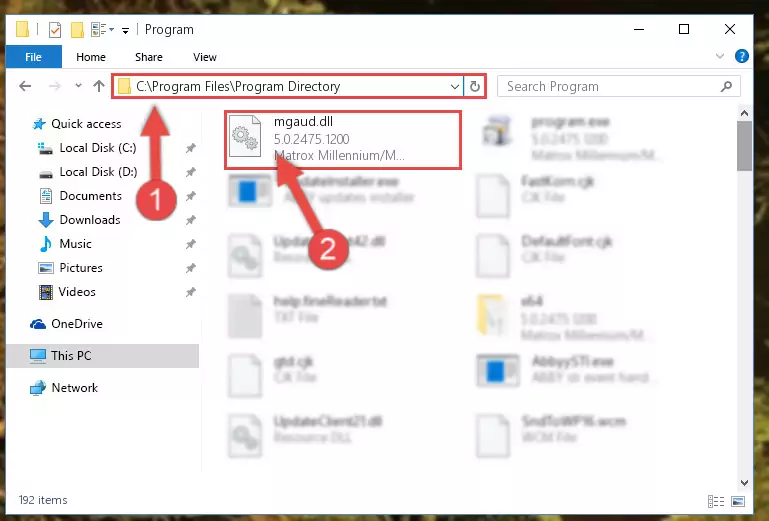
Step 2:Choosing the Mgaud.dll library - Click on the "Extract To" button, which is marked in the picture. In order to do this, you will need the Winrar program. If you don't have the program, it can be found doing a quick search on the Internet and you can download it (The Winrar program is free).
- After clicking the "Extract to" button, a window where you can choose the location you want will open. Choose the "Desktop" location in this window and extract the dynamic link library to the desktop by clicking the "Ok" button.
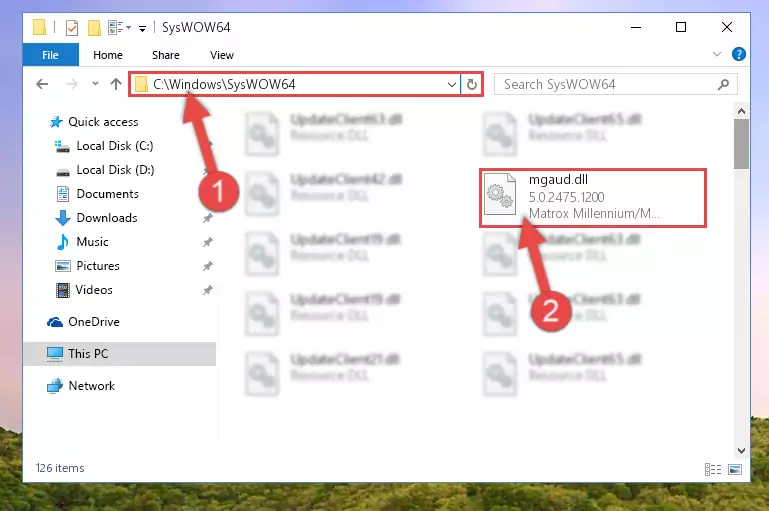
Step 3:Extracting the Mgaud.dll library to the desktop - Copy the "Mgaud.dll" library and paste it into the "C:\Windows\System32" directory.
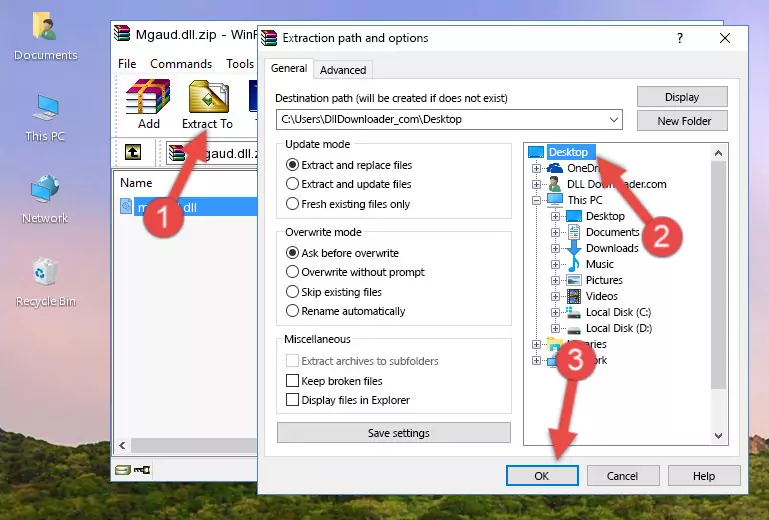
Step 3:Copying the Mgaud.dll library into the Windows/System32 directory - If your system is 64 Bit, copy the "Mgaud.dll" library and paste it into "C:\Windows\sysWOW64" directory.
NOTE! On 64 Bit systems, you must copy the dynamic link library to both the "sysWOW64" and "System32" directories. In other words, both directories need the "Mgaud.dll" library.
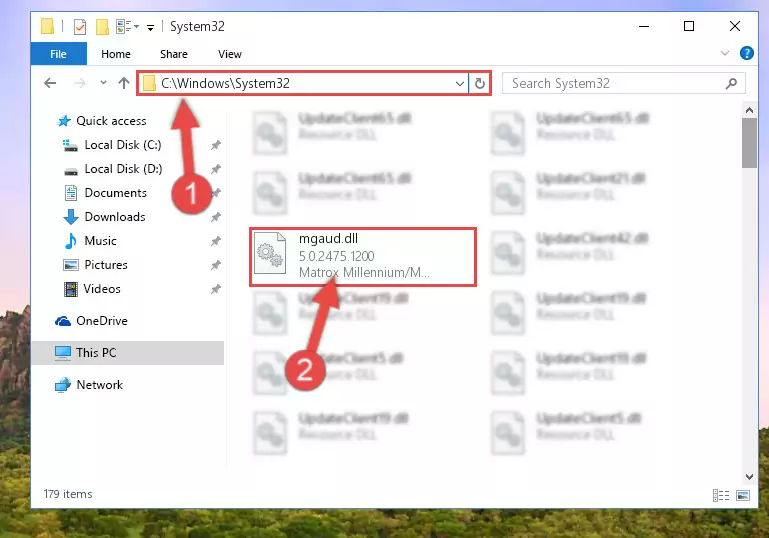
Step 4:Copying the Mgaud.dll library to the Windows/sysWOW64 directory - First, we must run the Windows Command Prompt as an administrator.
NOTE! We ran the Command Prompt on Windows 10. If you are using Windows 8.1, Windows 8, Windows 7, Windows Vista or Windows XP, you can use the same methods to run the Command Prompt as an administrator.
- Open the Start Menu and type in "cmd", but don't press Enter. Doing this, you will have run a search of your computer through the Start Menu. In other words, typing in "cmd" we did a search for the Command Prompt.
- When you see the "Command Prompt" option among the search results, push the "CTRL" + "SHIFT" + "ENTER " keys on your keyboard.
- A verification window will pop up asking, "Do you want to run the Command Prompt as with administrative permission?" Approve this action by saying, "Yes".

%windir%\System32\regsvr32.exe /u Mgaud.dll
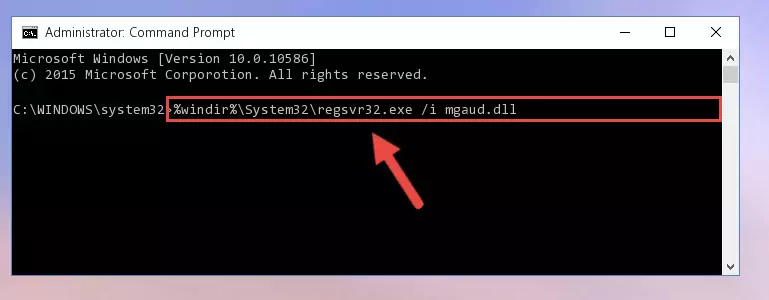
%windir%\SysWoW64\regsvr32.exe /u Mgaud.dll
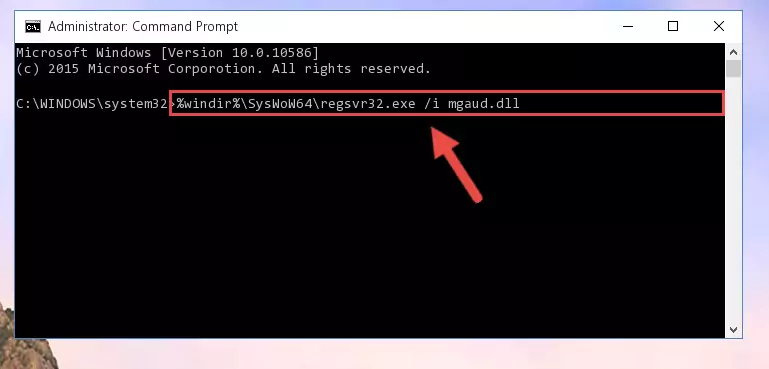
%windir%\System32\regsvr32.exe /i Mgaud.dll
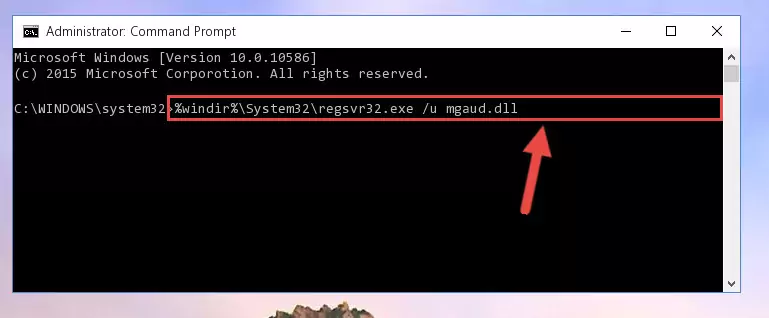
%windir%\SysWoW64\regsvr32.exe /i Mgaud.dll
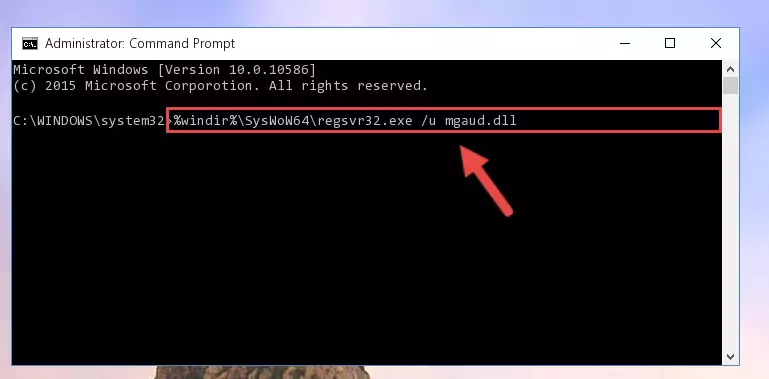
Method 2: Copying the Mgaud.dll Library to the Program Installation Directory
- First, you must find the installation directory of the program (the program giving the dll error) you are going to install the dynamic link library to. In order to find this directory, "Right-Click > Properties" on the program's shortcut.

Step 1:Opening the program's shortcut properties window - Open the program installation directory by clicking the Open File Location button in the "Properties" window that comes up.

Step 2:Finding the program's installation directory - Copy the Mgaud.dll library into this directory that opens.
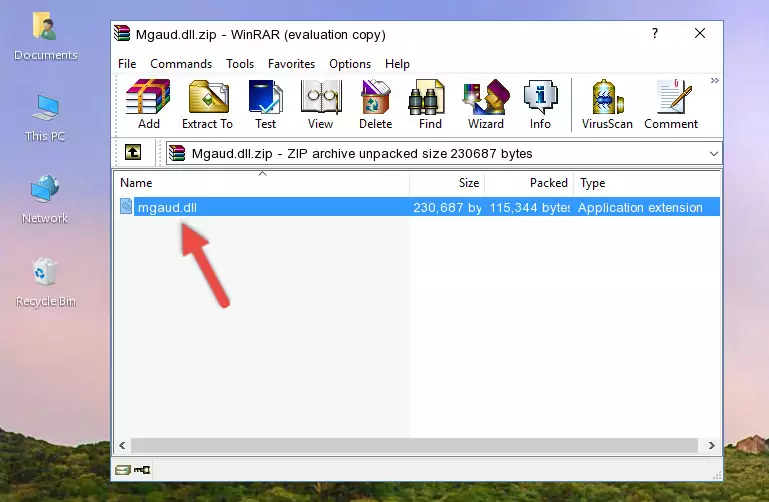
Step 3:Copying the Mgaud.dll library into the program's installation directory - This is all there is to the process. Now, try to run the program again. If the problem still is not solved, you can try the 3rd Method.
Method 3: Doing a Clean Reinstall of the Program That Is Giving the Mgaud.dll Error
- Open the Run window by pressing the "Windows" + "R" keys on your keyboard at the same time. Type in the command below into the Run window and push Enter to run it. This command will open the "Programs and Features" window.
appwiz.cpl

Step 1:Opening the Programs and Features window using the appwiz.cpl command - The programs listed in the Programs and Features window that opens up are the programs installed on your computer. Find the program that gives you the dll error and run the "Right-Click > Uninstall" command on this program.

Step 2:Uninstalling the program from your computer - Following the instructions that come up, uninstall the program from your computer and restart your computer.

Step 3:Following the verification and instructions for the program uninstall process - After restarting your computer, reinstall the program.
- This method may provide the solution to the dll error you're experiencing. If the dll error is continuing, the problem is most likely deriving from the Windows operating system. In order to fix dll errors deriving from the Windows operating system, complete the 4th Method and the 5th Method.
Method 4: Fixing the Mgaud.dll Error Using the Windows System File Checker
- First, we must run the Windows Command Prompt as an administrator.
NOTE! We ran the Command Prompt on Windows 10. If you are using Windows 8.1, Windows 8, Windows 7, Windows Vista or Windows XP, you can use the same methods to run the Command Prompt as an administrator.
- Open the Start Menu and type in "cmd", but don't press Enter. Doing this, you will have run a search of your computer through the Start Menu. In other words, typing in "cmd" we did a search for the Command Prompt.
- When you see the "Command Prompt" option among the search results, push the "CTRL" + "SHIFT" + "ENTER " keys on your keyboard.
- A verification window will pop up asking, "Do you want to run the Command Prompt as with administrative permission?" Approve this action by saying, "Yes".

sfc /scannow

Method 5: Fixing the Mgaud.dll Errors by Manually Updating Windows
Some programs require updated dynamic link libraries from the operating system. If your operating system is not updated, this requirement is not met and you will receive dll errors. Because of this, updating your operating system may solve the dll errors you are experiencing.
Most of the time, operating systems are automatically updated. However, in some situations, the automatic updates may not work. For situations like this, you may need to check for updates manually.
For every Windows version, the process of manually checking for updates is different. Because of this, we prepared a special guide for each Windows version. You can get our guides to manually check for updates based on the Windows version you use through the links below.
Guides to Manually Update the Windows Operating System
Our Most Common Mgaud.dll Error Messages
If the Mgaud.dll library is missing or the program using this library has not been installed correctly, you can get errors related to the Mgaud.dll library. Dynamic link libraries being missing can sometimes cause basic Windows programs to also give errors. You can even receive an error when Windows is loading. You can find the error messages that are caused by the Mgaud.dll library.
If you don't know how to install the Mgaud.dll library you will download from our site, you can browse the methods above. Above we explained all the processes you can do to fix the dll error you are receiving. If the error is continuing after you have completed all these methods, please use the comment form at the bottom of the page to contact us. Our editor will respond to your comment shortly.
- "Mgaud.dll not found." error
- "The file Mgaud.dll is missing." error
- "Mgaud.dll access violation." error
- "Cannot register Mgaud.dll." error
- "Cannot find Mgaud.dll." error
- "This application failed to start because Mgaud.dll was not found. Re-installing the application may fix this problem." error
