- Download Price:
- Free
- Dll Description:
- COM+
- Versions:
-
- 2001.12.10530.16384 (Latest) for 32 Bit (x86)
- 2001.12.10130.16384 for 32 Bit (x86)
- 2001.12.8530.16385 for 32 Bit (x86)
- 2001.12.6931.18000 for 32 Bit (x86)
- 2001.12.6931.18000 for 64 Bit (x64)
- 2001.12.4414.2588 - for 32 Bit (x86)
- 2001.12.8530.163 for 64 Bit (x64)
- 2001.12.4720.395 for 32 Bit (x86)
- 2001.12.4414.700 for 32 Bit (x86)
- 2001.12.4414.258 for 32 Bit (x86)
- 2001.12.8030.0 for 32 Bit (x86)
- Size:
- 0.02 MB for 32 Bit (x86)
- 0.03 MB for 64 Bit (x64)
- Operating Systems:
- Directory:
- M
- Downloads:
- 6750 times.
Mfcsubs.dll Explanation
The size of this dynamic link library is 0.02 MB for 32 Bit and 0.03 MB for 64 Bit and its download links are healthy. It has been downloaded 6750 times already.
Table of Contents
- Mfcsubs.dll Explanation
- Operating Systems That Can Use the Mfcsubs.dll Library
- Other Versions of the Mfcsubs.dll Library
- How to Download Mfcsubs.dll Library?
- How to Install Mfcsubs.dll? How to Fix Mfcsubs.dll Errors?
- Method 1: Copying the Mfcsubs.dll Library to the Windows System Directory
- Method 2: Copying The Mfcsubs.dll Library Into The Program Installation Directory
- Method 3: Doing a Clean Install of the program That Is Giving the Mfcsubs.dll Error
- Method 4: Fixing the Mfcsubs.dll Error using the Windows System File Checker (sfc /scannow)
- Method 5: Getting Rid of Mfcsubs.dll Errors by Updating the Windows Operating System
- Most Seen Mfcsubs.dll Errors
- Dynamic Link Libraries Related to Mfcsubs.dll
Operating Systems That Can Use the Mfcsubs.dll Library
- Windows 10
- Windows 10 64 Bit
- Windows 8.1
- Windows 8.1 64 Bit
- Windows 8
- Windows 8 64 Bit
- Windows 7
- Windows 7 64 Bit
- Windows Vista
- Windows Vista 64 Bit
- Windows XP
- Windows XP 64 Bit
Other Versions of the Mfcsubs.dll Library
The latest version of the Mfcsubs.dll library is 2001.12.10530.16384 version for 32 Bit and 2001.12.6931.18000 version for 64 Bit. Before this, there were 10 versions released. All versions released up till now are listed below from newest to oldest
- 2001.12.10530.16384 - 32 Bit (x86) Download directly this version now
- 2001.12.10130.16384 - 32 Bit (x86) Download directly this version now
- 2001.12.8530.16385 - 32 Bit (x86) Download directly this version now
- 2001.12.6931.18000 - 32 Bit (x86) Download directly this version now
- 2001.12.6931.18000 - 64 Bit (x64) Download directly this version now
- 2001.12.4414.2588 - 32 Bit (x86) (2012-06-30) Download directly this version now
- 2001.12.8530.163 - 64 Bit (x64) Download directly this version now
- 2001.12.4720.395 - 32 Bit (x86) Download directly this version now
- 2001.12.4414.700 - 32 Bit (x86) Download directly this version now
- 2001.12.4414.258 - 32 Bit (x86) Download directly this version now
- 2001.12.8030.0 - 32 Bit (x86) Download directly this version now
How to Download Mfcsubs.dll Library?
- First, click the "Download" button with the green background (The button marked in the picture).

Step 1:Download the Mfcsubs.dll library - The downloading page will open after clicking the Download button. After the page opens, in order to download the Mfcsubs.dll library the best server will be found and the download process will begin within a few seconds. In the meantime, you shouldn't close the page.
How to Install Mfcsubs.dll? How to Fix Mfcsubs.dll Errors?
ATTENTION! In order to install the Mfcsubs.dll library, you must first download it. If you haven't downloaded it, before continuing on with the installation, download the library. If you don't know how to download it, all you need to do is look at the dll download guide found on the top line.
Method 1: Copying the Mfcsubs.dll Library to the Windows System Directory
- The file you will download is a compressed file with the ".zip" extension. You cannot directly install the ".zip" file. Because of this, first, double-click this file and open the file. You will see the library named "Mfcsubs.dll" in the window that opens. Drag this library to the desktop with the left mouse button. This is the library you need.

Step 1:Extracting the Mfcsubs.dll library from the .zip file - Copy the "Mfcsubs.dll" library you extracted and paste it into the "C:\Windows\System32" directory.
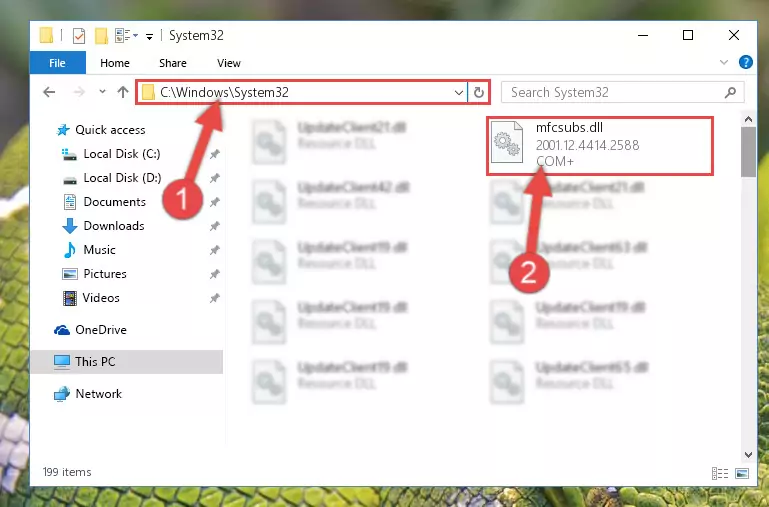
Step 2:Copying the Mfcsubs.dll library into the Windows/System32 directory - If your operating system has a 64 Bit architecture, copy the "Mfcsubs.dll" library and paste it also into the "C:\Windows\sysWOW64" directory.
NOTE! On 64 Bit systems, the dynamic link library must be in both the "sysWOW64" directory as well as the "System32" directory. In other words, you must copy the "Mfcsubs.dll" library into both directories.
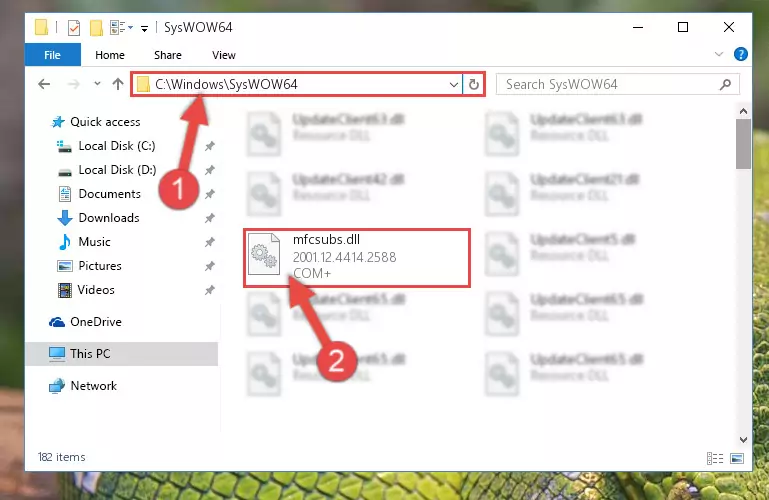
Step 3:Pasting the Mfcsubs.dll library into the Windows/sysWOW64 directory - In order to complete this step, you must run the Command Prompt as administrator. In order to do this, all you have to do is follow the steps below.
NOTE! We ran the Command Prompt using Windows 10. If you are using Windows 8.1, Windows 8, Windows 7, Windows Vista or Windows XP, you can use the same method to run the Command Prompt as administrator.
- Open the Start Menu and before clicking anywhere, type "cmd" on your keyboard. This process will enable you to run a search through the Start Menu. We also typed in "cmd" to bring up the Command Prompt.
- Right-click the "Command Prompt" search result that comes up and click the Run as administrator" option.

Step 4:Running the Command Prompt as administrator - Paste the command below into the Command Line window that opens up and press Enter key. This command will delete the problematic registry of the Mfcsubs.dll library (Nothing will happen to the library we pasted in the System32 directory, it just deletes the registry from the Windows Registry Editor. The library we pasted in the System32 directory will not be damaged).
%windir%\System32\regsvr32.exe /u Mfcsubs.dll
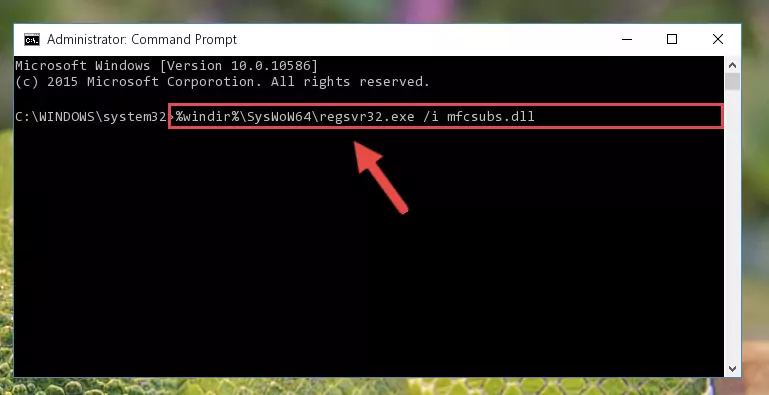
Step 5:Cleaning the problematic registry of the Mfcsubs.dll library from the Windows Registry Editor - If the Windows you use has 64 Bit architecture, after running the command above, you must run the command below. This command will clean the broken registry of the Mfcsubs.dll library from the 64 Bit architecture (The Cleaning process is only with registries in the Windows Registry Editor. In other words, the dynamic link library that we pasted into the SysWoW64 directory will stay as it is).
%windir%\SysWoW64\regsvr32.exe /u Mfcsubs.dll
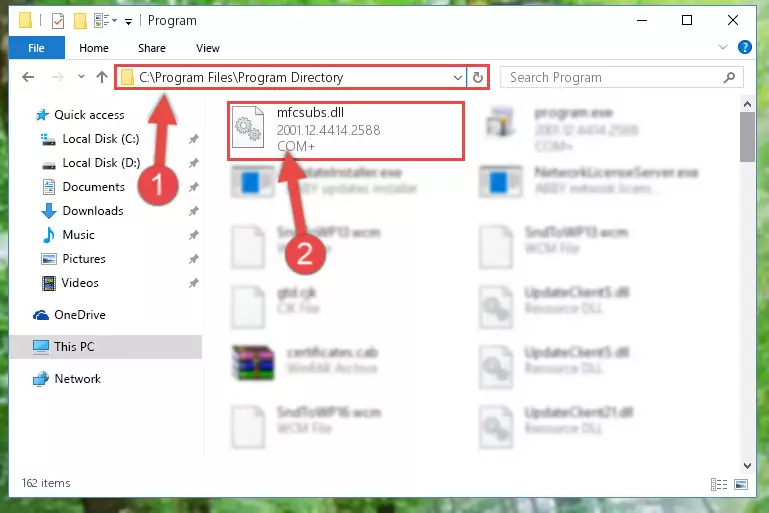
Step 6:Uninstalling the broken registry of the Mfcsubs.dll library from the Windows Registry Editor (for 64 Bit) - We need to make a new registry for the dynamic link library in place of the one we deleted from the Windows Registry Editor. In order to do this process, copy the command below and after pasting it in the Command Line, press Enter.
%windir%\System32\regsvr32.exe /i Mfcsubs.dll
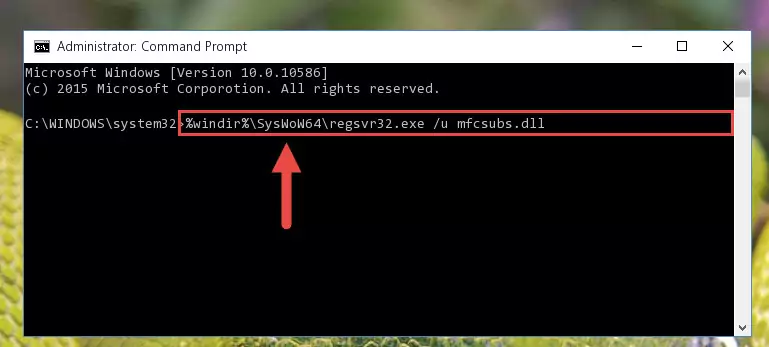
Step 7:Creating a new registry for the Mfcsubs.dll library in the Windows Registry Editor - Windows 64 Bit users must run the command below after running the previous command. With this command, we will create a clean and good registry for the Mfcsubs.dll library we deleted.
%windir%\SysWoW64\regsvr32.exe /i Mfcsubs.dll

Step 8:Creating a clean and good registry for the Mfcsubs.dll library (64 Bit için) - You may see certain error messages when running the commands from the command line. These errors will not prevent the installation of the Mfcsubs.dll library. In other words, the installation will finish, but it may give some errors because of certain incompatibilities. After restarting your computer, to see if the installation was successful or not, try running the program that was giving the dll error again. If you continue to get the errors when running the program after the installation, you can try the 2nd Method as an alternative.
Method 2: Copying The Mfcsubs.dll Library Into The Program Installation Directory
- In order to install the dynamic link library, you need to find the installation directory for the program that was giving you errors such as "Mfcsubs.dll is missing", "Mfcsubs.dll not found" or similar error messages. In order to do that, Right-click the program's shortcut and click the Properties item in the right-click menu that appears.

Step 1:Opening the program shortcut properties window - Click on the Open File Location button that is found in the Properties window that opens up and choose the folder where the application is installed.

Step 2:Opening the installation directory of the program - Copy the Mfcsubs.dll library into this directory that opens.
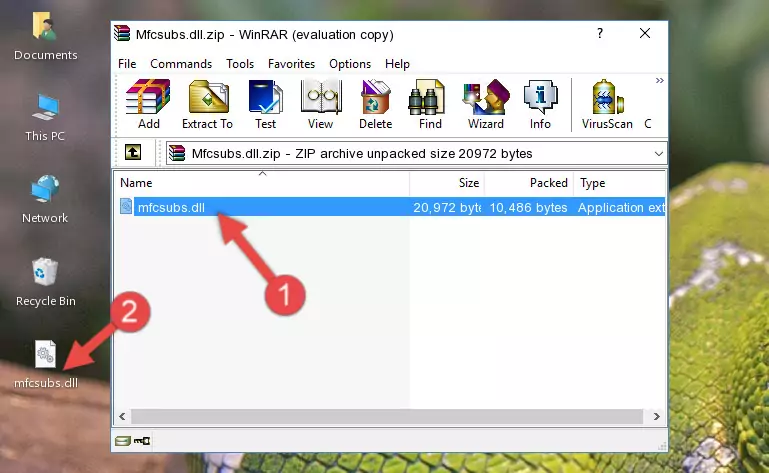
Step 3:Copying the Mfcsubs.dll library into the program's installation directory - This is all there is to the process. Now, try to run the program again. If the problem still is not solved, you can try the 3rd Method.
Method 3: Doing a Clean Install of the program That Is Giving the Mfcsubs.dll Error
- Press the "Windows" + "R" keys at the same time to open the Run tool. Paste the command below into the text field titled "Open" in the Run window that opens and press the Enter key on your keyboard. This command will open the "Programs and Features" tool.
appwiz.cpl

Step 1:Opening the Programs and Features tool with the Appwiz.cpl command - The programs listed in the Programs and Features window that opens up are the programs installed on your computer. Find the program that gives you the dll error and run the "Right-Click > Uninstall" command on this program.

Step 2:Uninstalling the program from your computer - Following the instructions that come up, uninstall the program from your computer and restart your computer.

Step 3:Following the verification and instructions for the program uninstall process - After restarting your computer, reinstall the program that was giving the error.
- This process may help the dll problem you are experiencing. If you are continuing to get the same dll error, the problem is most likely with Windows. In order to fix dll problems relating to Windows, complete the 4th Method and 5th Method.
Method 4: Fixing the Mfcsubs.dll Error using the Windows System File Checker (sfc /scannow)
- In order to complete this step, you must run the Command Prompt as administrator. In order to do this, all you have to do is follow the steps below.
NOTE! We ran the Command Prompt using Windows 10. If you are using Windows 8.1, Windows 8, Windows 7, Windows Vista or Windows XP, you can use the same method to run the Command Prompt as administrator.
- Open the Start Menu and before clicking anywhere, type "cmd" on your keyboard. This process will enable you to run a search through the Start Menu. We also typed in "cmd" to bring up the Command Prompt.
- Right-click the "Command Prompt" search result that comes up and click the Run as administrator" option.

Step 1:Running the Command Prompt as administrator - Type the command below into the Command Line page that comes up and run it by pressing Enter on your keyboard.
sfc /scannow

Step 2:Getting rid of Windows Dll errors by running the sfc /scannow command - The process can take some time depending on your computer and the condition of the errors in the system. Before the process is finished, don't close the command line! When the process is finished, try restarting the program that you are experiencing the errors in after closing the command line.
Method 5: Getting Rid of Mfcsubs.dll Errors by Updating the Windows Operating System
Most of the time, programs have been programmed to use the most recent dynamic link libraries. If your operating system is not updated, these files cannot be provided and dll errors appear. So, we will try to fix the dll errors by updating the operating system.
Since the methods to update Windows versions are different from each other, we found it appropriate to prepare a separate article for each Windows version. You can get our update article that relates to your operating system version by using the links below.
Guides to Manually Update for All Windows Versions
Most Seen Mfcsubs.dll Errors
It's possible that during the programs' installation or while using them, the Mfcsubs.dll library was damaged or deleted. You can generally see error messages listed below or similar ones in situations like this.
These errors we see are not unsolvable. If you've also received an error message like this, first you must download the Mfcsubs.dll library by clicking the "Download" button in this page's top section. After downloading the library, you should install the library and complete the solution methods explained a little bit above on this page and mount it in Windows. If you do not have a hardware issue, one of the methods explained in this article will fix your issue.
- "Mfcsubs.dll not found." error
- "The file Mfcsubs.dll is missing." error
- "Mfcsubs.dll access violation." error
- "Cannot register Mfcsubs.dll." error
- "Cannot find Mfcsubs.dll." error
- "This application failed to start because Mfcsubs.dll was not found. Re-installing the application may fix this problem." error
