- Download Price:
- Free
- Dll Description:
- MFCOLE Shared Library Debug Version
- Versions:
- Size:
- 0.77 MB
- Operating Systems:
- Directory:
- M
- Downloads:
- 1684 times.
About Mfco42ud.dll
The size of this dll file is 0.77 MB and its download links are healthy. It has been downloaded 1684 times already.
Table of Contents
- About Mfco42ud.dll
- Operating Systems That Can Use the Mfco42ud.dll File
- All Versions of the Mfco42ud.dll File
- Guide to Download Mfco42ud.dll
- How to Fix Mfco42ud.dll Errors?
- Method 1: Solving the DLL Error by Copying the Mfco42ud.dll File to the Windows System Folder
- Method 2: Copying the Mfco42ud.dll File to the Software File Folder
- Method 3: Uninstalling and Reinstalling the Software That Is Giving the Mfco42ud.dll Error
- Method 4: Solving the Mfco42ud.dll error with the Windows System File Checker
- Method 5: Solving the Mfco42ud.dll Error by Updating Windows
- Common Mfco42ud.dll Errors
- Dll Files Similar to the Mfco42ud.dll File
Operating Systems That Can Use the Mfco42ud.dll File
All Versions of the Mfco42ud.dll File
The last version of the Mfco42ud.dll file is the 6.00.8168.0 version that was released on 1998-06-30. Before this version, there were 1 versions released. Downloadable Mfco42ud.dll file versions have been listed below from newest to oldest.
- 6.00.8168.0 - 32 Bit (x86) (1998-06-30) Download directly this version
- 6.0.8168.0 - 32 Bit (x86) Download directly this version
Guide to Download Mfco42ud.dll
- Click on the green-colored "Download" button on the top left side of the page.

Step 1:Download process of the Mfco42ud.dll file's - When you click the "Download" button, the "Downloading" window will open. Don't close this window until the download process begins. The download process will begin in a few seconds based on your Internet speed and computer.
How to Fix Mfco42ud.dll Errors?
ATTENTION! In order to install the Mfco42ud.dll file, you must first download it. If you haven't downloaded it, before continuing on with the installation, download the file. If you don't know how to download it, all you need to do is look at the dll download guide found on the top line.
Method 1: Solving the DLL Error by Copying the Mfco42ud.dll File to the Windows System Folder
- The file you will download is a compressed file with the ".zip" extension. You cannot directly install the ".zip" file. Because of this, first, double-click this file and open the file. You will see the file named "Mfco42ud.dll" in the window that opens. Drag this file to the desktop with the left mouse button. This is the file you need.
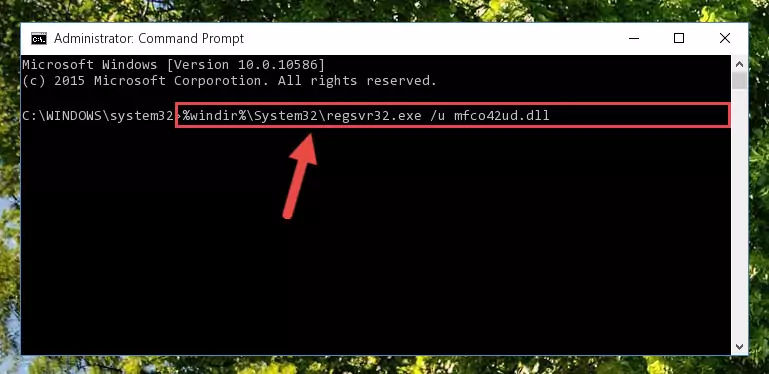
Step 1:Extracting the Mfco42ud.dll file from the .zip file - Copy the "Mfco42ud.dll" file and paste it into the "C:\Windows\System32" folder.
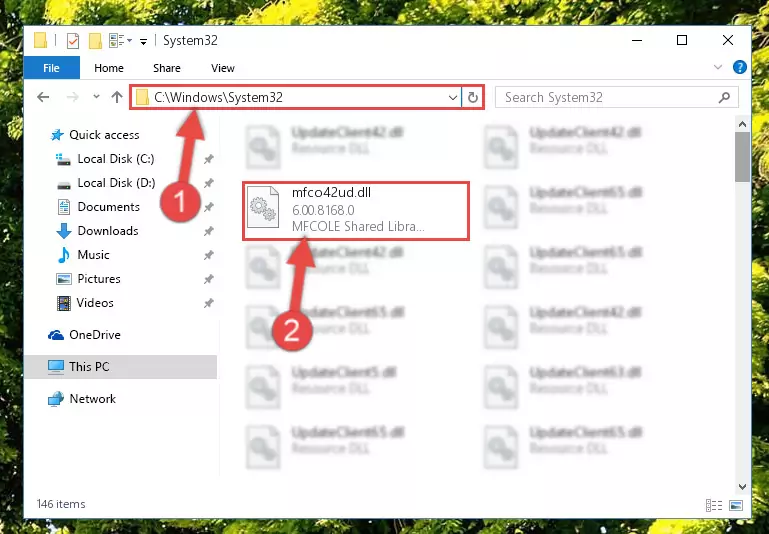
Step 2:Copying the Mfco42ud.dll file into the Windows/System32 folder - If your operating system has a 64 Bit architecture, copy the "Mfco42ud.dll" file and paste it also into the "C:\Windows\sysWOW64" folder.
NOTE! On 64 Bit systems, the dll file must be in both the "sysWOW64" folder as well as the "System32" folder. In other words, you must copy the "Mfco42ud.dll" file into both folders.
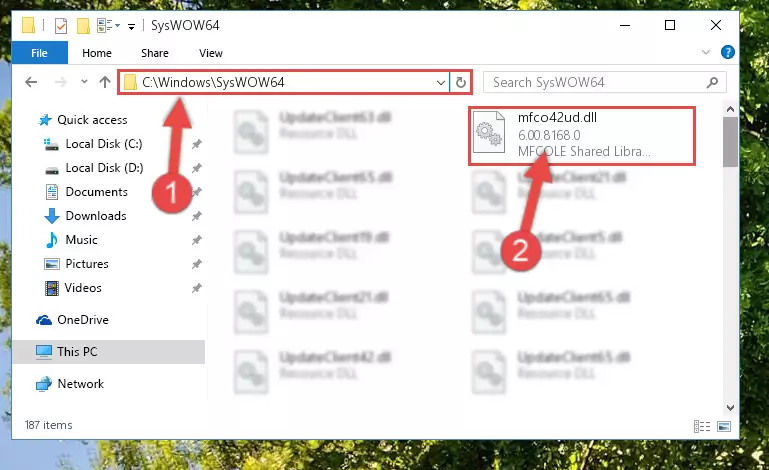
Step 3:Pasting the Mfco42ud.dll file into the Windows/sysWOW64 folder - In order to run the Command Line as an administrator, complete the following steps.
NOTE! In this explanation, we ran the Command Line on Windows 10. If you are using one of the Windows 8.1, Windows 8, Windows 7, Windows Vista or Windows XP operating systems, you can use the same methods to run the Command Line as an administrator. Even though the pictures are taken from Windows 10, the processes are similar.
- First, open the Start Menu and before clicking anywhere, type "cmd" but do not press Enter.
- When you see the "Command Line" option among the search results, hit the "CTRL" + "SHIFT" + "ENTER" keys on your keyboard.
- A window will pop up asking, "Do you want to run this process?". Confirm it by clicking to "Yes" button.

Step 4:Running the Command Line as an administrator - Paste the command below into the Command Line window that opens and hit the Enter key on your keyboard. This command will delete the Mfco42ud.dll file's damaged registry (It will not delete the file you pasted into the System32 folder, but will delete the registry in Regedit. The file you pasted in the System32 folder will not be damaged in any way).
%windir%\System32\regsvr32.exe /u Mfco42ud.dll
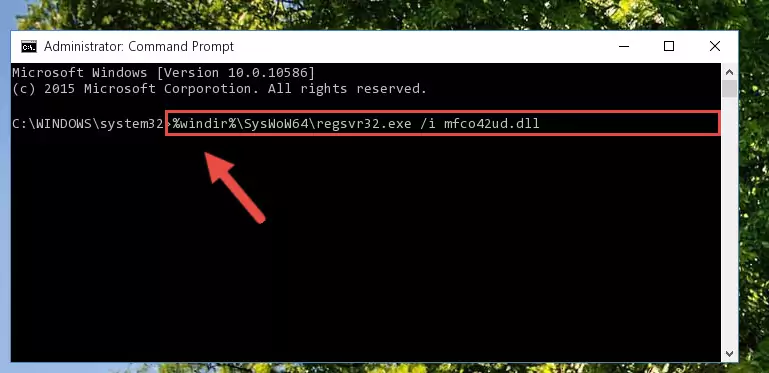
Step 5:Uninstalling the Mfco42ud.dll file from the system registry - If you are using a Windows version that has 64 Bit architecture, after running the above command, you need to run the command below. With this command, we will clean the problematic Mfco42ud.dll registry for 64 Bit (The cleaning process only involves the registries in Regedit. In other words, the dll file you pasted into the SysWoW64 will not be damaged).
%windir%\SysWoW64\regsvr32.exe /u Mfco42ud.dll
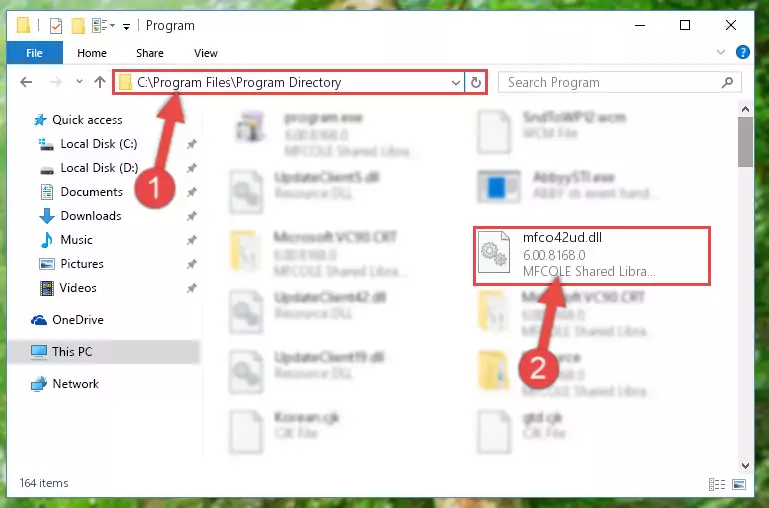
Step 6:Uninstalling the Mfco42ud.dll file's problematic registry from Regedit (for 64 Bit) - In order to cleanly recreate the dll file's registry that we deleted, copy the command below and paste it into the Command Line and hit Enter.
%windir%\System32\regsvr32.exe /i Mfco42ud.dll
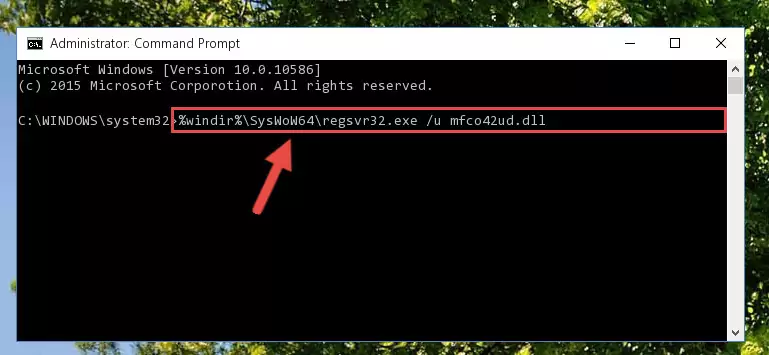
Step 7:Reregistering the Mfco42ud.dll file in the system - If the Windows version you use has 64 Bit architecture, after running the command above, you must run the command below. With this command, you will create a clean registry for the problematic registry of the Mfco42ud.dll file that we deleted.
%windir%\SysWoW64\regsvr32.exe /i Mfco42ud.dll
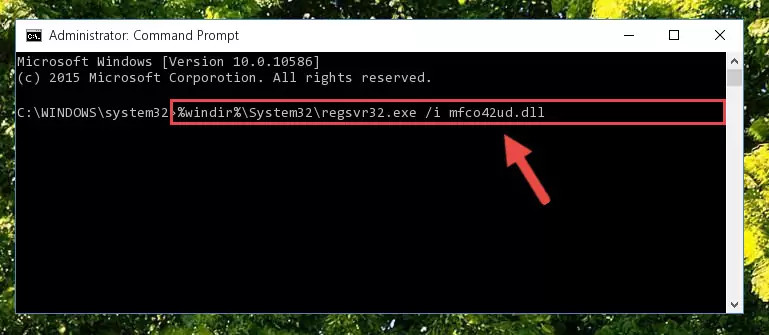
Step 8:Creating a clean registry for the Mfco42ud.dll file (for 64 Bit) - If you did all the processes correctly, the missing dll file will have been installed. You may have made some mistakes when running the Command Line processes. Generally, these errors will not prevent the Mfco42ud.dll file from being installed. In other words, the installation will be completed, but it may give an error due to some incompatibility issues. You can try running the program that was giving you this dll file error after restarting your computer. If you are still getting the dll file error when running the program, please try the 2nd method.
Method 2: Copying the Mfco42ud.dll File to the Software File Folder
- In order to install the dll file, you need to find the file folder for the software that was giving you errors such as "Mfco42ud.dll is missing", "Mfco42ud.dll not found" or similar error messages. In order to do that, Right-click the software's shortcut and click the Properties item in the right-click menu that appears.

Step 1:Opening the software shortcut properties window - Click on the Open File Location button that is found in the Properties window that opens up and choose the folder where the application is installed.

Step 2:Opening the file folder of the software - Copy the Mfco42ud.dll file into the folder we opened up.
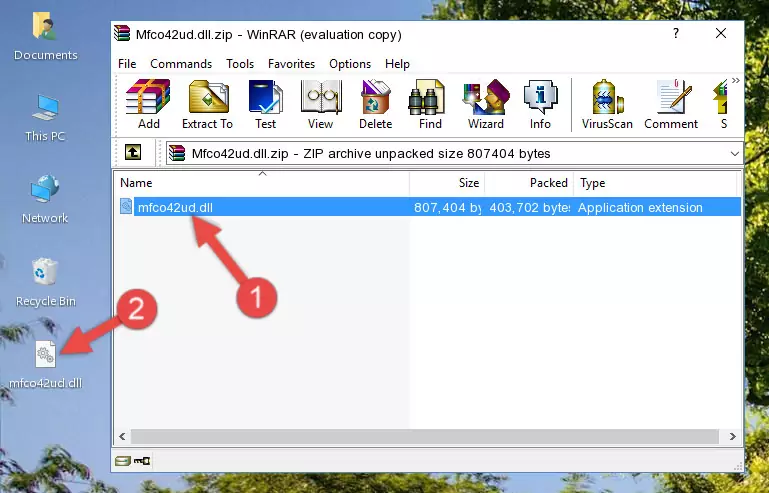
Step 3:Copying the Mfco42ud.dll file into the software's file folder - That's all there is to the installation process. Run the software giving the dll error again. If the dll error is still continuing, completing the 3rd Method may help solve your problem.
Method 3: Uninstalling and Reinstalling the Software That Is Giving the Mfco42ud.dll Error
- Press the "Windows" + "R" keys at the same time to open the Run tool. Paste the command below into the text field titled "Open" in the Run window that opens and press the Enter key on your keyboard. This command will open the "Programs and Features" tool.
appwiz.cpl

Step 1:Opening the Programs and Features tool with the Appwiz.cpl command - The Programs and Features window will open up. Find the software that is giving you the dll error in this window that lists all the softwares on your computer and "Right-Click > Uninstall" on this software.

Step 2:Uninstalling the software that is giving you the error message from your computer. - Uninstall the software from your computer by following the steps that come up and restart your computer.

Step 3:Following the confirmation and steps of the software uninstall process - After restarting your computer, reinstall the software that was giving the error.
- You may be able to solve the dll error you are experiencing by using this method. If the error messages are continuing despite all these processes, we may have a problem deriving from Windows. To solve dll errors deriving from Windows, you need to complete the 4th Method and the 5th Method in the list.
Method 4: Solving the Mfco42ud.dll error with the Windows System File Checker
- In order to run the Command Line as an administrator, complete the following steps.
NOTE! In this explanation, we ran the Command Line on Windows 10. If you are using one of the Windows 8.1, Windows 8, Windows 7, Windows Vista or Windows XP operating systems, you can use the same methods to run the Command Line as an administrator. Even though the pictures are taken from Windows 10, the processes are similar.
- First, open the Start Menu and before clicking anywhere, type "cmd" but do not press Enter.
- When you see the "Command Line" option among the search results, hit the "CTRL" + "SHIFT" + "ENTER" keys on your keyboard.
- A window will pop up asking, "Do you want to run this process?". Confirm it by clicking to "Yes" button.

Step 1:Running the Command Line as an administrator - Paste the command in the line below into the Command Line that opens up and press Enter key.
sfc /scannow

Step 2:solving Windows system errors using the sfc /scannow command - The scan and repair process can take some time depending on your hardware and amount of system errors. Wait for the process to complete. After the repair process finishes, try running the software that is giving you're the error.
Method 5: Solving the Mfco42ud.dll Error by Updating Windows
Most of the time, softwares have been programmed to use the most recent dll files. If your operating system is not updated, these files cannot be provided and dll errors appear. So, we will try to solve the dll errors by updating the operating system.
Since the methods to update Windows versions are different from each other, we found it appropriate to prepare a separate article for each Windows version. You can get our update article that relates to your operating system version by using the links below.
Guides to Manually Update for All Windows Versions
Common Mfco42ud.dll Errors
When the Mfco42ud.dll file is damaged or missing, the softwares that use this dll file will give an error. Not only external softwares, but also basic Windows softwares and tools use dll files. Because of this, when you try to use basic Windows softwares and tools (For example, when you open Internet Explorer or Windows Media Player), you may come across errors. We have listed the most common Mfco42ud.dll errors below.
You will get rid of the errors listed below when you download the Mfco42ud.dll file from DLL Downloader.com and follow the steps we explained above.
- "Mfco42ud.dll not found." error
- "The file Mfco42ud.dll is missing." error
- "Mfco42ud.dll access violation." error
- "Cannot register Mfco42ud.dll." error
- "Cannot find Mfco42ud.dll." error
- "This application failed to start because Mfco42ud.dll was not found. Re-installing the application may fix this problem." error
