- Download Price:
- Free
- Dll Description:
- MFC Language Specific Resources
- Versions:
- Size:
- 0.05 MB
- Operating Systems:
- Directory:
- M
- Downloads:
- 1740 times.
About Mfc71jpn.dll
The Mfc71jpn.dll file is 0.05 MB. The download links for this file are clean and no user has given any negative feedback. From the time it was offered for download, it has been downloaded 1740 times.
Table of Contents
- About Mfc71jpn.dll
- Operating Systems Compatible with the Mfc71jpn.dll File
- Other Versions of the Mfc71jpn.dll File
- Steps to Download the Mfc71jpn.dll File
- How to Fix Mfc71jpn.dll Errors?
- Method 1: Copying the Mfc71jpn.dll File to the Windows System Folder
- Method 2: Copying the Mfc71jpn.dll File to the Software File Folder
- Method 3: Doing a Clean Reinstall of the Software That Is Giving the Mfc71jpn.dll Error
- Method 4: Solving the Mfc71jpn.dll Error using the Windows System File Checker (sfc /scannow)
- Method 5: Fixing the Mfc71jpn.dll Errors by Manually Updating Windows
- The Most Seen Mfc71jpn.dll Errors
- Dll Files Similar to the Mfc71jpn.dll File
Operating Systems Compatible with the Mfc71jpn.dll File
Other Versions of the Mfc71jpn.dll File
The latest version of the Mfc71jpn.dll file is 7.10.6119.0 version. Before this, there were 2 versions released. All versions released up till now are listed below from newest to oldest
- 7.10.6119.0 - 32 Bit (x86) Download directly this version now
- 7.10.3077.0 - 32 Bit (x86) (2012-06-30) Download directly this version now
- 7.10.3077.0 - 32 Bit (x86) Download directly this version now
Steps to Download the Mfc71jpn.dll File
- Click on the green-colored "Download" button (The button marked in the picture below).

Step 1:Starting the download process for Mfc71jpn.dll - After clicking the "Download" button at the top of the page, the "Downloading" page will open up and the download process will begin. Definitely do not close this page until the download begins. Our site will connect you to the closest DLL Downloader.com download server in order to offer you the fastest downloading performance. Connecting you to the server can take a few seconds.
How to Fix Mfc71jpn.dll Errors?
ATTENTION! Before continuing on to install the Mfc71jpn.dll file, you need to download the file. If you have not downloaded it yet, download it before continuing on to the installation steps. If you are having a problem while downloading the file, you can browse the download guide a few lines above.
Method 1: Copying the Mfc71jpn.dll File to the Windows System Folder
- The file you will download is a compressed file with the ".zip" extension. You cannot directly install the ".zip" file. Because of this, first, double-click this file and open the file. You will see the file named "Mfc71jpn.dll" in the window that opens. Drag this file to the desktop with the left mouse button. This is the file you need.
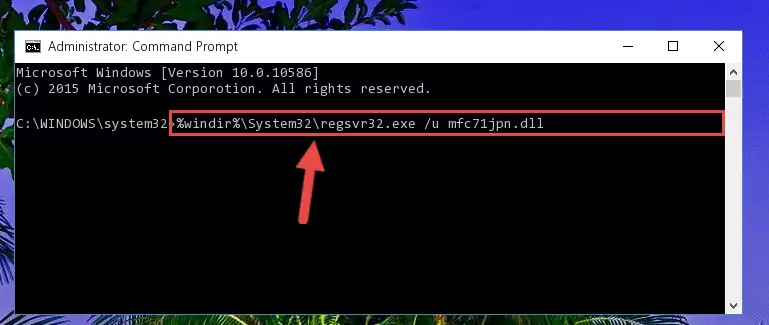
Step 1:Extracting the Mfc71jpn.dll file from the .zip file - Copy the "Mfc71jpn.dll" file file you extracted.
- Paste the dll file you copied into the "C:\Windows\System32" folder.
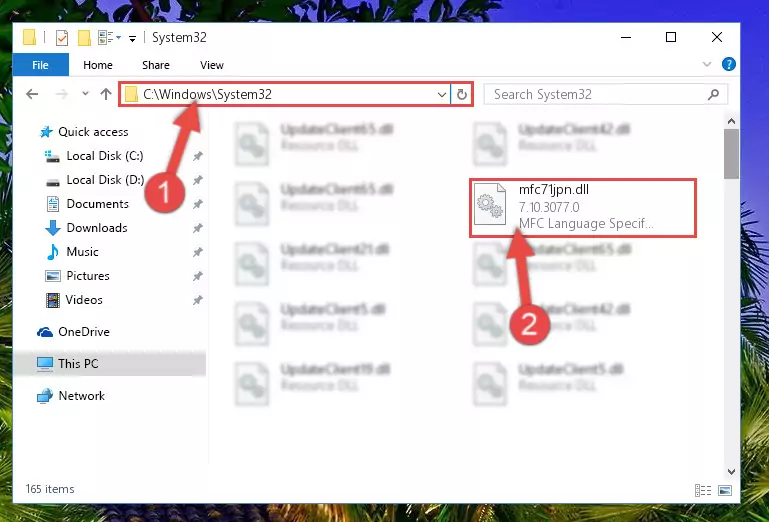
Step 3:Pasting the Mfc71jpn.dll file into the Windows/System32 folder - If your system is 64 Bit, copy the "Mfc71jpn.dll" file and paste it into "C:\Windows\sysWOW64" folder.
NOTE! On 64 Bit systems, you must copy the dll file to both the "sysWOW64" and "System32" folders. In other words, both folders need the "Mfc71jpn.dll" file.
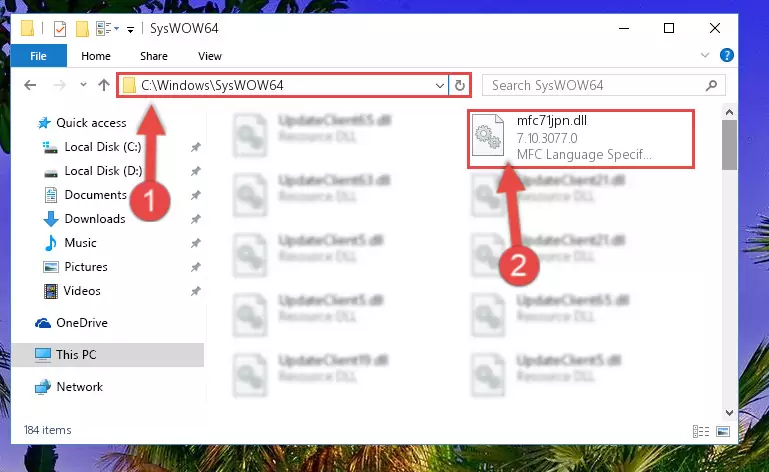
Step 4:Copying the Mfc71jpn.dll file to the Windows/sysWOW64 folder - First, we must run the Windows Command Prompt as an administrator.
NOTE! We ran the Command Prompt on Windows 10. If you are using Windows 8.1, Windows 8, Windows 7, Windows Vista or Windows XP, you can use the same methods to run the Command Prompt as an administrator.
- Open the Start Menu and type in "cmd", but don't press Enter. Doing this, you will have run a search of your computer through the Start Menu. In other words, typing in "cmd" we did a search for the Command Prompt.
- When you see the "Command Prompt" option among the search results, push the "CTRL" + "SHIFT" + "ENTER " keys on your keyboard.
- A verification window will pop up asking, "Do you want to run the Command Prompt as with administrative permission?" Approve this action by saying, "Yes".

Step 5:Running the Command Prompt with administrative permission - Paste the command below into the Command Line window that opens up and press Enter key. This command will delete the problematic registry of the Mfc71jpn.dll file (Nothing will happen to the file we pasted in the System32 folder, it just deletes the registry from the Windows Registry Editor. The file we pasted in the System32 folder will not be damaged).
%windir%\System32\regsvr32.exe /u Mfc71jpn.dll
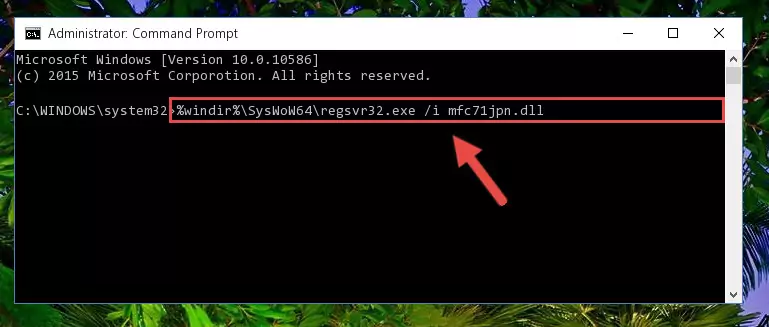
Step 6:Cleaning the problematic registry of the Mfc71jpn.dll file from the Windows Registry Editor - If you are using a Windows version that has 64 Bit architecture, after running the above command, you need to run the command below. With this command, we will clean the problematic Mfc71jpn.dll registry for 64 Bit (The cleaning process only involves the registries in Regedit. In other words, the dll file you pasted into the SysWoW64 will not be damaged).
%windir%\SysWoW64\regsvr32.exe /u Mfc71jpn.dll
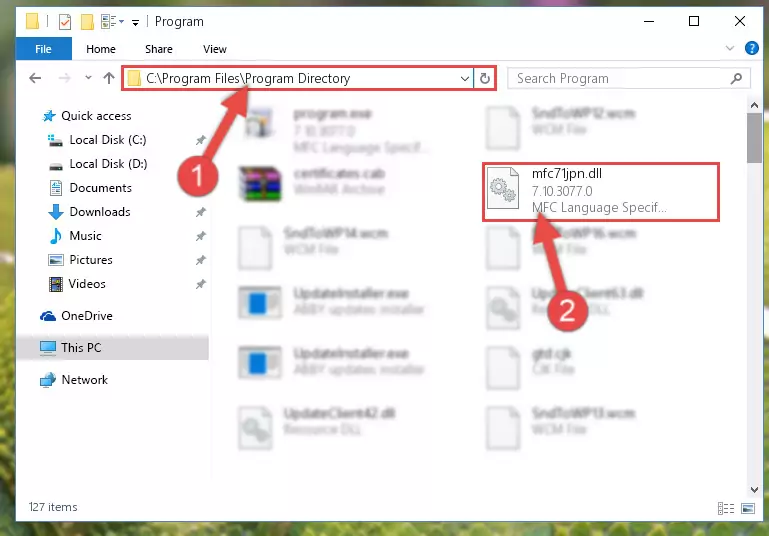
Step 7:Uninstalling the Mfc71jpn.dll file's problematic registry from Regedit (for 64 Bit) - We need to make a new registry for the dll file in place of the one we deleted from the Windows Registry Editor. In order to do this process, copy the command below and after pasting it in the Command Line, press Enter.
%windir%\System32\regsvr32.exe /i Mfc71jpn.dll
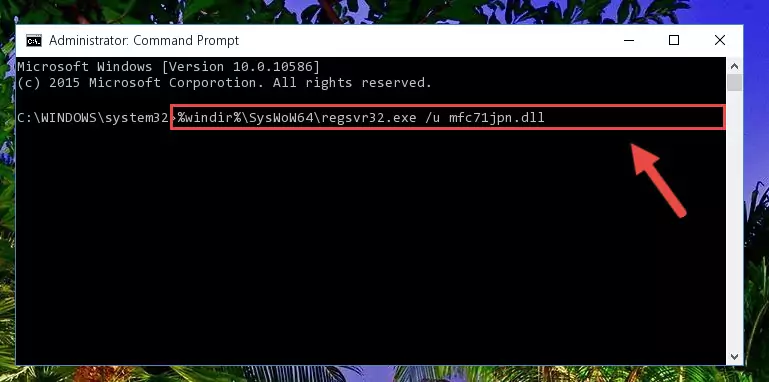
Step 8:Creating a new registry for the Mfc71jpn.dll file in the Windows Registry Editor - If you are using a Windows with 64 Bit architecture, after running the previous command, you need to run the command below. By running this command, we will have created a clean registry for the Mfc71jpn.dll file (We deleted the damaged registry with the previous command).
%windir%\SysWoW64\regsvr32.exe /i Mfc71jpn.dll

Step 9:Creating a clean registry for the Mfc71jpn.dll file (for 64 Bit) - If you did the processes in full, the installation should have finished successfully. If you received an error from the command line, you don't need to be anxious. Even if the Mfc71jpn.dll file was installed successfully, you can still receive error messages like these due to some incompatibilities. In order to test whether your dll problem was solved or not, try running the software giving the error message again. If the error is continuing, try the 2nd Method to solve this problem.
Method 2: Copying the Mfc71jpn.dll File to the Software File Folder
- In order to install the dll file, you need to find the file folder for the software that was giving you errors such as "Mfc71jpn.dll is missing", "Mfc71jpn.dll not found" or similar error messages. In order to do that, Right-click the software's shortcut and click the Properties item in the right-click menu that appears.

Step 1:Opening the software shortcut properties window - Click on the Open File Location button that is found in the Properties window that opens up and choose the folder where the application is installed.

Step 2:Opening the file folder of the software - Copy the Mfc71jpn.dll file into this folder that opens.
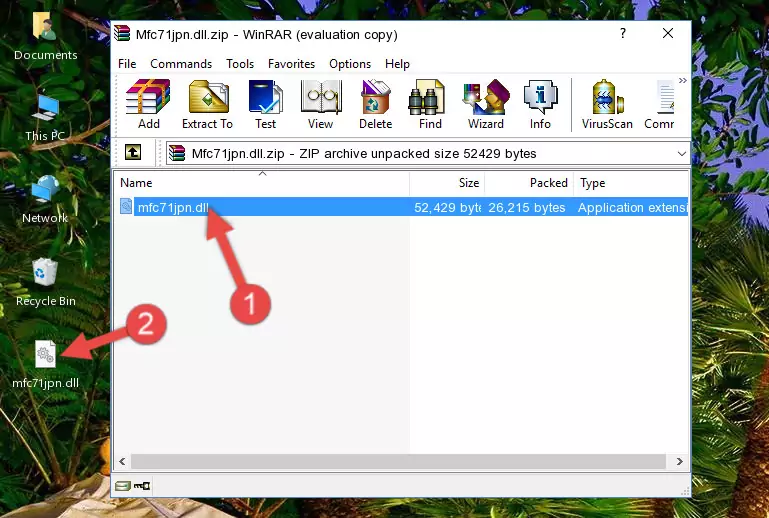
Step 3:Copying the Mfc71jpn.dll file into the software's file folder - This is all there is to the process. Now, try to run the software again. If the problem still is not solved, you can try the 3rd Method.
Method 3: Doing a Clean Reinstall of the Software That Is Giving the Mfc71jpn.dll Error
- Open the Run window by pressing the "Windows" + "R" keys on your keyboard at the same time. Type in the command below into the Run window and push Enter to run it. This command will open the "Programs and Features" window.
appwiz.cpl

Step 1:Opening the Programs and Features window using the appwiz.cpl command - The Programs and Features screen will come up. You can see all the softwares installed on your computer in the list on this screen. Find the software giving you the dll error in the list and right-click it. Click the "Uninstall" item in the right-click menu that appears and begin the uninstall process.

Step 2:Starting the uninstall process for the software that is giving the error - A window will open up asking whether to confirm or deny the uninstall process for the software. Confirm the process and wait for the uninstall process to finish. Restart your computer after the software has been uninstalled from your computer.

Step 3:Confirming the removal of the software - 4. After restarting your computer, reinstall the software that was giving you the error.
- This process may help the dll problem you are experiencing. If you are continuing to get the same dll error, the problem is most likely with Windows. In order to fix dll problems relating to Windows, complete the 4th Method and 5th Method.
Method 4: Solving the Mfc71jpn.dll Error using the Windows System File Checker (sfc /scannow)
- First, we must run the Windows Command Prompt as an administrator.
NOTE! We ran the Command Prompt on Windows 10. If you are using Windows 8.1, Windows 8, Windows 7, Windows Vista or Windows XP, you can use the same methods to run the Command Prompt as an administrator.
- Open the Start Menu and type in "cmd", but don't press Enter. Doing this, you will have run a search of your computer through the Start Menu. In other words, typing in "cmd" we did a search for the Command Prompt.
- When you see the "Command Prompt" option among the search results, push the "CTRL" + "SHIFT" + "ENTER " keys on your keyboard.
- A verification window will pop up asking, "Do you want to run the Command Prompt as with administrative permission?" Approve this action by saying, "Yes".

Step 1:Running the Command Prompt with administrative permission - Type the command below into the Command Line page that comes up and run it by pressing Enter on your keyboard.
sfc /scannow

Step 2:Getting rid of Windows Dll errors by running the sfc /scannow command - The process can take some time depending on your computer and the condition of the errors in the system. Before the process is finished, don't close the command line! When the process is finished, try restarting the software that you are experiencing the errors in after closing the command line.
Method 5: Fixing the Mfc71jpn.dll Errors by Manually Updating Windows
Some softwares need updated dll files. When your operating system is not updated, it cannot fulfill this need. In some situations, updating your operating system can solve the dll errors you are experiencing.
In order to check the update status of your operating system and, if available, to install the latest update packs, we need to begin this process manually.
Depending on which Windows version you use, manual update processes are different. Because of this, we have prepared a special article for each Windows version. You can get our articles relating to the manual update of the Windows version you use from the links below.
Windows Update Guides
The Most Seen Mfc71jpn.dll Errors
When the Mfc71jpn.dll file is damaged or missing, the softwares that use this dll file will give an error. Not only external softwares, but also basic Windows softwares and tools use dll files. Because of this, when you try to use basic Windows softwares and tools (For example, when you open Internet Explorer or Windows Media Player), you may come across errors. We have listed the most common Mfc71jpn.dll errors below.
You will get rid of the errors listed below when you download the Mfc71jpn.dll file from DLL Downloader.com and follow the steps we explained above.
- "Mfc71jpn.dll not found." error
- "The file Mfc71jpn.dll is missing." error
- "Mfc71jpn.dll access violation." error
- "Cannot register Mfc71jpn.dll." error
- "Cannot find Mfc71jpn.dll." error
- "This application failed to start because Mfc71jpn.dll was not found. Re-installing the application may fix this problem." error
