- Download Price:
- Free
- Dll Description:
- MFC Language Specific Resources
- Versions:
- Size:
- 0.05 MB
- Operating Systems:
- Directory:
- M
- Downloads:
- 1126 times.
About Mfc70kor.dll
The Mfc70kor.dll file is 0.05 MB. The download links are current and no negative feedback has been received by users. It has been downloaded 1126 times since release.
Table of Contents
- About Mfc70kor.dll
- Operating Systems Compatible with the Mfc70kor.dll File
- Other Versions of the Mfc70kor.dll File
- Guide to Download Mfc70kor.dll
- Methods for Solving Mfc70kor.dll
- Method 1: Copying the Mfc70kor.dll File to the Windows System Folder
- Method 2: Copying the Mfc70kor.dll File to the Software File Folder
- Method 3: Uninstalling and Reinstalling the Software That Is Giving the Mfc70kor.dll Error
- Method 4: Solving the Mfc70kor.dll Error using the Windows System File Checker (sfc /scannow)
- Method 5: Fixing the Mfc70kor.dll Error by Manually Updating Windows
- Most Seen Mfc70kor.dll Errors
- Dll Files Similar to the Mfc70kor.dll File
Operating Systems Compatible with the Mfc70kor.dll File
Other Versions of the Mfc70kor.dll File
The newest version of the Mfc70kor.dll file is the 7.0.9975.0 version. There have been 1 versions released before this version. All versions of the Dll file have been listed below from most recent to oldest.
- 7.0.9975.0 - 32 Bit (x86) Download this version
- 7.0.9466.0 - 32 Bit (x86) Download this version
Guide to Download Mfc70kor.dll
- Click on the green-colored "Download" button on the top left side of the page.

Step 1:Download process of the Mfc70kor.dll file's - The downloading page will open after clicking the Download button. After the page opens, in order to download the Mfc70kor.dll file the best server will be found and the download process will begin within a few seconds. In the meantime, you shouldn't close the page.
Methods for Solving Mfc70kor.dll
ATTENTION! Before starting the installation, the Mfc70kor.dll file needs to be downloaded. If you have not downloaded it, download the file before continuing with the installation steps. If you don't know how to download it, you can immediately browse the dll download guide above.
Method 1: Copying the Mfc70kor.dll File to the Windows System Folder
- The file you are going to download is a compressed file with the ".zip" extension. You cannot directly install the ".zip" file. First, you need to extract the dll file from inside it. So, double-click the file with the ".zip" extension that you downloaded and open the file.
- You will see the file named "Mfc70kor.dll" in the window that opens up. This is the file we are going to install. Click the file once with the left mouse button. By doing this you will have chosen the file.
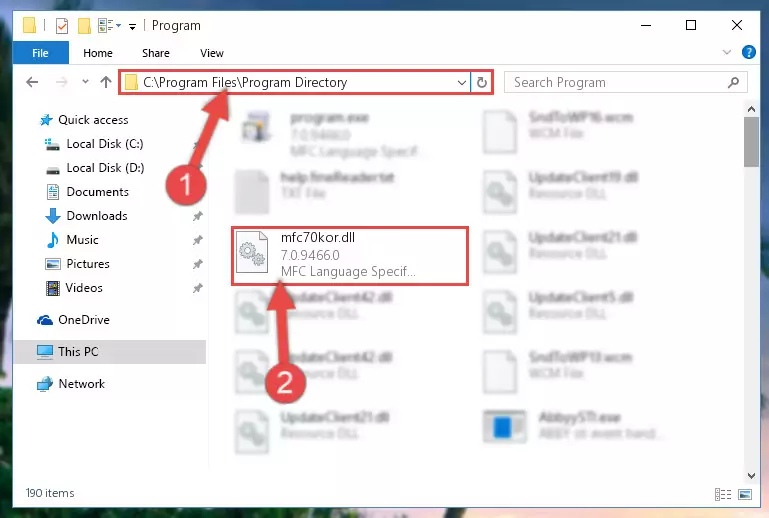
Step 2:Choosing the Mfc70kor.dll file - Click the "Extract To" symbol marked in the picture. To extract the dll file, it will want you to choose the desired location. Choose the "Desktop" location and click "OK" to extract the file to the desktop. In order to do this, you need to use the Winrar software. If you do not have this software, you can find and download it through a quick search on the Internet.
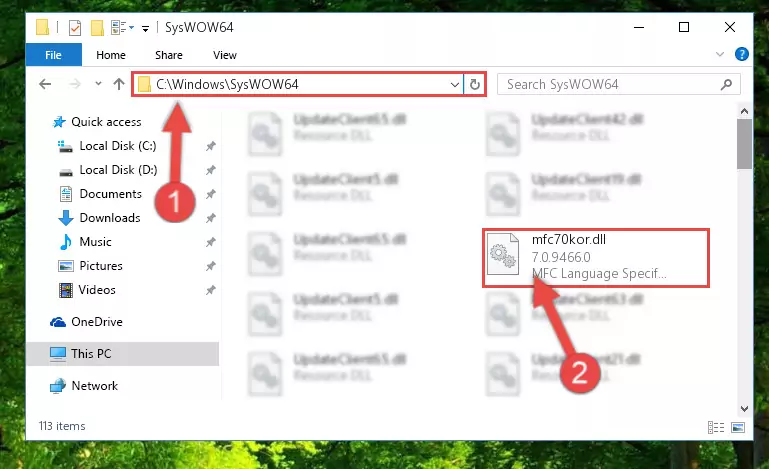
Step 3:Extracting the Mfc70kor.dll file to the desktop - Copy the "Mfc70kor.dll" file file you extracted.
- Paste the dll file you copied into the "C:\Windows\System32" folder.
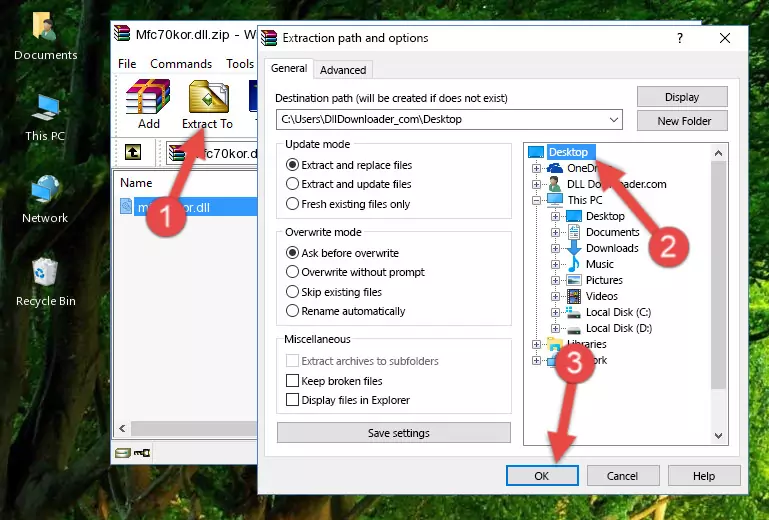
Step 5:Pasting the Mfc70kor.dll file into the Windows/System32 folder - If you are using a 64 Bit operating system, copy the "Mfc70kor.dll" file and paste it into the "C:\Windows\sysWOW64" as well.
NOTE! On Windows operating systems with 64 Bit architecture, the dll file must be in both the "sysWOW64" folder as well as the "System32" folder. In other words, you must copy the "Mfc70kor.dll" file into both folders.
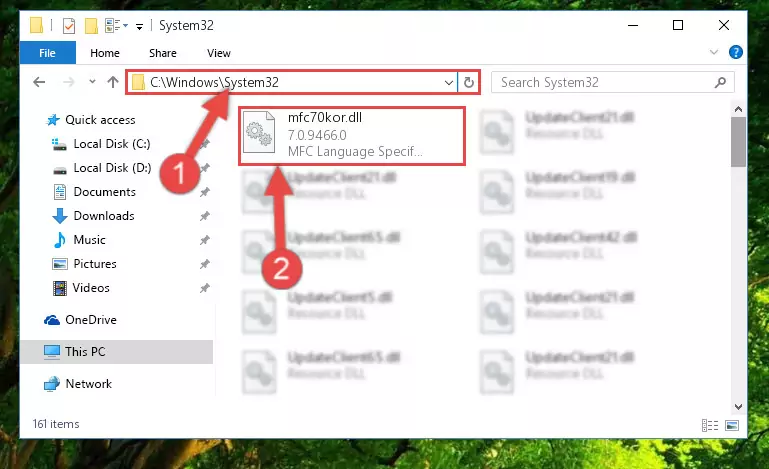
Step 6:Pasting the Mfc70kor.dll file into the Windows/sysWOW64 folder - First, we must run the Windows Command Prompt as an administrator.
NOTE! We ran the Command Prompt on Windows 10. If you are using Windows 8.1, Windows 8, Windows 7, Windows Vista or Windows XP, you can use the same methods to run the Command Prompt as an administrator.
- Open the Start Menu and type in "cmd", but don't press Enter. Doing this, you will have run a search of your computer through the Start Menu. In other words, typing in "cmd" we did a search for the Command Prompt.
- When you see the "Command Prompt" option among the search results, push the "CTRL" + "SHIFT" + "ENTER " keys on your keyboard.
- A verification window will pop up asking, "Do you want to run the Command Prompt as with administrative permission?" Approve this action by saying, "Yes".

%windir%\System32\regsvr32.exe /u Mfc70kor.dll
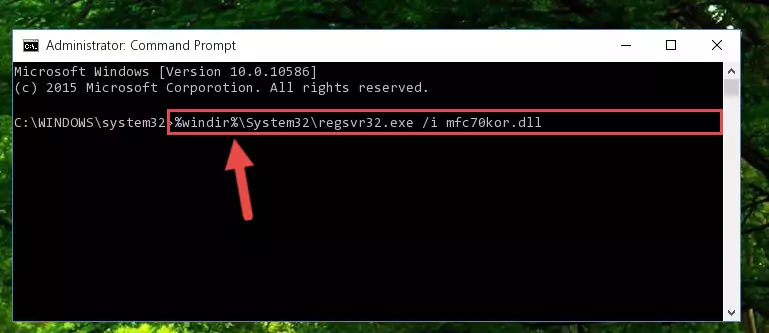
%windir%\SysWoW64\regsvr32.exe /u Mfc70kor.dll
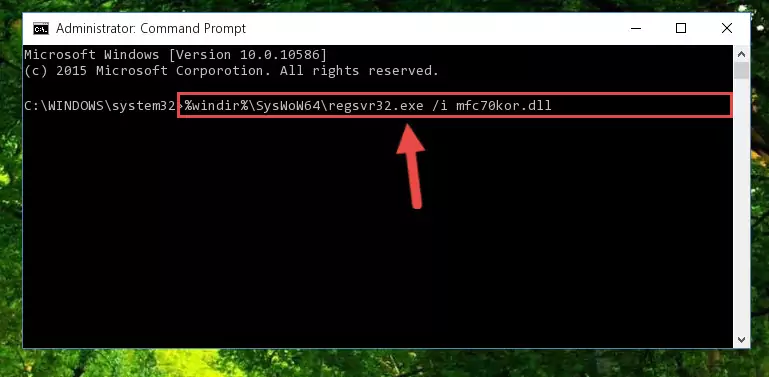
%windir%\System32\regsvr32.exe /i Mfc70kor.dll
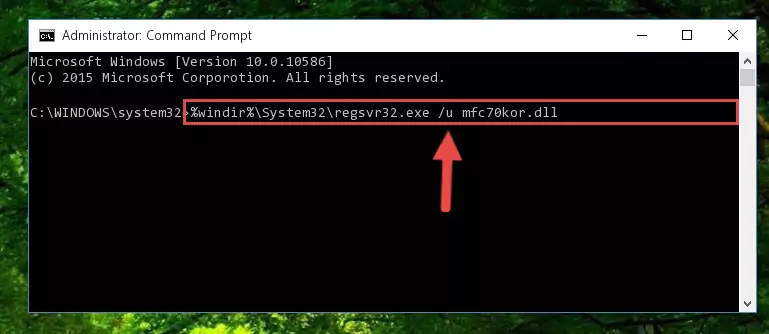
%windir%\SysWoW64\regsvr32.exe /i Mfc70kor.dll
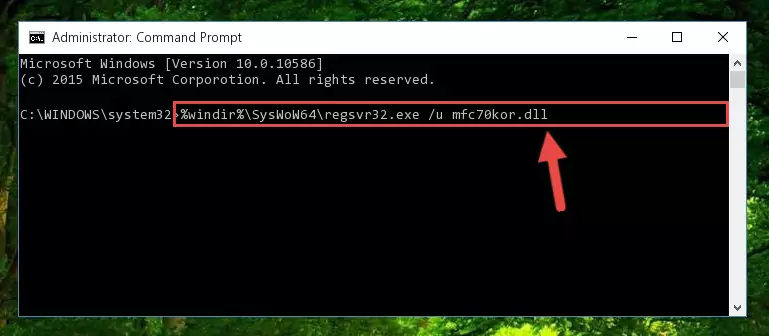
Method 2: Copying the Mfc70kor.dll File to the Software File Folder
- First, you must find the installation folder of the software (the software giving the dll error) you are going to install the dll file to. In order to find this folder, "Right-Click > Properties" on the software's shortcut.

Step 1:Opening the software's shortcut properties window - Open the software file folder by clicking the Open File Location button in the "Properties" window that comes up.

Step 2:Finding the software's file folder - Copy the Mfc70kor.dll file into the folder we opened.
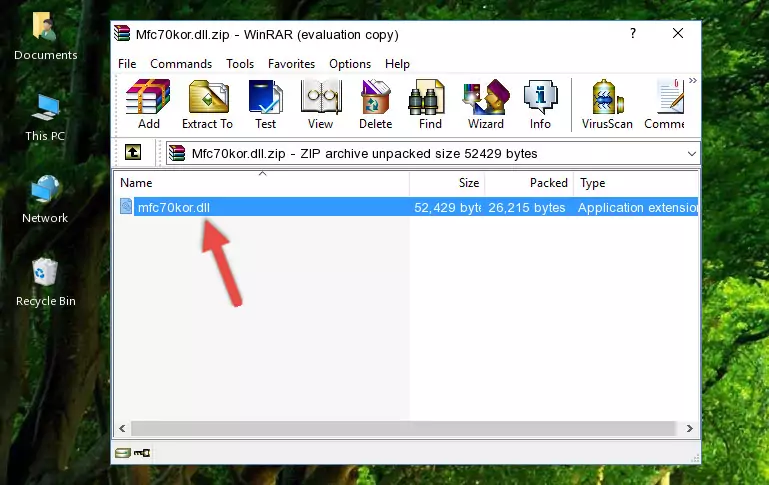
Step 3:Copying the Mfc70kor.dll file into the file folder of the software. - The installation is complete. Run the software that is giving you the error. If the error is continuing, you may benefit from trying the 3rd Method as an alternative.
Method 3: Uninstalling and Reinstalling the Software That Is Giving the Mfc70kor.dll Error
- Push the "Windows" + "R" keys at the same time to open the Run window. Type the command below into the Run window that opens up and hit Enter. This process will open the "Programs and Features" window.
appwiz.cpl

Step 1:Opening the Programs and Features window using the appwiz.cpl command - The Programs and Features window will open up. Find the software that is giving you the dll error in this window that lists all the softwares on your computer and "Right-Click > Uninstall" on this software.

Step 2:Uninstalling the software that is giving you the error message from your computer. - Uninstall the software from your computer by following the steps that come up and restart your computer.

Step 3:Following the confirmation and steps of the software uninstall process - After restarting your computer, reinstall the software that was giving the error.
- You can solve the error you are expericing with this method. If the dll error is continuing in spite of the solution methods you are using, the source of the problem is the Windows operating system. In order to solve dll errors in Windows you will need to complete the 4th Method and the 5th Method in the list.
Method 4: Solving the Mfc70kor.dll Error using the Windows System File Checker (sfc /scannow)
- First, we must run the Windows Command Prompt as an administrator.
NOTE! We ran the Command Prompt on Windows 10. If you are using Windows 8.1, Windows 8, Windows 7, Windows Vista or Windows XP, you can use the same methods to run the Command Prompt as an administrator.
- Open the Start Menu and type in "cmd", but don't press Enter. Doing this, you will have run a search of your computer through the Start Menu. In other words, typing in "cmd" we did a search for the Command Prompt.
- When you see the "Command Prompt" option among the search results, push the "CTRL" + "SHIFT" + "ENTER " keys on your keyboard.
- A verification window will pop up asking, "Do you want to run the Command Prompt as with administrative permission?" Approve this action by saying, "Yes".

sfc /scannow

Method 5: Fixing the Mfc70kor.dll Error by Manually Updating Windows
Some softwares need updated dll files. When your operating system is not updated, it cannot fulfill this need. In some situations, updating your operating system can solve the dll errors you are experiencing.
In order to check the update status of your operating system and, if available, to install the latest update packs, we need to begin this process manually.
Depending on which Windows version you use, manual update processes are different. Because of this, we have prepared a special article for each Windows version. You can get our articles relating to the manual update of the Windows version you use from the links below.
Guides to Manually Update the Windows Operating System
Most Seen Mfc70kor.dll Errors
The Mfc70kor.dll file being damaged or for any reason being deleted can cause softwares or Windows system tools (Windows Media Player, Paint, etc.) that use this file to produce an error. Below you can find a list of errors that can be received when the Mfc70kor.dll file is missing.
If you have come across one of these errors, you can download the Mfc70kor.dll file by clicking on the "Download" button on the top-left of this page. We explained to you how to use the file you'll download in the above sections of this writing. You can see the suggestions we gave on how to solve your problem by scrolling up on the page.
- "Mfc70kor.dll not found." error
- "The file Mfc70kor.dll is missing." error
- "Mfc70kor.dll access violation." error
- "Cannot register Mfc70kor.dll." error
- "Cannot find Mfc70kor.dll." error
- "This application failed to start because Mfc70kor.dll was not found. Re-installing the application may fix this problem." error
