- Download Price:
- Free
- Dll Description:
- MFC Language Specific Resources
- Versions:
- Size:
- 0.06 MB
- Operating Systems:
- Directory:
- M
- Downloads:
- 1181 times.
What is Mfc70deu.dll?
The Mfc70deu.dll library is 0.06 MB. The download links have been checked and there are no problems. You can download it without a problem. Currently, it has been downloaded 1181 times.
Table of Contents
- What is Mfc70deu.dll?
- Operating Systems That Can Use the Mfc70deu.dll Library
- Other Versions of the Mfc70deu.dll Library
- How to Download Mfc70deu.dll Library?
- Methods to Fix the Mfc70deu.dll Errors
- Method 1: Installing the Mfc70deu.dll Library to the Windows System Directory
- Method 2: Copying The Mfc70deu.dll Library Into The Program Installation Directory
- Method 3: Uninstalling and Reinstalling the Program That Is Giving the Mfc70deu.dll Error
- Method 4: Fixing the Mfc70deu.dll Error using the Windows System File Checker (sfc /scannow)
- Method 5: Fixing the Mfc70deu.dll Errors by Manually Updating Windows
- Common Mfc70deu.dll Errors
- Dynamic Link Libraries Related to Mfc70deu.dll
Operating Systems That Can Use the Mfc70deu.dll Library
Other Versions of the Mfc70deu.dll Library
The latest version of the Mfc70deu.dll library is 7.0.9975.0 version. Before this, there were 1 versions released. All versions released up till now are listed below from newest to oldest
- 7.0.9975.0 - 32 Bit (x86) Download directly this version now
- 7.0.9466.0 - 32 Bit (x86) Download directly this version now
How to Download Mfc70deu.dll Library?
- Click on the green-colored "Download" button on the top left side of the page.

Step 1:Download process of the Mfc70deu.dll library's - "After clicking the Download" button, wait for the download process to begin in the "Downloading" page that opens up. Depending on your Internet speed, the download process will begin in approximately 4 -5 seconds.
Methods to Fix the Mfc70deu.dll Errors
ATTENTION! Before continuing on to install the Mfc70deu.dll library, you need to download the library. If you have not downloaded it yet, download it before continuing on to the installation steps. If you are having a problem while downloading the library, you can browse the download guide a few lines above.
Method 1: Installing the Mfc70deu.dll Library to the Windows System Directory
- The file you downloaded is a compressed file with the ".zip" extension. In order to install it, first, double-click the ".zip" file and open the file. You will see the library named "Mfc70deu.dll" in the window that opens up. This is the library you need to install. Drag this library to the desktop with your mouse's left button.
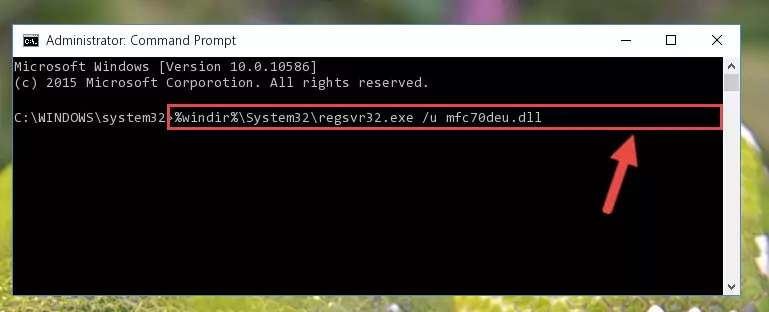
Step 1:Extracting the Mfc70deu.dll library - Copy the "Mfc70deu.dll" library file you extracted.
- Paste the dynamic link library you copied into the "C:\Windows\System32" directory.
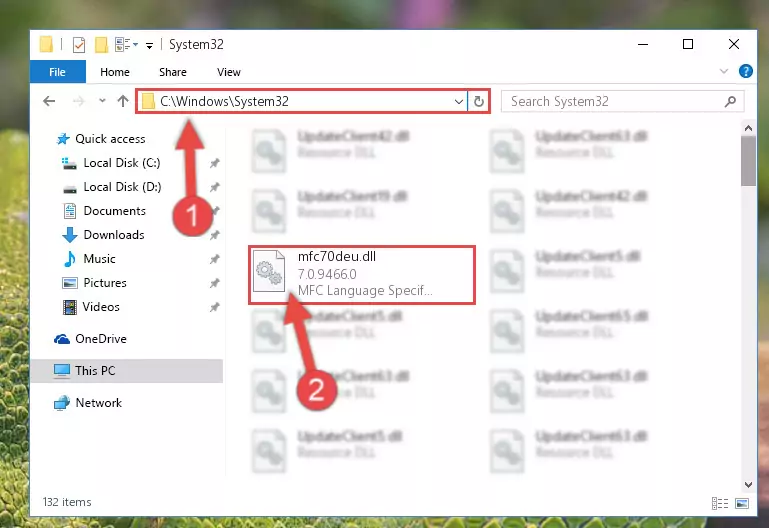
Step 3:Pasting the Mfc70deu.dll library into the Windows/System32 directory - If your operating system has a 64 Bit architecture, copy the "Mfc70deu.dll" library and paste it also into the "C:\Windows\sysWOW64" directory.
NOTE! On 64 Bit systems, the dynamic link library must be in both the "sysWOW64" directory as well as the "System32" directory. In other words, you must copy the "Mfc70deu.dll" library into both directories.
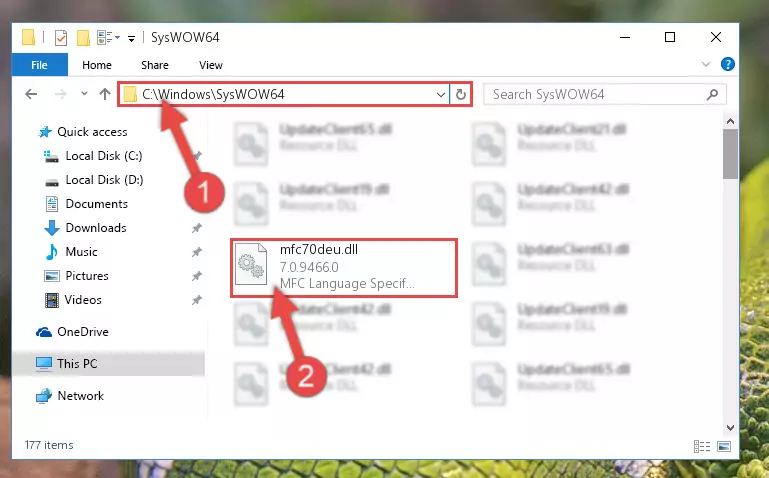
Step 4:Pasting the Mfc70deu.dll library into the Windows/sysWOW64 directory - In order to run the Command Line as an administrator, complete the following steps.
NOTE! In this explanation, we ran the Command Line on Windows 10. If you are using one of the Windows 8.1, Windows 8, Windows 7, Windows Vista or Windows XP operating systems, you can use the same methods to run the Command Line as an administrator. Even though the pictures are taken from Windows 10, the processes are similar.
- First, open the Start Menu and before clicking anywhere, type "cmd" but do not press Enter.
- When you see the "Command Line" option among the search results, hit the "CTRL" + "SHIFT" + "ENTER" keys on your keyboard.
- A window will pop up asking, "Do you want to run this process?". Confirm it by clicking to "Yes" button.

Step 5:Running the Command Line as an administrator - Let's copy the command below and paste it in the Command Line that comes up, then let's press Enter. This command deletes the Mfc70deu.dll library's problematic registry in the Windows Registry Editor (The library that we copied to the System32 directory does not perform any action with the library, it just deletes the registry in the Windows Registry Editor. The library that we pasted into the System32 directory will not be damaged).
%windir%\System32\regsvr32.exe /u Mfc70deu.dll
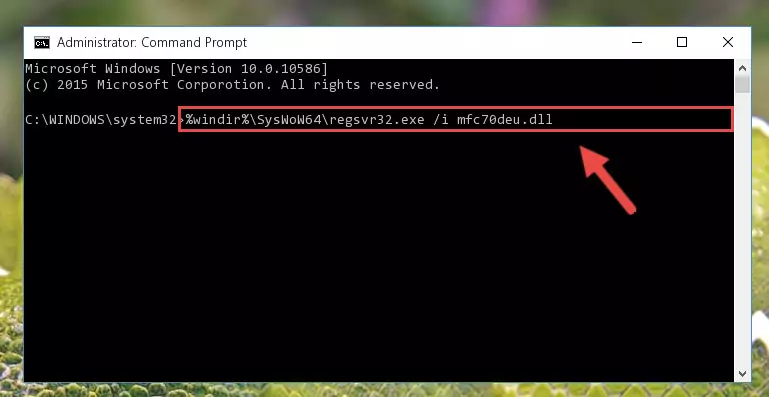
Step 6:Deleting the Mfc70deu.dll library's problematic registry in the Windows Registry Editor - If you are using a 64 Bit operating system, after doing the commands above, you also need to run the command below. With this command, we will also delete the Mfc70deu.dll library's damaged registry for 64 Bit (The deleting process will be only for the registries in Regedit. In other words, the dll file you pasted into the SysWoW64 folder will not be damaged at all).
%windir%\SysWoW64\regsvr32.exe /u Mfc70deu.dll
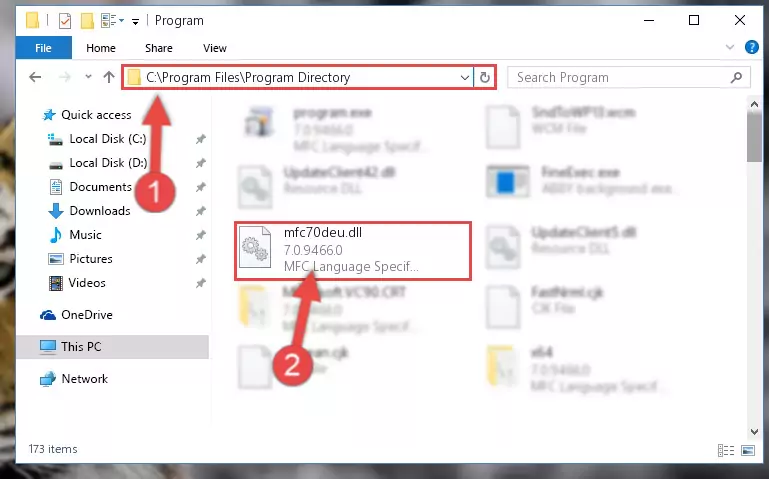
Step 7:Uninstalling the damaged Mfc70deu.dll library's registry from the system (for 64 Bit) - We need to make a clean registry for the dll library's registry that we deleted from Regedit (Windows Registry Editor). In order to accomplish this, copy and paste the command below into the Command Line and press Enter key.
%windir%\System32\regsvr32.exe /i Mfc70deu.dll
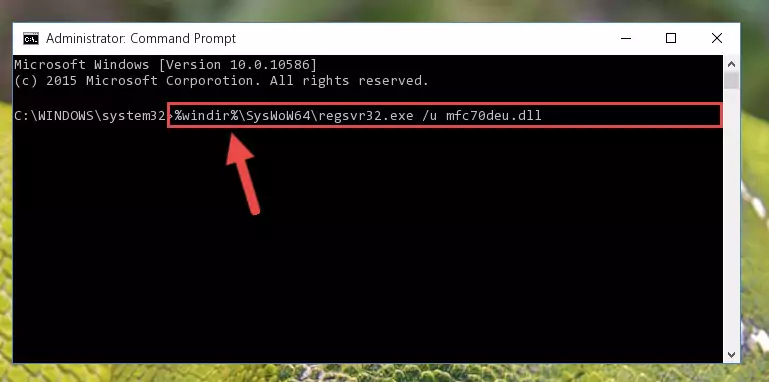
Step 8:Making a clean registry for the Mfc70deu.dll library in Regedit (Windows Registry Editor) - If you are using a 64 Bit operating system, after running the command above, you also need to run the command below. With this command, we will have added a new library in place of the damaged Mfc70deu.dll library that we deleted.
%windir%\SysWoW64\regsvr32.exe /i Mfc70deu.dll
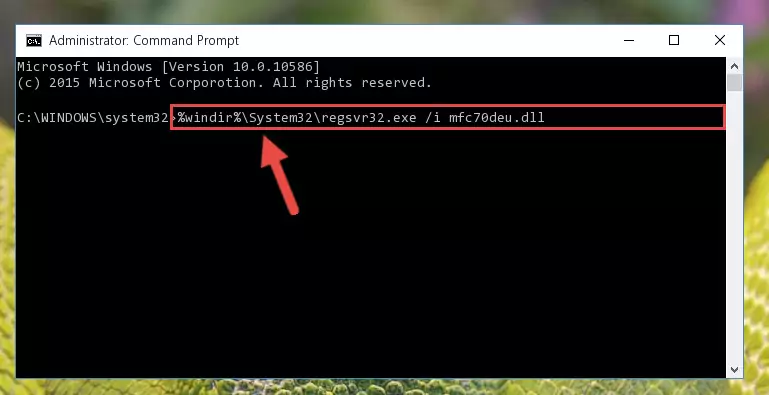
Step 9:Reregistering the Mfc70deu.dll library in the system (for 64 Bit) - If you did all the processes correctly, the missing dll file will have been installed. You may have made some mistakes when running the Command Line processes. Generally, these errors will not prevent the Mfc70deu.dll library from being installed. In other words, the installation will be completed, but it may give an error due to some incompatibility issues. You can try running the program that was giving you this dll file error after restarting your computer. If you are still getting the dll file error when running the program, please try the 2nd method.
Method 2: Copying The Mfc70deu.dll Library Into The Program Installation Directory
- In order to install the dynamic link library, you need to find the installation directory for the program that was giving you errors such as "Mfc70deu.dll is missing", "Mfc70deu.dll not found" or similar error messages. In order to do that, Right-click the program's shortcut and click the Properties item in the right-click menu that appears.

Step 1:Opening the program shortcut properties window - Click on the Open File Location button that is found in the Properties window that opens up and choose the folder where the application is installed.

Step 2:Opening the installation directory of the program - Copy the Mfc70deu.dll library into the directory we opened.
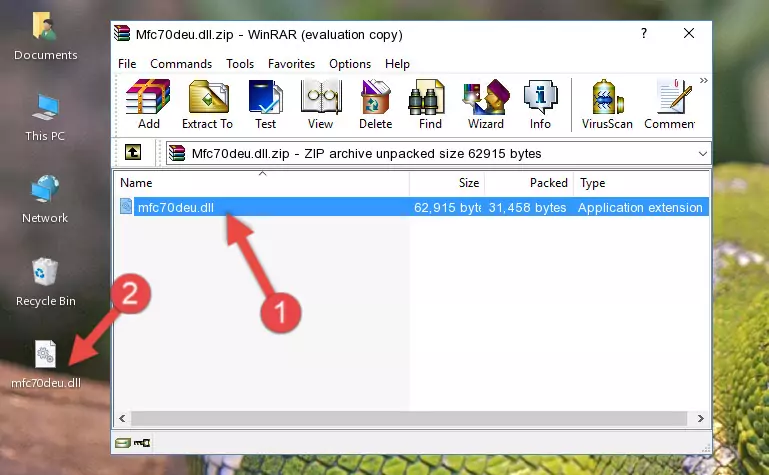
Step 3:Copying the Mfc70deu.dll library into the installation directory of the program. - The installation is complete. Run the program that is giving you the error. If the error is continuing, you may benefit from trying the 3rd Method as an alternative.
Method 3: Uninstalling and Reinstalling the Program That Is Giving the Mfc70deu.dll Error
- Push the "Windows" + "R" keys at the same time to open the Run window. Type the command below into the Run window that opens up and hit Enter. This process will open the "Programs and Features" window.
appwiz.cpl

Step 1:Opening the Programs and Features window using the appwiz.cpl command - On the Programs and Features screen that will come up, you will see the list of programs on your computer. Find the program that gives you the dll error and with your mouse right-click it. The right-click menu will open. Click the "Uninstall" option in this menu to start the uninstall process.

Step 2:Uninstalling the program that gives you the dll error - You will see a "Do you want to uninstall this program?" confirmation window. Confirm the process and wait for the program to be completely uninstalled. The uninstall process can take some time. This time will change according to your computer's performance and the size of the program. After the program is uninstalled, restart your computer.

Step 3:Confirming the uninstall process - After restarting your computer, reinstall the program that was giving the error.
- This process may help the dll problem you are experiencing. If you are continuing to get the same dll error, the problem is most likely with Windows. In order to fix dll problems relating to Windows, complete the 4th Method and 5th Method.
Method 4: Fixing the Mfc70deu.dll Error using the Windows System File Checker (sfc /scannow)
- In order to run the Command Line as an administrator, complete the following steps.
NOTE! In this explanation, we ran the Command Line on Windows 10. If you are using one of the Windows 8.1, Windows 8, Windows 7, Windows Vista or Windows XP operating systems, you can use the same methods to run the Command Line as an administrator. Even though the pictures are taken from Windows 10, the processes are similar.
- First, open the Start Menu and before clicking anywhere, type "cmd" but do not press Enter.
- When you see the "Command Line" option among the search results, hit the "CTRL" + "SHIFT" + "ENTER" keys on your keyboard.
- A window will pop up asking, "Do you want to run this process?". Confirm it by clicking to "Yes" button.

Step 1:Running the Command Line as an administrator - After typing the command below into the Command Line, push Enter.
sfc /scannow

Step 2:Getting rid of dll errors using Windows's sfc /scannow command - Depending on your computer's performance and the amount of errors on your system, this process can take some time. You can see the progress on the Command Line. Wait for this process to end. After the scan and repair processes are finished, try running the program giving you errors again.
Method 5: Fixing the Mfc70deu.dll Errors by Manually Updating Windows
Most of the time, programs have been programmed to use the most recent dynamic link libraries. If your operating system is not updated, these files cannot be provided and dll errors appear. So, we will try to fix the dll errors by updating the operating system.
Since the methods to update Windows versions are different from each other, we found it appropriate to prepare a separate article for each Windows version. You can get our update article that relates to your operating system version by using the links below.
Windows Update Guides
Common Mfc70deu.dll Errors
It's possible that during the programs' installation or while using them, the Mfc70deu.dll library was damaged or deleted. You can generally see error messages listed below or similar ones in situations like this.
These errors we see are not unsolvable. If you've also received an error message like this, first you must download the Mfc70deu.dll library by clicking the "Download" button in this page's top section. After downloading the library, you should install the library and complete the solution methods explained a little bit above on this page and mount it in Windows. If you do not have a hardware issue, one of the methods explained in this article will fix your issue.
- "Mfc70deu.dll not found." error
- "The file Mfc70deu.dll is missing." error
- "Mfc70deu.dll access violation." error
- "Cannot register Mfc70deu.dll." error
- "Cannot find Mfc70deu.dll." error
- "This application failed to start because Mfc70deu.dll was not found. Re-installing the application may fix this problem." error
