- Download Price:
- Free
- Dll Description:
- MFCDLL Shared Library - Retail Version
- Versions:
- Size:
- 0.98 MB
- Operating Systems:
- Directory:
- M
- Downloads:
- 7912 times.
Mfc70.dll Explanation
The Mfc70.dll library is 0.98 MB. The download links for this library are clean and no user has given any negative feedback. From the time it was offered for download, it has been downloaded 7912 times and it has received 4.0 out of 5 stars.
Table of Contents
- Mfc70.dll Explanation
- Operating Systems That Can Use the Mfc70.dll Library
- All Versions of the Mfc70.dll Library
- Guide to Download Mfc70.dll
- Methods to Fix the Mfc70.dll Errors
- Method 1: Installing the Mfc70.dll Library to the Windows System Directory
- Method 2: Copying The Mfc70.dll Library Into The Program Installation Directory
- Method 3: Doing a Clean Reinstall of the Program That Is Giving the Mfc70.dll Error
- Method 4: Fixing the Mfc70.dll error with the Windows System File Checker
- Method 5: Fixing the Mfc70.dll Error by Updating Windows
- Most Seen Mfc70.dll Errors
- Other Dynamic Link Libraries Used with Mfc70.dll
Operating Systems That Can Use the Mfc70.dll Library
All Versions of the Mfc70.dll Library
The last version of the Mfc70.dll library is the 7.00.9975.0 version released on 2012-09-30. There have been 3 versions previously released. All versions of the Dynamic link library are listed below from newest to oldest.
- 7.00.9975.0 - 32 Bit (x86) (2012-09-30) Download directly this version
- 7.0.9975.0 - 32 Bit (x86) Download directly this version
- 7.0.9466.0 - 32 Bit (x86) (2005-03-31) Download directly this version
- 7.0.9466.0 - 32 Bit (x86) Download directly this version
Guide to Download Mfc70.dll
- Click on the green-colored "Download" button (The button marked in the picture below).

Step 1:Starting the download process for Mfc70.dll - "After clicking the Download" button, wait for the download process to begin in the "Downloading" page that opens up. Depending on your Internet speed, the download process will begin in approximately 4 -5 seconds.
Methods to Fix the Mfc70.dll Errors
ATTENTION! Before starting the installation, the Mfc70.dll library needs to be downloaded. If you have not downloaded it, download the library before continuing with the installation steps. If you don't know how to download it, you can immediately browse the dll download guide above.
Method 1: Installing the Mfc70.dll Library to the Windows System Directory
- The file you will download is a compressed file with the ".zip" extension. You cannot directly install the ".zip" file. Because of this, first, double-click this file and open the file. You will see the library named "Mfc70.dll" in the window that opens. Drag this library to the desktop with the left mouse button. This is the library you need.
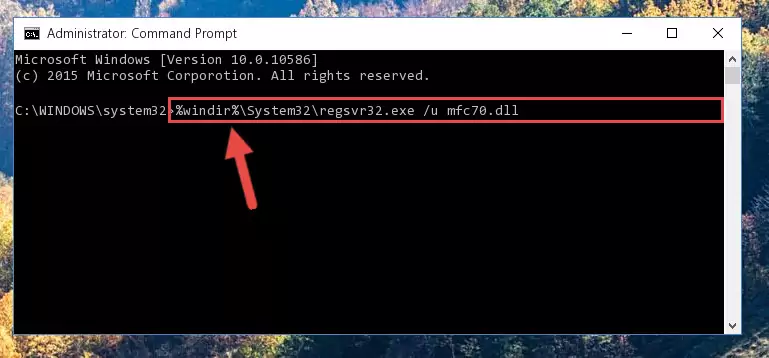
Step 1:Extracting the Mfc70.dll library from the .zip file - Copy the "Mfc70.dll" library file you extracted.
- Paste the dynamic link library you copied into the "C:\Windows\System32" directory.
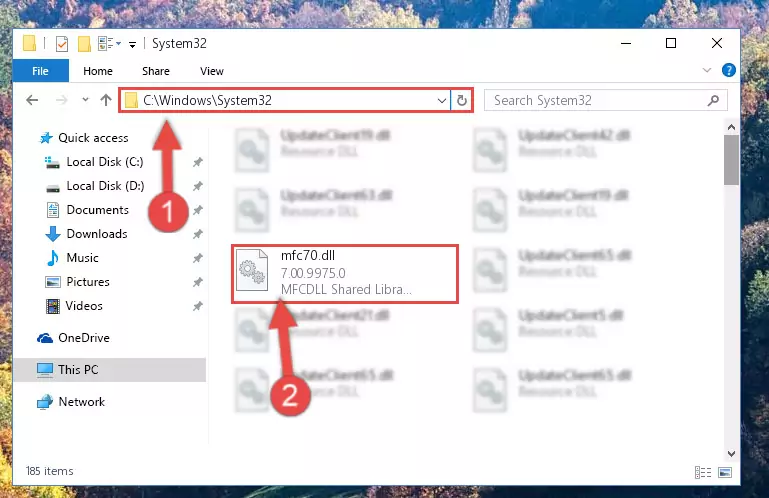
Step 3:Pasting the Mfc70.dll library into the Windows/System32 directory - If your operating system has a 64 Bit architecture, copy the "Mfc70.dll" library and paste it also into the "C:\Windows\sysWOW64" directory.
NOTE! On 64 Bit systems, the dynamic link library must be in both the "sysWOW64" directory as well as the "System32" directory. In other words, you must copy the "Mfc70.dll" library into both directories.
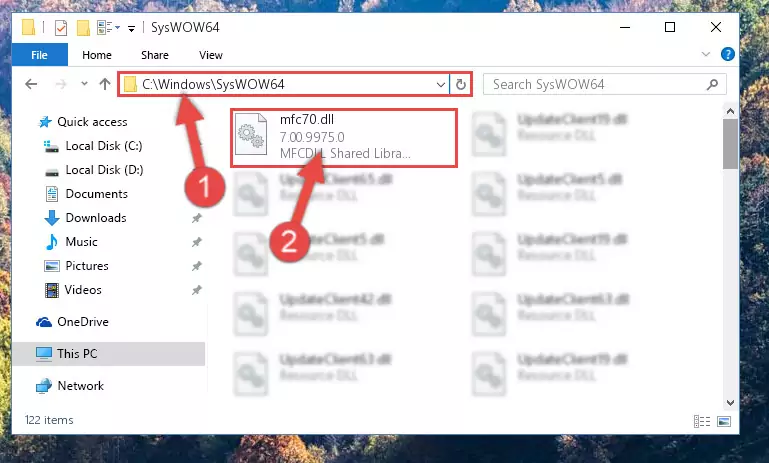
Step 4:Pasting the Mfc70.dll library into the Windows/sysWOW64 directory - In order to complete this step, you must run the Command Prompt as administrator. In order to do this, all you have to do is follow the steps below.
NOTE! We ran the Command Prompt using Windows 10. If you are using Windows 8.1, Windows 8, Windows 7, Windows Vista or Windows XP, you can use the same method to run the Command Prompt as administrator.
- Open the Start Menu and before clicking anywhere, type "cmd" on your keyboard. This process will enable you to run a search through the Start Menu. We also typed in "cmd" to bring up the Command Prompt.
- Right-click the "Command Prompt" search result that comes up and click the Run as administrator" option.

Step 5:Running the Command Prompt as administrator - Paste the command below into the Command Line window that opens up and press Enter key. This command will delete the problematic registry of the Mfc70.dll library (Nothing will happen to the library we pasted in the System32 directory, it just deletes the registry from the Windows Registry Editor. The library we pasted in the System32 directory will not be damaged).
%windir%\System32\regsvr32.exe /u Mfc70.dll
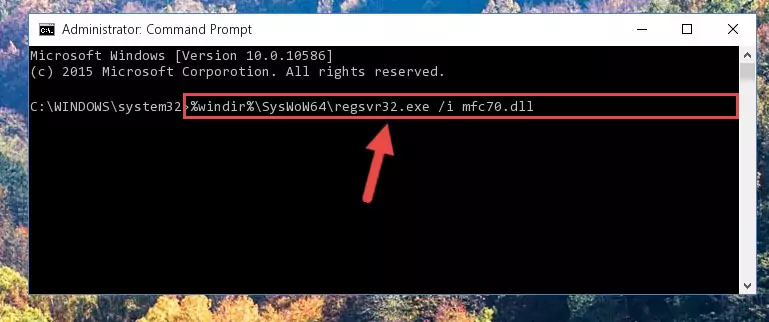
Step 6:Cleaning the problematic registry of the Mfc70.dll library from the Windows Registry Editor - If you are using a Windows version that has 64 Bit architecture, after running the above command, you need to run the command below. With this command, we will clean the problematic Mfc70.dll registry for 64 Bit (The cleaning process only involves the registries in Regedit. In other words, the dynamic link library you pasted into the SysWoW64 will not be damaged).
%windir%\SysWoW64\regsvr32.exe /u Mfc70.dll
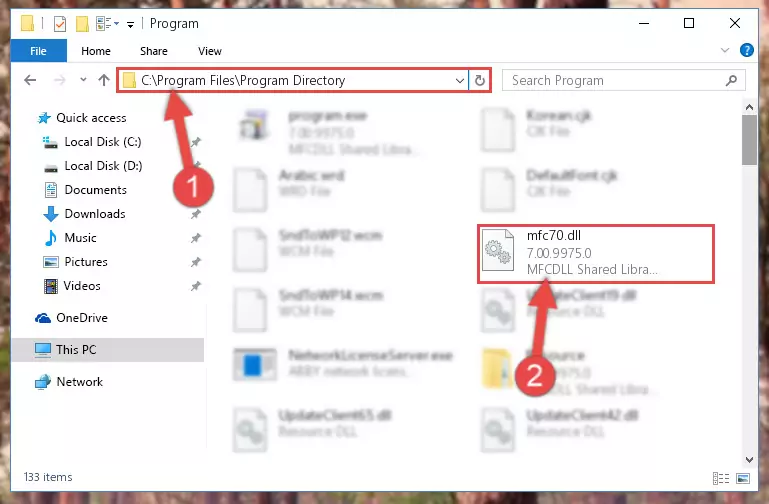
Step 7:Uninstalling the Mfc70.dll library's problematic registry from Regedit (for 64 Bit) - You must create a new registry for the dynamic link library that you deleted from the registry editor. In order to do this, copy the command below and paste it into the Command Line and hit Enter.
%windir%\System32\regsvr32.exe /i Mfc70.dll
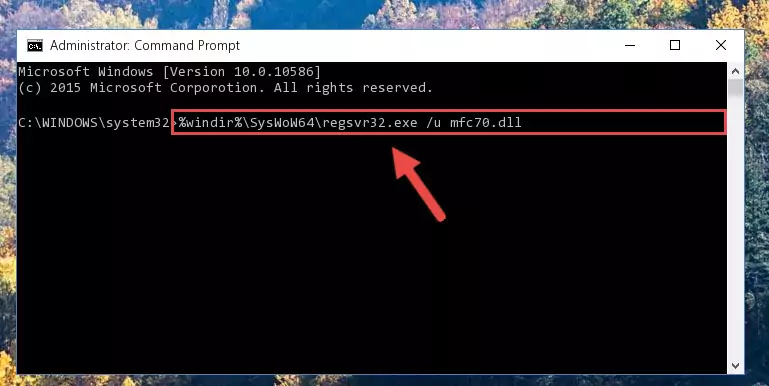
Step 8:Creating a new registry for the Mfc70.dll library - If the Windows version you use has 64 Bit architecture, after running the command above, you must run the command below. With this command, you will create a clean registry for the problematic registry of the Mfc70.dll library that we deleted.
%windir%\SysWoW64\regsvr32.exe /i Mfc70.dll
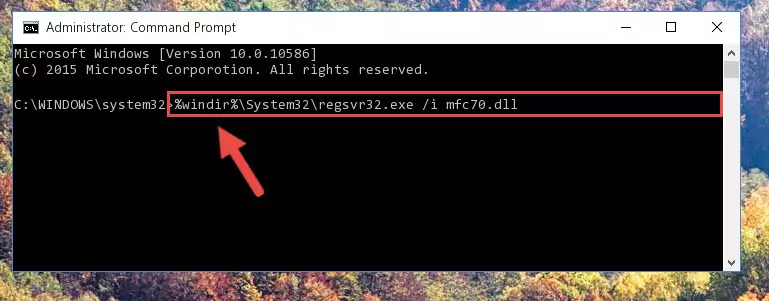
Step 9:Creating a clean registry for the Mfc70.dll library (for 64 Bit) - You may see certain error messages when running the commands from the command line. These errors will not prevent the installation of the Mfc70.dll library. In other words, the installation will finish, but it may give some errors because of certain incompatibilities. After restarting your computer, to see if the installation was successful or not, try running the program that was giving the dll error again. If you continue to get the errors when running the program after the installation, you can try the 2nd Method as an alternative.
Method 2: Copying The Mfc70.dll Library Into The Program Installation Directory
- First, you must find the installation directory of the program (the program giving the dll error) you are going to install the dynamic link library to. In order to find this directory, "Right-Click > Properties" on the program's shortcut.

Step 1:Opening the program's shortcut properties window - Open the program installation directory by clicking the Open File Location button in the "Properties" window that comes up.

Step 2:Finding the program's installation directory - Copy the Mfc70.dll library into this directory that opens.
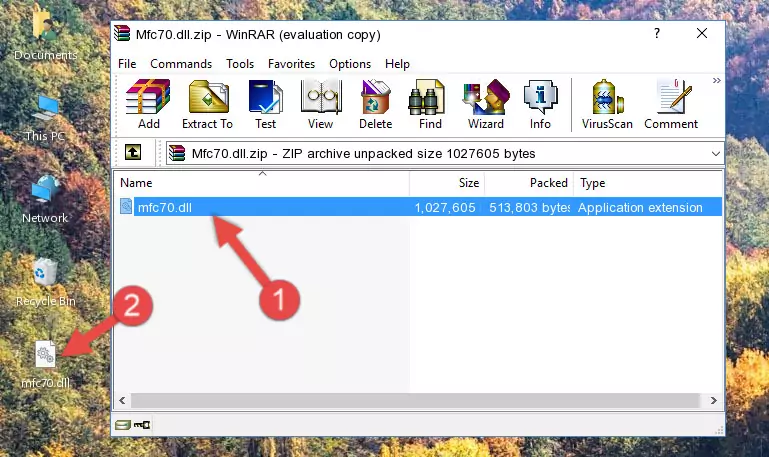
Step 3:Copying the Mfc70.dll library into the program's installation directory - This is all there is to the process. Now, try to run the program again. If the problem still is not solved, you can try the 3rd Method.
Method 3: Doing a Clean Reinstall of the Program That Is Giving the Mfc70.dll Error
- Push the "Windows" + "R" keys at the same time to open the Run window. Type the command below into the Run window that opens up and hit Enter. This process will open the "Programs and Features" window.
appwiz.cpl

Step 1:Opening the Programs and Features window using the appwiz.cpl command - On the Programs and Features screen that will come up, you will see the list of programs on your computer. Find the program that gives you the dll error and with your mouse right-click it. The right-click menu will open. Click the "Uninstall" option in this menu to start the uninstall process.

Step 2:Uninstalling the program that gives you the dll error - You will see a "Do you want to uninstall this program?" confirmation window. Confirm the process and wait for the program to be completely uninstalled. The uninstall process can take some time. This time will change according to your computer's performance and the size of the program. After the program is uninstalled, restart your computer.

Step 3:Confirming the uninstall process - 4. After restarting your computer, reinstall the program that was giving you the error.
- This method may provide the solution to the dll error you're experiencing. If the dll error is continuing, the problem is most likely deriving from the Windows operating system. In order to fix dll errors deriving from the Windows operating system, complete the 4th Method and the 5th Method.
Method 4: Fixing the Mfc70.dll error with the Windows System File Checker
- In order to complete this step, you must run the Command Prompt as administrator. In order to do this, all you have to do is follow the steps below.
NOTE! We ran the Command Prompt using Windows 10. If you are using Windows 8.1, Windows 8, Windows 7, Windows Vista or Windows XP, you can use the same method to run the Command Prompt as administrator.
- Open the Start Menu and before clicking anywhere, type "cmd" on your keyboard. This process will enable you to run a search through the Start Menu. We also typed in "cmd" to bring up the Command Prompt.
- Right-click the "Command Prompt" search result that comes up and click the Run as administrator" option.

Step 1:Running the Command Prompt as administrator - Paste the command below into the Command Line that opens up and hit the Enter key.
sfc /scannow

Step 2:Scanning and fixing system errors with the sfc /scannow command - This process can take some time. You can follow its progress from the screen. Wait for it to finish and after it is finished try to run the program that was giving the dll error again.
Method 5: Fixing the Mfc70.dll Error by Updating Windows
Most of the time, programs have been programmed to use the most recent dynamic link libraries. If your operating system is not updated, these files cannot be provided and dll errors appear. So, we will try to fix the dll errors by updating the operating system.
Since the methods to update Windows versions are different from each other, we found it appropriate to prepare a separate article for each Windows version. You can get our update article that relates to your operating system version by using the links below.
Explanations on Updating Windows Manually
Most Seen Mfc70.dll Errors
It's possible that during the programs' installation or while using them, the Mfc70.dll library was damaged or deleted. You can generally see error messages listed below or similar ones in situations like this.
These errors we see are not unsolvable. If you've also received an error message like this, first you must download the Mfc70.dll library by clicking the "Download" button in this page's top section. After downloading the library, you should install the library and complete the solution methods explained a little bit above on this page and mount it in Windows. If you do not have a hardware issue, one of the methods explained in this article will fix your issue.
- "Mfc70.dll not found." error
- "The file Mfc70.dll is missing." error
- "Mfc70.dll access violation." error
- "Cannot register Mfc70.dll." error
- "Cannot find Mfc70.dll." error
- "This application failed to start because Mfc70.dll was not found. Re-installing the application may fix this problem." error
