- Download Price:
- Free
- Dll Description:
- MFCDLL Shared Library - Retail Version
- Versions:
-
- 6.6.8064.0 - (Latest) for 32 Bit (x86)
- 6.6.8064.0 for 32 Bit (x86)
- 6.6.8064.0 for 32 Bit (x86)
- 6.6.8064.0 for 32 Bit (x86)
- 6.6.8064.0 for 64 Bit (x64)
- 6.6.8063.0 for 32 Bit (x86)
- 6.6.8063.0 for 32 Bit (x86)
- 6.6.8063.0 for 32 Bit (x86)
- 6.2.8071.0 - for 32 Bit (x86)
- 6.2.8071.0 for 32 Bit (x86)
- 6.2.4131.0 - for 32 Bit (x86)
- 6.2.4131.0 for 32 Bit (x86)
- 6.0.8665.0 - for 32 Bit (x86)
- 6.0.8665.0 for 32 Bit (x86)
- 6.0.8665.0 for 32 Bit (x86)
- Size:
- 1.3 MB for 32 Bit (x86)
- 1.3 MB for 64 Bit (x64)
- Operating Systems:
- Directory:
- M
- Downloads:
- 16019 times.
What is Mfc42u.dll?
The Mfc42u.dll library is 1.3 MB for 32 Bit and 1.3 MB for 64 Bit. The download links for this library are clean and no user has given any negative feedback. From the time it was offered for download, it has been downloaded 16019 times and it has received 3.5 out of 5 stars.
Table of Contents
- What is Mfc42u.dll?
- Operating Systems Compatible with the Mfc42u.dll Library
- Other Versions of the Mfc42u.dll Library
- Guide to Download Mfc42u.dll
- Methods to Fix the Mfc42u.dll Errors
- Method 1: Installing the Mfc42u.dll Library to the Windows System Directory
- Method 2: Copying the Mfc42u.dll Library to the Program Installation Directory
- Method 3: Doing a Clean Install of the program That Is Giving the Mfc42u.dll Error
- Method 4: Fixing the Mfc42u.dll Error using the Windows System File Checker (sfc /scannow)
- Method 5: Fixing the Mfc42u.dll Error by Manually Updating Windows
- Our Most Common Mfc42u.dll Error Messages
- Dynamic Link Libraries Similar to Mfc42u.dll
Operating Systems Compatible with the Mfc42u.dll Library
- Windows 10
- Windows 10 64 Bit
- Windows 8.1
- Windows 8.1 64 Bit
- Windows 8
- Windows 8 64 Bit
- Windows 7
- Windows 7 64 Bit
- Windows Vista
- Windows Vista 64 Bit
- Windows XP
- Windows XP 64 Bit
Other Versions of the Mfc42u.dll Library
The newest version of the Mfc42u.dll library is the 6.6.8064.0 version released on 2014-02-28 for 32 Bit and 6.6.8064.0 version for 64 Bit. There have been 14 versions released before this version. All versions of the Dynamic link library have been listed below from most recent to oldest.
- 6.6.8064.0 - 32 Bit (x86) (2014-02-28) Download this version
- 6.6.8064.0 - 32 Bit (x86) Download this version
- 6.6.8064.0 - 32 Bit (x86) Download this version
- 6.6.8064.0 - 32 Bit (x86) Download this version
- 6.6.8064.0 - 64 Bit (x64) Download this version
- 6.6.8063.0 - 32 Bit (x86) Download this version
- 6.6.8063.0 - 32 Bit (x86) Download this version
- 6.6.8063.0 - 32 Bit (x86) Download this version
- 6.2.8071.0 - 32 Bit (x86) (2014-02-28) Download this version
- 6.2.8071.0 - 32 Bit (x86) Download this version
- 6.2.4131.0 - 32 Bit (x86) (2014-02-28) Download this version
- 6.2.4131.0 - 32 Bit (x86) Download this version
- 6.0.8665.0 - 32 Bit (x86) (2002-07-31) Download this version
- 6.0.8665.0 - 32 Bit (x86) Download this version
- 6.0.8665.0 - 32 Bit (x86) Download this version
Guide to Download Mfc42u.dll
- First, click the "Download" button with the green background (The button marked in the picture).

Step 1:Download the Mfc42u.dll library - The downloading page will open after clicking the Download button. After the page opens, in order to download the Mfc42u.dll library the best server will be found and the download process will begin within a few seconds. In the meantime, you shouldn't close the page.
Methods to Fix the Mfc42u.dll Errors
ATTENTION! Before starting the installation, the Mfc42u.dll library needs to be downloaded. If you have not downloaded it, download the library before continuing with the installation steps. If you don't know how to download it, you can immediately browse the dll download guide above.
Method 1: Installing the Mfc42u.dll Library to the Windows System Directory
- The file you downloaded is a compressed file with the ".zip" extension. In order to install it, first, double-click the ".zip" file and open the file. You will see the library named "Mfc42u.dll" in the window that opens up. This is the library you need to install. Drag this library to the desktop with your mouse's left button.
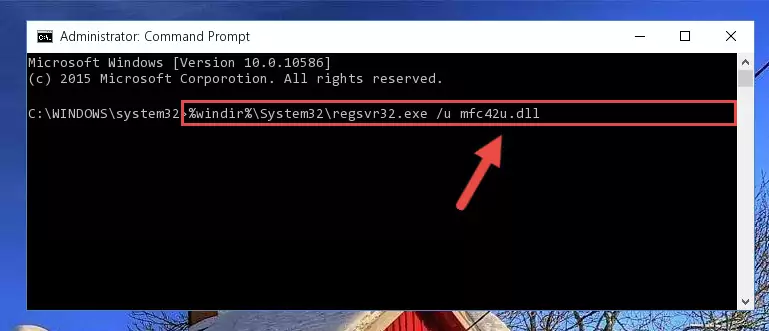
Step 1:Extracting the Mfc42u.dll library - Copy the "Mfc42u.dll" library file you extracted.
- Paste the dynamic link library you copied into the "C:\Windows\System32" directory.
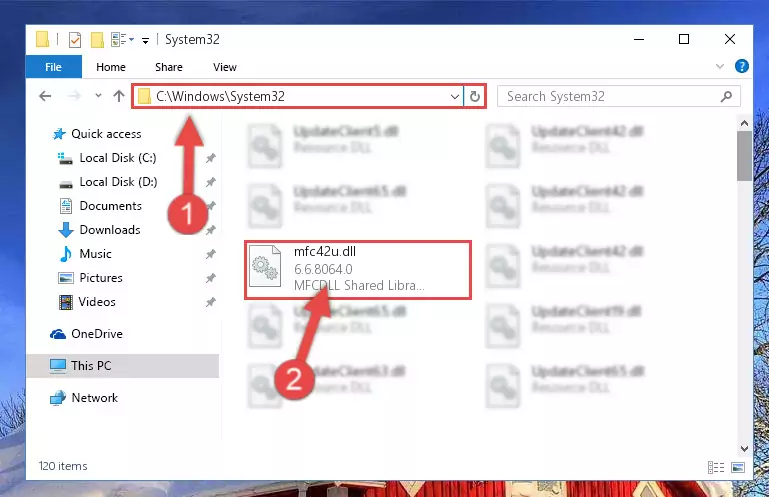
Step 3:Pasting the Mfc42u.dll library into the Windows/System32 directory - If your system is 64 Bit, copy the "Mfc42u.dll" library and paste it into "C:\Windows\sysWOW64" directory.
NOTE! On 64 Bit systems, you must copy the dynamic link library to both the "sysWOW64" and "System32" directories. In other words, both directories need the "Mfc42u.dll" library.
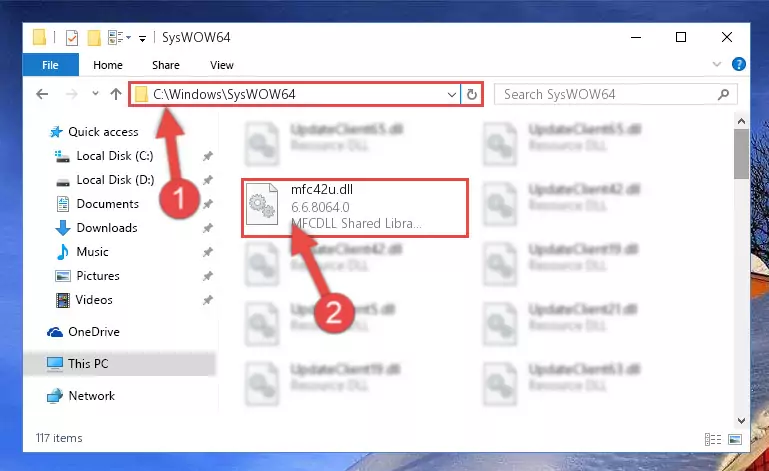
Step 4:Copying the Mfc42u.dll library to the Windows/sysWOW64 directory - In order to complete this step, you must run the Command Prompt as administrator. In order to do this, all you have to do is follow the steps below.
NOTE! We ran the Command Prompt using Windows 10. If you are using Windows 8.1, Windows 8, Windows 7, Windows Vista or Windows XP, you can use the same method to run the Command Prompt as administrator.
- Open the Start Menu and before clicking anywhere, type "cmd" on your keyboard. This process will enable you to run a search through the Start Menu. We also typed in "cmd" to bring up the Command Prompt.
- Right-click the "Command Prompt" search result that comes up and click the Run as administrator" option.

Step 5:Running the Command Prompt as administrator - Paste the command below into the Command Line window that opens up and press Enter key. This command will delete the problematic registry of the Mfc42u.dll library (Nothing will happen to the library we pasted in the System32 directory, it just deletes the registry from the Windows Registry Editor. The library we pasted in the System32 directory will not be damaged).
%windir%\System32\regsvr32.exe /u Mfc42u.dll
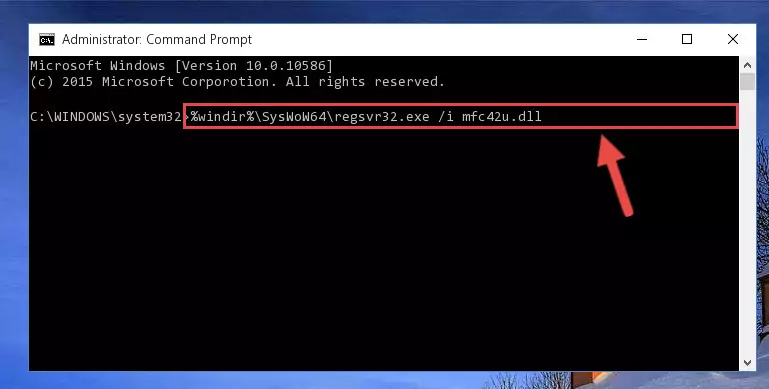
Step 6:Cleaning the problematic registry of the Mfc42u.dll library from the Windows Registry Editor - If you have a 64 Bit operating system, after running the command above, you must run the command below. This command will clean the Mfc42u.dll library's damaged registry in 64 Bit as well (The cleaning process will be in the registries in the Registry Editor< only. In other words, the dll file you paste into the SysWoW64 folder will stay as it).
%windir%\SysWoW64\regsvr32.exe /u Mfc42u.dll
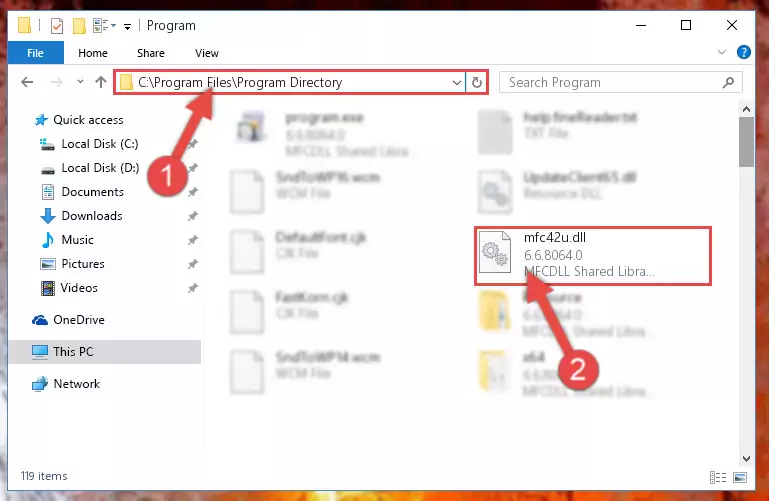
Step 7:Uninstalling the Mfc42u.dll library's broken registry from the Registry Editor (for 64 Bit) - You must create a new registry for the dynamic link library that you deleted from the registry editor. In order to do this, copy the command below and paste it into the Command Line and hit Enter.
%windir%\System32\regsvr32.exe /i Mfc42u.dll
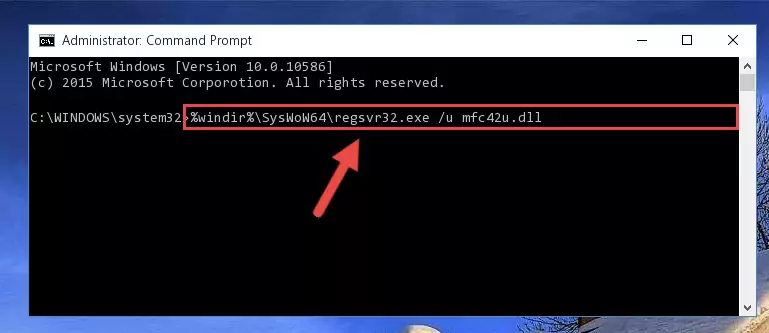
Step 8:Creating a new registry for the Mfc42u.dll library - If you are using a 64 Bit operating system, after running the command above, you also need to run the command below. With this command, we will have added a new library in place of the damaged Mfc42u.dll library that we deleted.
%windir%\SysWoW64\regsvr32.exe /i Mfc42u.dll
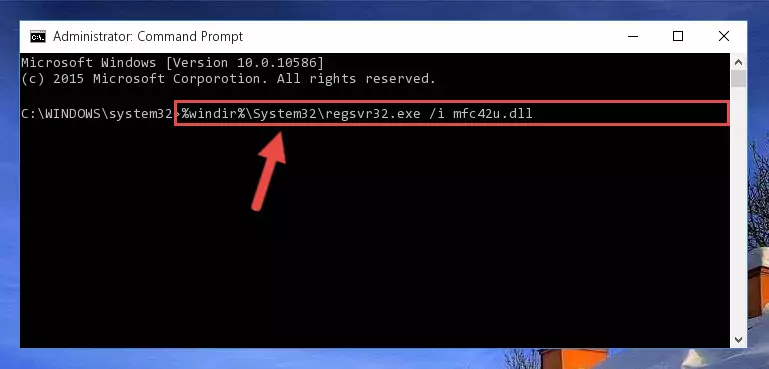
Step 9:Reregistering the Mfc42u.dll library in the system (for 64 Bit) - You may see certain error messages when running the commands from the command line. These errors will not prevent the installation of the Mfc42u.dll library. In other words, the installation will finish, but it may give some errors because of certain incompatibilities. After restarting your computer, to see if the installation was successful or not, try running the program that was giving the dll error again. If you continue to get the errors when running the program after the installation, you can try the 2nd Method as an alternative.
Method 2: Copying the Mfc42u.dll Library to the Program Installation Directory
- First, you must find the installation directory of the program (the program giving the dll error) you are going to install the dynamic link library to. In order to find this directory, "Right-Click > Properties" on the program's shortcut.

Step 1:Opening the program's shortcut properties window - Open the program installation directory by clicking the Open File Location button in the "Properties" window that comes up.

Step 2:Finding the program's installation directory - Copy the Mfc42u.dll library.
- Paste the dynamic link library you copied into the program's installation directory that we just opened.
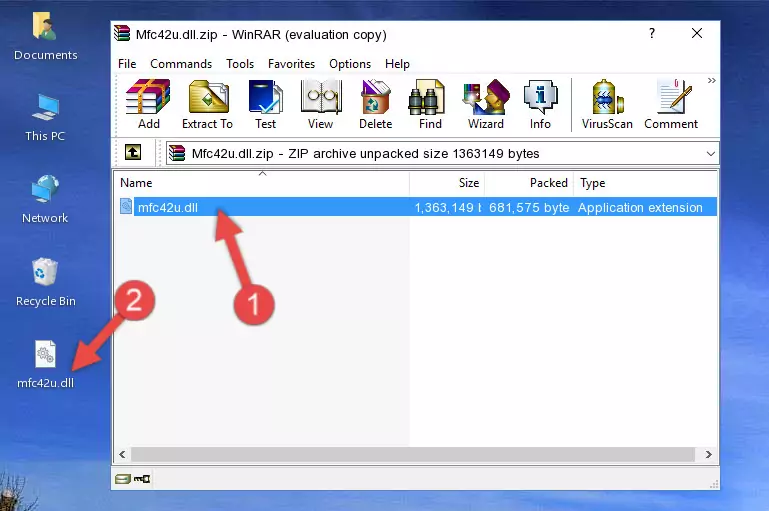
Step 3:Pasting the Mfc42u.dll library into the program's installation directory - When the dynamic link library is moved to the program installation directory, it means that the process is completed. Check to see if the issue was fixed by running the program giving the error message again. If you are still receiving the error message, you can complete the 3rd Method as an alternative.
Method 3: Doing a Clean Install of the program That Is Giving the Mfc42u.dll Error
- Open the Run tool by pushing the "Windows" + "R" keys found on your keyboard. Type the command below into the "Open" field of the Run window that opens up and press Enter. This command will open the "Programs and Features" tool.
appwiz.cpl

Step 1:Opening the Programs and Features tool with the appwiz.cpl command - The Programs and Features window will open up. Find the program that is giving you the dll error in this window that lists all the programs on your computer and "Right-Click > Uninstall" on this program.

Step 2:Uninstalling the program that is giving you the error message from your computer. - Uninstall the program from your computer by following the steps that come up and restart your computer.

Step 3:Following the confirmation and steps of the program uninstall process - After restarting your computer, reinstall the program that was giving the error.
- This process may help the dll problem you are experiencing. If you are continuing to get the same dll error, the problem is most likely with Windows. In order to fix dll problems relating to Windows, complete the 4th Method and 5th Method.
Method 4: Fixing the Mfc42u.dll Error using the Windows System File Checker (sfc /scannow)
- In order to complete this step, you must run the Command Prompt as administrator. In order to do this, all you have to do is follow the steps below.
NOTE! We ran the Command Prompt using Windows 10. If you are using Windows 8.1, Windows 8, Windows 7, Windows Vista or Windows XP, you can use the same method to run the Command Prompt as administrator.
- Open the Start Menu and before clicking anywhere, type "cmd" on your keyboard. This process will enable you to run a search through the Start Menu. We also typed in "cmd" to bring up the Command Prompt.
- Right-click the "Command Prompt" search result that comes up and click the Run as administrator" option.

Step 1:Running the Command Prompt as administrator - Paste the command in the line below into the Command Line that opens up and press Enter key.
sfc /scannow

Step 2:fixing Windows system errors using the sfc /scannow command - The scan and repair process can take some time depending on your hardware and amount of system errors. Wait for the process to complete. After the repair process finishes, try running the program that is giving you're the error.
Method 5: Fixing the Mfc42u.dll Error by Manually Updating Windows
Some programs need updated dynamic link libraries. When your operating system is not updated, it cannot fulfill this need. In some situations, updating your operating system can solve the dll errors you are experiencing.
In order to check the update status of your operating system and, if available, to install the latest update packs, we need to begin this process manually.
Depending on which Windows version you use, manual update processes are different. Because of this, we have prepared a special article for each Windows version. You can get our articles relating to the manual update of the Windows version you use from the links below.
Guides to Manually Update for All Windows Versions
Our Most Common Mfc42u.dll Error Messages
If the Mfc42u.dll library is missing or the program using this library has not been installed correctly, you can get errors related to the Mfc42u.dll library. Dynamic link libraries being missing can sometimes cause basic Windows programs to also give errors. You can even receive an error when Windows is loading. You can find the error messages that are caused by the Mfc42u.dll library.
If you don't know how to install the Mfc42u.dll library you will download from our site, you can browse the methods above. Above we explained all the processes you can do to fix the dll error you are receiving. If the error is continuing after you have completed all these methods, please use the comment form at the bottom of the page to contact us. Our editor will respond to your comment shortly.
- "Mfc42u.dll not found." error
- "The file Mfc42u.dll is missing." error
- "Mfc42u.dll access violation." error
- "Cannot register Mfc42u.dll." error
- "Cannot find Mfc42u.dll." error
- "This application failed to start because Mfc42u.dll was not found. Re-installing the application may fix this problem." error
