- Download Price:
- Free
- Dll Description:
- MFCDLL Shared Library - Retail Version
- Versions:
- Size:
- 0.28 MB
- Operating Systems:
- Directory:
- M
- Downloads:
- 1278 times.
About Mfc200.dll
The Mfc200.dll file is 0.28 MB. The download links have been checked and there are no problems. You can download it without a problem. Currently, it has been downloaded 1278 times.
Table of Contents
- About Mfc200.dll
- Operating Systems Compatible with the Mfc200.dll File
- All Versions of the Mfc200.dll File
- Steps to Download the Mfc200.dll File
- How to Fix Mfc200.dll Errors?
- Method 1: Installing the Mfc200.dll File to the Windows System Folder
- Method 2: Copying the Mfc200.dll File to the Software File Folder
- Method 3: Uninstalling and Reinstalling the Software that Gives You the Mfc200.dll Error
- Method 4: Solving the Mfc200.dll error with the Windows System File Checker
- Method 5: Fixing the Mfc200.dll Errors by Manually Updating Windows
- Our Most Common Mfc200.dll Error Messages
- Other Dll Files Used with Mfc200.dll
Operating Systems Compatible with the Mfc200.dll File
All Versions of the Mfc200.dll File
The last version of the Mfc200.dll file is the 2.0.0.1 version that was released on 1993-01-31. Before this version, there were 1 versions released. Downloadable Mfc200.dll file versions have been listed below from newest to oldest.
- 2.0.0.1 - 32 Bit (x86) (1993-01-31) Download directly this version
- 2.0.0.1 - 32 Bit (x86) Download directly this version
Steps to Download the Mfc200.dll File
- Click on the green-colored "Download" button on the top left side of the page.

Step 1:Download process of the Mfc200.dll file's - When you click the "Download" button, the "Downloading" window will open. Don't close this window until the download process begins. The download process will begin in a few seconds based on your Internet speed and computer.
How to Fix Mfc200.dll Errors?
ATTENTION! Before continuing on to install the Mfc200.dll file, you need to download the file. If you have not downloaded it yet, download it before continuing on to the installation steps. If you are having a problem while downloading the file, you can browse the download guide a few lines above.
Method 1: Installing the Mfc200.dll File to the Windows System Folder
- The file you downloaded is a compressed file with the extension ".zip". This file cannot be installed. To be able to install it, first you need to extract the dll file from within it. So, first double-click the file with the ".zip" extension and open the file.
- You will see the file named "Mfc200.dll" in the window that opens. This is the file you need to install. Click on the dll file with the left button of the mouse. By doing this, you select the file.
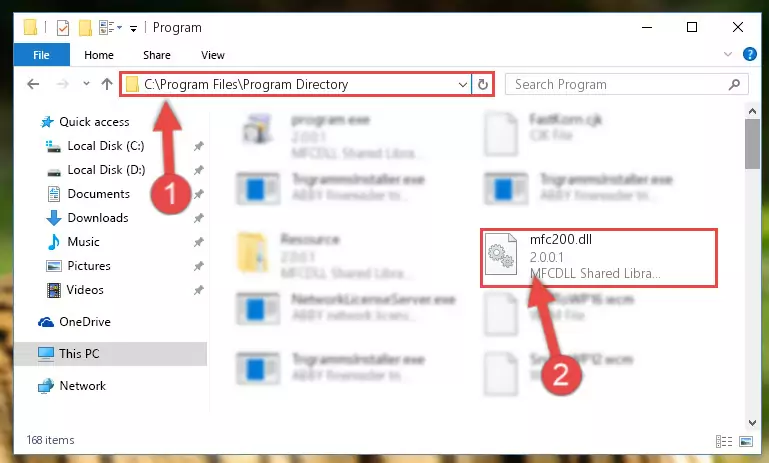
Step 2:Choosing the Mfc200.dll file - Click on the "Extract To" button, which is marked in the picture. In order to do this, you will need the Winrar software. If you don't have the software, it can be found doing a quick search on the Internet and you can download it (The Winrar software is free).
- After clicking the "Extract to" button, a window where you can choose the location you want will open. Choose the "Desktop" location in this window and extract the dll file to the desktop by clicking the "Ok" button.
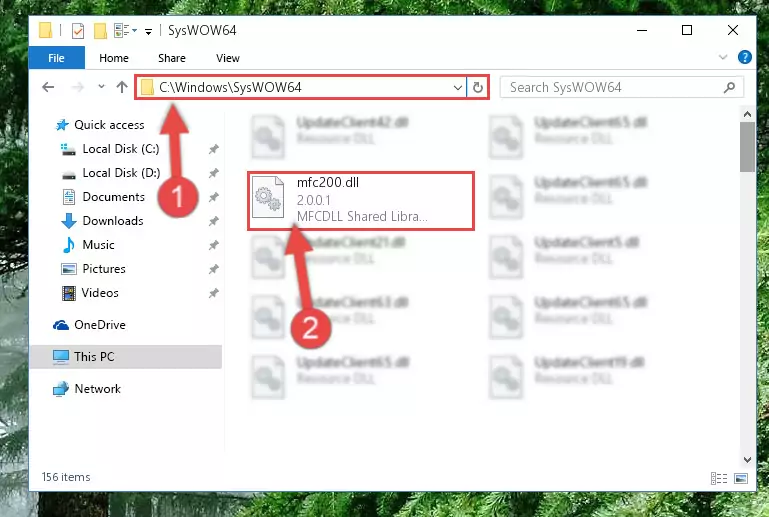
Step 3:Extracting the Mfc200.dll file to the desktop - Copy the "Mfc200.dll" file and paste it into the "C:\Windows\System32" folder.
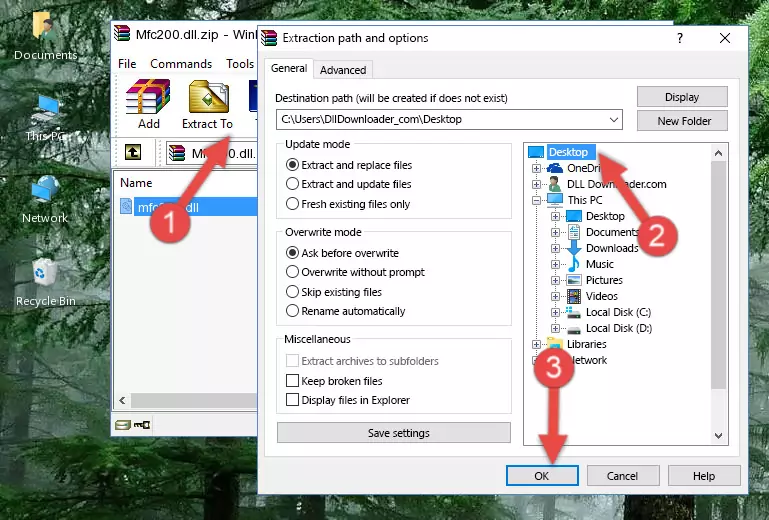
Step 3:Copying the Mfc200.dll file into the Windows/System32 folder - If your system is 64 Bit, copy the "Mfc200.dll" file and paste it into "C:\Windows\sysWOW64" folder.
NOTE! On 64 Bit systems, you must copy the dll file to both the "sysWOW64" and "System32" folders. In other words, both folders need the "Mfc200.dll" file.
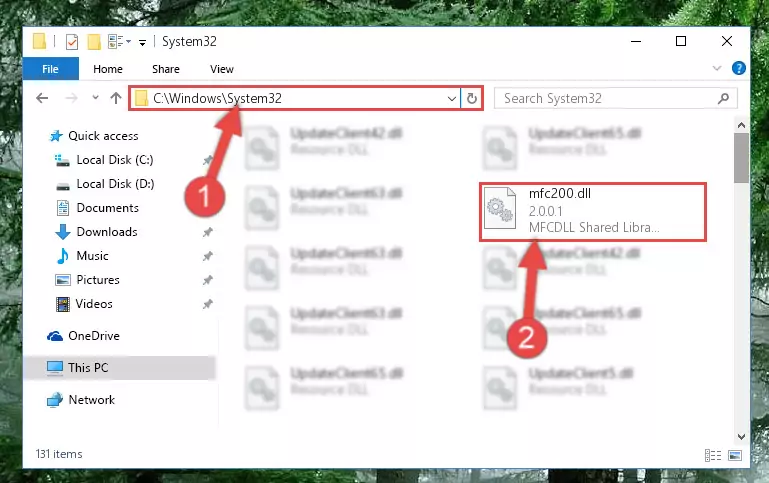
Step 4:Copying the Mfc200.dll file to the Windows/sysWOW64 folder - First, we must run the Windows Command Prompt as an administrator.
NOTE! We ran the Command Prompt on Windows 10. If you are using Windows 8.1, Windows 8, Windows 7, Windows Vista or Windows XP, you can use the same methods to run the Command Prompt as an administrator.
- Open the Start Menu and type in "cmd", but don't press Enter. Doing this, you will have run a search of your computer through the Start Menu. In other words, typing in "cmd" we did a search for the Command Prompt.
- When you see the "Command Prompt" option among the search results, push the "CTRL" + "SHIFT" + "ENTER " keys on your keyboard.
- A verification window will pop up asking, "Do you want to run the Command Prompt as with administrative permission?" Approve this action by saying, "Yes".

%windir%\System32\regsvr32.exe /u Mfc200.dll
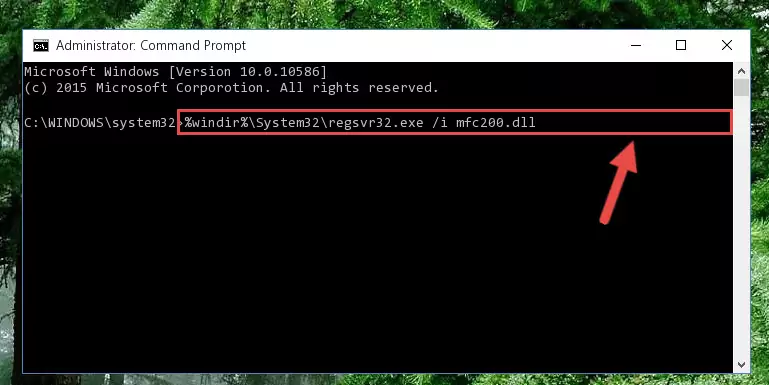
%windir%\SysWoW64\regsvr32.exe /u Mfc200.dll
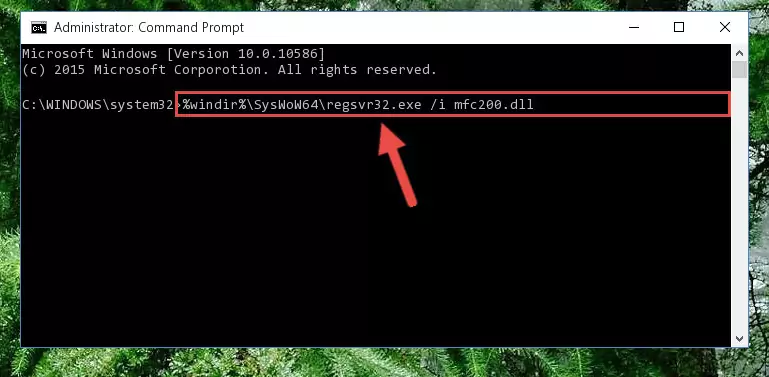
%windir%\System32\regsvr32.exe /i Mfc200.dll
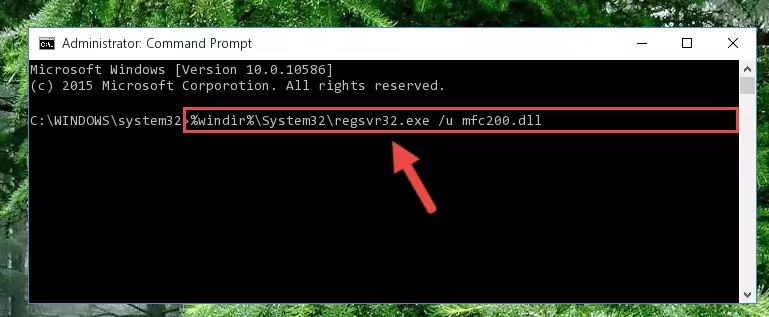
%windir%\SysWoW64\regsvr32.exe /i Mfc200.dll
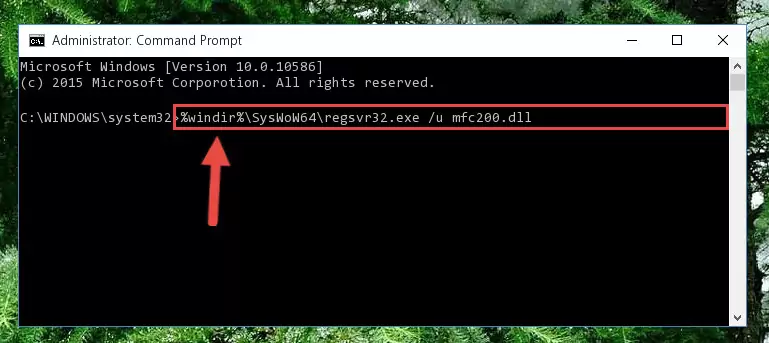
Method 2: Copying the Mfc200.dll File to the Software File Folder
- First, you must find the installation folder of the software (the software giving the dll error) you are going to install the dll file to. In order to find this folder, "Right-Click > Properties" on the software's shortcut.

Step 1:Opening the software's shortcut properties window - Open the software file folder by clicking the Open File Location button in the "Properties" window that comes up.

Step 2:Finding the software's file folder - Copy the Mfc200.dll file into the folder we opened.
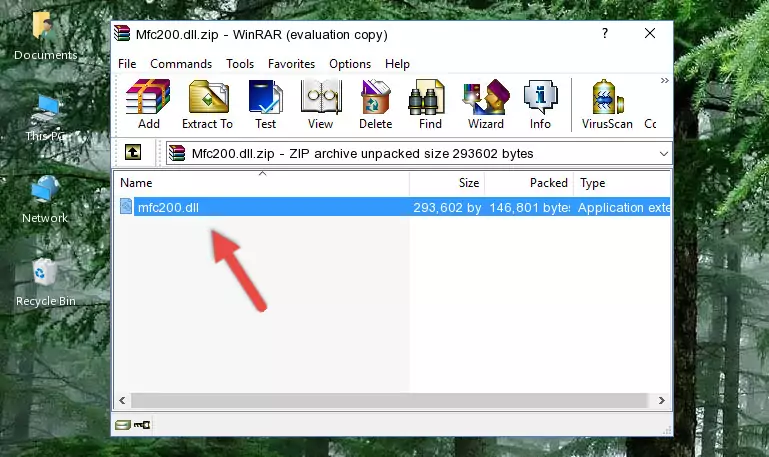
Step 3:Copying the Mfc200.dll file into the file folder of the software. - The installation is complete. Run the software that is giving you the error. If the error is continuing, you may benefit from trying the 3rd Method as an alternative.
Method 3: Uninstalling and Reinstalling the Software that Gives You the Mfc200.dll Error
- Press the "Windows" + "R" keys at the same time to open the Run tool. Paste the command below into the text field titled "Open" in the Run window that opens and press the Enter key on your keyboard. This command will open the "Programs and Features" tool.
appwiz.cpl

Step 1:Opening the Programs and Features tool with the Appwiz.cpl command - On the Programs and Features screen that will come up, you will see the list of softwares on your computer. Find the software that gives you the dll error and with your mouse right-click it. The right-click menu will open. Click the "Uninstall" option in this menu to start the uninstall process.

Step 2:Uninstalling the software that gives you the dll error - You will see a "Do you want to uninstall this software?" confirmation window. Confirm the process and wait for the software to be completely uninstalled. The uninstall process can take some time. This time will change according to your computer's performance and the size of the software. After the software is uninstalled, restart your computer.

Step 3:Confirming the uninstall process - After restarting your computer, reinstall the software.
- You may be able to solve the dll error you are experiencing by using this method. If the error messages are continuing despite all these processes, we may have a problem deriving from Windows. To solve dll errors deriving from Windows, you need to complete the 4th Method and the 5th Method in the list.
Method 4: Solving the Mfc200.dll error with the Windows System File Checker
- First, we must run the Windows Command Prompt as an administrator.
NOTE! We ran the Command Prompt on Windows 10. If you are using Windows 8.1, Windows 8, Windows 7, Windows Vista or Windows XP, you can use the same methods to run the Command Prompt as an administrator.
- Open the Start Menu and type in "cmd", but don't press Enter. Doing this, you will have run a search of your computer through the Start Menu. In other words, typing in "cmd" we did a search for the Command Prompt.
- When you see the "Command Prompt" option among the search results, push the "CTRL" + "SHIFT" + "ENTER " keys on your keyboard.
- A verification window will pop up asking, "Do you want to run the Command Prompt as with administrative permission?" Approve this action by saying, "Yes".

sfc /scannow

Method 5: Fixing the Mfc200.dll Errors by Manually Updating Windows
Most of the time, softwares have been programmed to use the most recent dll files. If your operating system is not updated, these files cannot be provided and dll errors appear. So, we will try to solve the dll errors by updating the operating system.
Since the methods to update Windows versions are different from each other, we found it appropriate to prepare a separate article for each Windows version. You can get our update article that relates to your operating system version by using the links below.
Windows Update Guides
Our Most Common Mfc200.dll Error Messages
It's possible that during the softwares' installation or while using them, the Mfc200.dll file was damaged or deleted. You can generally see error messages listed below or similar ones in situations like this.
These errors we see are not unsolvable. If you've also received an error message like this, first you must download the Mfc200.dll file by clicking the "Download" button in this page's top section. After downloading the file, you should install the file and complete the solution methods explained a little bit above on this page and mount it in Windows. If you do not have a hardware problem, one of the methods explained in this article will solve your problem.
- "Mfc200.dll not found." error
- "The file Mfc200.dll is missing." error
- "Mfc200.dll access violation." error
- "Cannot register Mfc200.dll." error
- "Cannot find Mfc200.dll." error
- "This application failed to start because Mfc200.dll was not found. Re-installing the application may fix this problem." error
