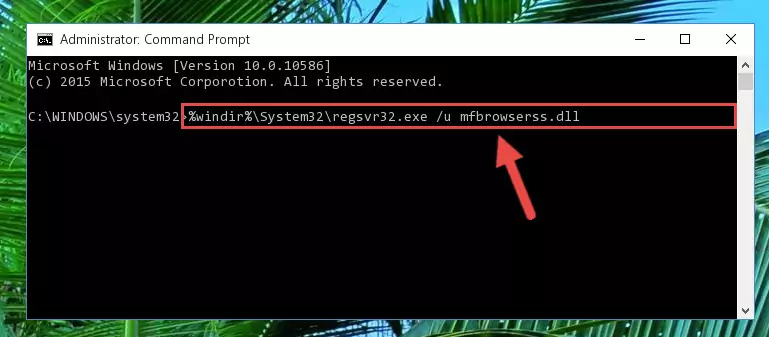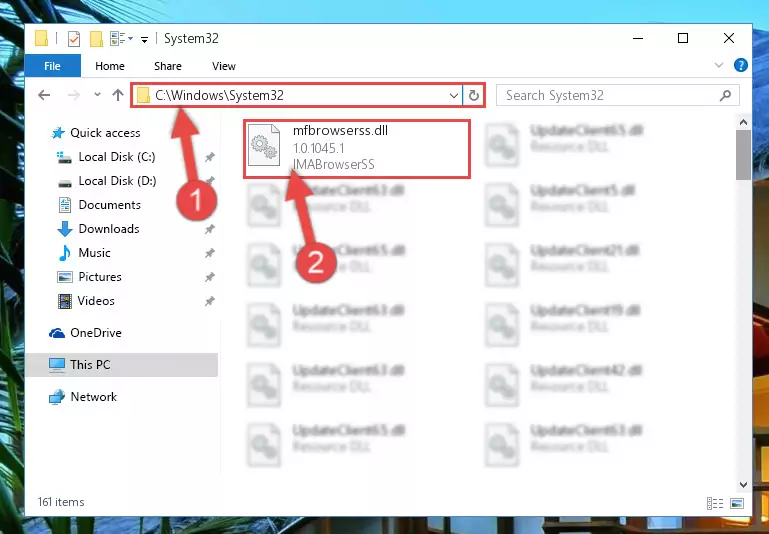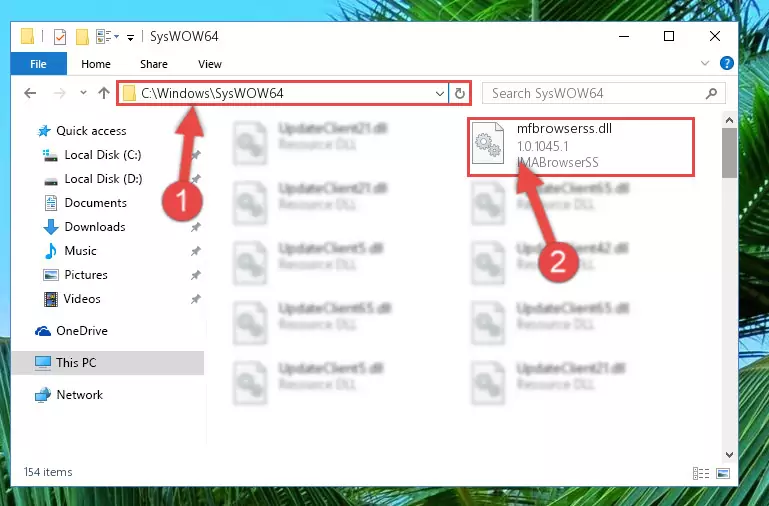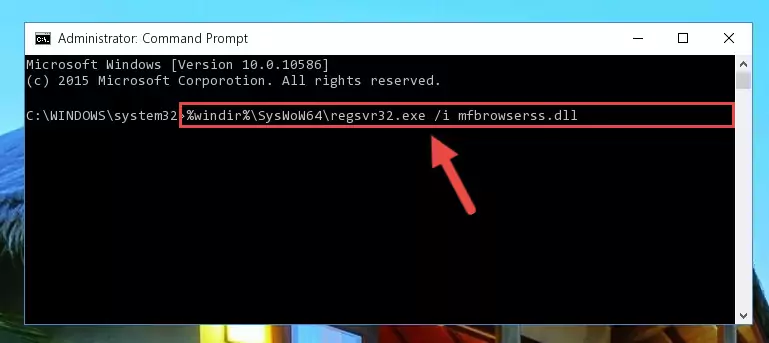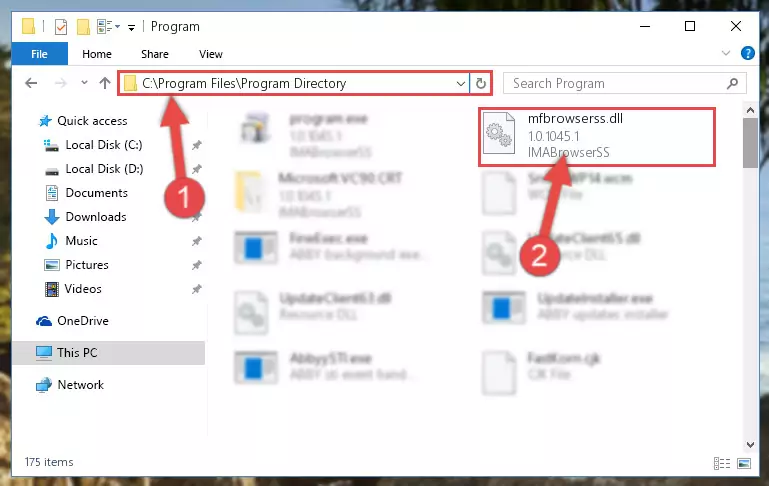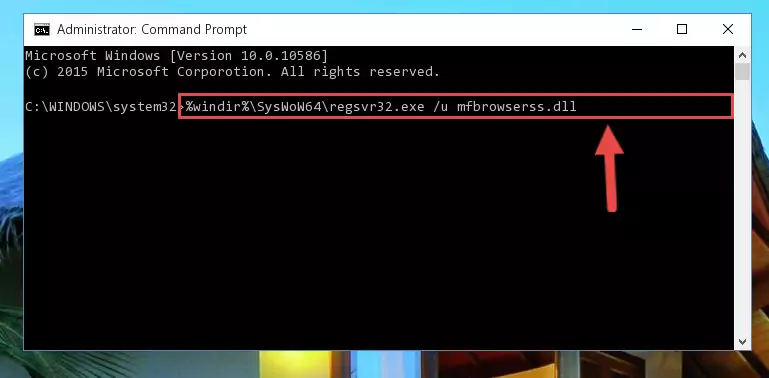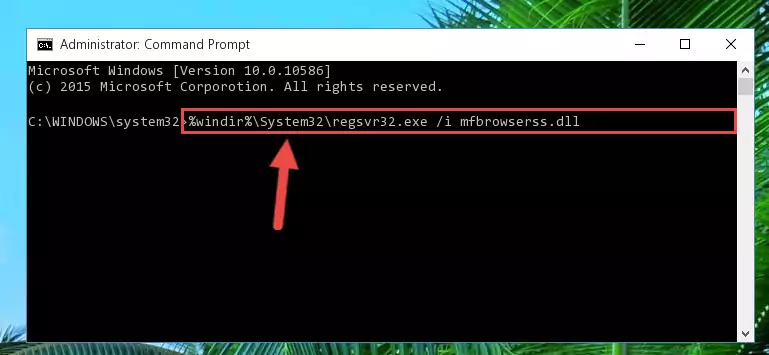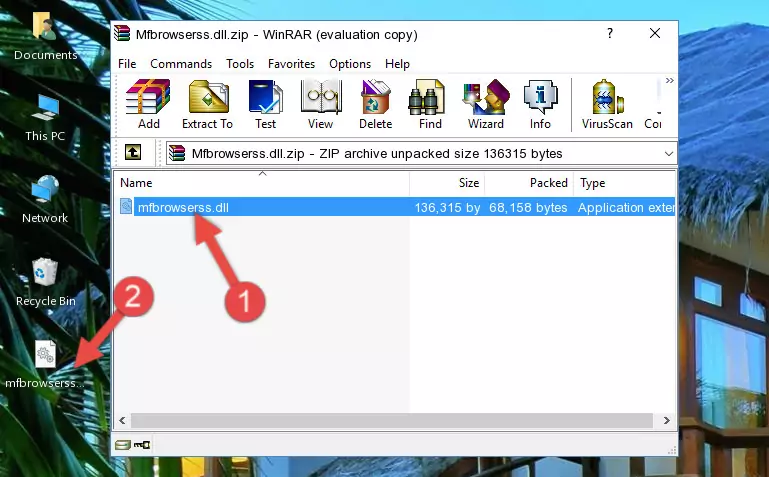- Download Price:
- Free
- Dll Description:
- IMABrowserSS
- Versions:
- Size:
- 0.13 MB
- Operating Systems:
- Developers:
- Directory:
- M
- Downloads:
- 722 times.
What is Mfbrowserss.dll? What Does It Do?
The Mfbrowserss.dll library was developed by Citrix Systems Inc..
The Mfbrowserss.dll library is 0.13 MB. The download links have been checked and there are no problems. You can download it without a problem. Currently, it has been downloaded 722 times.
Table of Contents
- What is Mfbrowserss.dll? What Does It Do?
- Operating Systems That Can Use the Mfbrowserss.dll Library
- All Versions of the Mfbrowserss.dll Library
- How to Download Mfbrowserss.dll Library?
- Methods to Fix the Mfbrowserss.dll Errors
- Method 1: Copying the Mfbrowserss.dll Library to the Windows System Directory
- Method 2: Copying the Mfbrowserss.dll Library to the Program Installation Directory
- Method 3: Uninstalling and Reinstalling the Program that Gives You the Mfbrowserss.dll Error
- Method 4: Fixing the Mfbrowserss.dll error with the Windows System File Checker
- Method 5: Fixing the Mfbrowserss.dll Error by Updating Windows
- Most Seen Mfbrowserss.dll Errors
- Dynamic Link Libraries Related to Mfbrowserss.dll
Operating Systems That Can Use the Mfbrowserss.dll Library
All Versions of the Mfbrowserss.dll Library
The last version of the Mfbrowserss.dll library is the 1.0.1045.1 version. Outside of this version, there is no other version released
- 1.0.1045.1 - 32 Bit (x86) Download directly this version
How to Download Mfbrowserss.dll Library?
- Click on the green-colored "Download" button (The button marked in the picture below).
Step 1:Starting the download process for Mfbrowserss.dll - "After clicking the Download" button, wait for the download process to begin in the "Downloading" page that opens up. Depending on your Internet speed, the download process will begin in approximately 4 -5 seconds.
Methods to Fix the Mfbrowserss.dll Errors
ATTENTION! In order to install the Mfbrowserss.dll library, you must first download it. If you haven't downloaded it, before continuing on with the installation, download the library. If you don't know how to download it, all you need to do is look at the dll download guide found on the top line.
Method 1: Copying the Mfbrowserss.dll Library to the Windows System Directory
- The file you will download is a compressed file with the ".zip" extension. You cannot directly install the ".zip" file. Because of this, first, double-click this file and open the file. You will see the library named "Mfbrowserss.dll" in the window that opens. Drag this library to the desktop with the left mouse button. This is the library you need.
Step 1:Extracting the Mfbrowserss.dll library from the .zip file - Copy the "Mfbrowserss.dll" library file you extracted.
- Paste the dynamic link library you copied into the "C:\Windows\System32" directory.
Step 3:Pasting the Mfbrowserss.dll library into the Windows/System32 directory - If you are using a 64 Bit operating system, copy the "Mfbrowserss.dll" library and paste it into the "C:\Windows\sysWOW64" as well.
NOTE! On Windows operating systems with 64 Bit architecture, the dynamic link library must be in both the "sysWOW64" directory as well as the "System32" directory. In other words, you must copy the "Mfbrowserss.dll" library into both directories.
Step 4:Pasting the Mfbrowserss.dll library into the Windows/sysWOW64 directory - First, we must run the Windows Command Prompt as an administrator.
NOTE! We ran the Command Prompt on Windows 10. If you are using Windows 8.1, Windows 8, Windows 7, Windows Vista or Windows XP, you can use the same methods to run the Command Prompt as an administrator.
- Open the Start Menu and type in "cmd", but don't press Enter. Doing this, you will have run a search of your computer through the Start Menu. In other words, typing in "cmd" we did a search for the Command Prompt.
- When you see the "Command Prompt" option among the search results, push the "CTRL" + "SHIFT" + "ENTER " keys on your keyboard.
- A verification window will pop up asking, "Do you want to run the Command Prompt as with administrative permission?" Approve this action by saying, "Yes".
Step 5:Running the Command Prompt with administrative permission - Paste the command below into the Command Line window that opens and hit the Enter key on your keyboard. This command will delete the Mfbrowserss.dll library's damaged registry (It will not delete the file you pasted into the System32 directory, but will delete the registry in Regedit. The file you pasted in the System32 directory will not be damaged in any way).
%windir%\System32\regsvr32.exe /u Mfbrowserss.dll
Step 6:Uninstalling the Mfbrowserss.dll library from the system registry - If the Windows you use has 64 Bit architecture, after running the command above, you must run the command below. This command will clean the broken registry of the Mfbrowserss.dll library from the 64 Bit architecture (The Cleaning process is only with registries in the Windows Registry Editor. In other words, the dynamic link library that we pasted into the SysWoW64 directory will stay as it is).
%windir%\SysWoW64\regsvr32.exe /u Mfbrowserss.dll
Step 7:Uninstalling the broken registry of the Mfbrowserss.dll library from the Windows Registry Editor (for 64 Bit) - You must create a new registry for the dynamic link library that you deleted from the registry editor. In order to do this, copy the command below and paste it into the Command Line and hit Enter.
%windir%\System32\regsvr32.exe /i Mfbrowserss.dll
Step 8:Creating a new registry for the Mfbrowserss.dll library - If you are using a Windows with 64 Bit architecture, after running the previous command, you need to run the command below. By running this command, we will have created a clean registry for the Mfbrowserss.dll library (We deleted the damaged registry with the previous command).
%windir%\SysWoW64\regsvr32.exe /i Mfbrowserss.dll
Step 9:Creating a clean registry for the Mfbrowserss.dll library (for 64 Bit) - If you did the processes in full, the installation should have finished successfully. If you received an error from the command line, you don't need to be anxious. Even if the Mfbrowserss.dll library was installed successfully, you can still receive error messages like these due to some incompatibilities. In order to test whether your dll issue was fixed or not, try running the program giving the error message again. If the error is continuing, try the 2nd Method to fix this issue.
Method 2: Copying the Mfbrowserss.dll Library to the Program Installation Directory
- First, you need to find the installation directory for the program you are receiving the "Mfbrowserss.dll not found", "Mfbrowserss.dll is missing" or other similar dll errors. In order to do this, right-click on the shortcut for the program and click the Properties option from the options that come up.
Step 1:Opening program properties - Open the program's installation directory by clicking on the Open File Location button in the Properties window that comes up.
Step 2:Opening the program's installation directory - Copy the Mfbrowserss.dll library into the directory we opened.
Step 3:Copying the Mfbrowserss.dll library into the installation directory of the program. - The installation is complete. Run the program that is giving you the error. If the error is continuing, you may benefit from trying the 3rd Method as an alternative.
Method 3: Uninstalling and Reinstalling the Program that Gives You the Mfbrowserss.dll Error
- Open the Run tool by pushing the "Windows" + "R" keys found on your keyboard. Type the command below into the "Open" field of the Run window that opens up and press Enter. This command will open the "Programs and Features" tool.
appwiz.cpl
Step 1:Opening the Programs and Features tool with the appwiz.cpl command - The Programs and Features screen will come up. You can see all the programs installed on your computer in the list on this screen. Find the program giving you the dll error in the list and right-click it. Click the "Uninstall" item in the right-click menu that appears and begin the uninstall process.
Step 2:Starting the uninstall process for the program that is giving the error - A window will open up asking whether to confirm or deny the uninstall process for the program. Confirm the process and wait for the uninstall process to finish. Restart your computer after the program has been uninstalled from your computer.
Step 3:Confirming the removal of the program - After restarting your computer, reinstall the program that was giving the error.
- This method may provide the solution to the dll error you're experiencing. If the dll error is continuing, the problem is most likely deriving from the Windows operating system. In order to fix dll errors deriving from the Windows operating system, complete the 4th Method and the 5th Method.
Method 4: Fixing the Mfbrowserss.dll error with the Windows System File Checker
- First, we must run the Windows Command Prompt as an administrator.
NOTE! We ran the Command Prompt on Windows 10. If you are using Windows 8.1, Windows 8, Windows 7, Windows Vista or Windows XP, you can use the same methods to run the Command Prompt as an administrator.
- Open the Start Menu and type in "cmd", but don't press Enter. Doing this, you will have run a search of your computer through the Start Menu. In other words, typing in "cmd" we did a search for the Command Prompt.
- When you see the "Command Prompt" option among the search results, push the "CTRL" + "SHIFT" + "ENTER " keys on your keyboard.
- A verification window will pop up asking, "Do you want to run the Command Prompt as with administrative permission?" Approve this action by saying, "Yes".
Step 1:Running the Command Prompt with administrative permission - Paste the command in the line below into the Command Line that opens up and press Enter key.
sfc /scannow
Step 2:fixing Windows system errors using the sfc /scannow command - The scan and repair process can take some time depending on your hardware and amount of system errors. Wait for the process to complete. After the repair process finishes, try running the program that is giving you're the error.
Method 5: Fixing the Mfbrowserss.dll Error by Updating Windows
Most of the time, programs have been programmed to use the most recent dynamic link libraries. If your operating system is not updated, these files cannot be provided and dll errors appear. So, we will try to fix the dll errors by updating the operating system.
Since the methods to update Windows versions are different from each other, we found it appropriate to prepare a separate article for each Windows version. You can get our update article that relates to your operating system version by using the links below.
Guides to Manually Update the Windows Operating System
Most Seen Mfbrowserss.dll Errors
If the Mfbrowserss.dll library is missing or the program using this library has not been installed correctly, you can get errors related to the Mfbrowserss.dll library. Dynamic link libraries being missing can sometimes cause basic Windows programs to also give errors. You can even receive an error when Windows is loading. You can find the error messages that are caused by the Mfbrowserss.dll library.
If you don't know how to install the Mfbrowserss.dll library you will download from our site, you can browse the methods above. Above we explained all the processes you can do to fix the dll error you are receiving. If the error is continuing after you have completed all these methods, please use the comment form at the bottom of the page to contact us. Our editor will respond to your comment shortly.
- "Mfbrowserss.dll not found." error
- "The file Mfbrowserss.dll is missing." error
- "Mfbrowserss.dll access violation." error
- "Cannot register Mfbrowserss.dll." error
- "Cannot find Mfbrowserss.dll." error
- "This application failed to start because Mfbrowserss.dll was not found. Re-installing the application may fix this problem." error