- Download Price:
- Free
- Dll Description:
- RTSL plugin for RealMedia®
- Versions:
- Size:
- 0.03 MB
- Operating Systems:
- Directory:
- M
- Downloads:
- 809 times.
What is Meta3260.dll? What Does It Do?
The Meta3260.dll library is 0.03 MB. The download links for this library are clean and no user has given any negative feedback. From the time it was offered for download, it has been downloaded 809 times.
Table of Contents
- What is Meta3260.dll? What Does It Do?
- Operating Systems Compatible with the Meta3260.dll Library
- Other Versions of the Meta3260.dll Library
- Steps to Download the Meta3260.dll Library
- Methods to Fix the Meta3260.dll Errors
- Method 1: Installing the Meta3260.dll Library to the Windows System Directory
- Method 2: Copying the Meta3260.dll Library to the Program Installation Directory
- Method 3: Doing a Clean Reinstall of the Program That Is Giving the Meta3260.dll Error
- Method 4: Fixing the Meta3260.dll Issue by Using the Windows System File Checker (scf scannow)
- Method 5: Fixing the Meta3260.dll Error by Manually Updating Windows
- Most Seen Meta3260.dll Errors
- Dynamic Link Libraries Related to Meta3260.dll
Operating Systems Compatible with the Meta3260.dll Library
Other Versions of the Meta3260.dll Library
The latest version of the Meta3260.dll library is 6.0.8.1587 version. This dynamic link library only has one version. There is no other version that can be downloaded.
- 6.0.8.1587 - 32 Bit (x86) Download directly this version now
Steps to Download the Meta3260.dll Library
- Click on the green-colored "Download" button (The button marked in the picture below).

Step 1:Starting the download process for Meta3260.dll - The downloading page will open after clicking the Download button. After the page opens, in order to download the Meta3260.dll library the best server will be found and the download process will begin within a few seconds. In the meantime, you shouldn't close the page.
Methods to Fix the Meta3260.dll Errors
ATTENTION! Before starting the installation, the Meta3260.dll library needs to be downloaded. If you have not downloaded it, download the library before continuing with the installation steps. If you don't know how to download it, you can immediately browse the dll download guide above.
Method 1: Installing the Meta3260.dll Library to the Windows System Directory
- The file you are going to download is a compressed file with the ".zip" extension. You cannot directly install the ".zip" file. First, you need to extract the dynamic link library from inside it. So, double-click the file with the ".zip" extension that you downloaded and open the file.
- You will see the library named "Meta3260.dll" in the window that opens up. This is the library we are going to install. Click the library once with the left mouse button. By doing this you will have chosen the library.
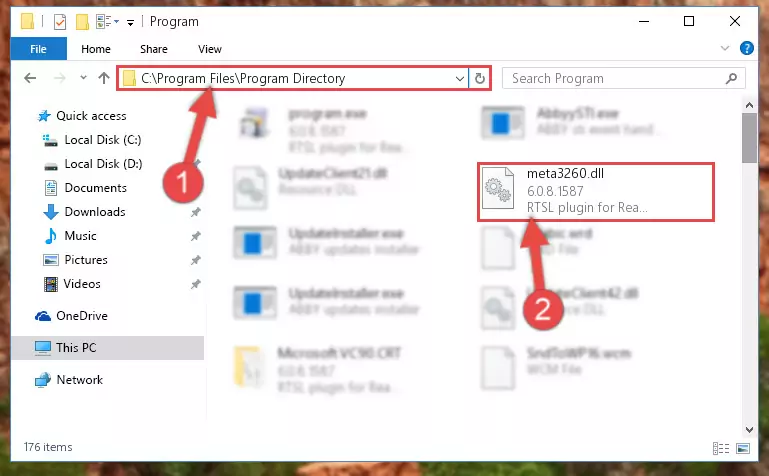
Step 2:Choosing the Meta3260.dll library - Click the "Extract To" symbol marked in the picture. To extract the dynamic link library, it will want you to choose the desired location. Choose the "Desktop" location and click "OK" to extract the library to the desktop. In order to do this, you need to use the Winrar program. If you do not have this program, you can find and download it through a quick search on the Internet.
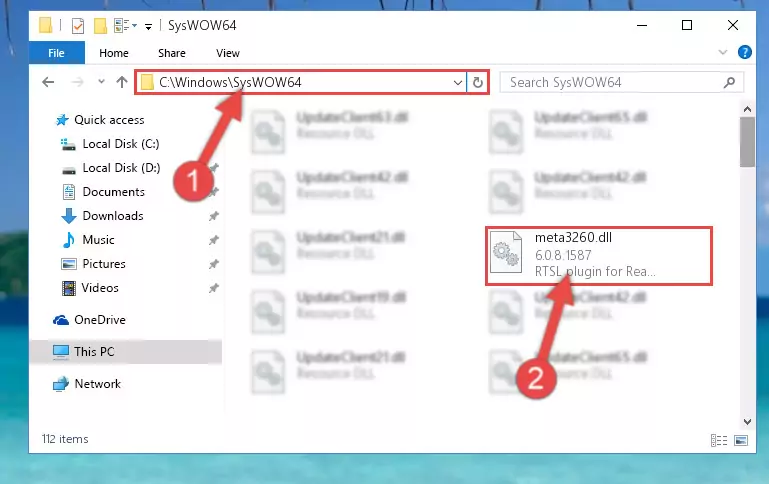
Step 3:Extracting the Meta3260.dll library to the desktop - Copy the "Meta3260.dll" library file you extracted.
- Paste the dynamic link library you copied into the "C:\Windows\System32" directory.
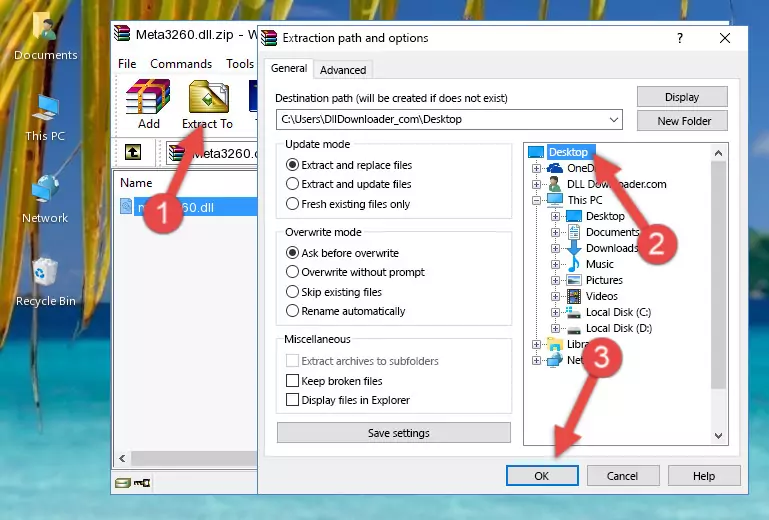
Step 5:Pasting the Meta3260.dll library into the Windows/System32 directory - If your operating system has a 64 Bit architecture, copy the "Meta3260.dll" library and paste it also into the "C:\Windows\sysWOW64" directory.
NOTE! On 64 Bit systems, the dynamic link library must be in both the "sysWOW64" directory as well as the "System32" directory. In other words, you must copy the "Meta3260.dll" library into both directories.
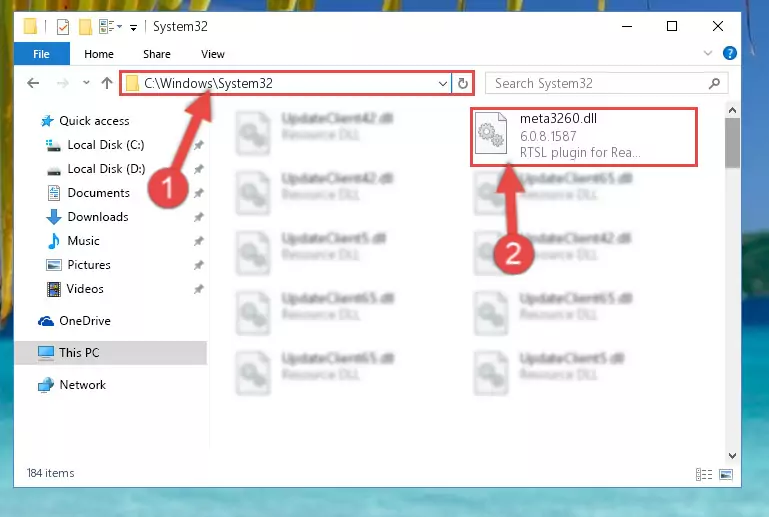
Step 6:Pasting the Meta3260.dll library into the Windows/sysWOW64 directory - First, we must run the Windows Command Prompt as an administrator.
NOTE! We ran the Command Prompt on Windows 10. If you are using Windows 8.1, Windows 8, Windows 7, Windows Vista or Windows XP, you can use the same methods to run the Command Prompt as an administrator.
- Open the Start Menu and type in "cmd", but don't press Enter. Doing this, you will have run a search of your computer through the Start Menu. In other words, typing in "cmd" we did a search for the Command Prompt.
- When you see the "Command Prompt" option among the search results, push the "CTRL" + "SHIFT" + "ENTER " keys on your keyboard.
- A verification window will pop up asking, "Do you want to run the Command Prompt as with administrative permission?" Approve this action by saying, "Yes".

%windir%\System32\regsvr32.exe /u Meta3260.dll
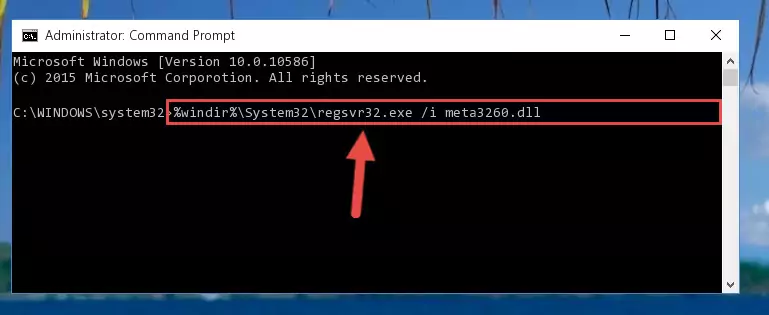
%windir%\SysWoW64\regsvr32.exe /u Meta3260.dll
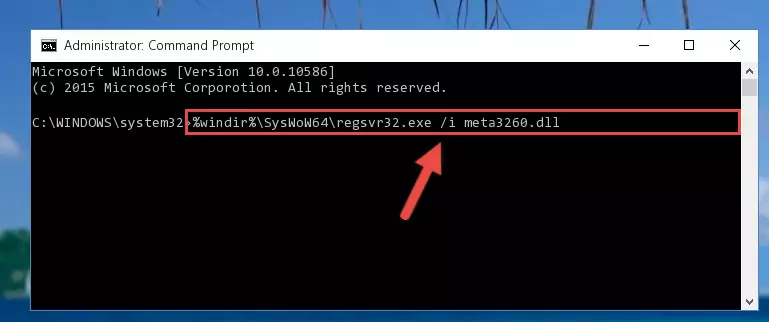
%windir%\System32\regsvr32.exe /i Meta3260.dll

%windir%\SysWoW64\regsvr32.exe /i Meta3260.dll
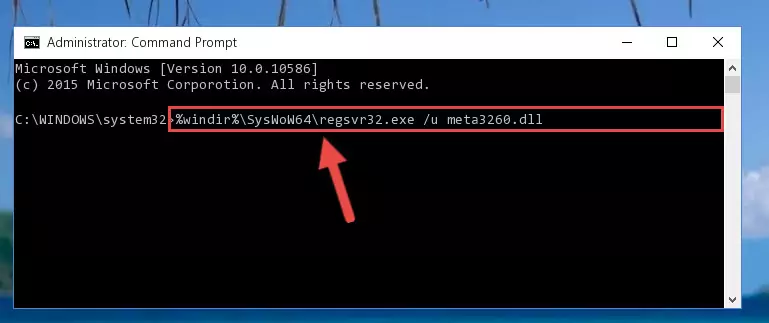
Method 2: Copying the Meta3260.dll Library to the Program Installation Directory
- First, you must find the installation directory of the program (the program giving the dll error) you are going to install the dynamic link library to. In order to find this directory, "Right-Click > Properties" on the program's shortcut.

Step 1:Opening the program's shortcut properties window - Open the program installation directory by clicking the Open File Location button in the "Properties" window that comes up.

Step 2:Finding the program's installation directory - Copy the Meta3260.dll library into the directory we opened up.
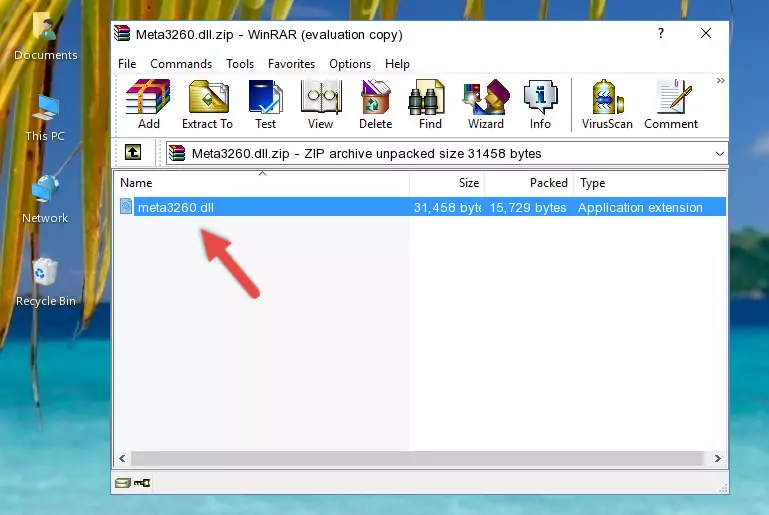
Step 3:Copying the Meta3260.dll library into the program's installation directory - That's all there is to the installation process. Run the program giving the dll error again. If the dll error is still continuing, completing the 3rd Method may help fix your issue.
Method 3: Doing a Clean Reinstall of the Program That Is Giving the Meta3260.dll Error
- Push the "Windows" + "R" keys at the same time to open the Run window. Type the command below into the Run window that opens up and hit Enter. This process will open the "Programs and Features" window.
appwiz.cpl

Step 1:Opening the Programs and Features window using the appwiz.cpl command - On the Programs and Features screen that will come up, you will see the list of programs on your computer. Find the program that gives you the dll error and with your mouse right-click it. The right-click menu will open. Click the "Uninstall" option in this menu to start the uninstall process.

Step 2:Uninstalling the program that gives you the dll error - You will see a "Do you want to uninstall this program?" confirmation window. Confirm the process and wait for the program to be completely uninstalled. The uninstall process can take some time. This time will change according to your computer's performance and the size of the program. After the program is uninstalled, restart your computer.

Step 3:Confirming the uninstall process - After restarting your computer, reinstall the program that was giving the error.
- This process may help the dll problem you are experiencing. If you are continuing to get the same dll error, the problem is most likely with Windows. In order to fix dll problems relating to Windows, complete the 4th Method and 5th Method.
Method 4: Fixing the Meta3260.dll Issue by Using the Windows System File Checker (scf scannow)
- First, we must run the Windows Command Prompt as an administrator.
NOTE! We ran the Command Prompt on Windows 10. If you are using Windows 8.1, Windows 8, Windows 7, Windows Vista or Windows XP, you can use the same methods to run the Command Prompt as an administrator.
- Open the Start Menu and type in "cmd", but don't press Enter. Doing this, you will have run a search of your computer through the Start Menu. In other words, typing in "cmd" we did a search for the Command Prompt.
- When you see the "Command Prompt" option among the search results, push the "CTRL" + "SHIFT" + "ENTER " keys on your keyboard.
- A verification window will pop up asking, "Do you want to run the Command Prompt as with administrative permission?" Approve this action by saying, "Yes".

sfc /scannow

Method 5: Fixing the Meta3260.dll Error by Manually Updating Windows
Some programs require updated dynamic link libraries from the operating system. If your operating system is not updated, this requirement is not met and you will receive dll errors. Because of this, updating your operating system may solve the dll errors you are experiencing.
Most of the time, operating systems are automatically updated. However, in some situations, the automatic updates may not work. For situations like this, you may need to check for updates manually.
For every Windows version, the process of manually checking for updates is different. Because of this, we prepared a special guide for each Windows version. You can get our guides to manually check for updates based on the Windows version you use through the links below.
Guides to Manually Update for All Windows Versions
Most Seen Meta3260.dll Errors
If the Meta3260.dll library is missing or the program using this library has not been installed correctly, you can get errors related to the Meta3260.dll library. Dynamic link libraries being missing can sometimes cause basic Windows programs to also give errors. You can even receive an error when Windows is loading. You can find the error messages that are caused by the Meta3260.dll library.
If you don't know how to install the Meta3260.dll library you will download from our site, you can browse the methods above. Above we explained all the processes you can do to fix the dll error you are receiving. If the error is continuing after you have completed all these methods, please use the comment form at the bottom of the page to contact us. Our editor will respond to your comment shortly.
- "Meta3260.dll not found." error
- "The file Meta3260.dll is missing." error
- "Meta3260.dll access violation." error
- "Cannot register Meta3260.dll." error
- "Cannot find Meta3260.dll." error
- "This application failed to start because Meta3260.dll was not found. Re-installing the application may fix this problem." error
