- Download Price:
- Free
- Dll Description:
- SQL Server Text Merge Resolver
- Versions:
-
- 2007.100.1600.22 (Latest) for 64 Bit (x64)
- 2000.80.194.0 for 32 Bit (x86)
- Size:
- 0.04 MB for 32 Bit (x86)
- 0.04 MB for 64 Bit (x64)
- Operating Systems:
- Directory:
- M
- Downloads:
- 1200 times.
What is Mergetxt.dll? What Does It Do?
The Mergetxt.dll file is 0.04 MB for 32 Bit, 0.04 MB for 64 Bit. The download links are current and no negative feedback has been received by users. It has been downloaded 1200 times since release.
Table of Contents
- What is Mergetxt.dll? What Does It Do?
- Operating Systems Compatible with the Mergetxt.dll File
- Other Versions of the Mergetxt.dll File
- Steps to Download the Mergetxt.dll File
- How to Fix Mergetxt.dll Errors?
- Method 1: Solving the DLL Error by Copying the Mergetxt.dll File to the Windows System Folder
- Method 2: Copying the Mergetxt.dll File to the Software File Folder
- Method 3: Uninstalling and Reinstalling the Software that Gives You the Mergetxt.dll Error
- Method 4: Solving the Mergetxt.dll error with the Windows System File Checker
- Method 5: Solving the Mergetxt.dll Error by Updating Windows
- Most Seen Mergetxt.dll Errors
- Dll Files Similar to the Mergetxt.dll File
Operating Systems Compatible with the Mergetxt.dll File
- Windows 10
- Windows 10 64 Bit
- Windows 8.1
- Windows 8.1 64 Bit
- Windows 8
- Windows 8 64 Bit
- Windows 7
- Windows 7 64 Bit
- Windows Vista
- Windows Vista 64 Bit
- Windows XP
- Windows XP 64 Bit
Other Versions of the Mergetxt.dll File
The latest version of the Mergetxt.dll file is 2000.80.194.0 version for 32 Bit and 2007.100.1600.22 version for 64 Bit. Before this, there were 1 versions released. All versions released up till now are listed below from newest to oldest
- 2007.100.1600.22 - 64 Bit (x64) Download directly this version now
- 2000.80.194.0 - 32 Bit (x86) Download directly this version now
Steps to Download the Mergetxt.dll File
- Click on the green-colored "Download" button on the top left side of the page.

Step 1:Download process of the Mergetxt.dll file's - The downloading page will open after clicking the Download button. After the page opens, in order to download the Mergetxt.dll file the best server will be found and the download process will begin within a few seconds. In the meantime, you shouldn't close the page.
How to Fix Mergetxt.dll Errors?
ATTENTION! Before starting the installation, the Mergetxt.dll file needs to be downloaded. If you have not downloaded it, download the file before continuing with the installation steps. If you don't know how to download it, you can immediately browse the dll download guide above.
Method 1: Solving the DLL Error by Copying the Mergetxt.dll File to the Windows System Folder
- The file you will download is a compressed file with the ".zip" extension. You cannot directly install the ".zip" file. Because of this, first, double-click this file and open the file. You will see the file named "Mergetxt.dll" in the window that opens. Drag this file to the desktop with the left mouse button. This is the file you need.
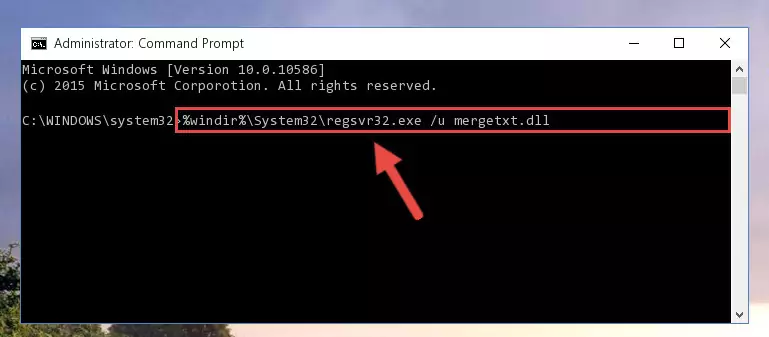
Step 1:Extracting the Mergetxt.dll file from the .zip file - Copy the "Mergetxt.dll" file you extracted and paste it into the "C:\Windows\System32" folder.
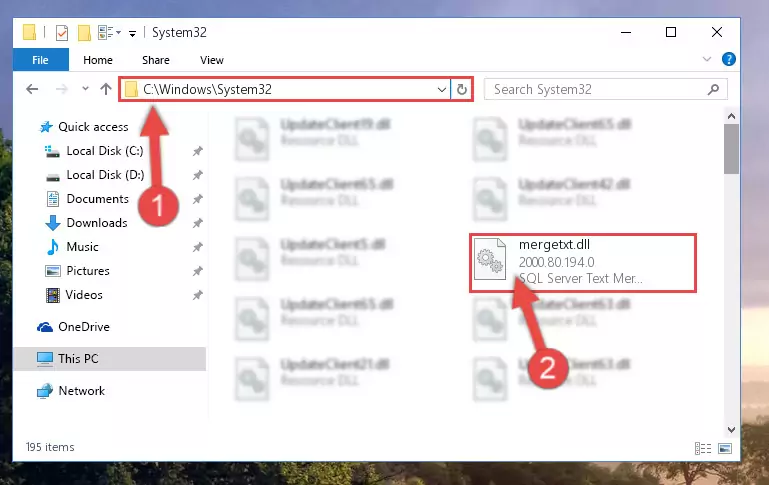
Step 2:Copying the Mergetxt.dll file into the Windows/System32 folder - If your operating system has a 64 Bit architecture, copy the "Mergetxt.dll" file and paste it also into the "C:\Windows\sysWOW64" folder.
NOTE! On 64 Bit systems, the dll file must be in both the "sysWOW64" folder as well as the "System32" folder. In other words, you must copy the "Mergetxt.dll" file into both folders.
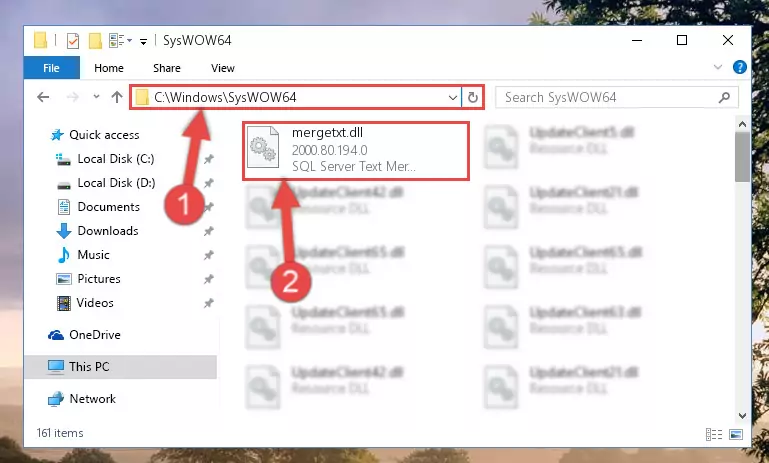
Step 3:Pasting the Mergetxt.dll file into the Windows/sysWOW64 folder - In order to complete this step, you must run the Command Prompt as administrator. In order to do this, all you have to do is follow the steps below.
NOTE! We ran the Command Prompt using Windows 10. If you are using Windows 8.1, Windows 8, Windows 7, Windows Vista or Windows XP, you can use the same method to run the Command Prompt as administrator.
- Open the Start Menu and before clicking anywhere, type "cmd" on your keyboard. This process will enable you to run a search through the Start Menu. We also typed in "cmd" to bring up the Command Prompt.
- Right-click the "Command Prompt" search result that comes up and click the Run as administrator" option.

Step 4:Running the Command Prompt as administrator - Let's copy the command below and paste it in the Command Line that comes up, then let's press Enter. This command deletes the Mergetxt.dll file's problematic registry in the Windows Registry Editor (The file that we copied to the System32 folder does not perform any action with the file, it just deletes the registry in the Windows Registry Editor. The file that we pasted into the System32 folder will not be damaged).
%windir%\System32\regsvr32.exe /u Mergetxt.dll
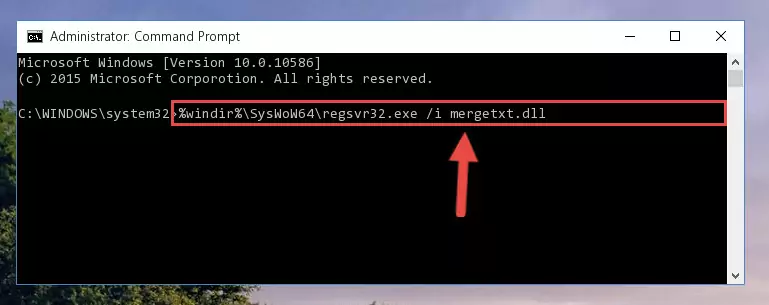
Step 5:Deleting the Mergetxt.dll file's problematic registry in the Windows Registry Editor - If you are using a 64 Bit operating system, after doing the commands above, you also need to run the command below. With this command, we will also delete the Mergetxt.dll file's damaged registry for 64 Bit (The deleting process will be only for the registries in Regedit. In other words, the dll file you pasted into the SysWoW64 folder will not be damaged at all).
%windir%\SysWoW64\regsvr32.exe /u Mergetxt.dll
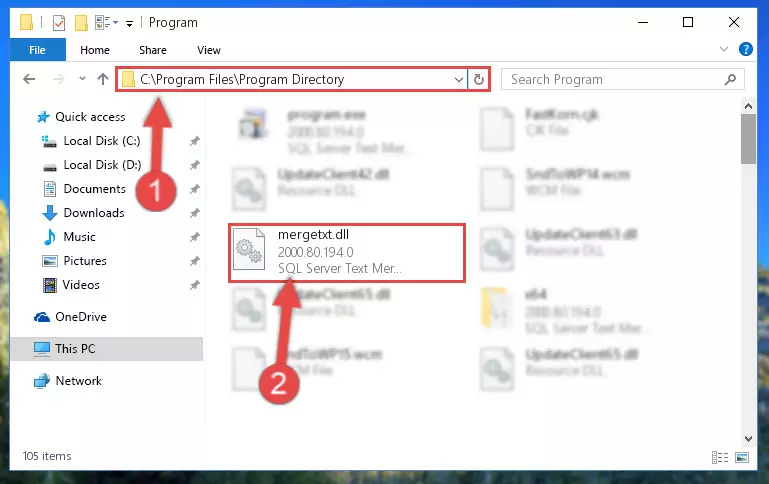
Step 6:Uninstalling the damaged Mergetxt.dll file's registry from the system (for 64 Bit) - You must create a new registry for the dll file that you deleted from the registry editor. In order to do this, copy the command below and paste it into the Command Line and hit Enter.
%windir%\System32\regsvr32.exe /i Mergetxt.dll
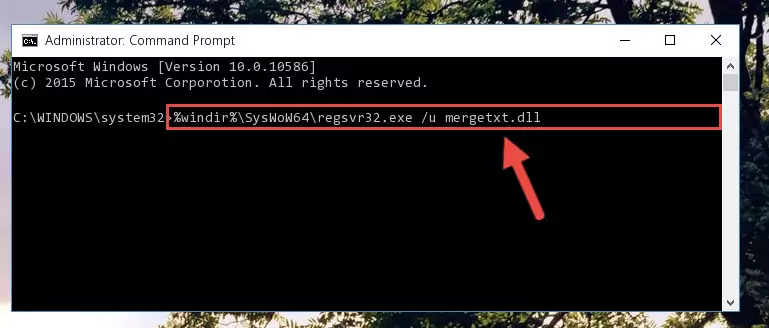
Step 7:Creating a new registry for the Mergetxt.dll file - If you are using a Windows with 64 Bit architecture, after running the previous command, you need to run the command below. By running this command, we will have created a clean registry for the Mergetxt.dll file (We deleted the damaged registry with the previous command).
%windir%\SysWoW64\regsvr32.exe /i Mergetxt.dll
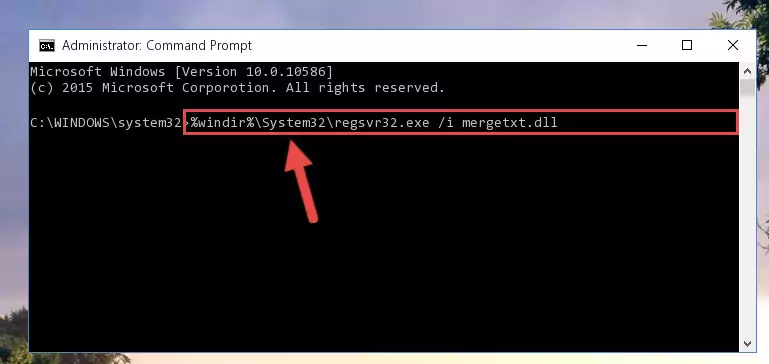
Step 8:Creating a clean registry for the Mergetxt.dll file (for 64 Bit) - If you did the processes in full, the installation should have finished successfully. If you received an error from the command line, you don't need to be anxious. Even if the Mergetxt.dll file was installed successfully, you can still receive error messages like these due to some incompatibilities. In order to test whether your dll problem was solved or not, try running the software giving the error message again. If the error is continuing, try the 2nd Method to solve this problem.
Method 2: Copying the Mergetxt.dll File to the Software File Folder
- First, you must find the installation folder of the software (the software giving the dll error) you are going to install the dll file to. In order to find this folder, "Right-Click > Properties" on the software's shortcut.

Step 1:Opening the software's shortcut properties window - Open the software file folder by clicking the Open File Location button in the "Properties" window that comes up.

Step 2:Finding the software's file folder - Copy the Mergetxt.dll file into this folder that opens.
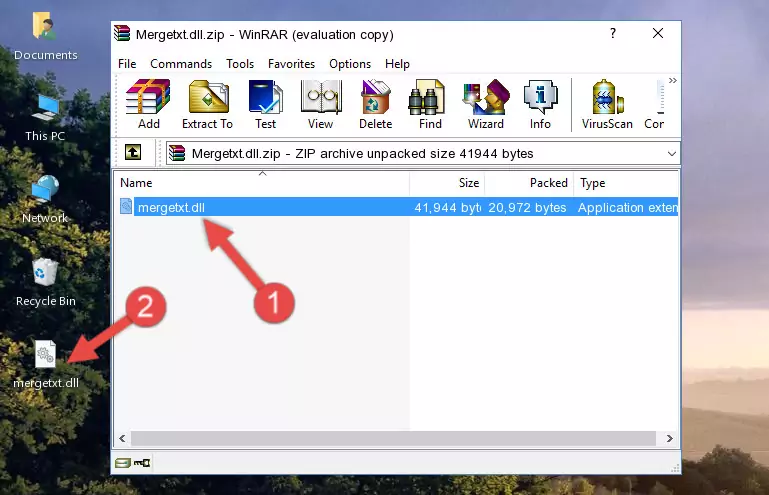
Step 3:Copying the Mergetxt.dll file into the software's file folder - This is all there is to the process. Now, try to run the software again. If the problem still is not solved, you can try the 3rd Method.
Method 3: Uninstalling and Reinstalling the Software that Gives You the Mergetxt.dll Error
- Open the Run window by pressing the "Windows" + "R" keys on your keyboard at the same time. Type in the command below into the Run window and push Enter to run it. This command will open the "Programs and Features" window.
appwiz.cpl

Step 1:Opening the Programs and Features window using the appwiz.cpl command - On the Programs and Features screen that will come up, you will see the list of softwares on your computer. Find the software that gives you the dll error and with your mouse right-click it. The right-click menu will open. Click the "Uninstall" option in this menu to start the uninstall process.

Step 2:Uninstalling the software that gives you the dll error - You will see a "Do you want to uninstall this software?" confirmation window. Confirm the process and wait for the software to be completely uninstalled. The uninstall process can take some time. This time will change according to your computer's performance and the size of the software. After the software is uninstalled, restart your computer.

Step 3:Confirming the uninstall process - After restarting your computer, reinstall the software that was giving the error.
- You can solve the error you are expericing with this method. If the dll error is continuing in spite of the solution methods you are using, the source of the problem is the Windows operating system. In order to solve dll errors in Windows you will need to complete the 4th Method and the 5th Method in the list.
Method 4: Solving the Mergetxt.dll error with the Windows System File Checker
- In order to complete this step, you must run the Command Prompt as administrator. In order to do this, all you have to do is follow the steps below.
NOTE! We ran the Command Prompt using Windows 10. If you are using Windows 8.1, Windows 8, Windows 7, Windows Vista or Windows XP, you can use the same method to run the Command Prompt as administrator.
- Open the Start Menu and before clicking anywhere, type "cmd" on your keyboard. This process will enable you to run a search through the Start Menu. We also typed in "cmd" to bring up the Command Prompt.
- Right-click the "Command Prompt" search result that comes up and click the Run as administrator" option.

Step 1:Running the Command Prompt as administrator - Paste the command below into the Command Line that opens up and hit the Enter key.
sfc /scannow

Step 2:Scanning and fixing system errors with the sfc /scannow command - This process can take some time. You can follow its progress from the screen. Wait for it to finish and after it is finished try to run the software that was giving the dll error again.
Method 5: Solving the Mergetxt.dll Error by Updating Windows
Most of the time, softwares have been programmed to use the most recent dll files. If your operating system is not updated, these files cannot be provided and dll errors appear. So, we will try to solve the dll errors by updating the operating system.
Since the methods to update Windows versions are different from each other, we found it appropriate to prepare a separate article for each Windows version. You can get our update article that relates to your operating system version by using the links below.
Guides to Manually Update for All Windows Versions
Most Seen Mergetxt.dll Errors
The Mergetxt.dll file being damaged or for any reason being deleted can cause softwares or Windows system tools (Windows Media Player, Paint, etc.) that use this file to produce an error. Below you can find a list of errors that can be received when the Mergetxt.dll file is missing.
If you have come across one of these errors, you can download the Mergetxt.dll file by clicking on the "Download" button on the top-left of this page. We explained to you how to use the file you'll download in the above sections of this writing. You can see the suggestions we gave on how to solve your problem by scrolling up on the page.
- "Mergetxt.dll not found." error
- "The file Mergetxt.dll is missing." error
- "Mergetxt.dll access violation." error
- "Cannot register Mergetxt.dll." error
- "Cannot find Mergetxt.dll." error
- "This application failed to start because Mergetxt.dll was not found. Re-installing the application may fix this problem." error
