- Download Price:
- Free
- Dll Description:
- Manu manager system (MenuMan dll)
- Versions:
- Size:
- 0.07 MB
- Operating Systems:
- Developers:
- Directory:
- M
- Downloads:
- 1269 times.
Menuman.dll Explanation
The Menuman.dll library is a dynamic link library developed by Autodesk Inc.. This library includes important functions that may be needed by programs, games or other basic Windows tools.
The Menuman.dll library is 0.07 MB. The download links are current and no negative feedback has been received by users. It has been downloaded 1269 times since release.
Table of Contents
- Menuman.dll Explanation
- Operating Systems Compatible with the Menuman.dll Library
- All Versions of the Menuman.dll Library
- How to Download Menuman.dll
- Methods for Fixing Menuman.dll
- Method 1: Fixing the DLL Error by Copying the Menuman.dll Library to the Windows System Directory
- Method 2: Copying the Menuman.dll Library to the Program Installation Directory
- Method 3: Doing a Clean Install of the program That Is Giving the Menuman.dll Error
- Method 4: Fixing the Menuman.dll Issue by Using the Windows System File Checker (scf scannow)
- Method 5: Fixing the Menuman.dll Error by Updating Windows
- Common Menuman.dll Errors
- Dynamic Link Libraries Similar to the Menuman.dll Library
Operating Systems Compatible with the Menuman.dll Library
All Versions of the Menuman.dll Library
The last version of the Menuman.dll library is the 5.0.0.93 version that was released on 2004-01-31. Before this version, there were 1 versions released. Downloadable Menuman.dll library versions have been listed below from newest to oldest.
- 5.0.0.93 - 32 Bit (x86) (2004-01-31) Download directly this version
- 5.0.0.93 - 32 Bit (x86) Download directly this version
How to Download Menuman.dll
- Click on the green-colored "Download" button on the top left side of the page.

Step 1:Download process of the Menuman.dll library's - When you click the "Download" button, the "Downloading" window will open. Don't close this window until the download process begins. The download process will begin in a few seconds based on your Internet speed and computer.
Methods for Fixing Menuman.dll
ATTENTION! Before starting the installation, the Menuman.dll library needs to be downloaded. If you have not downloaded it, download the library before continuing with the installation steps. If you don't know how to download it, you can immediately browse the dll download guide above.
Method 1: Fixing the DLL Error by Copying the Menuman.dll Library to the Windows System Directory
- The file you are going to download is a compressed file with the ".zip" extension. You cannot directly install the ".zip" file. First, you need to extract the dynamic link library from inside it. So, double-click the file with the ".zip" extension that you downloaded and open the file.
- You will see the library named "Menuman.dll" in the window that opens up. This is the library we are going to install. Click the library once with the left mouse button. By doing this you will have chosen the library.
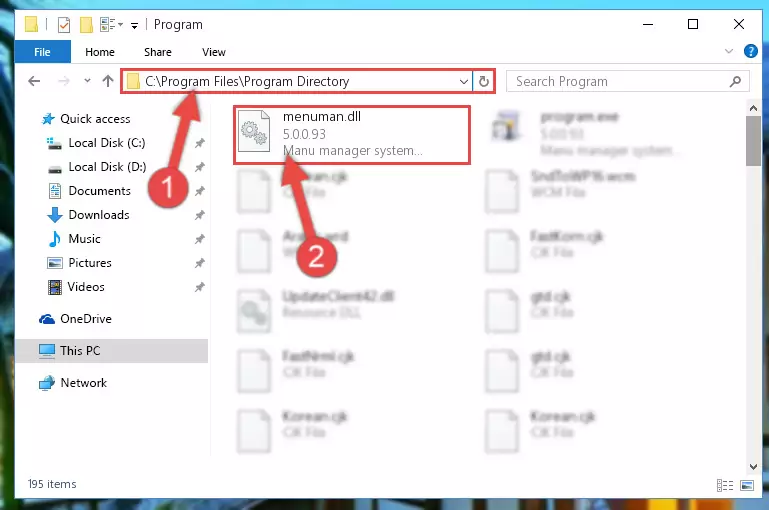
Step 2:Choosing the Menuman.dll library - Click the "Extract To" symbol marked in the picture. To extract the dynamic link library, it will want you to choose the desired location. Choose the "Desktop" location and click "OK" to extract the library to the desktop. In order to do this, you need to use the Winrar program. If you do not have this program, you can find and download it through a quick search on the Internet.
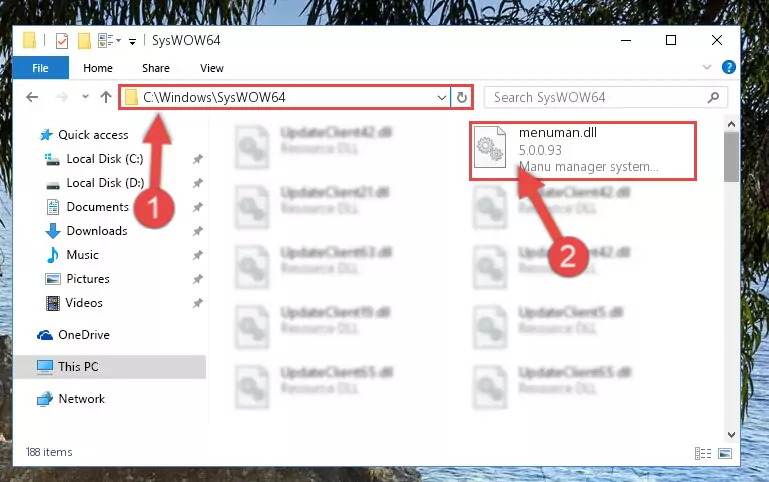
Step 3:Extracting the Menuman.dll library to the desktop - Copy the "Menuman.dll" library you extracted and paste it into the "C:\Windows\System32" directory.
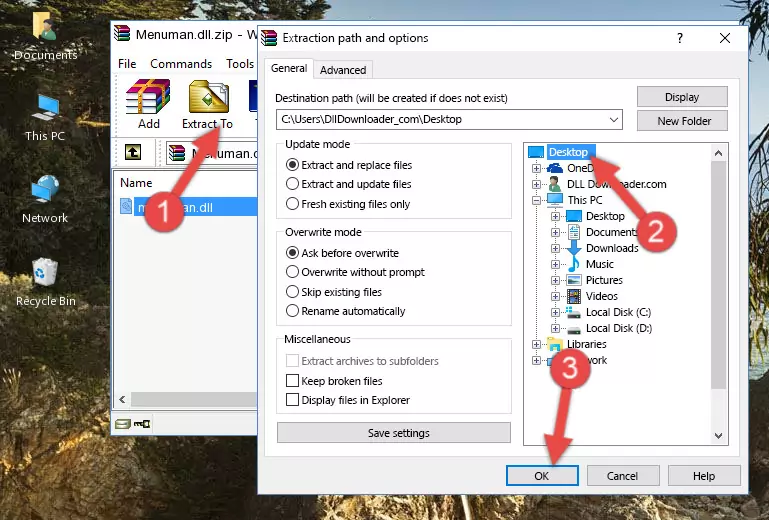
Step 4:Copying the Menuman.dll library into the Windows/System32 directory - If your operating system has a 64 Bit architecture, copy the "Menuman.dll" library and paste it also into the "C:\Windows\sysWOW64" directory.
NOTE! On 64 Bit systems, the dynamic link library must be in both the "sysWOW64" directory as well as the "System32" directory. In other words, you must copy the "Menuman.dll" library into both directories.
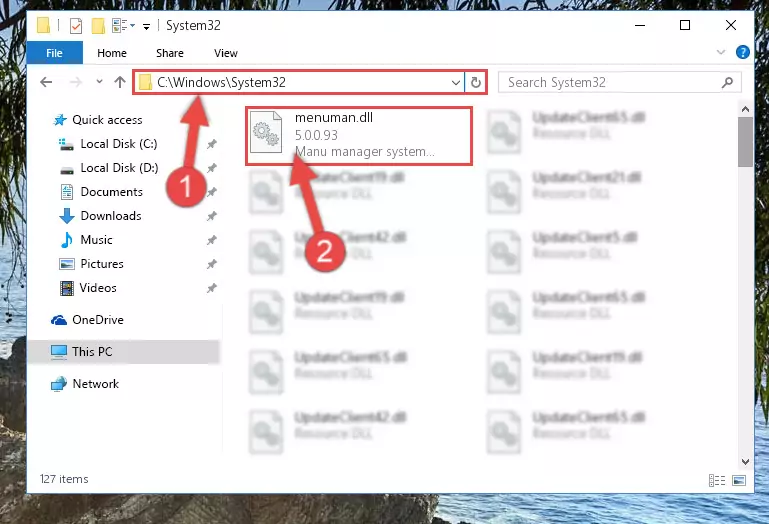
Step 5:Pasting the Menuman.dll library into the Windows/sysWOW64 directory - In order to complete this step, you must run the Command Prompt as administrator. In order to do this, all you have to do is follow the steps below.
NOTE! We ran the Command Prompt using Windows 10. If you are using Windows 8.1, Windows 8, Windows 7, Windows Vista or Windows XP, you can use the same method to run the Command Prompt as administrator.
- Open the Start Menu and before clicking anywhere, type "cmd" on your keyboard. This process will enable you to run a search through the Start Menu. We also typed in "cmd" to bring up the Command Prompt.
- Right-click the "Command Prompt" search result that comes up and click the Run as administrator" option.

Step 6:Running the Command Prompt as administrator - Paste the command below into the Command Line that will open up and hit Enter. This command will delete the damaged registry of the Menuman.dll library (It will not delete the file we pasted into the System32 directory; it will delete the registry in Regedit. The file we pasted into the System32 directory will not be damaged).
%windir%\System32\regsvr32.exe /u Menuman.dll
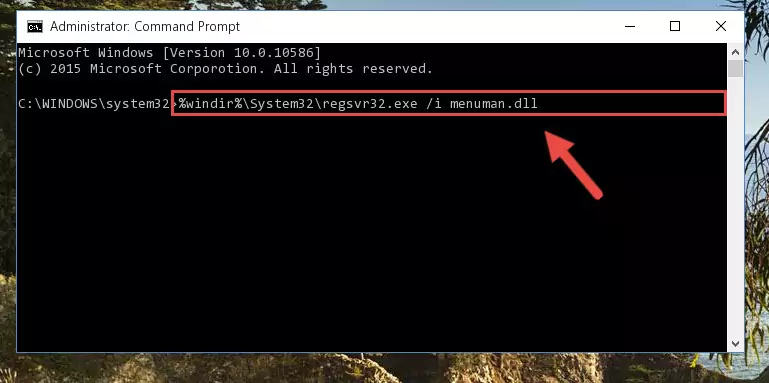
Step 7:Deleting the damaged registry of the Menuman.dll - If you are using a Windows version that has 64 Bit architecture, after running the above command, you need to run the command below. With this command, we will clean the problematic Menuman.dll registry for 64 Bit (The cleaning process only involves the registries in Regedit. In other words, the dynamic link library you pasted into the SysWoW64 will not be damaged).
%windir%\SysWoW64\regsvr32.exe /u Menuman.dll
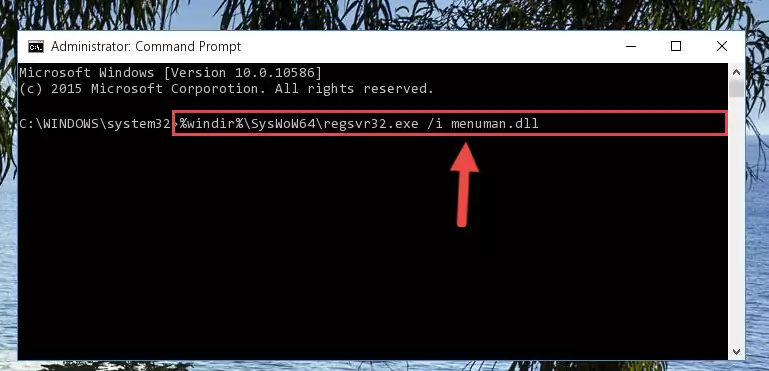
Step 8:Uninstalling the Menuman.dll library's problematic registry from Regedit (for 64 Bit) - In order to cleanly recreate the dll library's registry that we deleted, copy the command below and paste it into the Command Line and hit Enter.
%windir%\System32\regsvr32.exe /i Menuman.dll
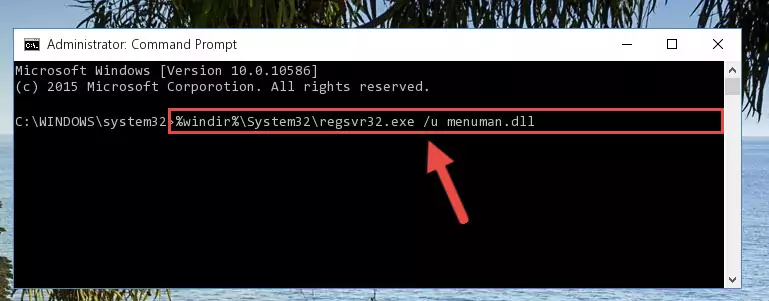
Step 9:Reregistering the Menuman.dll library in the system - Windows 64 Bit users must run the command below after running the previous command. With this command, we will create a clean and good registry for the Menuman.dll library we deleted.
%windir%\SysWoW64\regsvr32.exe /i Menuman.dll
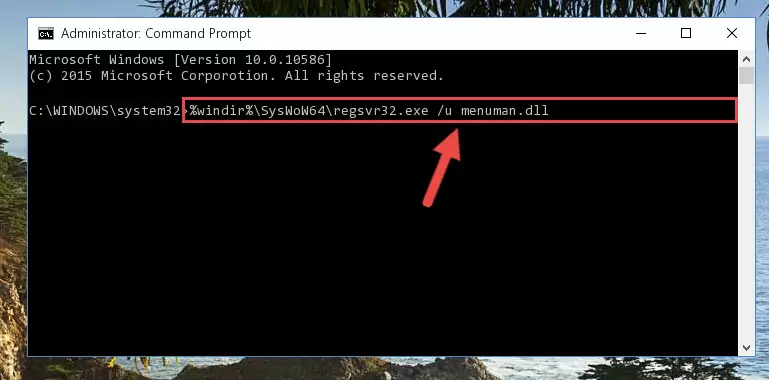
Step 10:Creating a clean and good registry for the Menuman.dll library (64 Bit için) - If you did the processes in full, the installation should have finished successfully. If you received an error from the command line, you don't need to be anxious. Even if the Menuman.dll library was installed successfully, you can still receive error messages like these due to some incompatibilities. In order to test whether your dll issue was fixed or not, try running the program giving the error message again. If the error is continuing, try the 2nd Method to fix this issue.
Method 2: Copying the Menuman.dll Library to the Program Installation Directory
- In order to install the dynamic link library, you need to find the installation directory for the program that was giving you errors such as "Menuman.dll is missing", "Menuman.dll not found" or similar error messages. In order to do that, Right-click the program's shortcut and click the Properties item in the right-click menu that appears.

Step 1:Opening the program shortcut properties window - Click on the Open File Location button that is found in the Properties window that opens up and choose the folder where the application is installed.

Step 2:Opening the installation directory of the program - Copy the Menuman.dll library into this directory that opens.
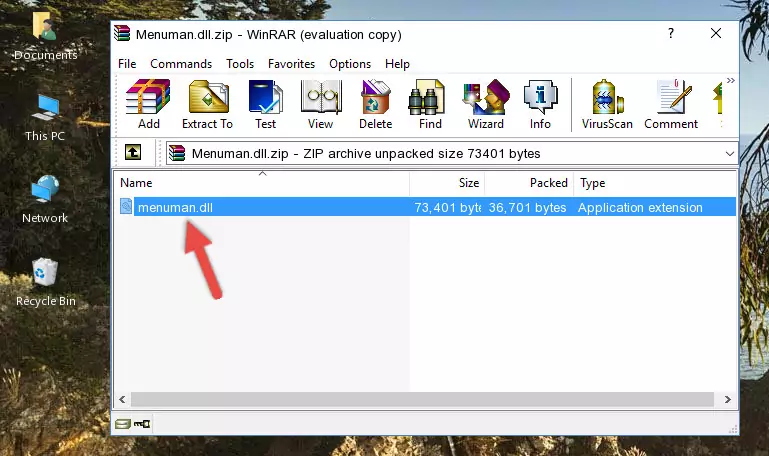
Step 3:Copying the Menuman.dll library into the program's installation directory - This is all there is to the process. Now, try to run the program again. If the problem still is not solved, you can try the 3rd Method.
Method 3: Doing a Clean Install of the program That Is Giving the Menuman.dll Error
- Open the Run window by pressing the "Windows" + "R" keys on your keyboard at the same time. Type in the command below into the Run window and push Enter to run it. This command will open the "Programs and Features" window.
appwiz.cpl

Step 1:Opening the Programs and Features window using the appwiz.cpl command - The programs listed in the Programs and Features window that opens up are the programs installed on your computer. Find the program that gives you the dll error and run the "Right-Click > Uninstall" command on this program.

Step 2:Uninstalling the program from your computer - Following the instructions that come up, uninstall the program from your computer and restart your computer.

Step 3:Following the verification and instructions for the program uninstall process - After restarting your computer, reinstall the program that was giving the error.
- You can fix the error you are expericing with this method. If the dll error is continuing in spite of the solution methods you are using, the source of the problem is the Windows operating system. In order to fix dll errors in Windows you will need to complete the 4th Method and the 5th Method in the list.
Method 4: Fixing the Menuman.dll Issue by Using the Windows System File Checker (scf scannow)
- In order to complete this step, you must run the Command Prompt as administrator. In order to do this, all you have to do is follow the steps below.
NOTE! We ran the Command Prompt using Windows 10. If you are using Windows 8.1, Windows 8, Windows 7, Windows Vista or Windows XP, you can use the same method to run the Command Prompt as administrator.
- Open the Start Menu and before clicking anywhere, type "cmd" on your keyboard. This process will enable you to run a search through the Start Menu. We also typed in "cmd" to bring up the Command Prompt.
- Right-click the "Command Prompt" search result that comes up and click the Run as administrator" option.

Step 1:Running the Command Prompt as administrator - Paste the command below into the Command Line that opens up and hit the Enter key.
sfc /scannow

Step 2:Scanning and fixing system errors with the sfc /scannow command - This process can take some time. You can follow its progress from the screen. Wait for it to finish and after it is finished try to run the program that was giving the dll error again.
Method 5: Fixing the Menuman.dll Error by Updating Windows
Most of the time, programs have been programmed to use the most recent dynamic link libraries. If your operating system is not updated, these files cannot be provided and dll errors appear. So, we will try to fix the dll errors by updating the operating system.
Since the methods to update Windows versions are different from each other, we found it appropriate to prepare a separate article for each Windows version. You can get our update article that relates to your operating system version by using the links below.
Guides to Manually Update for All Windows Versions
Common Menuman.dll Errors
It's possible that during the programs' installation or while using them, the Menuman.dll library was damaged or deleted. You can generally see error messages listed below or similar ones in situations like this.
These errors we see are not unsolvable. If you've also received an error message like this, first you must download the Menuman.dll library by clicking the "Download" button in this page's top section. After downloading the library, you should install the library and complete the solution methods explained a little bit above on this page and mount it in Windows. If you do not have a hardware issue, one of the methods explained in this article will fix your issue.
- "Menuman.dll not found." error
- "The file Menuman.dll is missing." error
- "Menuman.dll access violation." error
- "Cannot register Menuman.dll." error
- "Cannot find Menuman.dll." error
- "This application failed to start because Menuman.dll was not found. Re-installing the application may fix this problem." error
