- Download Price:
- Free
- Dll Description:
- WMDM Service Provider driver for MDM Drivers
- Versions:
- Size:
- 0.14 MB
- Operating Systems:
- Developers:
- Directory:
- M
- Downloads:
- 1711 times.
Mdwmdmsp.dll Explanation
The Mdwmdmsp.dll library is a system file including functions needed by many programs, games, and system tools. This dynamic link library is produced by the RioPort.
The Mdwmdmsp.dll library is 0.14 MB. The download links for this library are clean and no user has given any negative feedback. From the time it was offered for download, it has been downloaded 1711 times.
Table of Contents
- Mdwmdmsp.dll Explanation
- Operating Systems Compatible with the Mdwmdmsp.dll Library
- All Versions of the Mdwmdmsp.dll Library
- How to Download Mdwmdmsp.dll Library?
- How to Fix Mdwmdmsp.dll Errors?
- Method 1: Installing the Mdwmdmsp.dll Library to the Windows System Directory
- Method 2: Copying the Mdwmdmsp.dll Library to the Program Installation Directory
- Method 3: Doing a Clean Reinstall of the Program That Is Giving the Mdwmdmsp.dll Error
- Method 4: Fixing the Mdwmdmsp.dll Issue by Using the Windows System File Checker (scf scannow)
- Method 5: Fixing the Mdwmdmsp.dll Errors by Manually Updating Windows
- Our Most Common Mdwmdmsp.dll Error Messages
- Dynamic Link Libraries Related to Mdwmdmsp.dll
Operating Systems Compatible with the Mdwmdmsp.dll Library
All Versions of the Mdwmdmsp.dll Library
The last version of the Mdwmdmsp.dll library is the 2.9.1.12 version that was released on 2012-06-30. Before this version, there were 2 versions released. Downloadable Mdwmdmsp.dll library versions have been listed below from newest to oldest.
- 2.9.1.12 - 32 Bit (x86) (2012-06-30) Download directly this version
- 2.9.1.1 - 32 Bit (x86) Download directly this version
- 2.9.1.1 - 32 Bit (x86) Download directly this version
How to Download Mdwmdmsp.dll Library?
- First, click the "Download" button with the green background (The button marked in the picture).

Step 1:Download the Mdwmdmsp.dll library - "After clicking the Download" button, wait for the download process to begin in the "Downloading" page that opens up. Depending on your Internet speed, the download process will begin in approximately 4 -5 seconds.
How to Fix Mdwmdmsp.dll Errors?
ATTENTION! Before beginning the installation of the Mdwmdmsp.dll library, you must download the library. If you don't know how to download the library or if you are having a problem while downloading, you can look at our download guide a few lines above.
Method 1: Installing the Mdwmdmsp.dll Library to the Windows System Directory
- The file you downloaded is a compressed file with the ".zip" extension. In order to install it, first, double-click the ".zip" file and open the file. You will see the library named "Mdwmdmsp.dll" in the window that opens up. This is the library you need to install. Drag this library to the desktop with your mouse's left button.
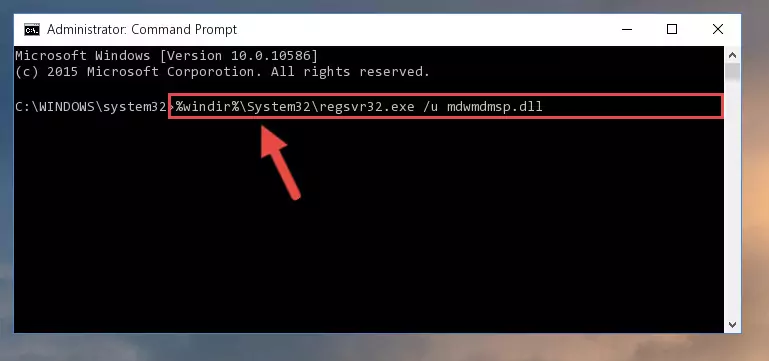
Step 1:Extracting the Mdwmdmsp.dll library - Copy the "Mdwmdmsp.dll" library you extracted and paste it into the "C:\Windows\System32" directory.
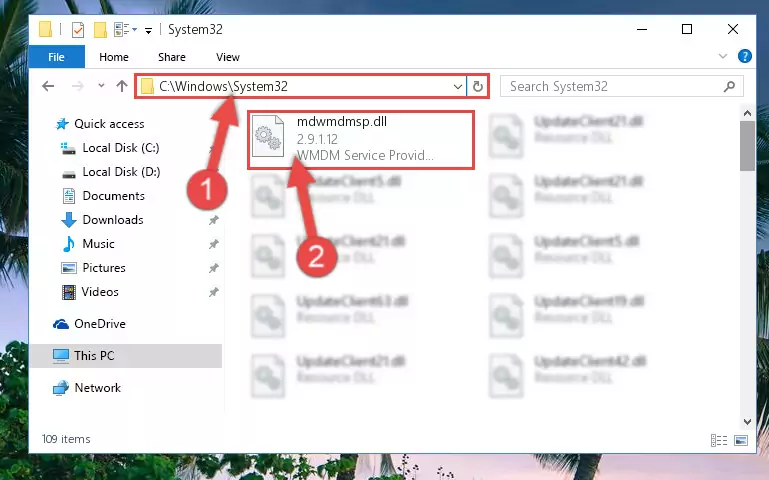
Step 2:Copying the Mdwmdmsp.dll library into the Windows/System32 directory - If you are using a 64 Bit operating system, copy the "Mdwmdmsp.dll" library and paste it into the "C:\Windows\sysWOW64" as well.
NOTE! On Windows operating systems with 64 Bit architecture, the dynamic link library must be in both the "sysWOW64" directory as well as the "System32" directory. In other words, you must copy the "Mdwmdmsp.dll" library into both directories.
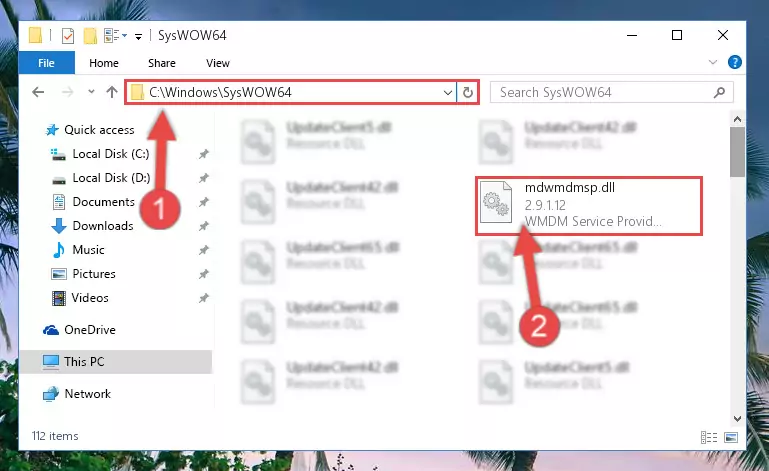
Step 3:Pasting the Mdwmdmsp.dll library into the Windows/sysWOW64 directory - In order to complete this step, you must run the Command Prompt as administrator. In order to do this, all you have to do is follow the steps below.
NOTE! We ran the Command Prompt using Windows 10. If you are using Windows 8.1, Windows 8, Windows 7, Windows Vista or Windows XP, you can use the same method to run the Command Prompt as administrator.
- Open the Start Menu and before clicking anywhere, type "cmd" on your keyboard. This process will enable you to run a search through the Start Menu. We also typed in "cmd" to bring up the Command Prompt.
- Right-click the "Command Prompt" search result that comes up and click the Run as administrator" option.

Step 4:Running the Command Prompt as administrator - Paste the command below into the Command Line that will open up and hit Enter. This command will delete the damaged registry of the Mdwmdmsp.dll library (It will not delete the file we pasted into the System32 directory; it will delete the registry in Regedit. The file we pasted into the System32 directory will not be damaged).
%windir%\System32\regsvr32.exe /u Mdwmdmsp.dll
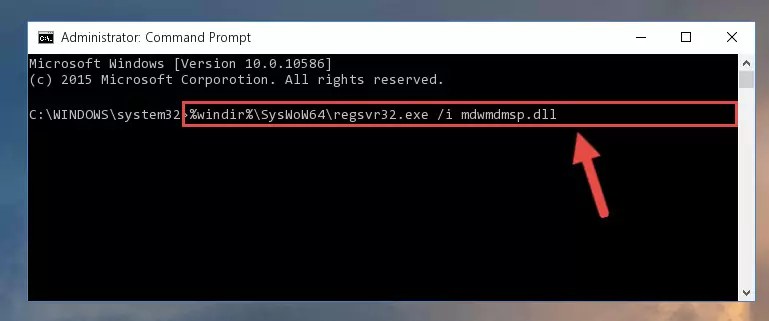
Step 5:Deleting the damaged registry of the Mdwmdmsp.dll - If you have a 64 Bit operating system, after running the command above, you must run the command below. This command will clean the Mdwmdmsp.dll library's damaged registry in 64 Bit as well (The cleaning process will be in the registries in the Registry Editor< only. In other words, the dll file you paste into the SysWoW64 folder will stay as it).
%windir%\SysWoW64\regsvr32.exe /u Mdwmdmsp.dll
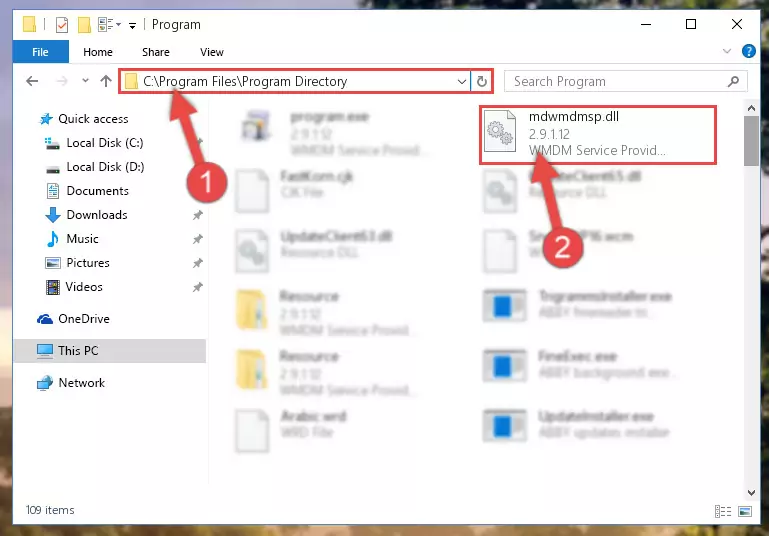
Step 6:Uninstalling the Mdwmdmsp.dll library's broken registry from the Registry Editor (for 64 Bit) - We need to make a new registry for the dynamic link library in place of the one we deleted from the Windows Registry Editor. In order to do this process, copy the command below and after pasting it in the Command Line, press Enter.
%windir%\System32\regsvr32.exe /i Mdwmdmsp.dll
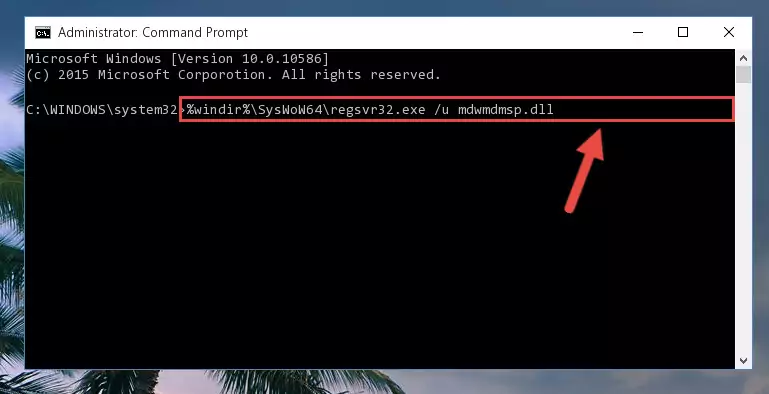
Step 7:Creating a new registry for the Mdwmdmsp.dll library in the Windows Registry Editor - If you are using a Windows with 64 Bit architecture, after running the previous command, you need to run the command below. By running this command, we will have created a clean registry for the Mdwmdmsp.dll library (We deleted the damaged registry with the previous command).
%windir%\SysWoW64\regsvr32.exe /i Mdwmdmsp.dll
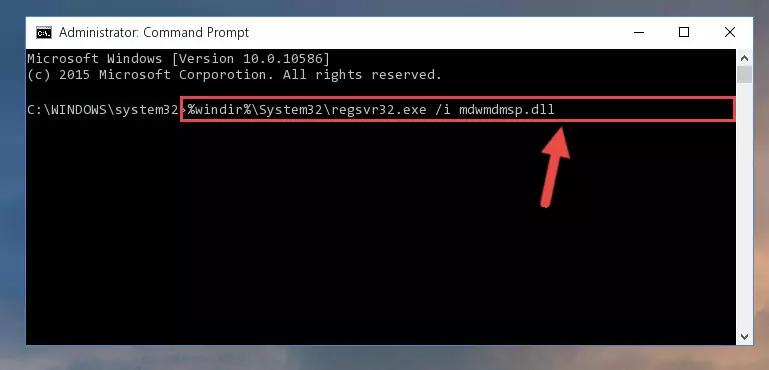
Step 8:Creating a clean registry for the Mdwmdmsp.dll library (for 64 Bit) - You may see certain error messages when running the commands from the command line. These errors will not prevent the installation of the Mdwmdmsp.dll library. In other words, the installation will finish, but it may give some errors because of certain incompatibilities. After restarting your computer, to see if the installation was successful or not, try running the program that was giving the dll error again. If you continue to get the errors when running the program after the installation, you can try the 2nd Method as an alternative.
Method 2: Copying the Mdwmdmsp.dll Library to the Program Installation Directory
- First, you must find the installation directory of the program (the program giving the dll error) you are going to install the dynamic link library to. In order to find this directory, "Right-Click > Properties" on the program's shortcut.

Step 1:Opening the program's shortcut properties window - Open the program installation directory by clicking the Open File Location button in the "Properties" window that comes up.

Step 2:Finding the program's installation directory - Copy the Mdwmdmsp.dll library into this directory that opens.
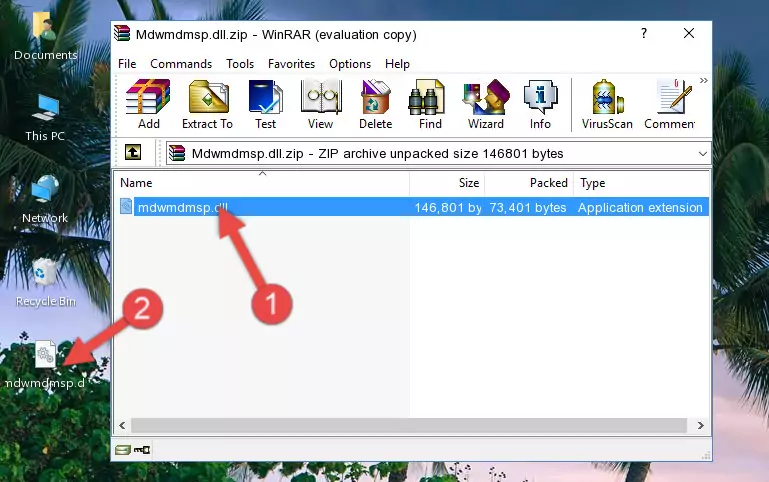
Step 3:Copying the Mdwmdmsp.dll library into the program's installation directory - This is all there is to the process. Now, try to run the program again. If the problem still is not solved, you can try the 3rd Method.
Method 3: Doing a Clean Reinstall of the Program That Is Giving the Mdwmdmsp.dll Error
- Open the Run tool by pushing the "Windows" + "R" keys found on your keyboard. Type the command below into the "Open" field of the Run window that opens up and press Enter. This command will open the "Programs and Features" tool.
appwiz.cpl

Step 1:Opening the Programs and Features tool with the appwiz.cpl command - On the Programs and Features screen that will come up, you will see the list of programs on your computer. Find the program that gives you the dll error and with your mouse right-click it. The right-click menu will open. Click the "Uninstall" option in this menu to start the uninstall process.

Step 2:Uninstalling the program that gives you the dll error - You will see a "Do you want to uninstall this program?" confirmation window. Confirm the process and wait for the program to be completely uninstalled. The uninstall process can take some time. This time will change according to your computer's performance and the size of the program. After the program is uninstalled, restart your computer.

Step 3:Confirming the uninstall process - After restarting your computer, reinstall the program.
- You can fix the error you are expericing with this method. If the dll error is continuing in spite of the solution methods you are using, the source of the problem is the Windows operating system. In order to fix dll errors in Windows you will need to complete the 4th Method and the 5th Method in the list.
Method 4: Fixing the Mdwmdmsp.dll Issue by Using the Windows System File Checker (scf scannow)
- In order to complete this step, you must run the Command Prompt as administrator. In order to do this, all you have to do is follow the steps below.
NOTE! We ran the Command Prompt using Windows 10. If you are using Windows 8.1, Windows 8, Windows 7, Windows Vista or Windows XP, you can use the same method to run the Command Prompt as administrator.
- Open the Start Menu and before clicking anywhere, type "cmd" on your keyboard. This process will enable you to run a search through the Start Menu. We also typed in "cmd" to bring up the Command Prompt.
- Right-click the "Command Prompt" search result that comes up and click the Run as administrator" option.

Step 1:Running the Command Prompt as administrator - After typing the command below into the Command Line, push Enter.
sfc /scannow

Step 2:Getting rid of dll errors using Windows's sfc /scannow command - Depending on your computer's performance and the amount of errors on your system, this process can take some time. You can see the progress on the Command Line. Wait for this process to end. After the scan and repair processes are finished, try running the program giving you errors again.
Method 5: Fixing the Mdwmdmsp.dll Errors by Manually Updating Windows
Some programs require updated dynamic link libraries from the operating system. If your operating system is not updated, this requirement is not met and you will receive dll errors. Because of this, updating your operating system may solve the dll errors you are experiencing.
Most of the time, operating systems are automatically updated. However, in some situations, the automatic updates may not work. For situations like this, you may need to check for updates manually.
For every Windows version, the process of manually checking for updates is different. Because of this, we prepared a special guide for each Windows version. You can get our guides to manually check for updates based on the Windows version you use through the links below.
Guides to Manually Update for All Windows Versions
Our Most Common Mdwmdmsp.dll Error Messages
When the Mdwmdmsp.dll library is damaged or missing, the programs that use this dynamic link library will give an error. Not only external programs, but also basic Windows programs and tools use dynamic link libraries. Because of this, when you try to use basic Windows programs and tools (For example, when you open Internet Explorer or Windows Media Player), you may come across errors. We have listed the most common Mdwmdmsp.dll errors below.
You will get rid of the errors listed below when you download the Mdwmdmsp.dll library from DLL Downloader.com and follow the steps we explained above.
- "Mdwmdmsp.dll not found." error
- "The file Mdwmdmsp.dll is missing." error
- "Mdwmdmsp.dll access violation." error
- "Cannot register Mdwmdmsp.dll." error
- "Cannot find Mdwmdmsp.dll." error
- "This application failed to start because Mdwmdmsp.dll was not found. Re-installing the application may fix this problem." error
