- Download Price:
- Free
- Dll Description:
- Microsoft Visual Database Tools - Grid
- Versions:
- Size:
- 0.8 MB
- Operating Systems:
- Directory:
- M
- Downloads:
- 697 times.
What is Mdt3g.dll?
The Mdt3g.dll library is 0.8 MB. The download links for this library are clean and no user has given any negative feedback. From the time it was offered for download, it has been downloaded 697 times.
Table of Contents
- What is Mdt3g.dll?
- Operating Systems Compatible with the Mdt3g.dll Library
- All Versions of the Mdt3g.dll Library
- Steps to Download the Mdt3g.dll Library
- How to Install Mdt3g.dll? How to Fix Mdt3g.dll Errors?
- Method 1: Fixing the DLL Error by Copying the Mdt3g.dll Library to the Windows System Directory
- Method 2: Copying The Mdt3g.dll Library Into The Program Installation Directory
- Method 3: Uninstalling and Reinstalling the Program that Gives You the Mdt3g.dll Error
- Method 4: Fixing the Mdt3g.dll Issue by Using the Windows System File Checker (scf scannow)
- Method 5: Getting Rid of Mdt3g.dll Errors by Updating the Windows Operating System
- The Most Seen Mdt3g.dll Errors
- Dynamic Link Libraries Similar to Mdt3g.dll
Operating Systems Compatible with the Mdt3g.dll Library
All Versions of the Mdt3g.dll Library
The last version of the Mdt3g.dll library is the 7.0.8948.0 version. Outside of this version, there is no other version released
- 7.0.8948.0 - 32 Bit (x86) Download directly this version
Steps to Download the Mdt3g.dll Library
- Click on the green-colored "Download" button (The button marked in the picture below).

Step 1:Starting the download process for Mdt3g.dll - After clicking the "Download" button at the top of the page, the "Downloading" page will open up and the download process will begin. Definitely do not close this page until the download begins. Our site will connect you to the closest DLL Downloader.com download server in order to offer you the fastest downloading performance. Connecting you to the server can take a few seconds.
How to Install Mdt3g.dll? How to Fix Mdt3g.dll Errors?
ATTENTION! In order to install the Mdt3g.dll library, you must first download it. If you haven't downloaded it, before continuing on with the installation, download the library. If you don't know how to download it, all you need to do is look at the dll download guide found on the top line.
Method 1: Fixing the DLL Error by Copying the Mdt3g.dll Library to the Windows System Directory
- The file you downloaded is a compressed file with the extension ".zip". This file cannot be installed. To be able to install it, first you need to extract the dynamic link library from within it. So, first double-click the file with the ".zip" extension and open the file.
- You will see the library named "Mdt3g.dll" in the window that opens. This is the library you need to install. Click on the dynamic link library with the left button of the mouse. By doing this, you select the library.
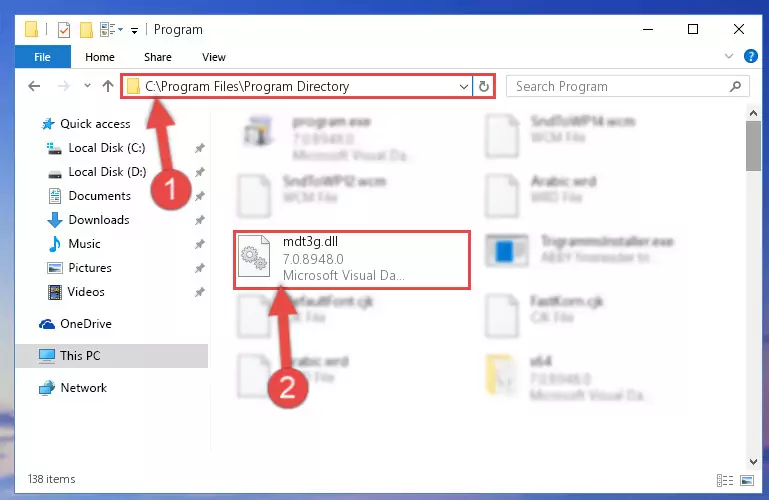
Step 2:Choosing the Mdt3g.dll library - Click on the "Extract To" button, which is marked in the picture. In order to do this, you will need the Winrar program. If you don't have the program, it can be found doing a quick search on the Internet and you can download it (The Winrar program is free).
- After clicking the "Extract to" button, a window where you can choose the location you want will open. Choose the "Desktop" location in this window and extract the dynamic link library to the desktop by clicking the "Ok" button.
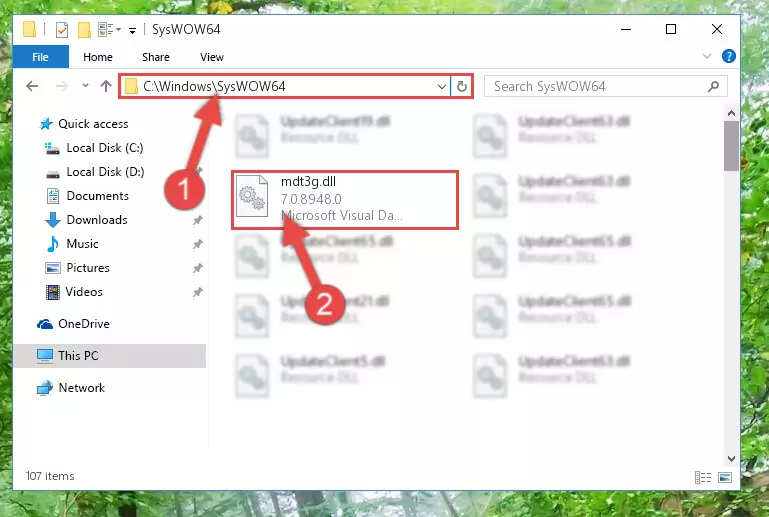
Step 3:Extracting the Mdt3g.dll library to the desktop - Copy the "Mdt3g.dll" library and paste it into the "C:\Windows\System32" directory.
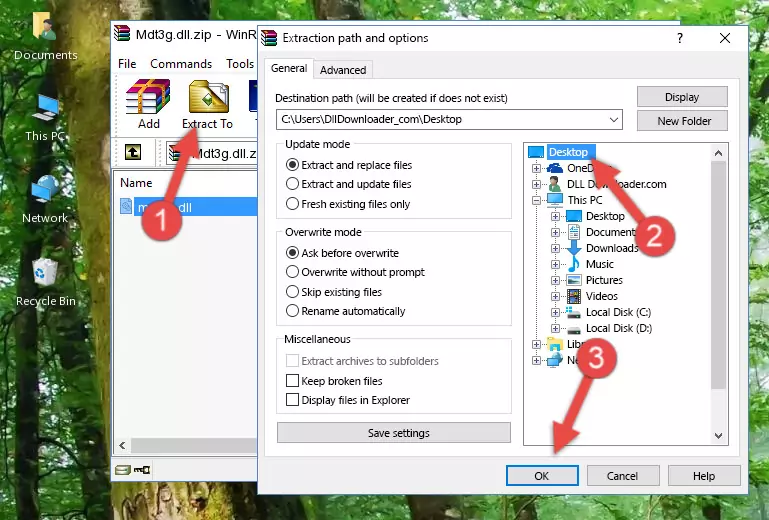
Step 3:Copying the Mdt3g.dll library into the Windows/System32 directory - If your system is 64 Bit, copy the "Mdt3g.dll" library and paste it into "C:\Windows\sysWOW64" directory.
NOTE! On 64 Bit systems, you must copy the dynamic link library to both the "sysWOW64" and "System32" directories. In other words, both directories need the "Mdt3g.dll" library.
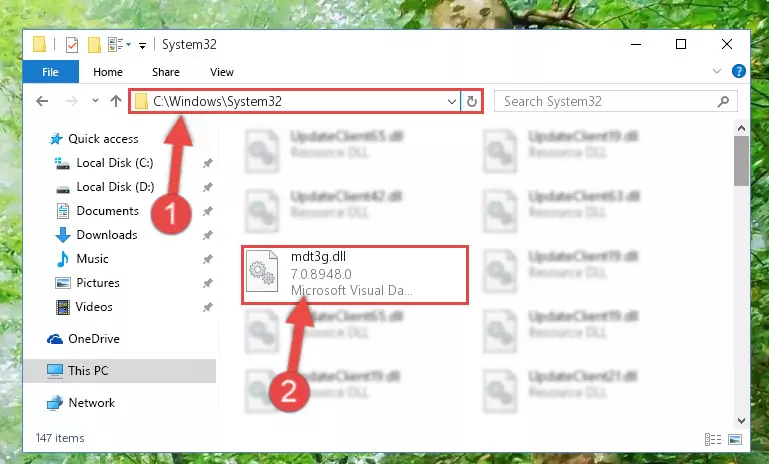
Step 4:Copying the Mdt3g.dll library to the Windows/sysWOW64 directory - In order to complete this step, you must run the Command Prompt as administrator. In order to do this, all you have to do is follow the steps below.
NOTE! We ran the Command Prompt using Windows 10. If you are using Windows 8.1, Windows 8, Windows 7, Windows Vista or Windows XP, you can use the same method to run the Command Prompt as administrator.
- Open the Start Menu and before clicking anywhere, type "cmd" on your keyboard. This process will enable you to run a search through the Start Menu. We also typed in "cmd" to bring up the Command Prompt.
- Right-click the "Command Prompt" search result that comes up and click the Run as administrator" option.

Step 5:Running the Command Prompt as administrator - Paste the command below into the Command Line that will open up and hit Enter. This command will delete the damaged registry of the Mdt3g.dll library (It will not delete the file we pasted into the System32 directory; it will delete the registry in Regedit. The file we pasted into the System32 directory will not be damaged).
%windir%\System32\regsvr32.exe /u Mdt3g.dll
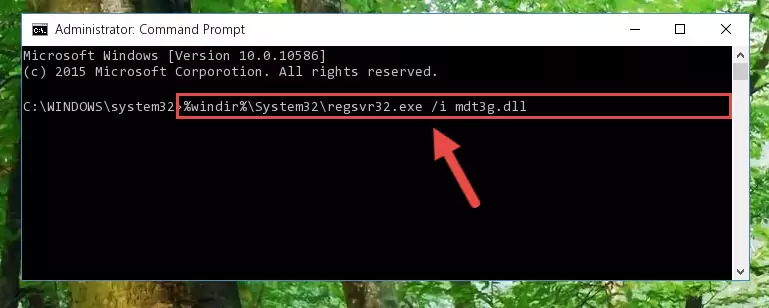
Step 6:Deleting the damaged registry of the Mdt3g.dll - If you have a 64 Bit operating system, after running the command above, you must run the command below. This command will clean the Mdt3g.dll library's damaged registry in 64 Bit as well (The cleaning process will be in the registries in the Registry Editor< only. In other words, the dll file you paste into the SysWoW64 folder will stay as it).
%windir%\SysWoW64\regsvr32.exe /u Mdt3g.dll
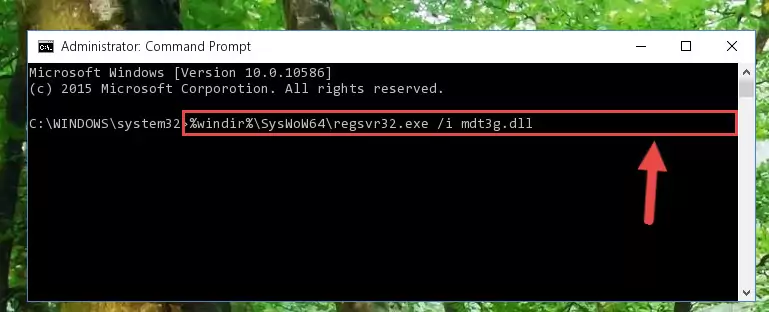
Step 7:Uninstalling the Mdt3g.dll library's broken registry from the Registry Editor (for 64 Bit) - We need to make a clean registry for the dll library's registry that we deleted from Regedit (Windows Registry Editor). In order to accomplish this, copy and paste the command below into the Command Line and press Enter key.
%windir%\System32\regsvr32.exe /i Mdt3g.dll
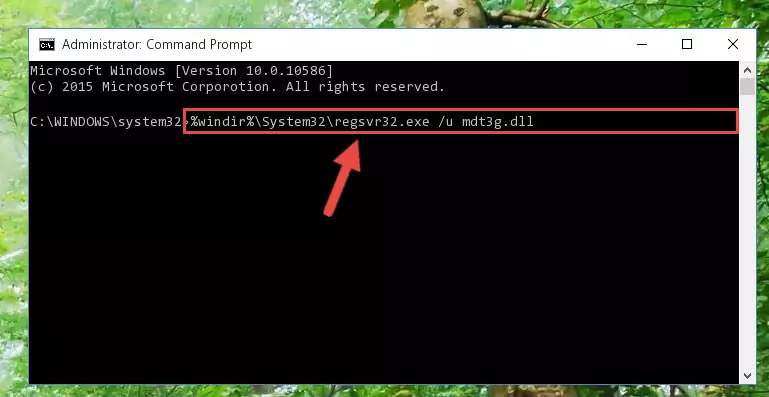
Step 8:Making a clean registry for the Mdt3g.dll library in Regedit (Windows Registry Editor) - Windows 64 Bit users must run the command below after running the previous command. With this command, we will create a clean and good registry for the Mdt3g.dll library we deleted.
%windir%\SysWoW64\regsvr32.exe /i Mdt3g.dll
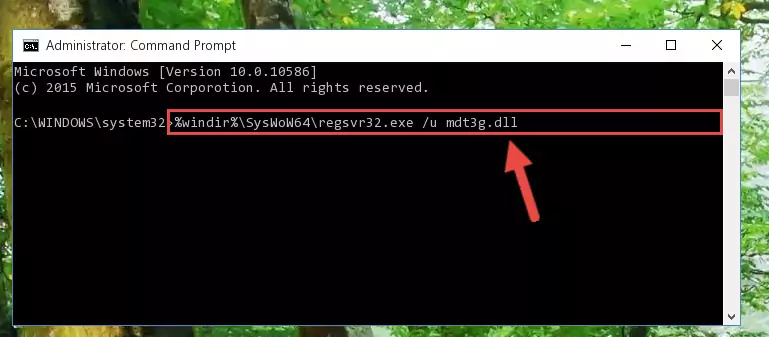
Step 9:Creating a clean and good registry for the Mdt3g.dll library (64 Bit için) - If you did the processes in full, the installation should have finished successfully. If you received an error from the command line, you don't need to be anxious. Even if the Mdt3g.dll library was installed successfully, you can still receive error messages like these due to some incompatibilities. In order to test whether your dll issue was fixed or not, try running the program giving the error message again. If the error is continuing, try the 2nd Method to fix this issue.
Method 2: Copying The Mdt3g.dll Library Into The Program Installation Directory
- First, you must find the installation directory of the program (the program giving the dll error) you are going to install the dynamic link library to. In order to find this directory, "Right-Click > Properties" on the program's shortcut.

Step 1:Opening the program's shortcut properties window - Open the program installation directory by clicking the Open File Location button in the "Properties" window that comes up.

Step 2:Finding the program's installation directory - Copy the Mdt3g.dll library into the directory we opened up.
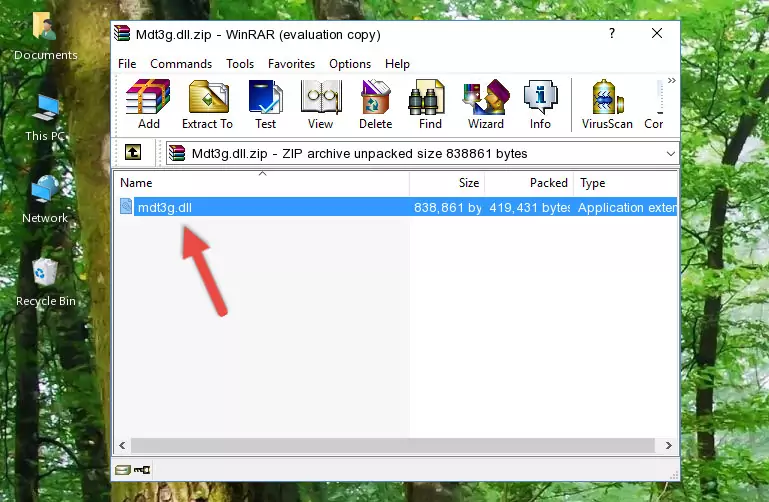
Step 3:Copying the Mdt3g.dll library into the program's installation directory - That's all there is to the installation process. Run the program giving the dll error again. If the dll error is still continuing, completing the 3rd Method may help fix your issue.
Method 3: Uninstalling and Reinstalling the Program that Gives You the Mdt3g.dll Error
- Open the Run window by pressing the "Windows" + "R" keys on your keyboard at the same time. Type in the command below into the Run window and push Enter to run it. This command will open the "Programs and Features" window.
appwiz.cpl

Step 1:Opening the Programs and Features window using the appwiz.cpl command - The Programs and Features window will open up. Find the program that is giving you the dll error in this window that lists all the programs on your computer and "Right-Click > Uninstall" on this program.

Step 2:Uninstalling the program that is giving you the error message from your computer. - Uninstall the program from your computer by following the steps that come up and restart your computer.

Step 3:Following the confirmation and steps of the program uninstall process - After restarting your computer, reinstall the program.
- You may be able to fix the dll error you are experiencing by using this method. If the error messages are continuing despite all these processes, we may have a issue deriving from Windows. To fix dll errors deriving from Windows, you need to complete the 4th Method and the 5th Method in the list.
Method 4: Fixing the Mdt3g.dll Issue by Using the Windows System File Checker (scf scannow)
- In order to complete this step, you must run the Command Prompt as administrator. In order to do this, all you have to do is follow the steps below.
NOTE! We ran the Command Prompt using Windows 10. If you are using Windows 8.1, Windows 8, Windows 7, Windows Vista or Windows XP, you can use the same method to run the Command Prompt as administrator.
- Open the Start Menu and before clicking anywhere, type "cmd" on your keyboard. This process will enable you to run a search through the Start Menu. We also typed in "cmd" to bring up the Command Prompt.
- Right-click the "Command Prompt" search result that comes up and click the Run as administrator" option.

Step 1:Running the Command Prompt as administrator - After typing the command below into the Command Line, push Enter.
sfc /scannow

Step 2:Getting rid of dll errors using Windows's sfc /scannow command - Depending on your computer's performance and the amount of errors on your system, this process can take some time. You can see the progress on the Command Line. Wait for this process to end. After the scan and repair processes are finished, try running the program giving you errors again.
Method 5: Getting Rid of Mdt3g.dll Errors by Updating the Windows Operating System
Most of the time, programs have been programmed to use the most recent dynamic link libraries. If your operating system is not updated, these files cannot be provided and dll errors appear. So, we will try to fix the dll errors by updating the operating system.
Since the methods to update Windows versions are different from each other, we found it appropriate to prepare a separate article for each Windows version. You can get our update article that relates to your operating system version by using the links below.
Guides to Manually Update for All Windows Versions
The Most Seen Mdt3g.dll Errors
If the Mdt3g.dll library is missing or the program using this library has not been installed correctly, you can get errors related to the Mdt3g.dll library. Dynamic link libraries being missing can sometimes cause basic Windows programs to also give errors. You can even receive an error when Windows is loading. You can find the error messages that are caused by the Mdt3g.dll library.
If you don't know how to install the Mdt3g.dll library you will download from our site, you can browse the methods above. Above we explained all the processes you can do to fix the dll error you are receiving. If the error is continuing after you have completed all these methods, please use the comment form at the bottom of the page to contact us. Our editor will respond to your comment shortly.
- "Mdt3g.dll not found." error
- "The file Mdt3g.dll is missing." error
- "Mdt3g.dll access violation." error
- "Cannot register Mdt3g.dll." error
- "Cannot find Mdt3g.dll." error
- "This application failed to start because Mdt3g.dll was not found. Re-installing the application may fix this problem." error
