- Download Price:
- Free
- Dll Description:
- Microsoft Design Tools Framework
- Versions:
- Size:
- 0.55 MB
- Operating Systems:
- Directory:
- M
- Downloads:
- 1213 times.
What is Mdt2fw.dll?
The size of this dynamic link library is 0.55 MB and its download links are healthy. It has been downloaded 1213 times already.
Table of Contents
- What is Mdt2fw.dll?
- Operating Systems Compatible with the Mdt2fw.dll Library
- Other Versions of the Mdt2fw.dll Library
- Steps to Download the Mdt2fw.dll Library
- Methods to Fix the Mdt2fw.dll Errors
- Method 1: Installing the Mdt2fw.dll Library to the Windows System Directory
- Method 2: Copying the Mdt2fw.dll Library to the Program Installation Directory
- Method 3: Uninstalling and Reinstalling the Program that Gives You the Mdt2fw.dll Error
- Method 4: Fixing the Mdt2fw.dll Error using the Windows System File Checker (sfc /scannow)
- Method 5: Getting Rid of Mdt2fw.dll Errors by Updating the Windows Operating System
- Common Mdt2fw.dll Errors
- Dynamic Link Libraries Similar to Mdt2fw.dll
Operating Systems Compatible with the Mdt2fw.dll Library
Other Versions of the Mdt2fw.dll Library
The newest version of the Mdt2fw.dll library is the 2.0.0.8171 version released on 2012-06-30. There have been 1 versions released before this version. All versions of the Dynamic link library have been listed below from most recent to oldest.
- 2.0.0.8171 - 32 Bit (x86) (2012-06-30) Download this version
- 2.0.0.8171 - 32 Bit (x86) Download this version
Steps to Download the Mdt2fw.dll Library
- First, click on the green-colored "Download" button in the top left section of this page (The button that is marked in the picture).

Step 1:Start downloading the Mdt2fw.dll library - After clicking the "Download" button at the top of the page, the "Downloading" page will open up and the download process will begin. Definitely do not close this page until the download begins. Our site will connect you to the closest DLL Downloader.com download server in order to offer you the fastest downloading performance. Connecting you to the server can take a few seconds.
Methods to Fix the Mdt2fw.dll Errors
ATTENTION! Before beginning the installation of the Mdt2fw.dll library, you must download the library. If you don't know how to download the library or if you are having a problem while downloading, you can look at our download guide a few lines above.
Method 1: Installing the Mdt2fw.dll Library to the Windows System Directory
- The file you are going to download is a compressed file with the ".zip" extension. You cannot directly install the ".zip" file. First, you need to extract the dynamic link library from inside it. So, double-click the file with the ".zip" extension that you downloaded and open the file.
- You will see the library named "Mdt2fw.dll" in the window that opens up. This is the library we are going to install. Click the library once with the left mouse button. By doing this you will have chosen the library.
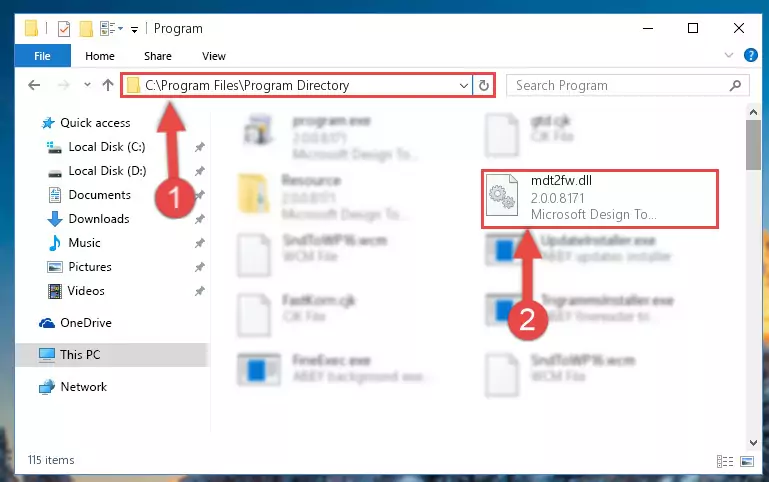
Step 2:Choosing the Mdt2fw.dll library - Click the "Extract To" symbol marked in the picture. To extract the dynamic link library, it will want you to choose the desired location. Choose the "Desktop" location and click "OK" to extract the library to the desktop. In order to do this, you need to use the Winrar program. If you do not have this program, you can find and download it through a quick search on the Internet.
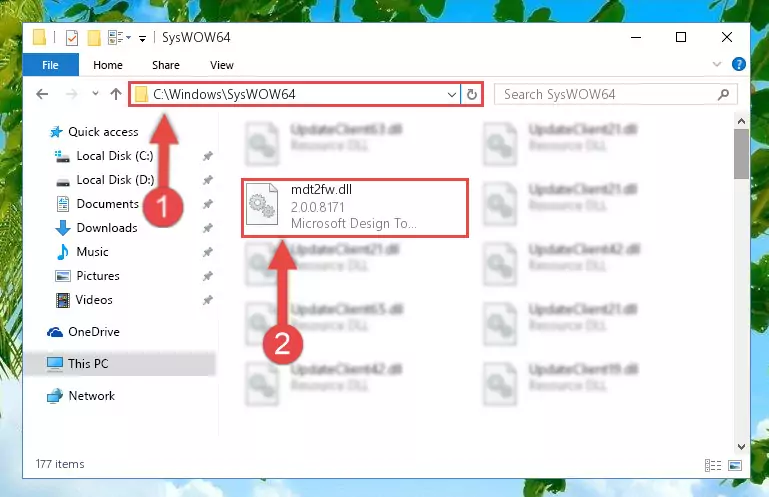
Step 3:Extracting the Mdt2fw.dll library to the desktop - Copy the "Mdt2fw.dll" library file you extracted.
- Paste the dynamic link library you copied into the "C:\Windows\System32" directory.
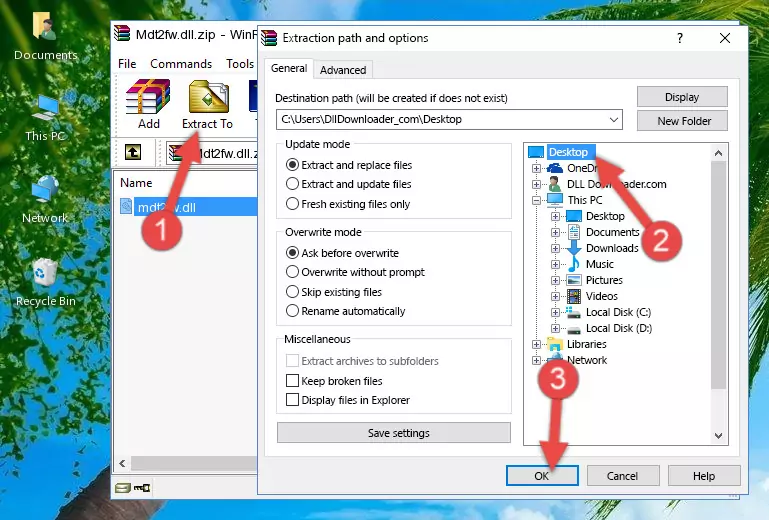
Step 5:Pasting the Mdt2fw.dll library into the Windows/System32 directory - If you are using a 64 Bit operating system, copy the "Mdt2fw.dll" library and paste it into the "C:\Windows\sysWOW64" as well.
NOTE! On Windows operating systems with 64 Bit architecture, the dynamic link library must be in both the "sysWOW64" directory as well as the "System32" directory. In other words, you must copy the "Mdt2fw.dll" library into both directories.
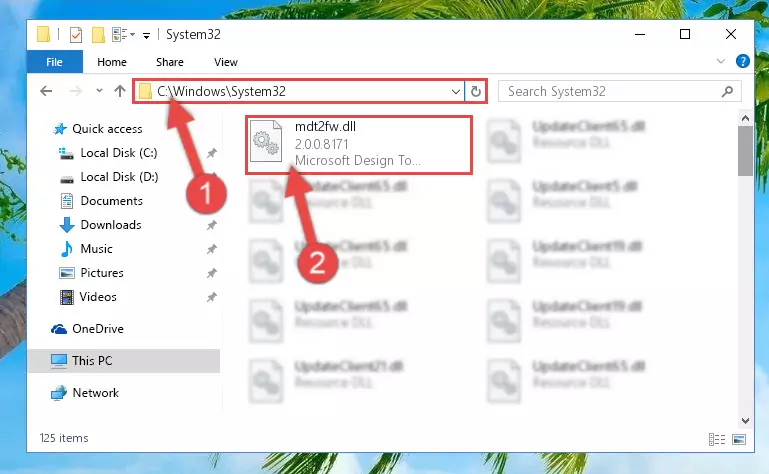
Step 6:Pasting the Mdt2fw.dll library into the Windows/sysWOW64 directory - First, we must run the Windows Command Prompt as an administrator.
NOTE! We ran the Command Prompt on Windows 10. If you are using Windows 8.1, Windows 8, Windows 7, Windows Vista or Windows XP, you can use the same methods to run the Command Prompt as an administrator.
- Open the Start Menu and type in "cmd", but don't press Enter. Doing this, you will have run a search of your computer through the Start Menu. In other words, typing in "cmd" we did a search for the Command Prompt.
- When you see the "Command Prompt" option among the search results, push the "CTRL" + "SHIFT" + "ENTER " keys on your keyboard.
- A verification window will pop up asking, "Do you want to run the Command Prompt as with administrative permission?" Approve this action by saying, "Yes".

%windir%\System32\regsvr32.exe /u Mdt2fw.dll
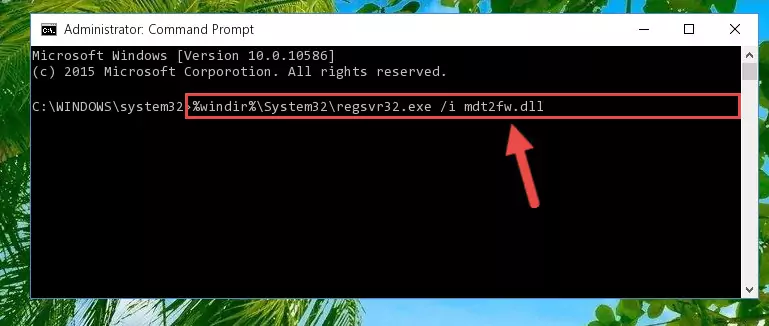
%windir%\SysWoW64\regsvr32.exe /u Mdt2fw.dll
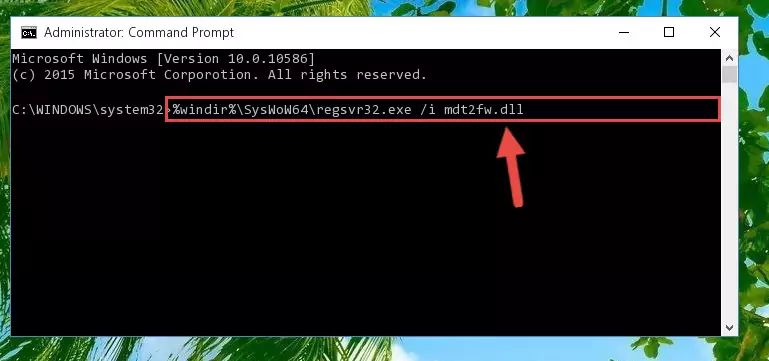
%windir%\System32\regsvr32.exe /i Mdt2fw.dll
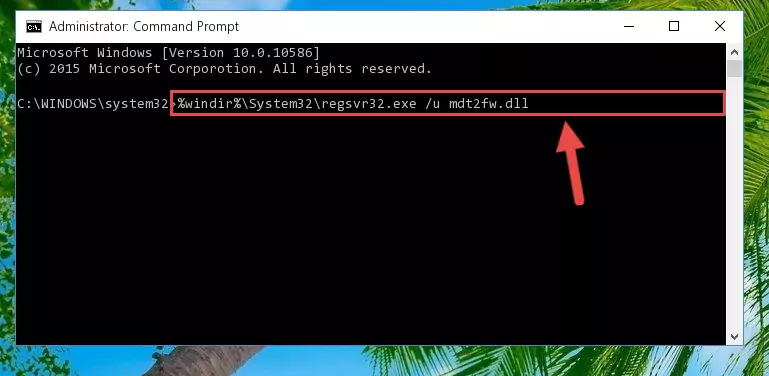
%windir%\SysWoW64\regsvr32.exe /i Mdt2fw.dll
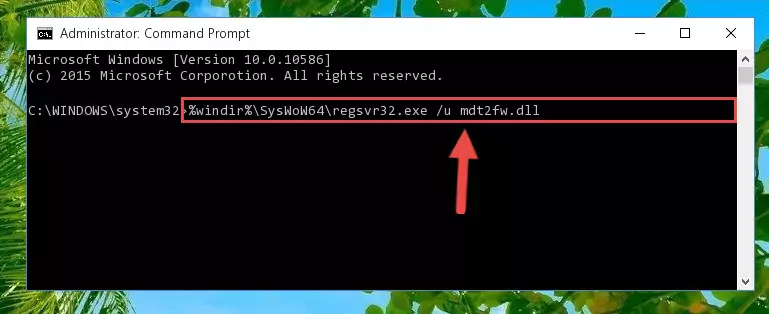
Method 2: Copying the Mdt2fw.dll Library to the Program Installation Directory
- In order to install the dynamic link library, you need to find the installation directory for the program that was giving you errors such as "Mdt2fw.dll is missing", "Mdt2fw.dll not found" or similar error messages. In order to do that, Right-click the program's shortcut and click the Properties item in the right-click menu that appears.

Step 1:Opening the program shortcut properties window - Click on the Open File Location button that is found in the Properties window that opens up and choose the folder where the application is installed.

Step 2:Opening the installation directory of the program - Copy the Mdt2fw.dll library into the directory we opened.

Step 3:Copying the Mdt2fw.dll library into the installation directory of the program. - The installation is complete. Run the program that is giving you the error. If the error is continuing, you may benefit from trying the 3rd Method as an alternative.
Method 3: Uninstalling and Reinstalling the Program that Gives You the Mdt2fw.dll Error
- Push the "Windows" + "R" keys at the same time to open the Run window. Type the command below into the Run window that opens up and hit Enter. This process will open the "Programs and Features" window.
appwiz.cpl

Step 1:Opening the Programs and Features window using the appwiz.cpl command - The Programs and Features screen will come up. You can see all the programs installed on your computer in the list on this screen. Find the program giving you the dll error in the list and right-click it. Click the "Uninstall" item in the right-click menu that appears and begin the uninstall process.

Step 2:Starting the uninstall process for the program that is giving the error - A window will open up asking whether to confirm or deny the uninstall process for the program. Confirm the process and wait for the uninstall process to finish. Restart your computer after the program has been uninstalled from your computer.

Step 3:Confirming the removal of the program - After restarting your computer, reinstall the program.
- You may be able to fix the dll error you are experiencing by using this method. If the error messages are continuing despite all these processes, we may have a issue deriving from Windows. To fix dll errors deriving from Windows, you need to complete the 4th Method and the 5th Method in the list.
Method 4: Fixing the Mdt2fw.dll Error using the Windows System File Checker (sfc /scannow)
- First, we must run the Windows Command Prompt as an administrator.
NOTE! We ran the Command Prompt on Windows 10. If you are using Windows 8.1, Windows 8, Windows 7, Windows Vista or Windows XP, you can use the same methods to run the Command Prompt as an administrator.
- Open the Start Menu and type in "cmd", but don't press Enter. Doing this, you will have run a search of your computer through the Start Menu. In other words, typing in "cmd" we did a search for the Command Prompt.
- When you see the "Command Prompt" option among the search results, push the "CTRL" + "SHIFT" + "ENTER " keys on your keyboard.
- A verification window will pop up asking, "Do you want to run the Command Prompt as with administrative permission?" Approve this action by saying, "Yes".

sfc /scannow

Method 5: Getting Rid of Mdt2fw.dll Errors by Updating the Windows Operating System
Some programs require updated dynamic link libraries from the operating system. If your operating system is not updated, this requirement is not met and you will receive dll errors. Because of this, updating your operating system may solve the dll errors you are experiencing.
Most of the time, operating systems are automatically updated. However, in some situations, the automatic updates may not work. For situations like this, you may need to check for updates manually.
For every Windows version, the process of manually checking for updates is different. Because of this, we prepared a special guide for each Windows version. You can get our guides to manually check for updates based on the Windows version you use through the links below.
Explanations on Updating Windows Manually
Common Mdt2fw.dll Errors
If the Mdt2fw.dll library is missing or the program using this library has not been installed correctly, you can get errors related to the Mdt2fw.dll library. Dynamic link libraries being missing can sometimes cause basic Windows programs to also give errors. You can even receive an error when Windows is loading. You can find the error messages that are caused by the Mdt2fw.dll library.
If you don't know how to install the Mdt2fw.dll library you will download from our site, you can browse the methods above. Above we explained all the processes you can do to fix the dll error you are receiving. If the error is continuing after you have completed all these methods, please use the comment form at the bottom of the page to contact us. Our editor will respond to your comment shortly.
- "Mdt2fw.dll not found." error
- "The file Mdt2fw.dll is missing." error
- "Mdt2fw.dll access violation." error
- "Cannot register Mdt2fw.dll." error
- "Cannot find Mdt2fw.dll." error
- "This application failed to start because Mdt2fw.dll was not found. Re-installing the application may fix this problem." error
