- Download Price:
- Free
- Dll Description:
- Microsoft Design Tool Database Designer
- Versions:
- Size:
- 0.64 MB
- Operating Systems:
- Directory:
- M
- Downloads:
- 1204 times.
What is Mdt2db.dll? What Does It Do?
The Mdt2db.dll file is 0.64 MB. The download links for this file are clean and no user has given any negative feedback. From the time it was offered for download, it has been downloaded 1204 times.
Table of Contents
- What is Mdt2db.dll? What Does It Do?
- Operating Systems That Can Use the Mdt2db.dll File
- All Versions of the Mdt2db.dll File
- How to Download Mdt2db.dll
- How to Fix Mdt2db.dll Errors?
- Method 1: Installing the Mdt2db.dll File to the Windows System Folder
- Method 2: Copying the Mdt2db.dll File to the Software File Folder
- Method 3: Doing a Clean Reinstall of the Software That Is Giving the Mdt2db.dll Error
- Method 4: Solving the Mdt2db.dll error with the Windows System File Checker
- Method 5: Solving the Mdt2db.dll Error by Updating Windows
- Common Mdt2db.dll Errors
- Dll Files Similar to Mdt2db.dll
Operating Systems That Can Use the Mdt2db.dll File
All Versions of the Mdt2db.dll File
The last version of the Mdt2db.dll file is the 2.0.0.8908 version that was released on 2012-06-30. Before this version, there were 1 versions released. Downloadable Mdt2db.dll file versions have been listed below from newest to oldest.
- 2.0.0.8908 - 32 Bit (x86) (2012-06-30) Download directly this version
- 2.0.0.8908 - 32 Bit (x86) Download directly this version
How to Download Mdt2db.dll
- Click on the green-colored "Download" button on the top left side of the page.

Step 1:Download process of the Mdt2db.dll file's - When you click the "Download" button, the "Downloading" window will open. Don't close this window until the download process begins. The download process will begin in a few seconds based on your Internet speed and computer.
How to Fix Mdt2db.dll Errors?
ATTENTION! Before continuing on to install the Mdt2db.dll file, you need to download the file. If you have not downloaded it yet, download it before continuing on to the installation steps. If you are having a problem while downloading the file, you can browse the download guide a few lines above.
Method 1: Installing the Mdt2db.dll File to the Windows System Folder
- The file you will download is a compressed file with the ".zip" extension. You cannot directly install the ".zip" file. Because of this, first, double-click this file and open the file. You will see the file named "Mdt2db.dll" in the window that opens. Drag this file to the desktop with the left mouse button. This is the file you need.
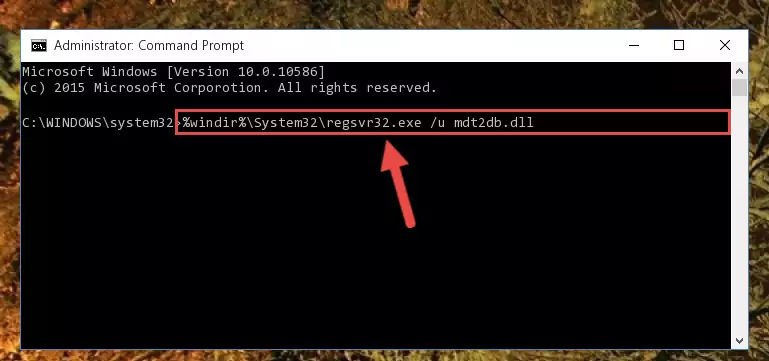
Step 1:Extracting the Mdt2db.dll file from the .zip file - Copy the "Mdt2db.dll" file and paste it into the "C:\Windows\System32" folder.
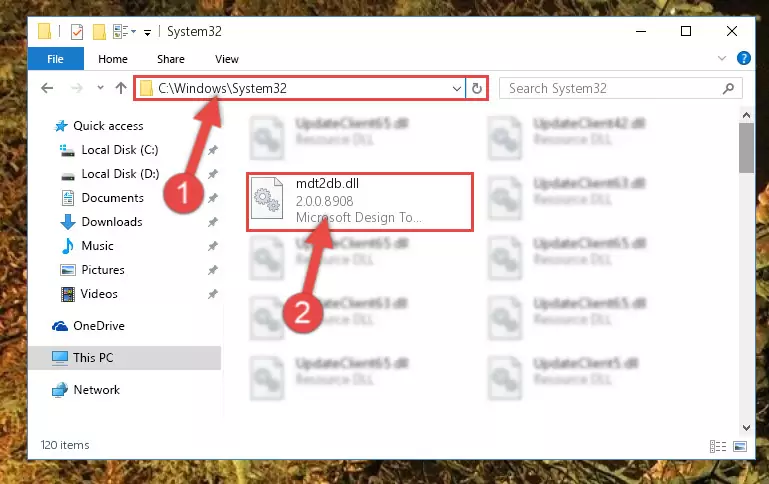
Step 2:Copying the Mdt2db.dll file into the Windows/System32 folder - If your operating system has a 64 Bit architecture, copy the "Mdt2db.dll" file and paste it also into the "C:\Windows\sysWOW64" folder.
NOTE! On 64 Bit systems, the dll file must be in both the "sysWOW64" folder as well as the "System32" folder. In other words, you must copy the "Mdt2db.dll" file into both folders.
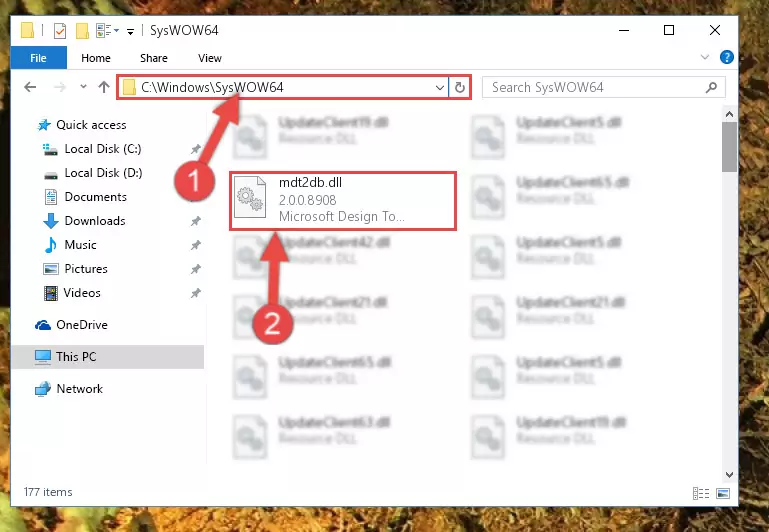
Step 3:Pasting the Mdt2db.dll file into the Windows/sysWOW64 folder - First, we must run the Windows Command Prompt as an administrator.
NOTE! We ran the Command Prompt on Windows 10. If you are using Windows 8.1, Windows 8, Windows 7, Windows Vista or Windows XP, you can use the same methods to run the Command Prompt as an administrator.
- Open the Start Menu and type in "cmd", but don't press Enter. Doing this, you will have run a search of your computer through the Start Menu. In other words, typing in "cmd" we did a search for the Command Prompt.
- When you see the "Command Prompt" option among the search results, push the "CTRL" + "SHIFT" + "ENTER " keys on your keyboard.
- A verification window will pop up asking, "Do you want to run the Command Prompt as with administrative permission?" Approve this action by saying, "Yes".

Step 4:Running the Command Prompt with administrative permission - Paste the command below into the Command Line window that opens and hit the Enter key on your keyboard. This command will delete the Mdt2db.dll file's damaged registry (It will not delete the file you pasted into the System32 folder, but will delete the registry in Regedit. The file you pasted in the System32 folder will not be damaged in any way).
%windir%\System32\regsvr32.exe /u Mdt2db.dll
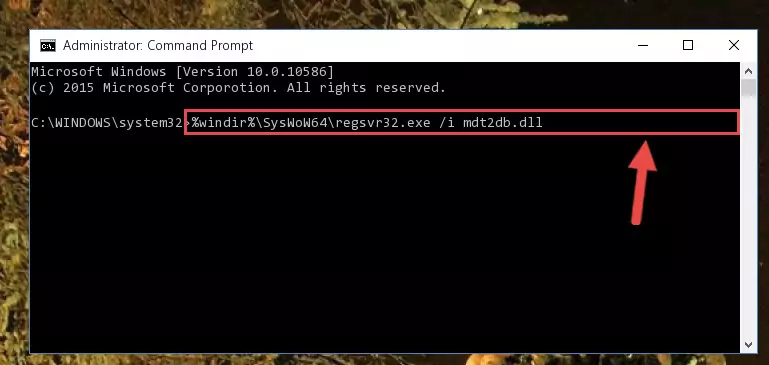
Step 5:Uninstalling the Mdt2db.dll file from the system registry - If you are using a Windows version that has 64 Bit architecture, after running the above command, you need to run the command below. With this command, we will clean the problematic Mdt2db.dll registry for 64 Bit (The cleaning process only involves the registries in Regedit. In other words, the dll file you pasted into the SysWoW64 will not be damaged).
%windir%\SysWoW64\regsvr32.exe /u Mdt2db.dll
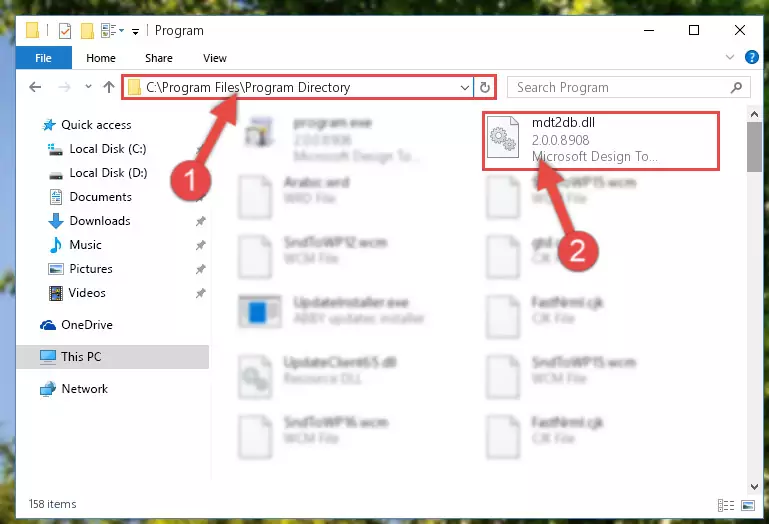
Step 6:Uninstalling the Mdt2db.dll file's problematic registry from Regedit (for 64 Bit) - We need to make a new registry for the dll file in place of the one we deleted from the Windows Registry Editor. In order to do this process, copy the command below and after pasting it in the Command Line, press Enter.
%windir%\System32\regsvr32.exe /i Mdt2db.dll
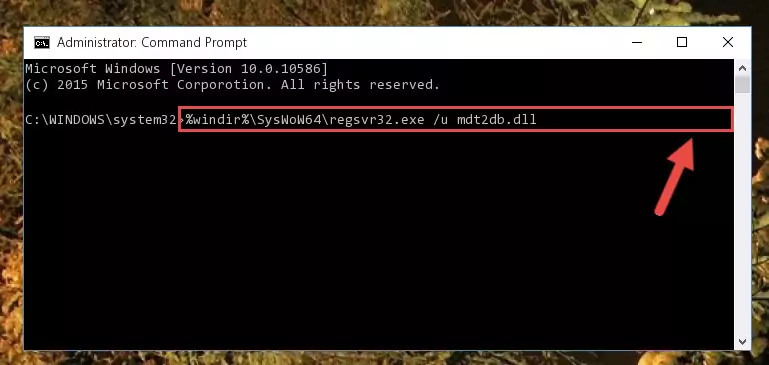
Step 7:Creating a new registry for the Mdt2db.dll file in the Windows Registry Editor - If you are using a Windows with 64 Bit architecture, after running the previous command, you need to run the command below. By running this command, we will have created a clean registry for the Mdt2db.dll file (We deleted the damaged registry with the previous command).
%windir%\SysWoW64\regsvr32.exe /i Mdt2db.dll
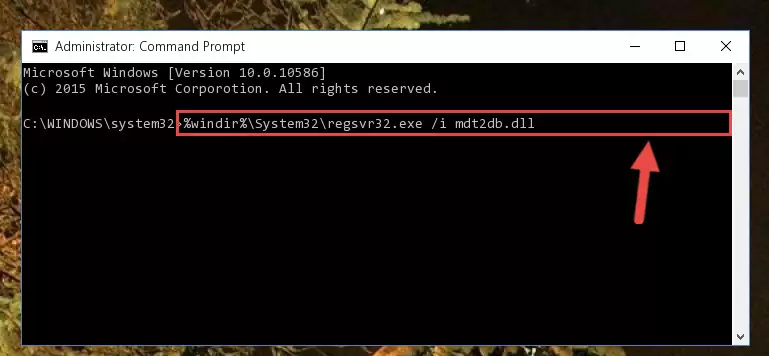
Step 8:Creating a clean registry for the Mdt2db.dll file (for 64 Bit) - If you did all the processes correctly, the missing dll file will have been installed. You may have made some mistakes when running the Command Line processes. Generally, these errors will not prevent the Mdt2db.dll file from being installed. In other words, the installation will be completed, but it may give an error due to some incompatibility issues. You can try running the program that was giving you this dll file error after restarting your computer. If you are still getting the dll file error when running the program, please try the 2nd method.
Method 2: Copying the Mdt2db.dll File to the Software File Folder
- In order to install the dll file, you need to find the file folder for the software that was giving you errors such as "Mdt2db.dll is missing", "Mdt2db.dll not found" or similar error messages. In order to do that, Right-click the software's shortcut and click the Properties item in the right-click menu that appears.

Step 1:Opening the software shortcut properties window - Click on the Open File Location button that is found in the Properties window that opens up and choose the folder where the application is installed.

Step 2:Opening the file folder of the software - Copy the Mdt2db.dll file into the folder we opened.
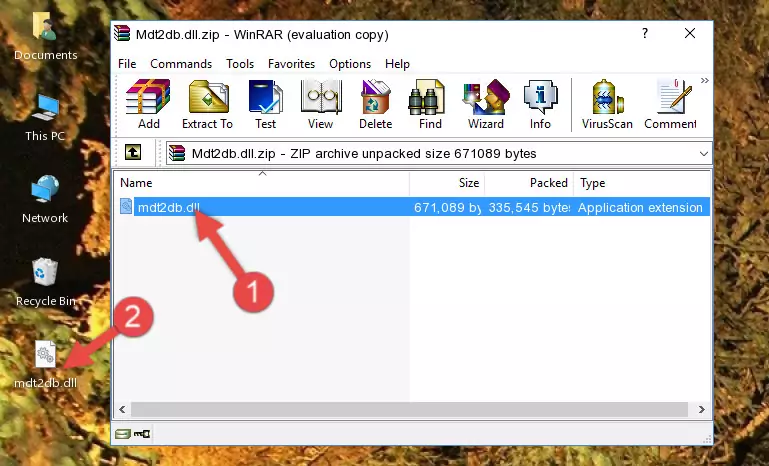
Step 3:Copying the Mdt2db.dll file into the file folder of the software. - The installation is complete. Run the software that is giving you the error. If the error is continuing, you may benefit from trying the 3rd Method as an alternative.
Method 3: Doing a Clean Reinstall of the Software That Is Giving the Mdt2db.dll Error
- Open the Run window by pressing the "Windows" + "R" keys on your keyboard at the same time. Type in the command below into the Run window and push Enter to run it. This command will open the "Programs and Features" window.
appwiz.cpl

Step 1:Opening the Programs and Features window using the appwiz.cpl command - The Programs and Features window will open up. Find the software that is giving you the dll error in this window that lists all the softwares on your computer and "Right-Click > Uninstall" on this software.

Step 2:Uninstalling the software that is giving you the error message from your computer. - Uninstall the software from your computer by following the steps that come up and restart your computer.

Step 3:Following the confirmation and steps of the software uninstall process - After restarting your computer, reinstall the software.
- This process may help the dll problem you are experiencing. If you are continuing to get the same dll error, the problem is most likely with Windows. In order to fix dll problems relating to Windows, complete the 4th Method and 5th Method.
Method 4: Solving the Mdt2db.dll error with the Windows System File Checker
- First, we must run the Windows Command Prompt as an administrator.
NOTE! We ran the Command Prompt on Windows 10. If you are using Windows 8.1, Windows 8, Windows 7, Windows Vista or Windows XP, you can use the same methods to run the Command Prompt as an administrator.
- Open the Start Menu and type in "cmd", but don't press Enter. Doing this, you will have run a search of your computer through the Start Menu. In other words, typing in "cmd" we did a search for the Command Prompt.
- When you see the "Command Prompt" option among the search results, push the "CTRL" + "SHIFT" + "ENTER " keys on your keyboard.
- A verification window will pop up asking, "Do you want to run the Command Prompt as with administrative permission?" Approve this action by saying, "Yes".

Step 1:Running the Command Prompt with administrative permission - Type the command below into the Command Line page that comes up and run it by pressing Enter on your keyboard.
sfc /scannow

Step 2:Getting rid of Windows Dll errors by running the sfc /scannow command - The process can take some time depending on your computer and the condition of the errors in the system. Before the process is finished, don't close the command line! When the process is finished, try restarting the software that you are experiencing the errors in after closing the command line.
Method 5: Solving the Mdt2db.dll Error by Updating Windows
Some softwares require updated dll files from the operating system. If your operating system is not updated, this requirement is not met and you will receive dll errors. Because of this, updating your operating system may solve the dll errors you are experiencing.
Most of the time, operating systems are automatically updated. However, in some situations, the automatic updates may not work. For situations like this, you may need to check for updates manually.
For every Windows version, the process of manually checking for updates is different. Because of this, we prepared a special guide for each Windows version. You can get our guides to manually check for updates based on the Windows version you use through the links below.
Explanations on Updating Windows Manually
Common Mdt2db.dll Errors
The Mdt2db.dll file being damaged or for any reason being deleted can cause softwares or Windows system tools (Windows Media Player, Paint, etc.) that use this file to produce an error. Below you can find a list of errors that can be received when the Mdt2db.dll file is missing.
If you have come across one of these errors, you can download the Mdt2db.dll file by clicking on the "Download" button on the top-left of this page. We explained to you how to use the file you'll download in the above sections of this writing. You can see the suggestions we gave on how to solve your problem by scrolling up on the page.
- "Mdt2db.dll not found." error
- "The file Mdt2db.dll is missing." error
- "Mdt2db.dll access violation." error
- "Cannot register Mdt2db.dll." error
- "Cannot find Mdt2db.dll." error
- "This application failed to start because Mdt2db.dll was not found. Re-installing the application may fix this problem." error
