- Download Price:
- Free
- Dll Description:
- Diagnostic Interface DLL
- Versions:
- Size:
- 0.08 MB
- Operating Systems:
- Developers:
- Directory:
- M
- Downloads:
- 2188 times.
What is Mdmxsdk.dll?
The Mdmxsdk.dll file was developed by Conexant Systems Inc..
The size of this dll file is 0.08 MB and its download links are healthy. It has been downloaded 2188 times already.
Table of Contents
- What is Mdmxsdk.dll?
- Operating Systems Compatible with the Mdmxsdk.dll File
- All Versions of the Mdmxsdk.dll File
- How to Download Mdmxsdk.dll File?
- How to Fix Mdmxsdk.dll Errors?
- Method 1: Copying the Mdmxsdk.dll File to the Windows System Folder
- Method 2: Copying the Mdmxsdk.dll File to the Software File Folder
- Method 3: Doing a Clean Reinstall of the Software That Is Giving the Mdmxsdk.dll Error
- Method 4: Solving the Mdmxsdk.dll Error Using the Windows System File Checker
- Method 5: Solving the Mdmxsdk.dll Error by Updating Windows
- The Most Seen Mdmxsdk.dll Errors
- Dll Files Similar to the Mdmxsdk.dll File
Operating Systems Compatible with the Mdmxsdk.dll File
All Versions of the Mdmxsdk.dll File
The last version of the Mdmxsdk.dll file is the 1.0.2.006r version that was released on 2012-06-30. Before this version, there were 3 versions released. Downloadable Mdmxsdk.dll file versions have been listed below from newest to oldest.
- 1.0.2.006r - 32 Bit (x86) (2012-06-30) Download directly this version
- 1.0.2.12 - 32 Bit (x86) Download directly this version
- 1.0.2.6 - 32 Bit (x86) Download directly this version
- 1.0.0.0 - 32 Bit (x86) Download directly this version
How to Download Mdmxsdk.dll File?
- Click on the green-colored "Download" button (The button marked in the picture below).

Step 1:Starting the download process for Mdmxsdk.dll - "After clicking the Download" button, wait for the download process to begin in the "Downloading" page that opens up. Depending on your Internet speed, the download process will begin in approximately 4 -5 seconds.
How to Fix Mdmxsdk.dll Errors?
ATTENTION! Before continuing on to install the Mdmxsdk.dll file, you need to download the file. If you have not downloaded it yet, download it before continuing on to the installation steps. If you are having a problem while downloading the file, you can browse the download guide a few lines above.
Method 1: Copying the Mdmxsdk.dll File to the Windows System Folder
- The file you are going to download is a compressed file with the ".zip" extension. You cannot directly install the ".zip" file. First, you need to extract the dll file from inside it. So, double-click the file with the ".zip" extension that you downloaded and open the file.
- You will see the file named "Mdmxsdk.dll" in the window that opens up. This is the file we are going to install. Click the file once with the left mouse button. By doing this you will have chosen the file.
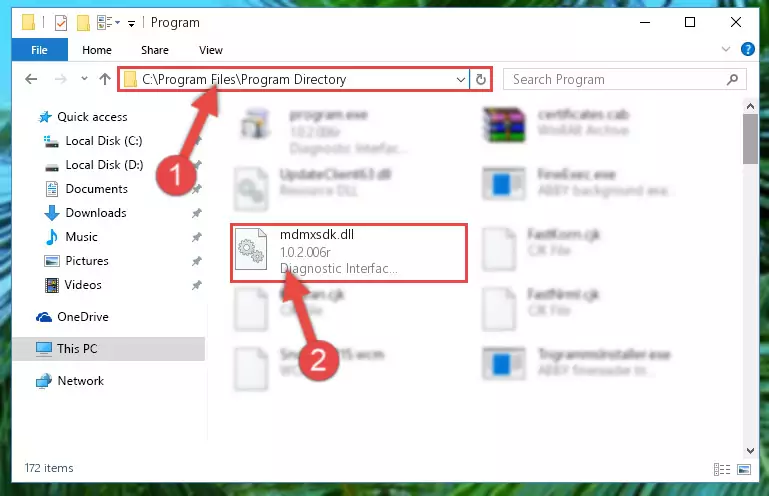
Step 2:Choosing the Mdmxsdk.dll file - Click the "Extract To" symbol marked in the picture. To extract the dll file, it will want you to choose the desired location. Choose the "Desktop" location and click "OK" to extract the file to the desktop. In order to do this, you need to use the Winrar software. If you do not have this software, you can find and download it through a quick search on the Internet.
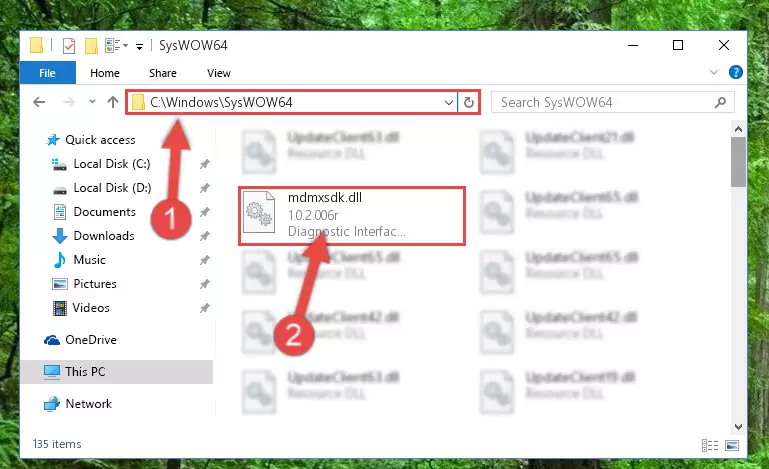
Step 3:Extracting the Mdmxsdk.dll file to the desktop - Copy the "Mdmxsdk.dll" file and paste it into the "C:\Windows\System32" folder.
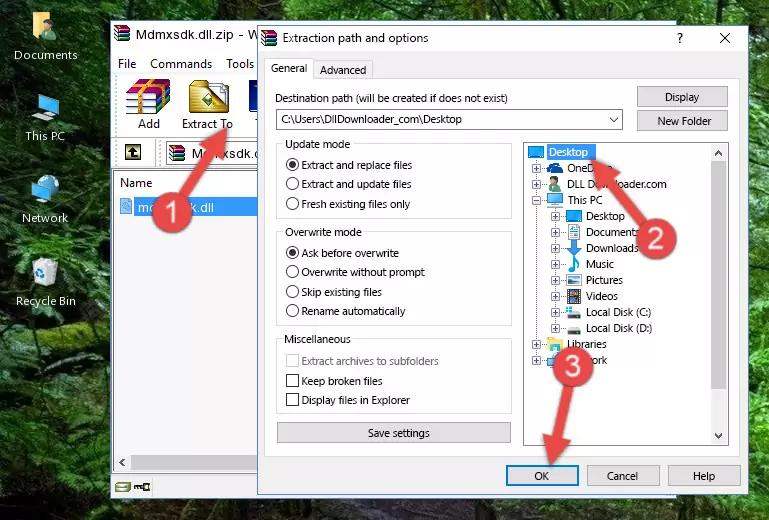
Step 4:Copying the Mdmxsdk.dll file into the Windows/System32 folder - If you are using a 64 Bit operating system, copy the "Mdmxsdk.dll" file and paste it into the "C:\Windows\sysWOW64" as well.
NOTE! On Windows operating systems with 64 Bit architecture, the dll file must be in both the "sysWOW64" folder as well as the "System32" folder. In other words, you must copy the "Mdmxsdk.dll" file into both folders.
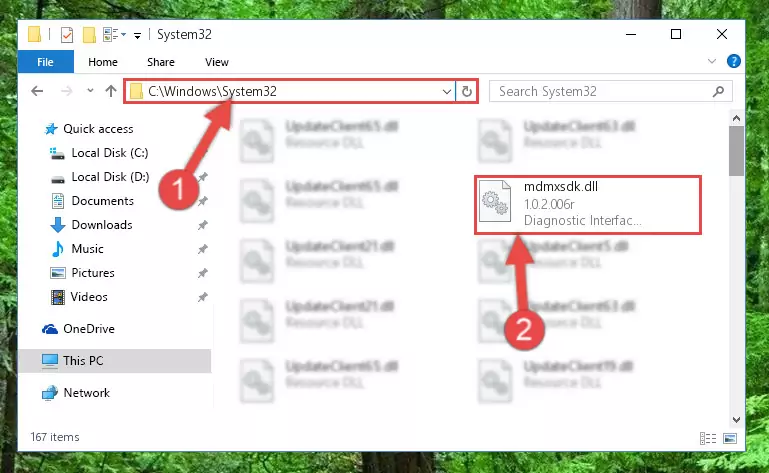
Step 5:Pasting the Mdmxsdk.dll file into the Windows/sysWOW64 folder - First, we must run the Windows Command Prompt as an administrator.
NOTE! We ran the Command Prompt on Windows 10. If you are using Windows 8.1, Windows 8, Windows 7, Windows Vista or Windows XP, you can use the same methods to run the Command Prompt as an administrator.
- Open the Start Menu and type in "cmd", but don't press Enter. Doing this, you will have run a search of your computer through the Start Menu. In other words, typing in "cmd" we did a search for the Command Prompt.
- When you see the "Command Prompt" option among the search results, push the "CTRL" + "SHIFT" + "ENTER " keys on your keyboard.
- A verification window will pop up asking, "Do you want to run the Command Prompt as with administrative permission?" Approve this action by saying, "Yes".

%windir%\System32\regsvr32.exe /u Mdmxsdk.dll
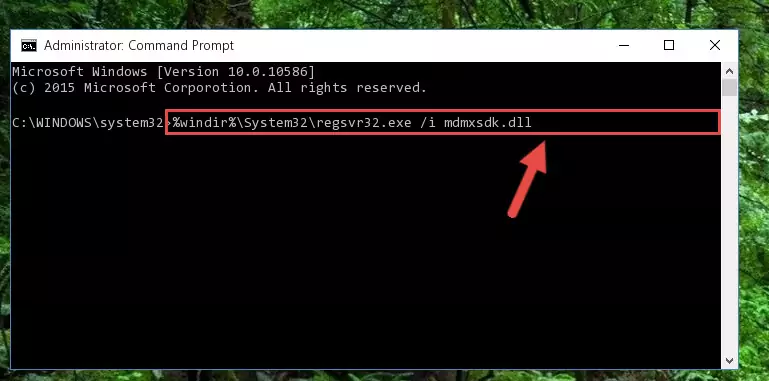
%windir%\SysWoW64\regsvr32.exe /u Mdmxsdk.dll
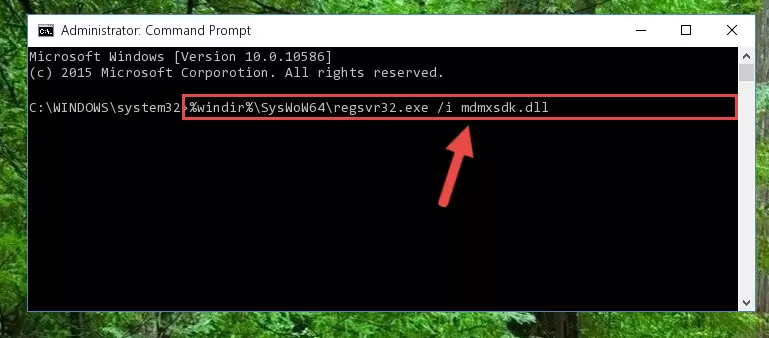
%windir%\System32\regsvr32.exe /i Mdmxsdk.dll
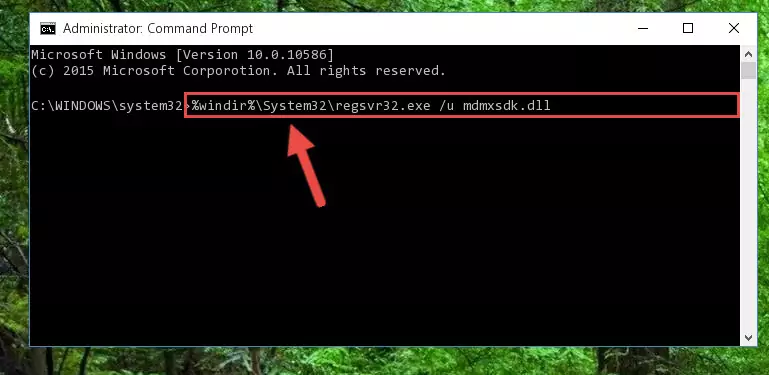
%windir%\SysWoW64\regsvr32.exe /i Mdmxsdk.dll
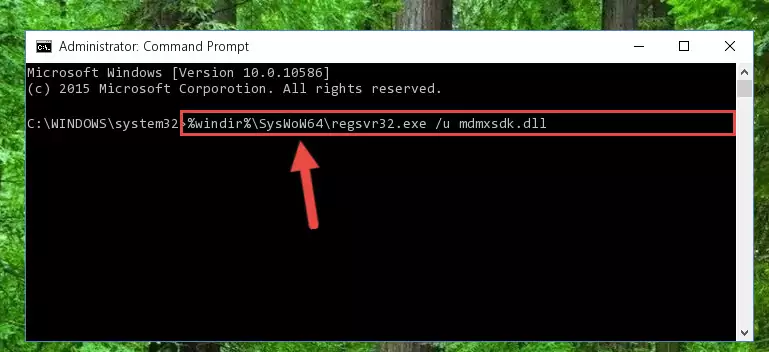
Method 2: Copying the Mdmxsdk.dll File to the Software File Folder
- First, you must find the installation folder of the software (the software giving the dll error) you are going to install the dll file to. In order to find this folder, "Right-Click > Properties" on the software's shortcut.

Step 1:Opening the software's shortcut properties window - Open the software file folder by clicking the Open File Location button in the "Properties" window that comes up.

Step 2:Finding the software's file folder - Copy the Mdmxsdk.dll file into this folder that opens.
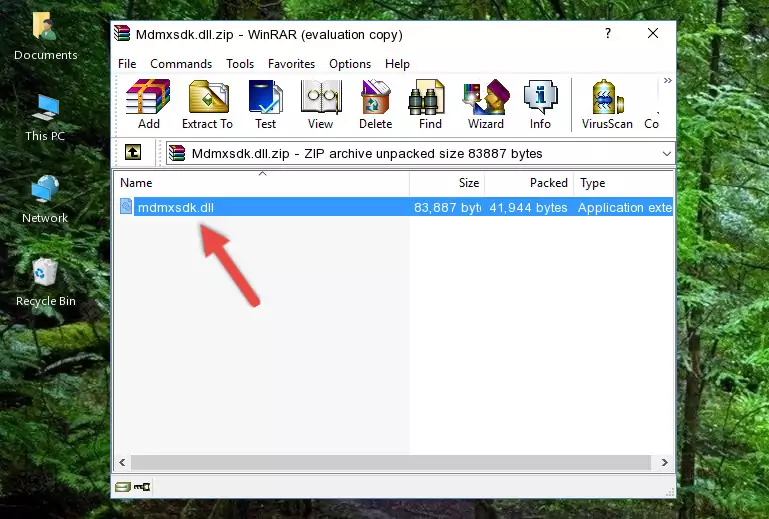
Step 3:Copying the Mdmxsdk.dll file into the software's file folder - This is all there is to the process. Now, try to run the software again. If the problem still is not solved, you can try the 3rd Method.
Method 3: Doing a Clean Reinstall of the Software That Is Giving the Mdmxsdk.dll Error
- Open the Run window by pressing the "Windows" + "R" keys on your keyboard at the same time. Type in the command below into the Run window and push Enter to run it. This command will open the "Programs and Features" window.
appwiz.cpl

Step 1:Opening the Programs and Features window using the appwiz.cpl command - The Programs and Features window will open up. Find the software that is giving you the dll error in this window that lists all the softwares on your computer and "Right-Click > Uninstall" on this software.

Step 2:Uninstalling the software that is giving you the error message from your computer. - Uninstall the software from your computer by following the steps that come up and restart your computer.

Step 3:Following the confirmation and steps of the software uninstall process - After restarting your computer, reinstall the software that was giving the error.
- This process may help the dll problem you are experiencing. If you are continuing to get the same dll error, the problem is most likely with Windows. In order to fix dll problems relating to Windows, complete the 4th Method and 5th Method.
Method 4: Solving the Mdmxsdk.dll Error Using the Windows System File Checker
- First, we must run the Windows Command Prompt as an administrator.
NOTE! We ran the Command Prompt on Windows 10. If you are using Windows 8.1, Windows 8, Windows 7, Windows Vista or Windows XP, you can use the same methods to run the Command Prompt as an administrator.
- Open the Start Menu and type in "cmd", but don't press Enter. Doing this, you will have run a search of your computer through the Start Menu. In other words, typing in "cmd" we did a search for the Command Prompt.
- When you see the "Command Prompt" option among the search results, push the "CTRL" + "SHIFT" + "ENTER " keys on your keyboard.
- A verification window will pop up asking, "Do you want to run the Command Prompt as with administrative permission?" Approve this action by saying, "Yes".

sfc /scannow

Method 5: Solving the Mdmxsdk.dll Error by Updating Windows
Some softwares require updated dll files from the operating system. If your operating system is not updated, this requirement is not met and you will receive dll errors. Because of this, updating your operating system may solve the dll errors you are experiencing.
Most of the time, operating systems are automatically updated. However, in some situations, the automatic updates may not work. For situations like this, you may need to check for updates manually.
For every Windows version, the process of manually checking for updates is different. Because of this, we prepared a special guide for each Windows version. You can get our guides to manually check for updates based on the Windows version you use through the links below.
Windows Update Guides
The Most Seen Mdmxsdk.dll Errors
It's possible that during the softwares' installation or while using them, the Mdmxsdk.dll file was damaged or deleted. You can generally see error messages listed below or similar ones in situations like this.
These errors we see are not unsolvable. If you've also received an error message like this, first you must download the Mdmxsdk.dll file by clicking the "Download" button in this page's top section. After downloading the file, you should install the file and complete the solution methods explained a little bit above on this page and mount it in Windows. If you do not have a hardware problem, one of the methods explained in this article will solve your problem.
- "Mdmxsdk.dll not found." error
- "The file Mdmxsdk.dll is missing." error
- "Mdmxsdk.dll access violation." error
- "Cannot register Mdmxsdk.dll." error
- "Cannot find Mdmxsdk.dll." error
- "This application failed to start because Mdmxsdk.dll was not found. Re-installing the application may fix this problem." error
