- Download Price:
- Free
- Dll Description:
- Microsoft® Document Imaging
- Versions:
- Size:
- 0.03 MB
- Operating Systems:
- Directory:
- M
- Downloads:
- 1266 times.
What is Mdiui.dll? What Does It Do?
The Mdiui.dll file is 0.03 MB. The download links for this file are clean and no user has given any negative feedback. From the time it was offered for download, it has been downloaded 1266 times.
Table of Contents
- What is Mdiui.dll? What Does It Do?
- Operating Systems Compatible with the Mdiui.dll File
- Other Versions of the Mdiui.dll File
- How to Download Mdiui.dll File?
- How to Fix Mdiui.dll Errors?
- Method 1: Copying the Mdiui.dll File to the Windows System Folder
- Method 2: Copying the Mdiui.dll File to the Software File Folder
- Method 3: Doing a Clean Install of the software That Is Giving the Mdiui.dll Error
- Method 4: Solving the Mdiui.dll Error Using the Windows System File Checker
- Method 5: Getting Rid of Mdiui.dll Errors by Updating the Windows Operating System
- Our Most Common Mdiui.dll Error Messages
- Dll Files Similar to the Mdiui.dll File
Operating Systems Compatible with the Mdiui.dll File
Other Versions of the Mdiui.dll File
The latest version of the Mdiui.dll file is 0.3.1897.0 version released for use on 2003-06-30. Before this, there were 1 versions released. All versions released up till now are listed below from newest to oldest
- 0.3.1897.0 - 32 Bit (x86) (2003-06-30) Download directly this version now
- 0.3.1897.0 - 32 Bit (x86) Download directly this version now
How to Download Mdiui.dll File?
- First, click on the green-colored "Download" button in the top left section of this page (The button that is marked in the picture).

Step 1:Start downloading the Mdiui.dll file - After clicking the "Download" button at the top of the page, the "Downloading" page will open up and the download process will begin. Definitely do not close this page until the download begins. Our site will connect you to the closest DLL Downloader.com download server in order to offer you the fastest downloading performance. Connecting you to the server can take a few seconds.
How to Fix Mdiui.dll Errors?
ATTENTION! In order to install the Mdiui.dll file, you must first download it. If you haven't downloaded it, before continuing on with the installation, download the file. If you don't know how to download it, all you need to do is look at the dll download guide found on the top line.
Method 1: Copying the Mdiui.dll File to the Windows System Folder
- The file you downloaded is a compressed file with the ".zip" extension. In order to install it, first, double-click the ".zip" file and open the file. You will see the file named "Mdiui.dll" in the window that opens up. This is the file you need to install. Drag this file to the desktop with your mouse's left button.
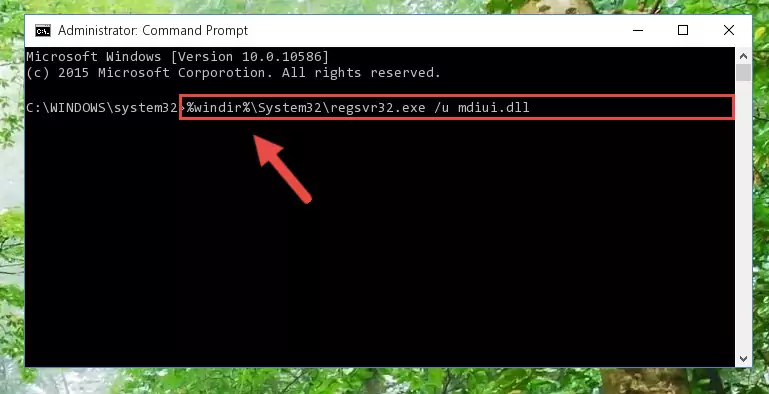
Step 1:Extracting the Mdiui.dll file - Copy the "Mdiui.dll" file and paste it into the "C:\Windows\System32" folder.
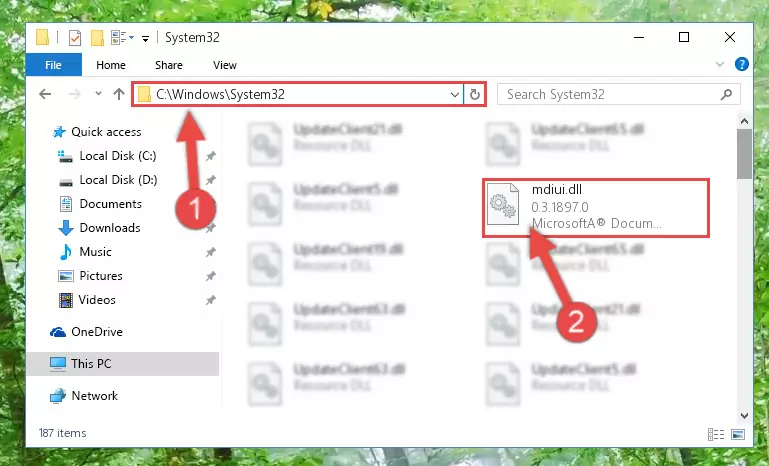
Step 2:Copying the Mdiui.dll file into the Windows/System32 folder - If your system is 64 Bit, copy the "Mdiui.dll" file and paste it into "C:\Windows\sysWOW64" folder.
NOTE! On 64 Bit systems, you must copy the dll file to both the "sysWOW64" and "System32" folders. In other words, both folders need the "Mdiui.dll" file.
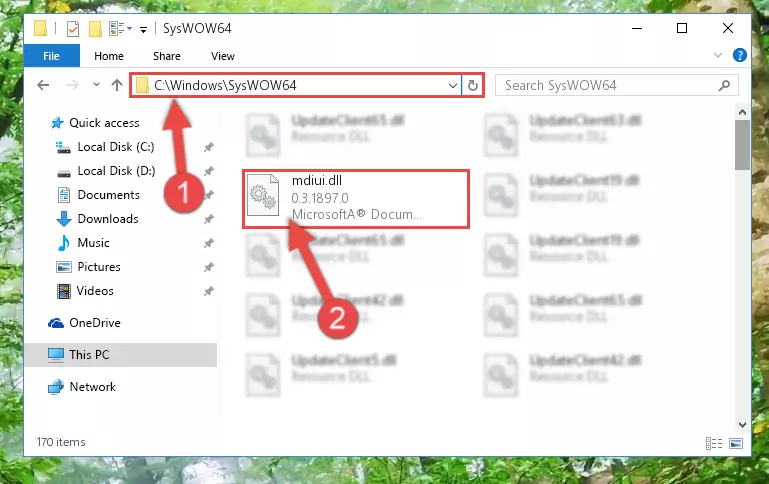
Step 3:Copying the Mdiui.dll file to the Windows/sysWOW64 folder - In order to run the Command Line as an administrator, complete the following steps.
NOTE! In this explanation, we ran the Command Line on Windows 10. If you are using one of the Windows 8.1, Windows 8, Windows 7, Windows Vista or Windows XP operating systems, you can use the same methods to run the Command Line as an administrator. Even though the pictures are taken from Windows 10, the processes are similar.
- First, open the Start Menu and before clicking anywhere, type "cmd" but do not press Enter.
- When you see the "Command Line" option among the search results, hit the "CTRL" + "SHIFT" + "ENTER" keys on your keyboard.
- A window will pop up asking, "Do you want to run this process?". Confirm it by clicking to "Yes" button.

Step 4:Running the Command Line as an administrator - Paste the command below into the Command Line window that opens up and press Enter key. This command will delete the problematic registry of the Mdiui.dll file (Nothing will happen to the file we pasted in the System32 folder, it just deletes the registry from the Windows Registry Editor. The file we pasted in the System32 folder will not be damaged).
%windir%\System32\regsvr32.exe /u Mdiui.dll
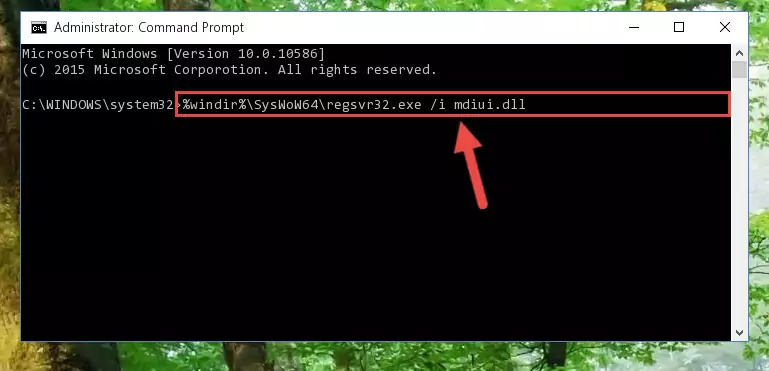
Step 5:Cleaning the problematic registry of the Mdiui.dll file from the Windows Registry Editor - If the Windows you use has 64 Bit architecture, after running the command above, you must run the command below. This command will clean the broken registry of the Mdiui.dll file from the 64 Bit architecture (The Cleaning process is only with registries in the Windows Registry Editor. In other words, the dll file that we pasted into the SysWoW64 folder will stay as it is).
%windir%\SysWoW64\regsvr32.exe /u Mdiui.dll
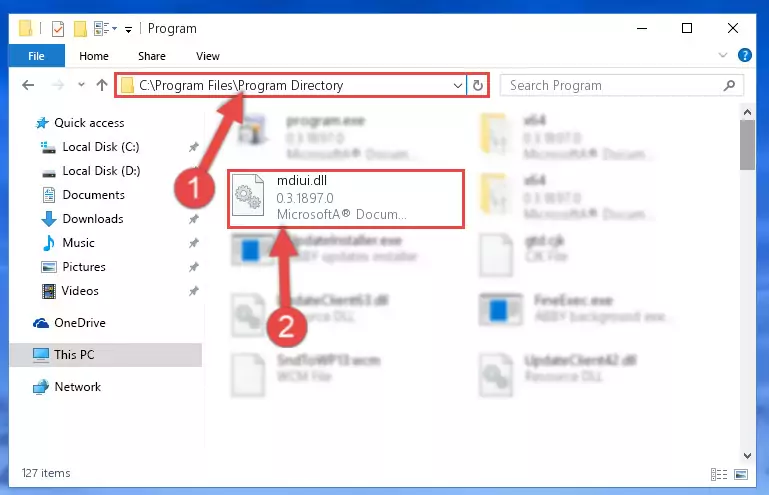
Step 6:Uninstalling the broken registry of the Mdiui.dll file from the Windows Registry Editor (for 64 Bit) - You must create a new registry for the dll file that you deleted from the registry editor. In order to do this, copy the command below and paste it into the Command Line and hit Enter.
%windir%\System32\regsvr32.exe /i Mdiui.dll
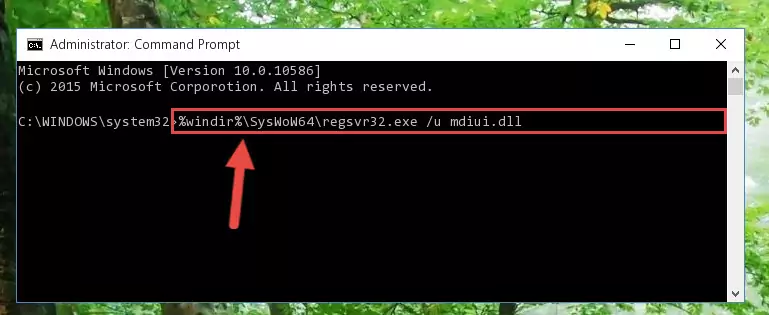
Step 7:Creating a new registry for the Mdiui.dll file - Windows 64 Bit users must run the command below after running the previous command. With this command, we will create a clean and good registry for the Mdiui.dll file we deleted.
%windir%\SysWoW64\regsvr32.exe /i Mdiui.dll
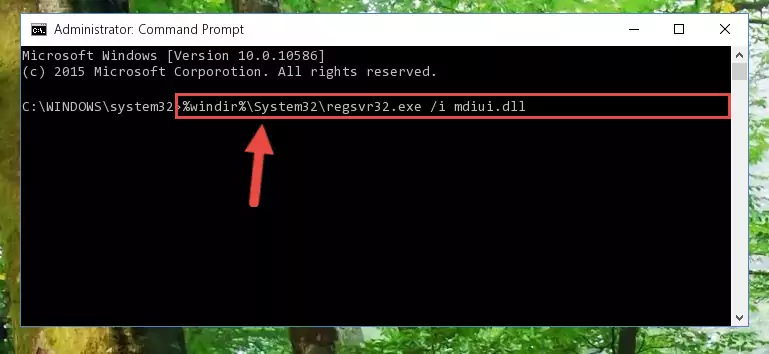
Step 8:Creating a clean and good registry for the Mdiui.dll file (64 Bit için) - You may see certain error messages when running the commands from the command line. These errors will not prevent the installation of the Mdiui.dll file. In other words, the installation will finish, but it may give some errors because of certain incompatibilities. After restarting your computer, to see if the installation was successful or not, try running the software that was giving the dll error again. If you continue to get the errors when running the software after the installation, you can try the 2nd Method as an alternative.
Method 2: Copying the Mdiui.dll File to the Software File Folder
- First, you need to find the file folder for the software you are receiving the "Mdiui.dll not found", "Mdiui.dll is missing" or other similar dll errors. In order to do this, right-click on the shortcut for the software and click the Properties option from the options that come up.

Step 1:Opening software properties - Open the software's file folder by clicking on the Open File Location button in the Properties window that comes up.

Step 2:Opening the software's file folder - Copy the Mdiui.dll file into this folder that opens.
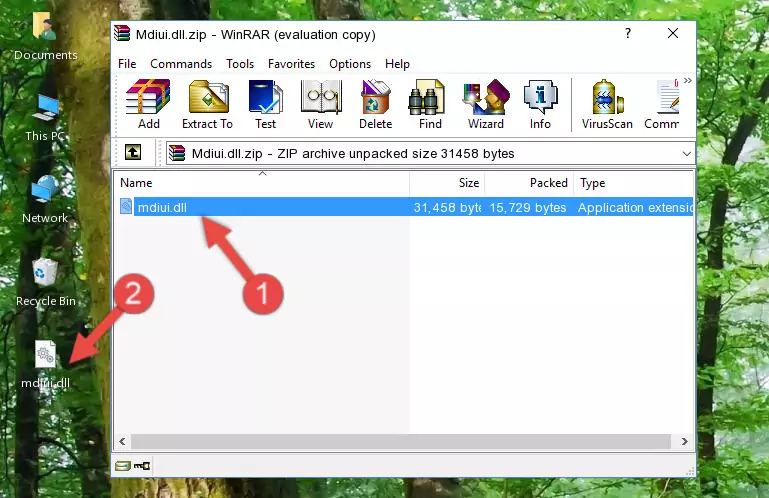
Step 3:Copying the Mdiui.dll file into the software's file folder - This is all there is to the process. Now, try to run the software again. If the problem still is not solved, you can try the 3rd Method.
Method 3: Doing a Clean Install of the software That Is Giving the Mdiui.dll Error
- Push the "Windows" + "R" keys at the same time to open the Run window. Type the command below into the Run window that opens up and hit Enter. This process will open the "Programs and Features" window.
appwiz.cpl

Step 1:Opening the Programs and Features window using the appwiz.cpl command - The Programs and Features window will open up. Find the software that is giving you the dll error in this window that lists all the softwares on your computer and "Right-Click > Uninstall" on this software.

Step 2:Uninstalling the software that is giving you the error message from your computer. - Uninstall the software from your computer by following the steps that come up and restart your computer.

Step 3:Following the confirmation and steps of the software uninstall process - After restarting your computer, reinstall the software that was giving the error.
- This method may provide the solution to the dll error you're experiencing. If the dll error is continuing, the problem is most likely deriving from the Windows operating system. In order to fix dll errors deriving from the Windows operating system, complete the 4th Method and the 5th Method.
Method 4: Solving the Mdiui.dll Error Using the Windows System File Checker
- In order to run the Command Line as an administrator, complete the following steps.
NOTE! In this explanation, we ran the Command Line on Windows 10. If you are using one of the Windows 8.1, Windows 8, Windows 7, Windows Vista or Windows XP operating systems, you can use the same methods to run the Command Line as an administrator. Even though the pictures are taken from Windows 10, the processes are similar.
- First, open the Start Menu and before clicking anywhere, type "cmd" but do not press Enter.
- When you see the "Command Line" option among the search results, hit the "CTRL" + "SHIFT" + "ENTER" keys on your keyboard.
- A window will pop up asking, "Do you want to run this process?". Confirm it by clicking to "Yes" button.

Step 1:Running the Command Line as an administrator - After typing the command below into the Command Line, push Enter.
sfc /scannow

Step 2:Getting rid of dll errors using Windows's sfc /scannow command - Depending on your computer's performance and the amount of errors on your system, this process can take some time. You can see the progress on the Command Line. Wait for this process to end. After the scan and repair processes are finished, try running the software giving you errors again.
Method 5: Getting Rid of Mdiui.dll Errors by Updating the Windows Operating System
Some softwares need updated dll files. When your operating system is not updated, it cannot fulfill this need. In some situations, updating your operating system can solve the dll errors you are experiencing.
In order to check the update status of your operating system and, if available, to install the latest update packs, we need to begin this process manually.
Depending on which Windows version you use, manual update processes are different. Because of this, we have prepared a special article for each Windows version. You can get our articles relating to the manual update of the Windows version you use from the links below.
Guides to Manually Update for All Windows Versions
Our Most Common Mdiui.dll Error Messages
It's possible that during the softwares' installation or while using them, the Mdiui.dll file was damaged or deleted. You can generally see error messages listed below or similar ones in situations like this.
These errors we see are not unsolvable. If you've also received an error message like this, first you must download the Mdiui.dll file by clicking the "Download" button in this page's top section. After downloading the file, you should install the file and complete the solution methods explained a little bit above on this page and mount it in Windows. If you do not have a hardware problem, one of the methods explained in this article will solve your problem.
- "Mdiui.dll not found." error
- "The file Mdiui.dll is missing." error
- "Mdiui.dll access violation." error
- "Cannot register Mdiui.dll." error
- "Cannot find Mdiui.dll." error
- "This application failed to start because Mdiui.dll was not found. Re-installing the application may fix this problem." error
